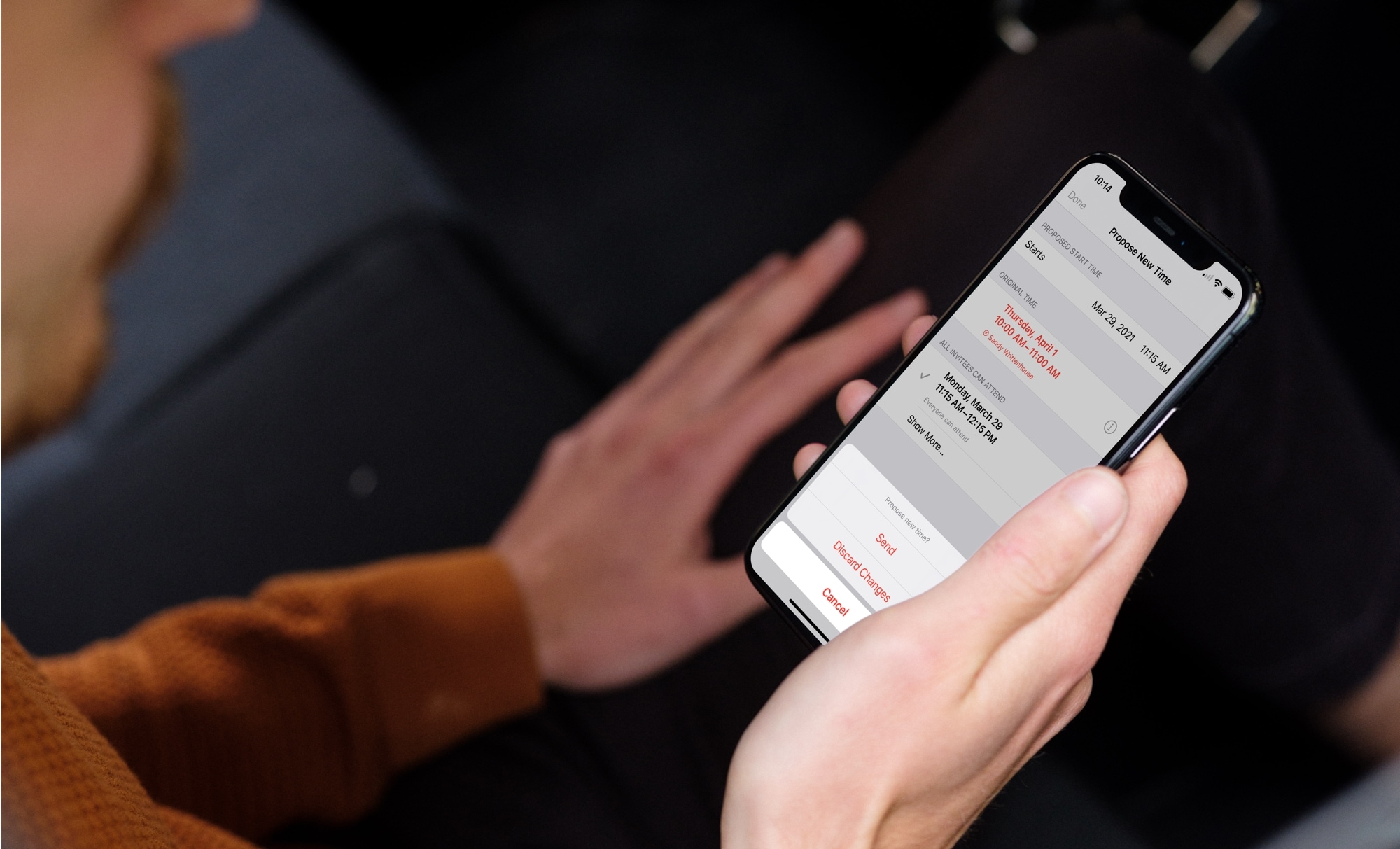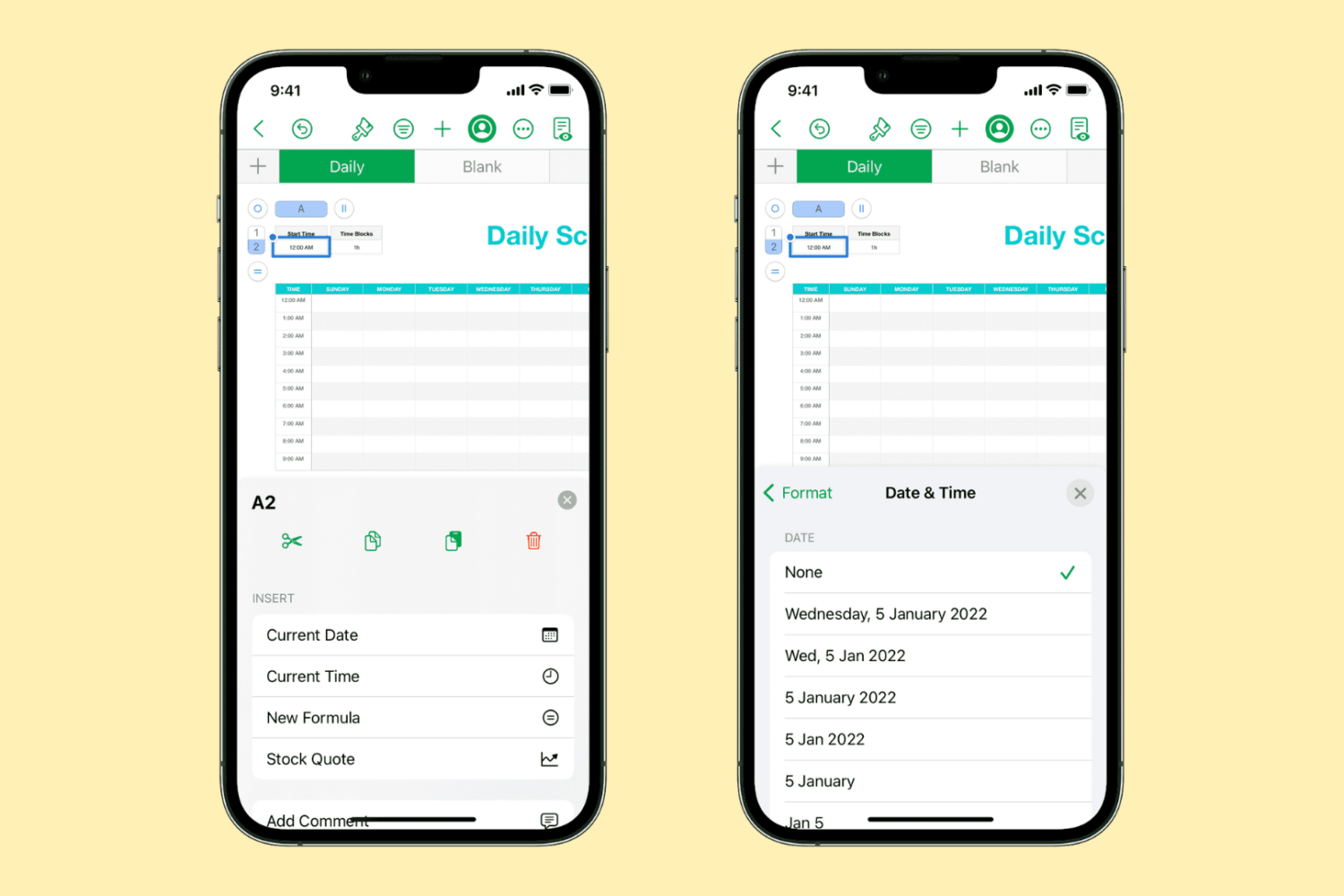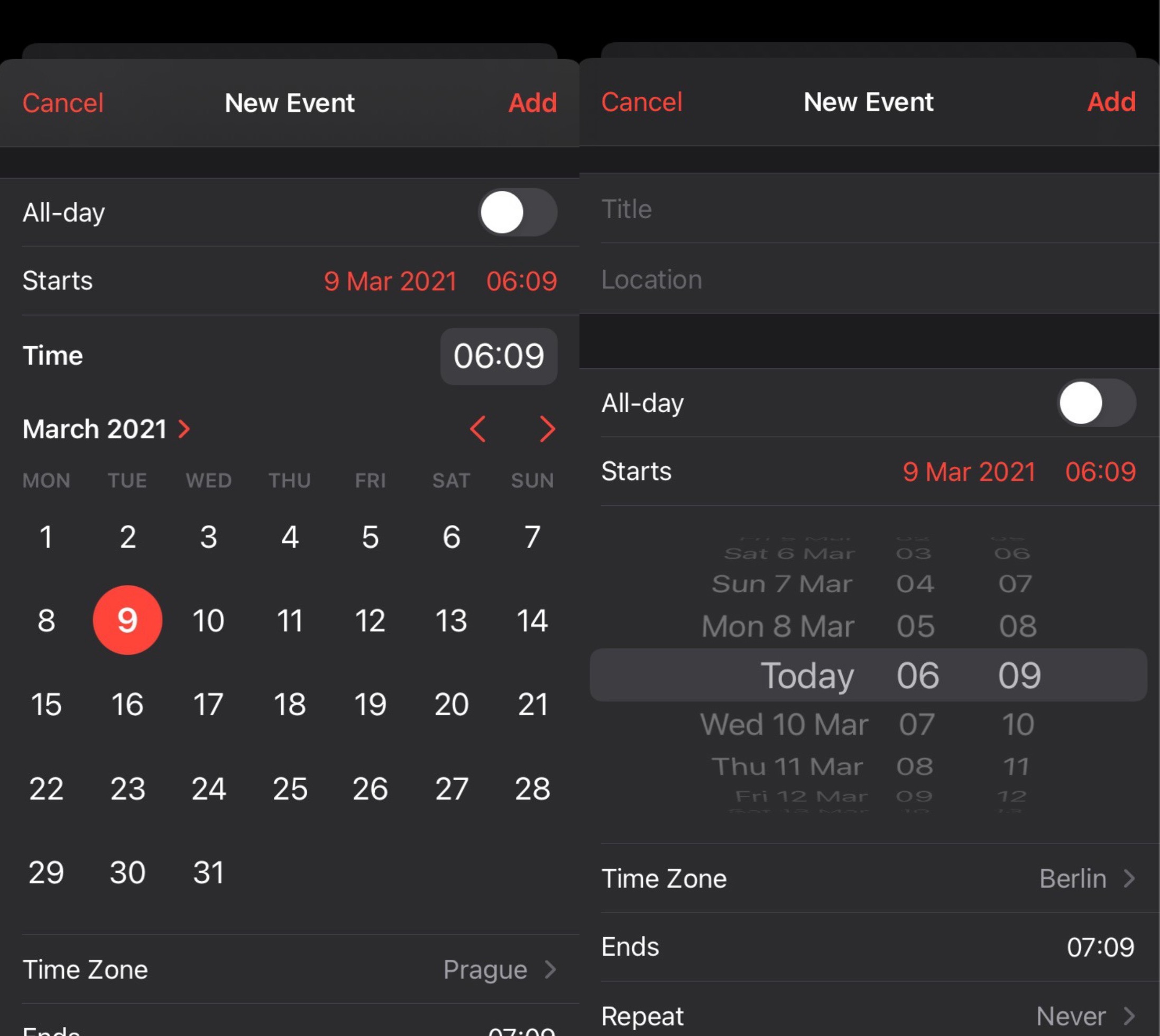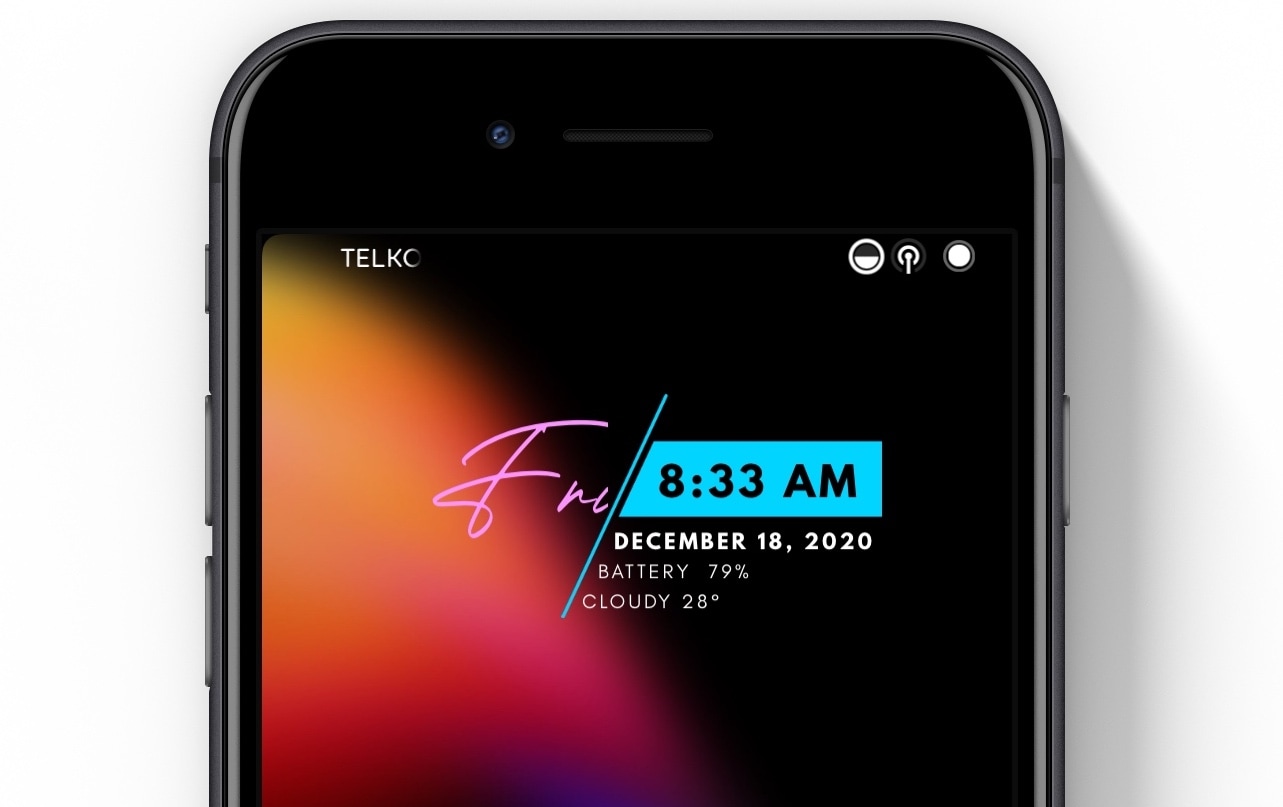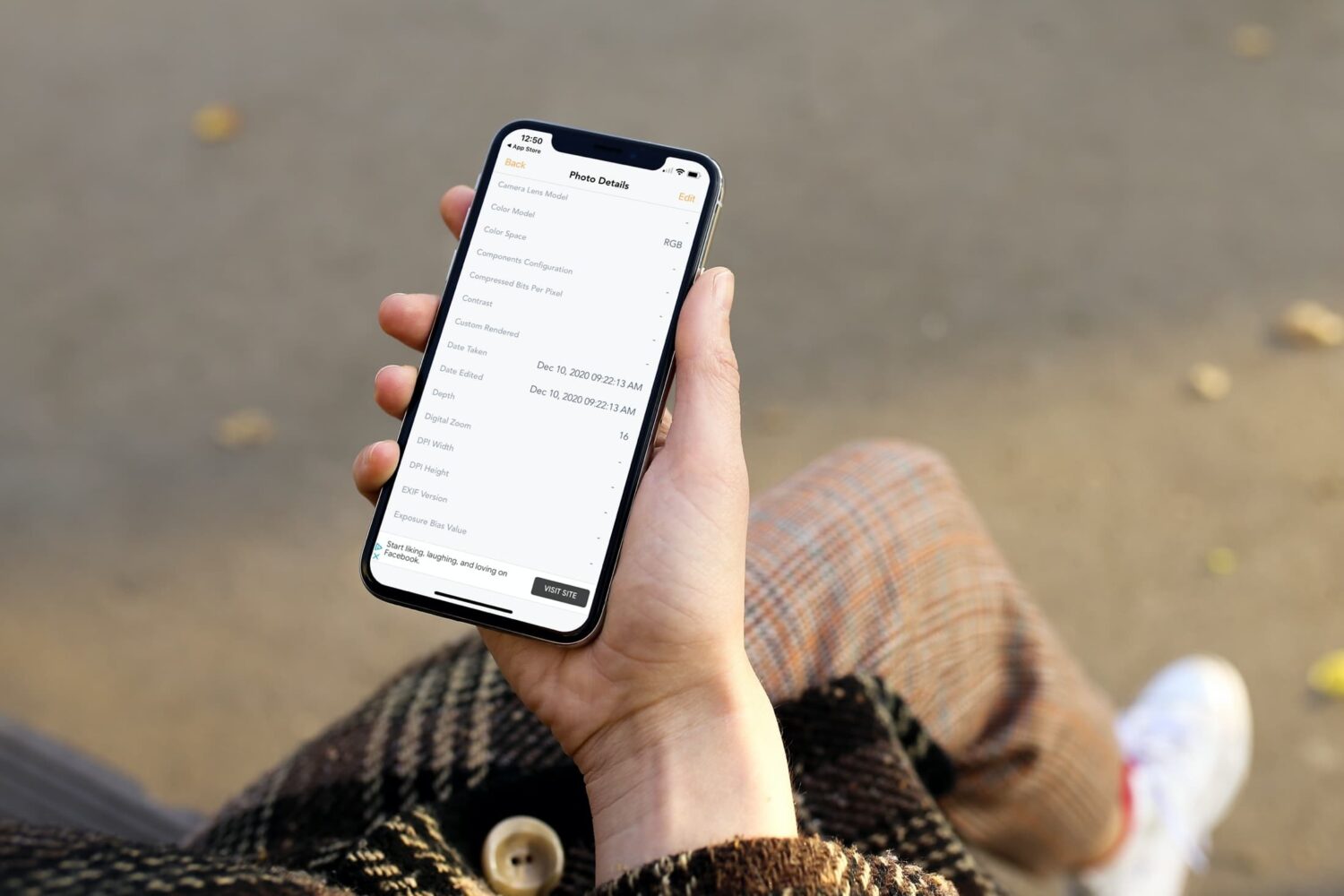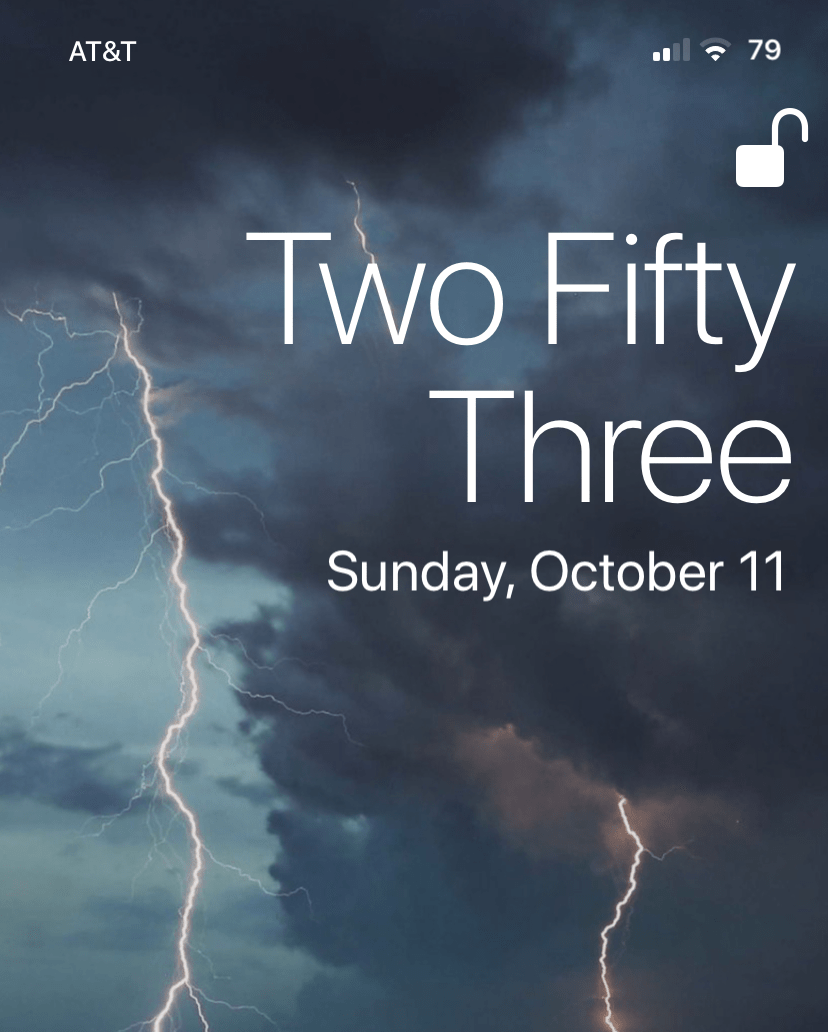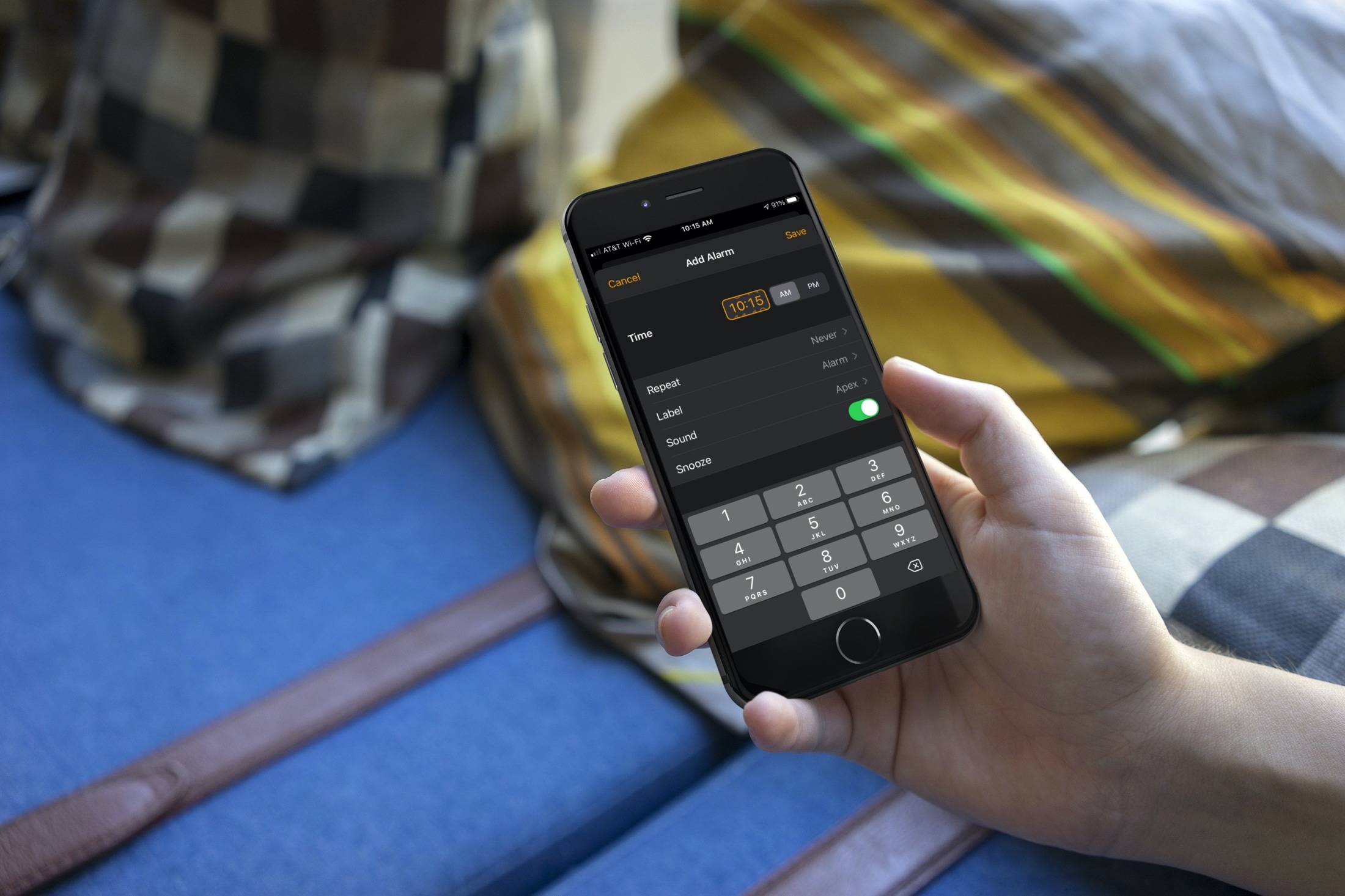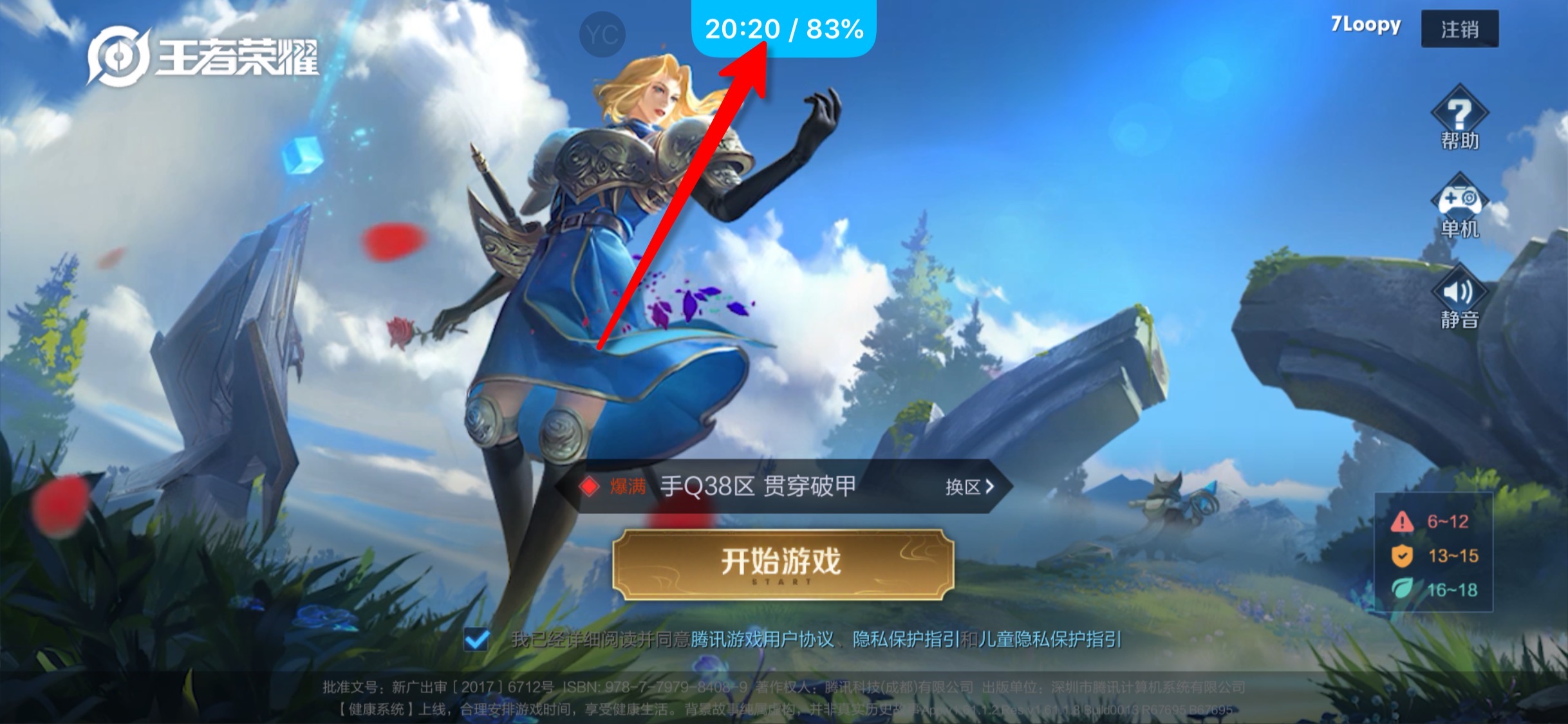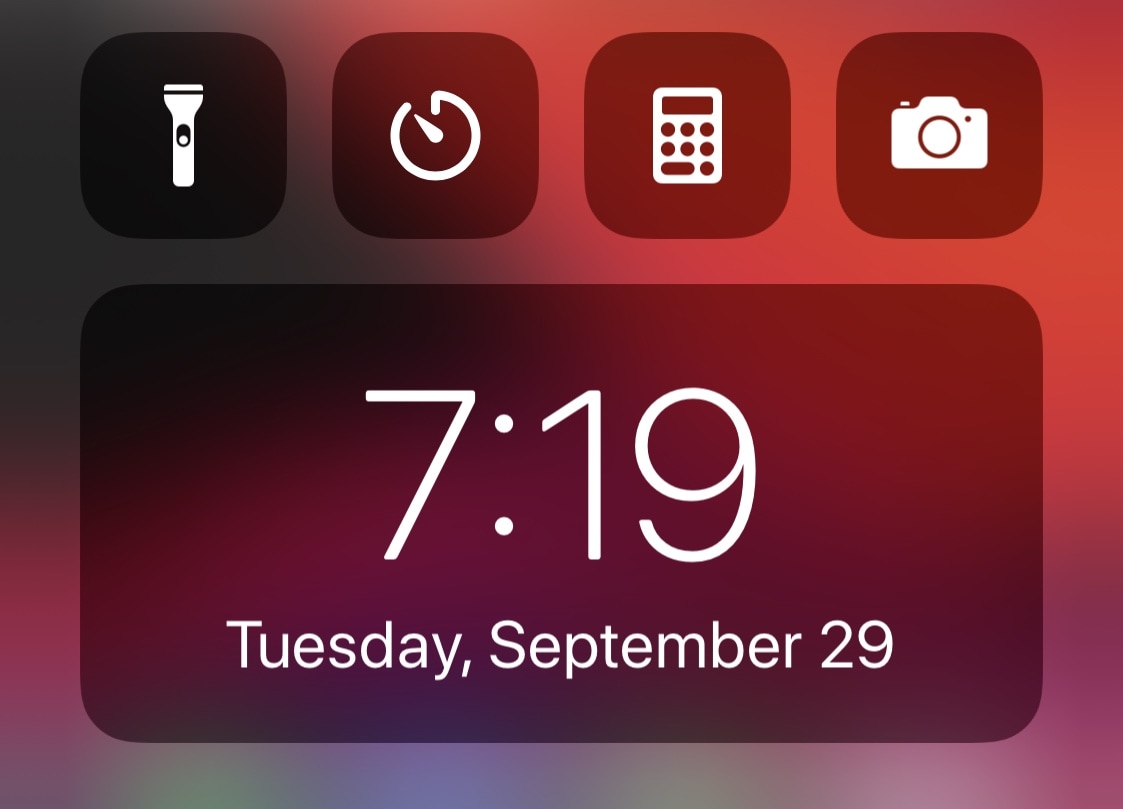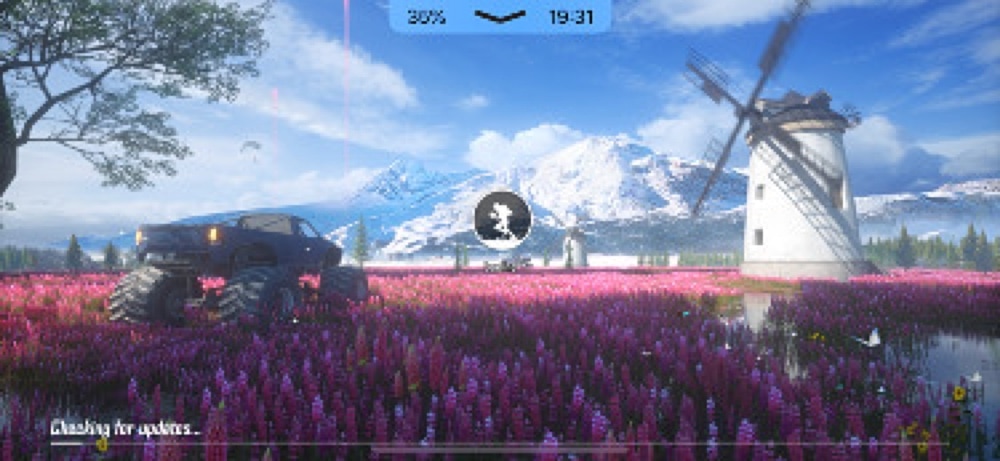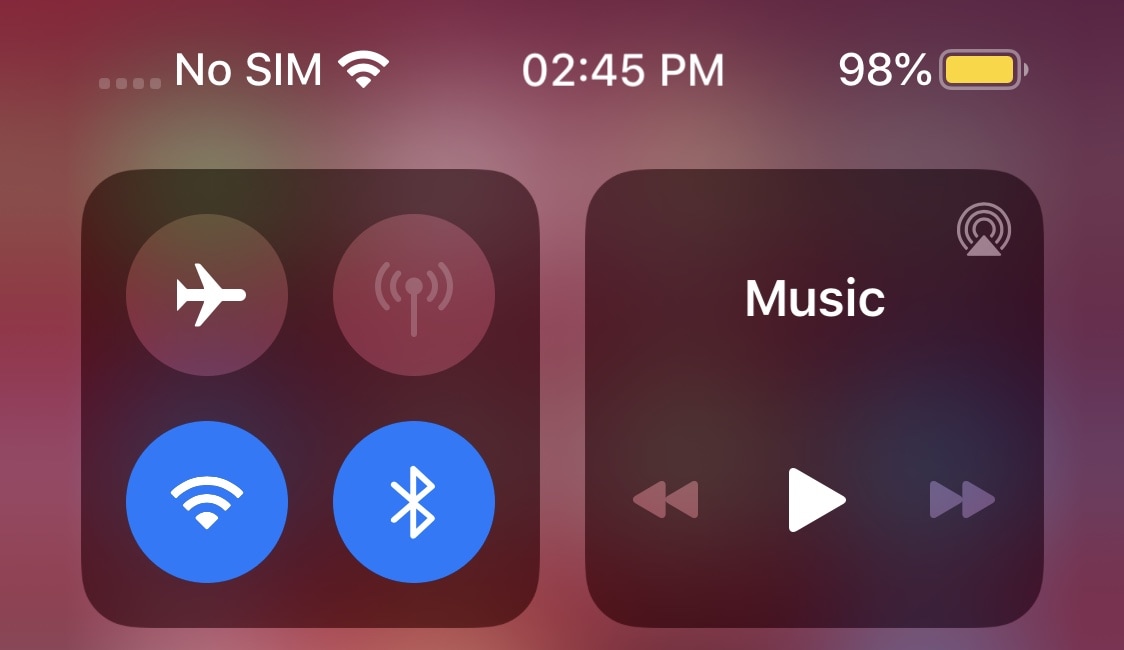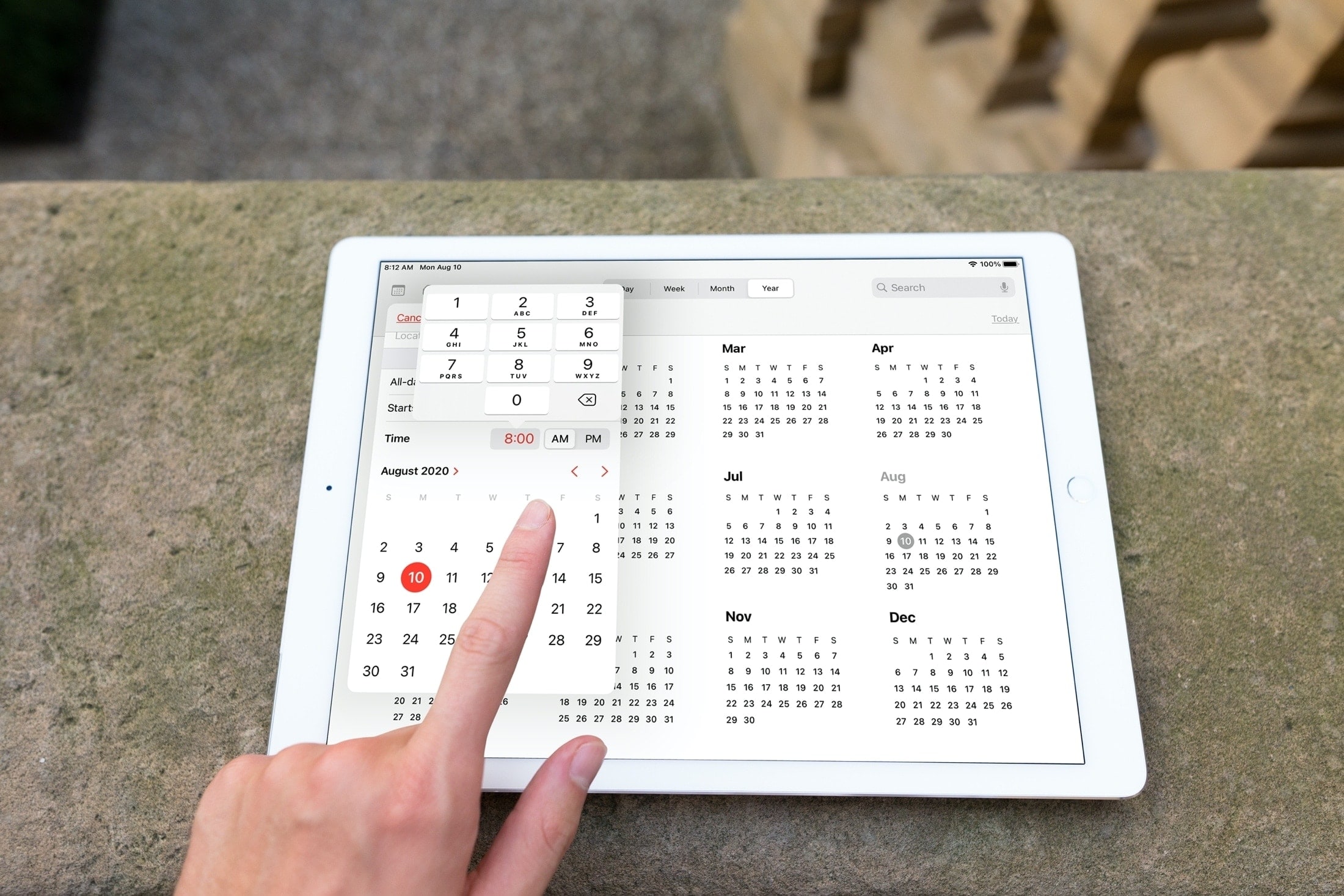When you receive an event invitation, you may have a conflict with the date or time. In the Calendar app, you can propose a new time to the event organizer. This saves you from phone calls or the back and forth via email to reschedule the event. You can propose a new time before or after you accept the event invitation.
Here, we’ll show you how to use the built-in feature for proposing a new time for a Calendar event. And we’ll walk you through it on Mac, iPhone, and iPad.