Learn how to easily hide, blur, or pixelate sensitive parts of a photo or screenshot on your Mac using built-in and third-party tools.
Preview
How to turn off the tab previews in Safari on Mac
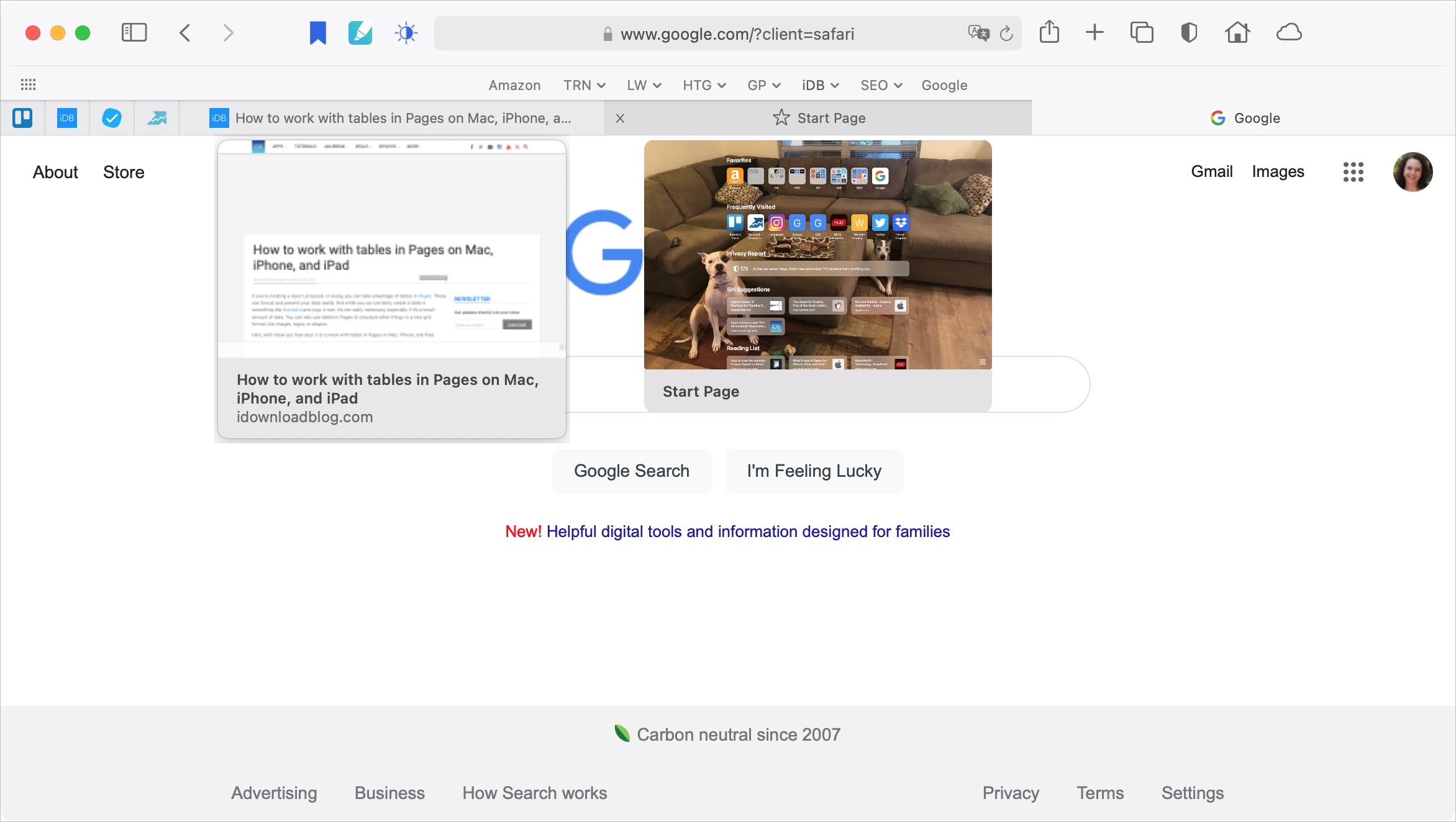
With Safari 14 on Mac came a cool feature for tab previews. This allows you to see a tiny snapshot of a webpage you have open in another tab when hovering your mouse over this tab. The thing with this feature is, it’s simply not for everyone. Some find it distracting. If you fall into this group, we’re here to help. Here’s how to disable the Safari tab previews on your Mac.
How to crop an image on your Mac
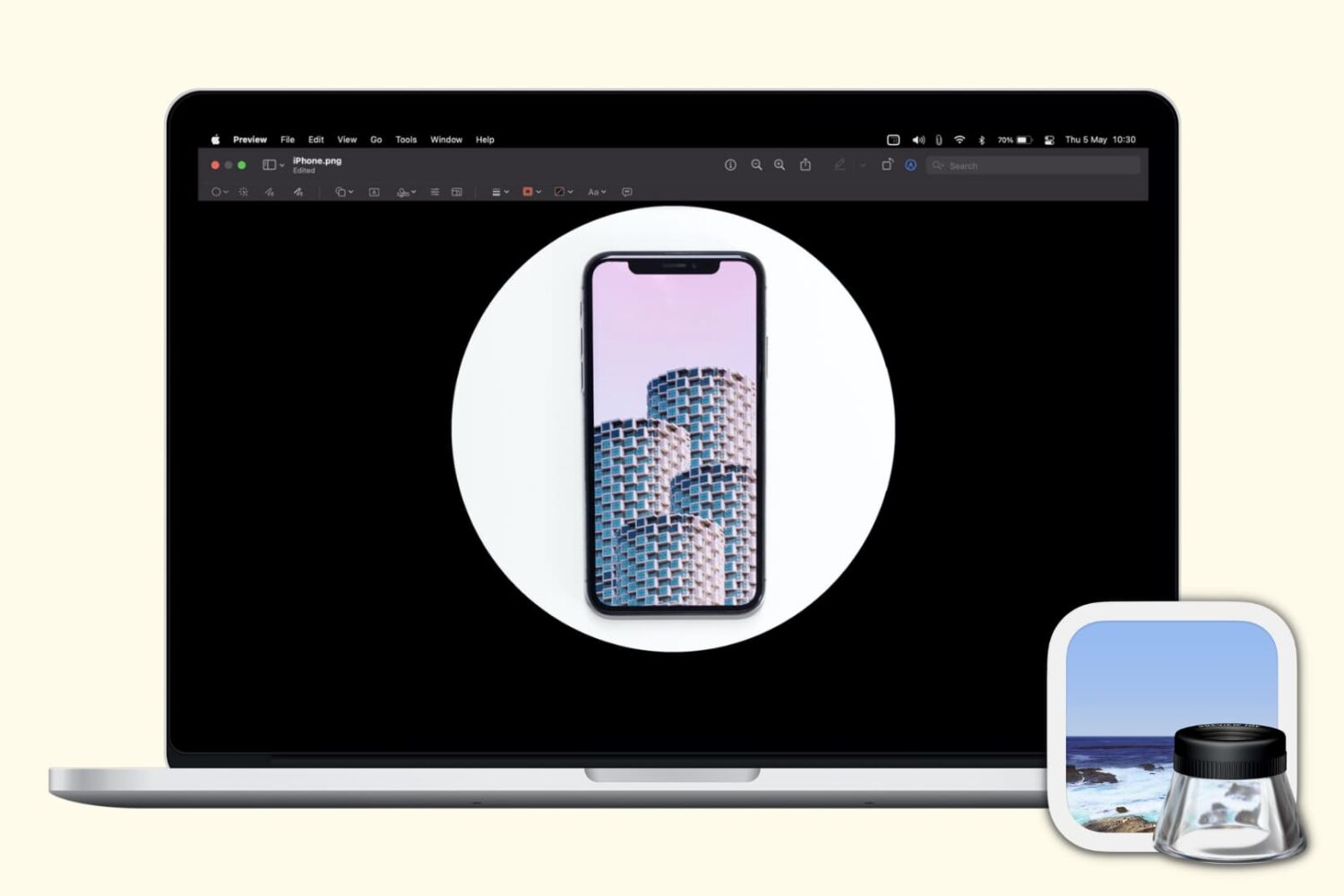
Check out several free techniques to crop photos on your Mac without downloading third-party image editors or using app extensions.
How to view and recover previous versions of images and PDFs in Preview on Mac

In this tutorial, we will show you how to browse through the previous versions of a PDF or image you’ve made changes to, and restore their older versions in the Preview app of your Mac.
How to manage pages of a PDF document using Preview on Mac
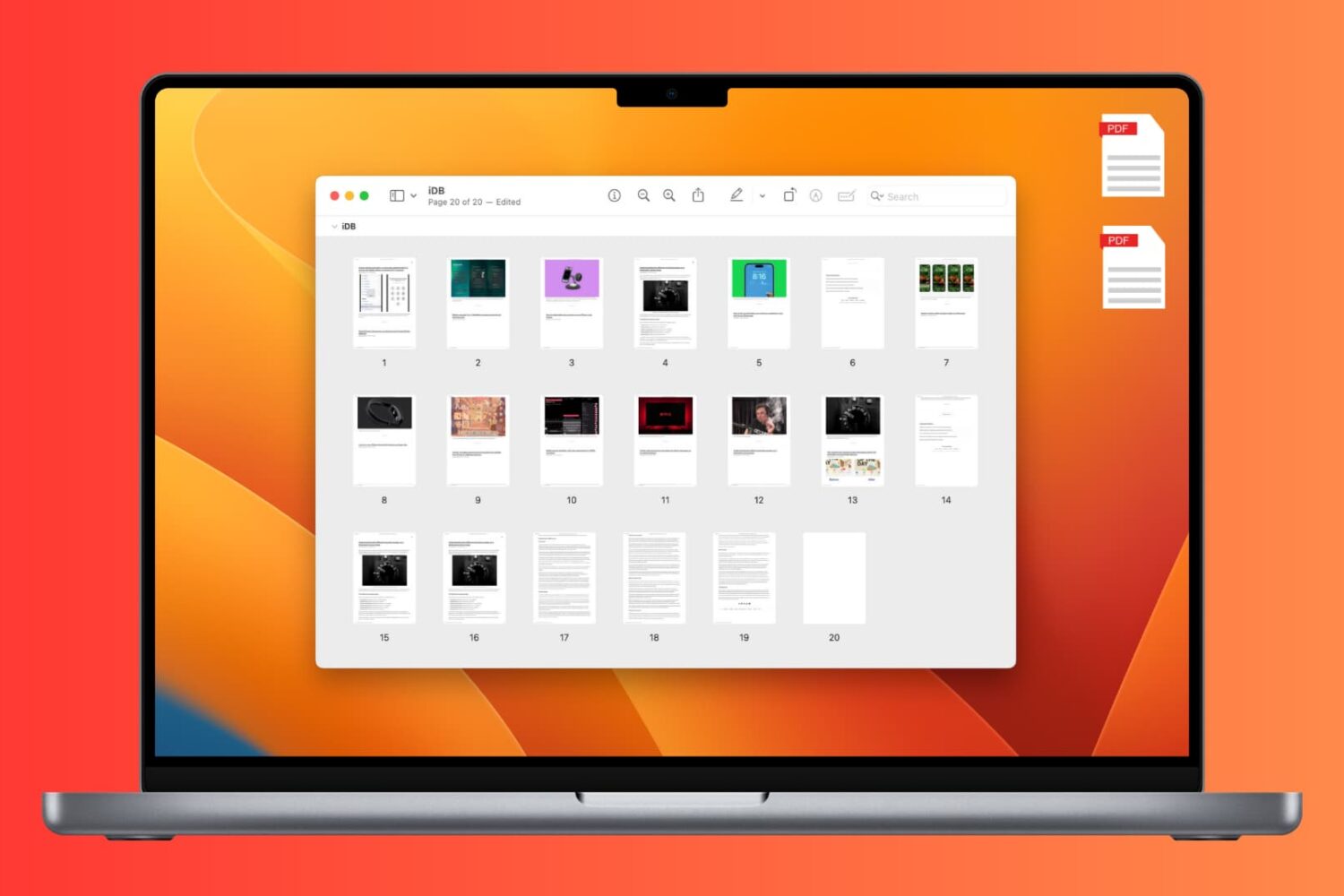
Learn how to add, rearrange, or delete pages in a PDF document using the built-in Apple Preview app on Mac.
How to make the most of Quick Look for previews and quick actions on Mac
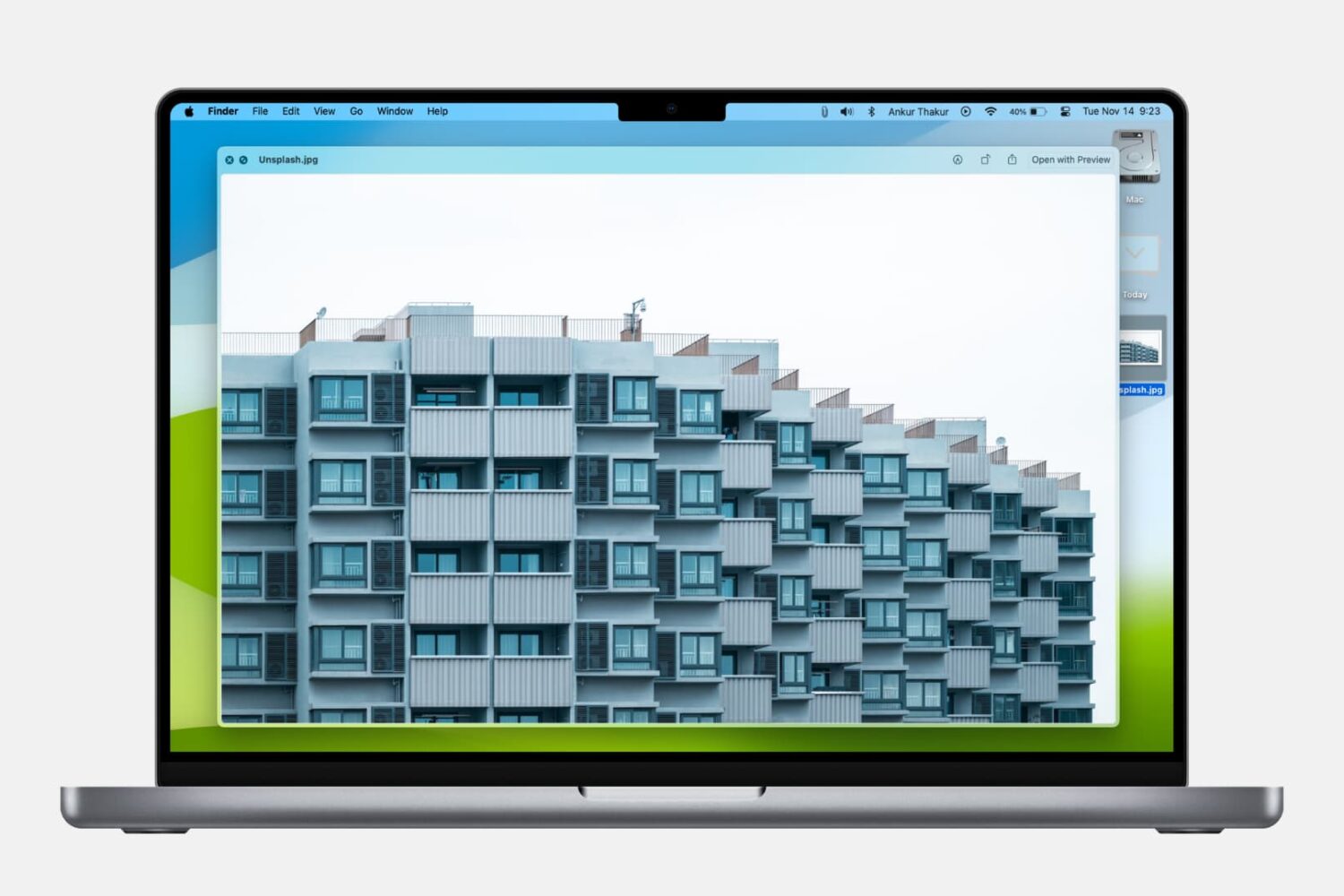
Learn how to use Quick Look to instantly preview one or more selected files, rotate an image, or trim a video file on your Mac.
3 useful tips to edit photos in Preview on Mac
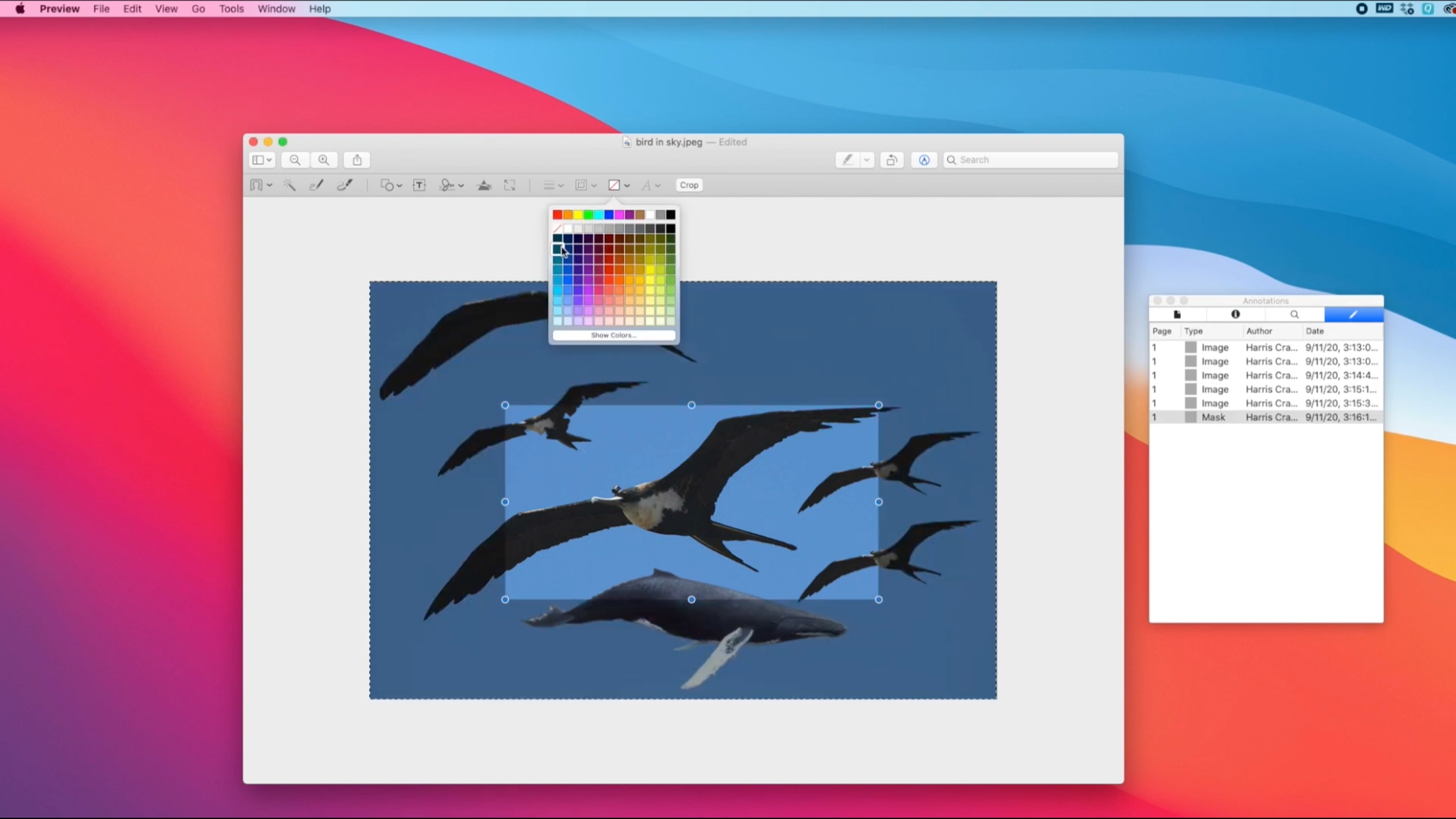
Looking for some photo editing tips for Preview on Mac? This tutorial and video will walk you through removing the background and adding a mask or loupe to the image.
How to remove the background of an image on Mac for free
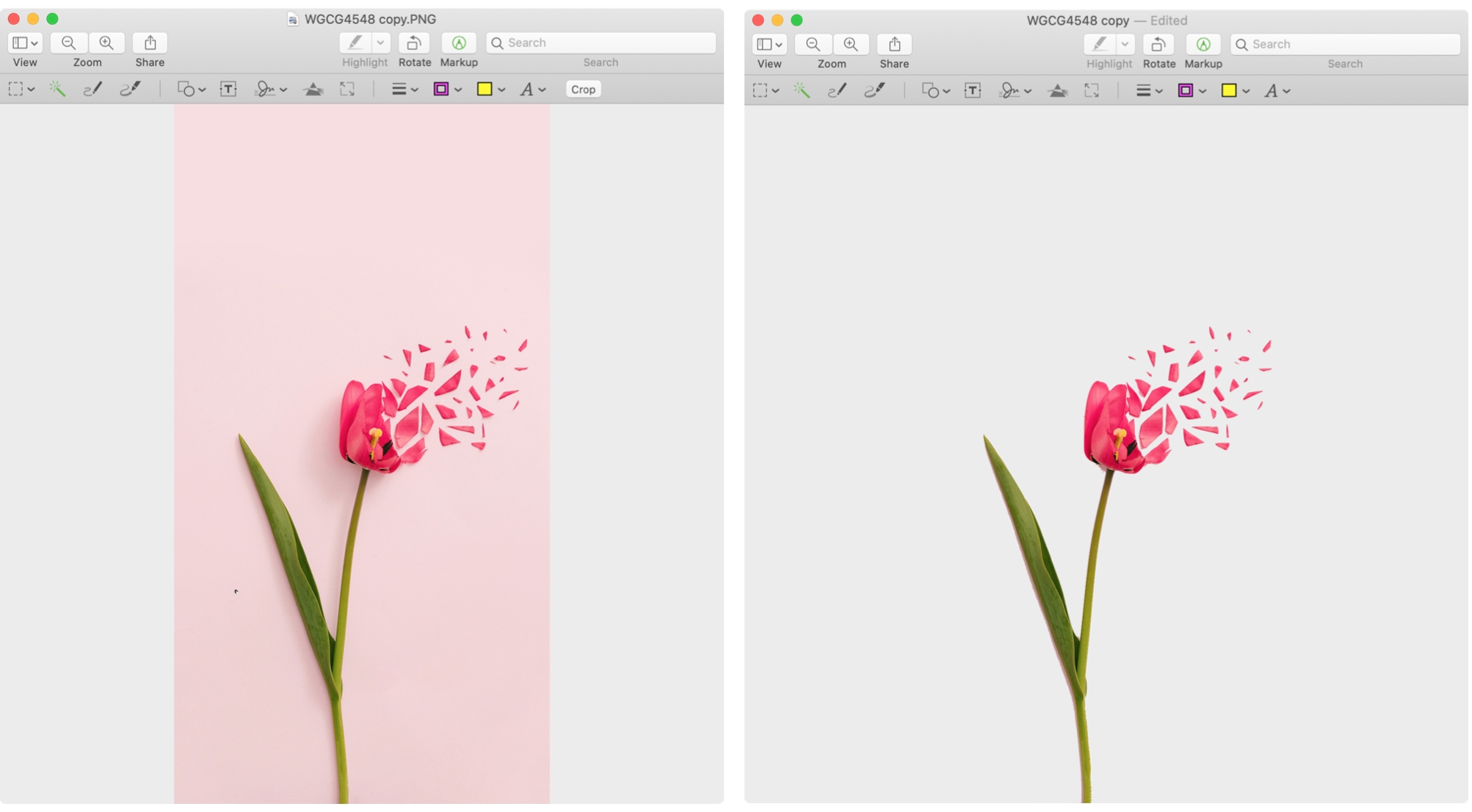
Learn 3 simple, free techniques to remove the background of a photo on the Mac and take your visual content to the next level.
How to change image and PDF display sizes in Preview for Mac
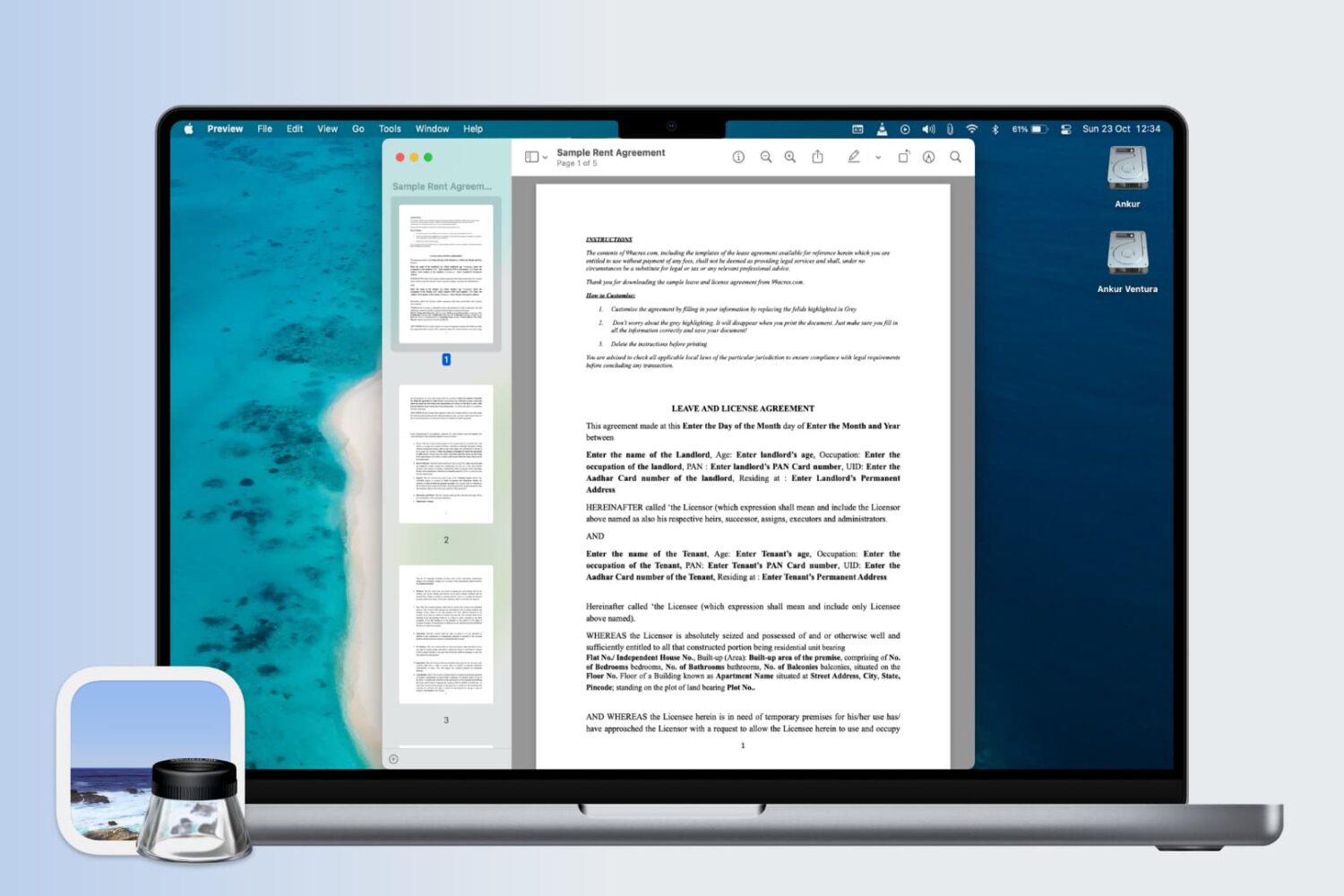
Learn how to change the display settings in Apple's Preview app on the Mac so that images and PDF documents appear in real size on the screen.
How to add, view, and remove bookmarks in PDFs using Preview on Mac
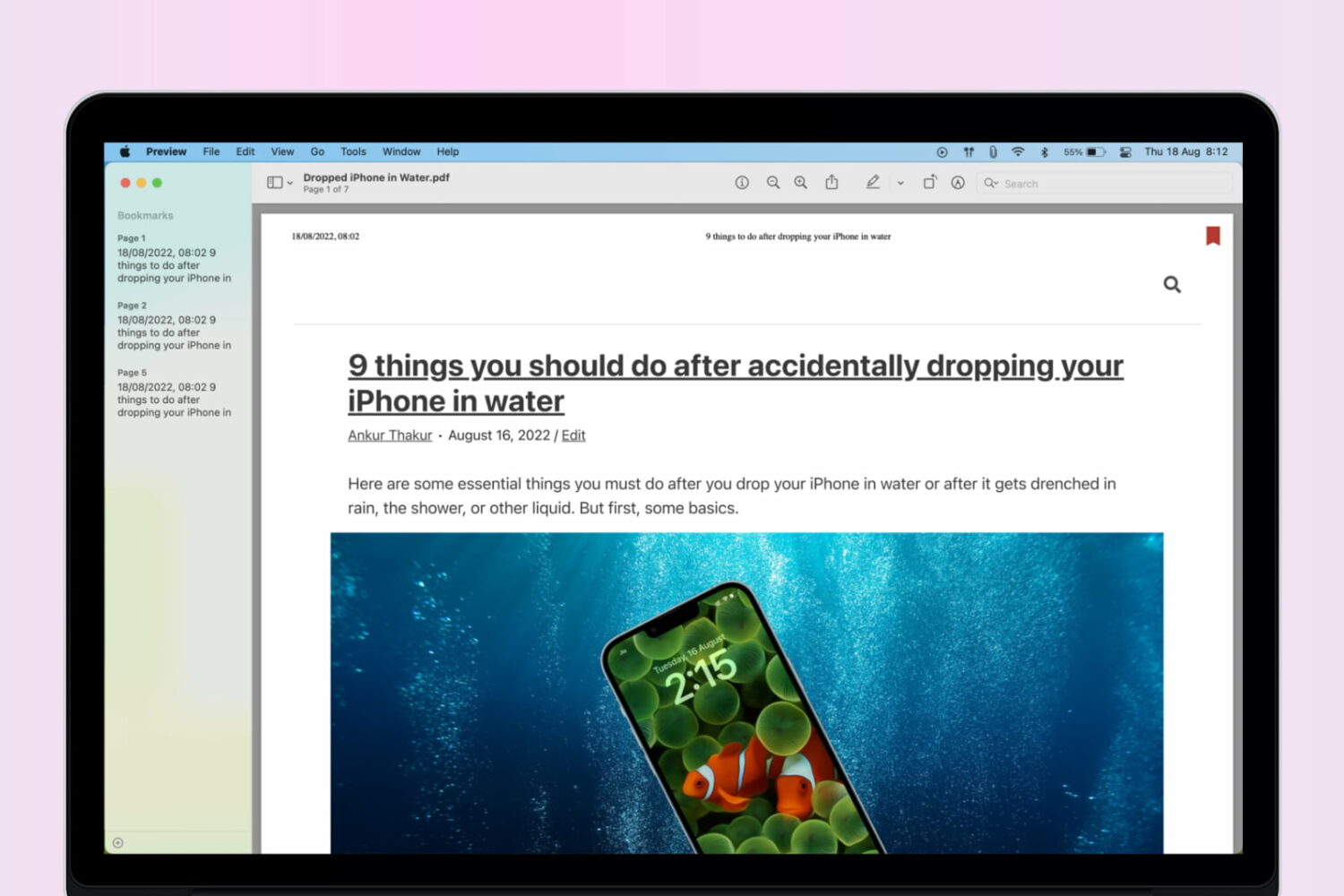
Learn how to add bookmarks in a PDF using the built-in Preview app on your Mac to easily reference sections of a lengthy document.
How to mark up and annotate Photos on Mac
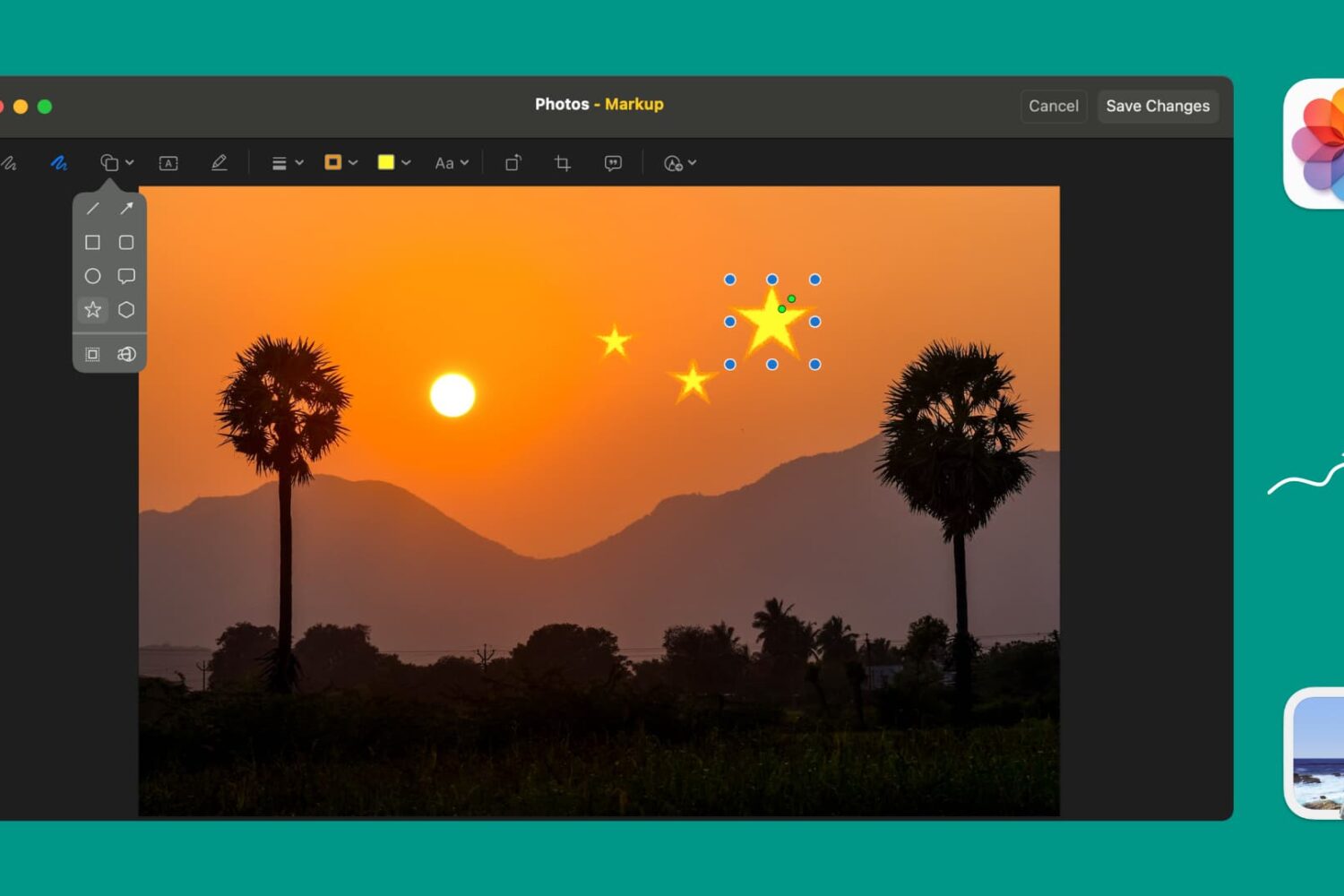
Learn how to use Markup tools in Mac's Preview and Photos apps to annotate, highlight, add shapes, or draw on images without needing third-party apps.
How to fix Mac’s Preview going to the wrong page in a PDF
Learn how to use a setting in the Preview app on your Mac to automatically reopen PDFs at the last page you were reading.