Learn how to execute personal iOS automations in the Shortcuts app on your iPhone and iPad completely silently, without ever seeing the annoying notification banner.
How to run Shortcuts automations without the pesky notification banner
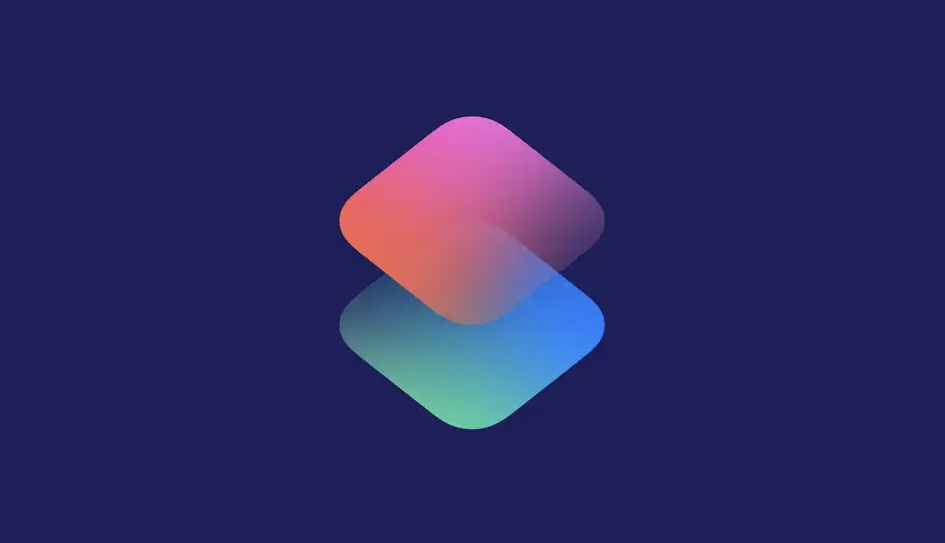
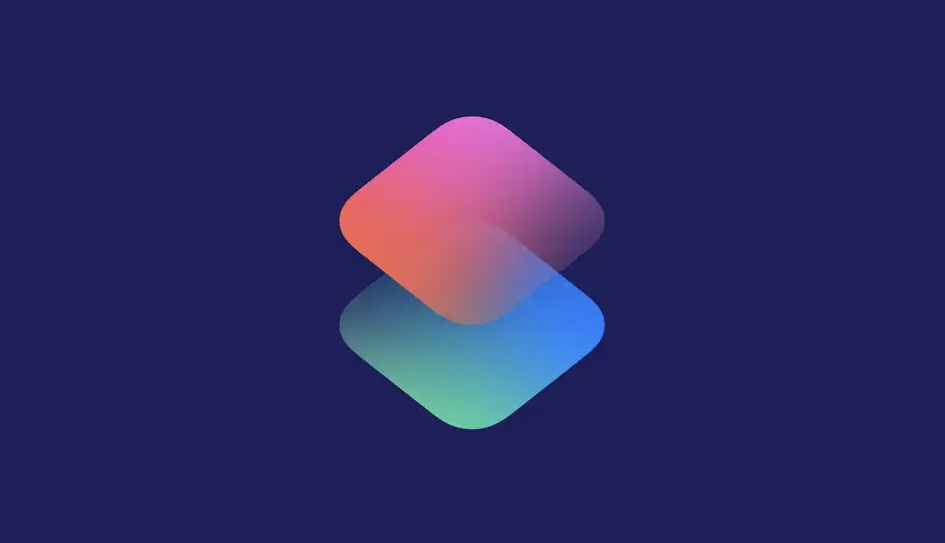
Learn how to execute personal iOS automations in the Shortcuts app on your iPhone and iPad completely silently, without ever seeing the annoying notification banner.

In this tutorial, we’ll show you how to use shortcuts and automations to silence your Apple Watch automatically based on where you are.

Learn how to use the power of shortcuts and automation to change your Apple Watch face automatically based on sunrise, sunset, chosen custom time of the day, or your location.
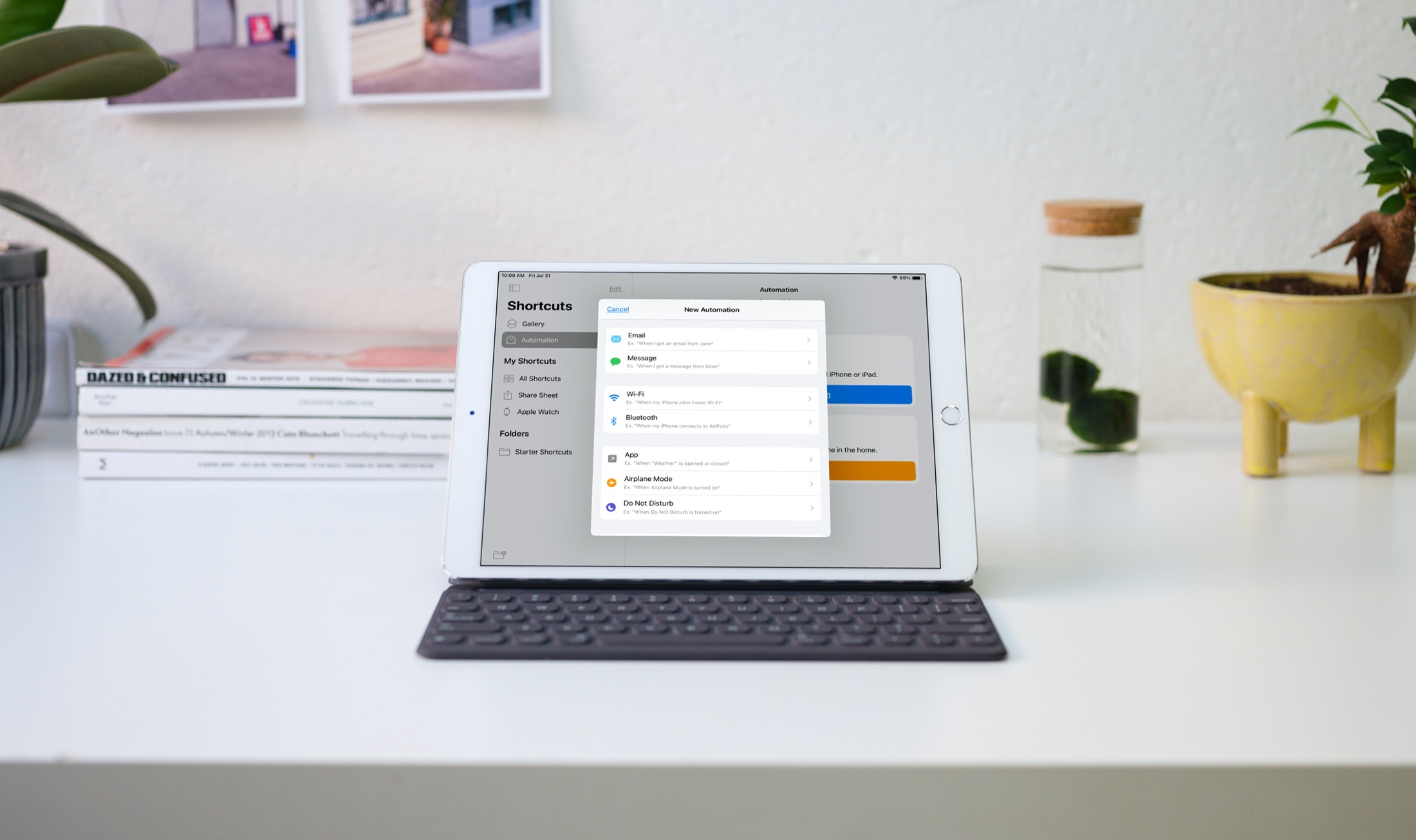
Automations in the Shortcuts app give you awesome ways to make tasks simpler. With automations, you can do things like open an app, play music, or make a phone call, all automatically based on triggers you set up.
The Shortcuts app offers both personal and home automations to make your life a little easier. And with iOS 14 and iPadOS 14, you have even more triggers available. Here, we’ll show you how to use some of these new personal automation triggers in Shortcuts.
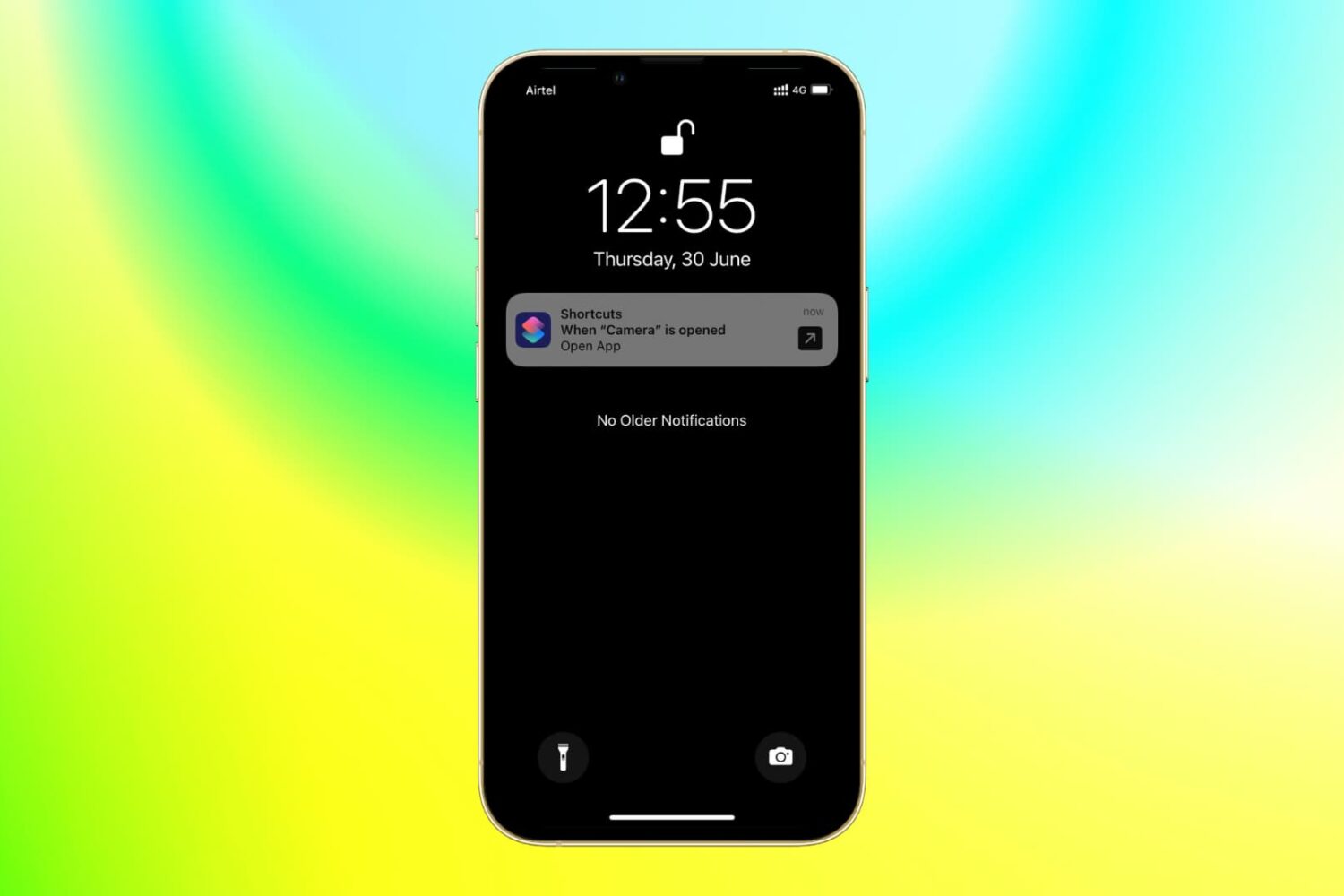
With the power of iOS automation, you can open a different app when you tap the app icon of another app. Confused? It's pretty awesome and useful for several cases.