Learn how to manage storage space on your Kindle Paperwhite, ensuring you have room for all your favorite books and more.
How to manage storage space on a Kindle Paperwhite


Learn how to manage storage space on your Kindle Paperwhite, ensuring you have room for all your favorite books and more.
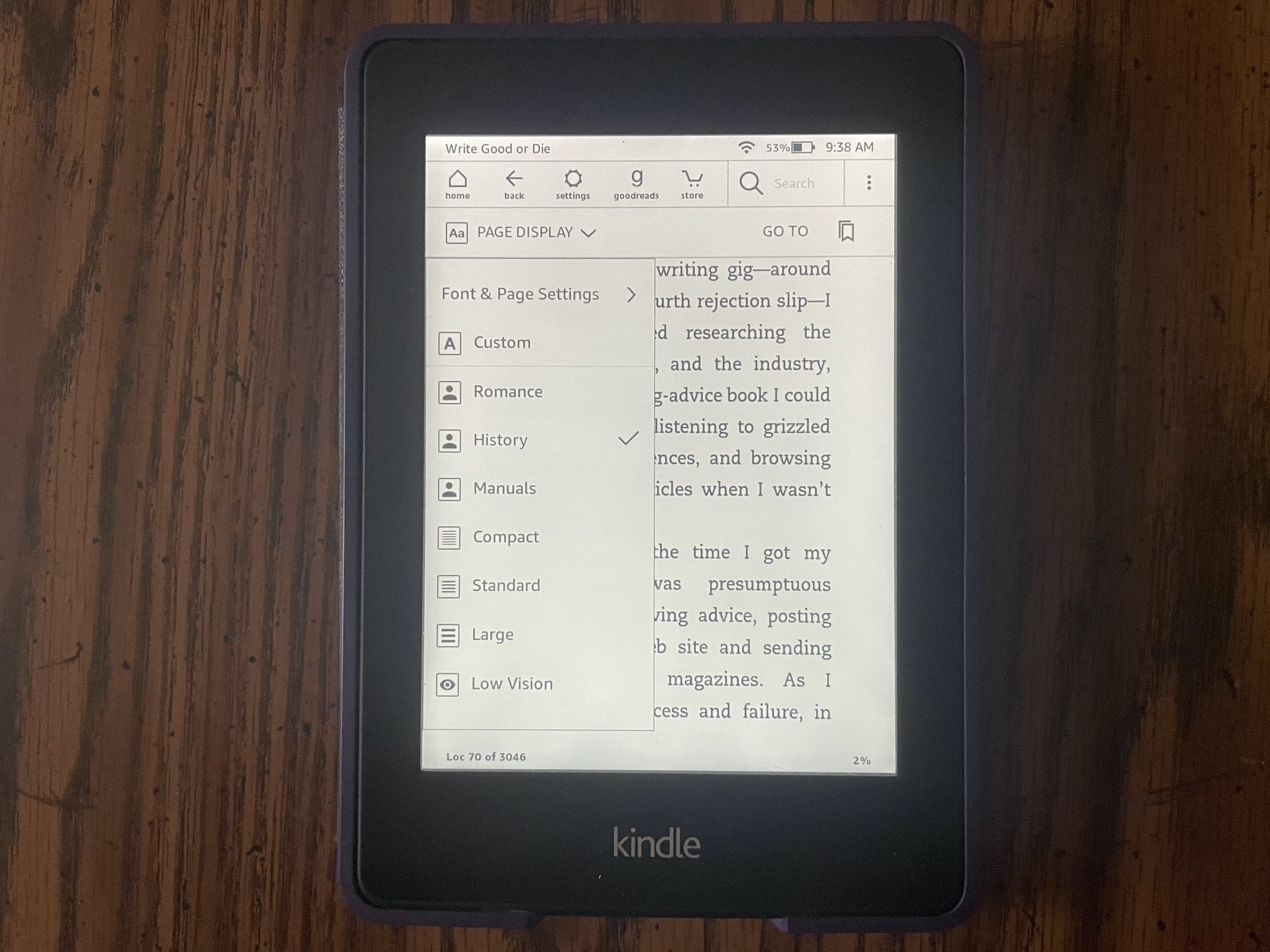
You may not realize it, but you can set up reading themes on your Kindle Paperwhite. This lets you select a font style, text size, and page layout, and save it. You can then reuse that theme whenever you like.
Themes are handy for reading various types of books. For instance, you might like the manuals you read to have larger, print-style font in landscape view, but for history novels you want a smaller, elegant font in portrait view.
Here’s how to create and apply themes on your Kindle Paperwhite.

If you own a Kindle Paperwhite, there may come a time when you want information about the device. Whether you need to troubleshoot a problem, want to see if you have the latest firmware, or simply want to know how much space you have left, it’s easier than you might think.
Here, we’ll show you how to find your serial number, firmware version, and available space on Kindle Paperwhite.
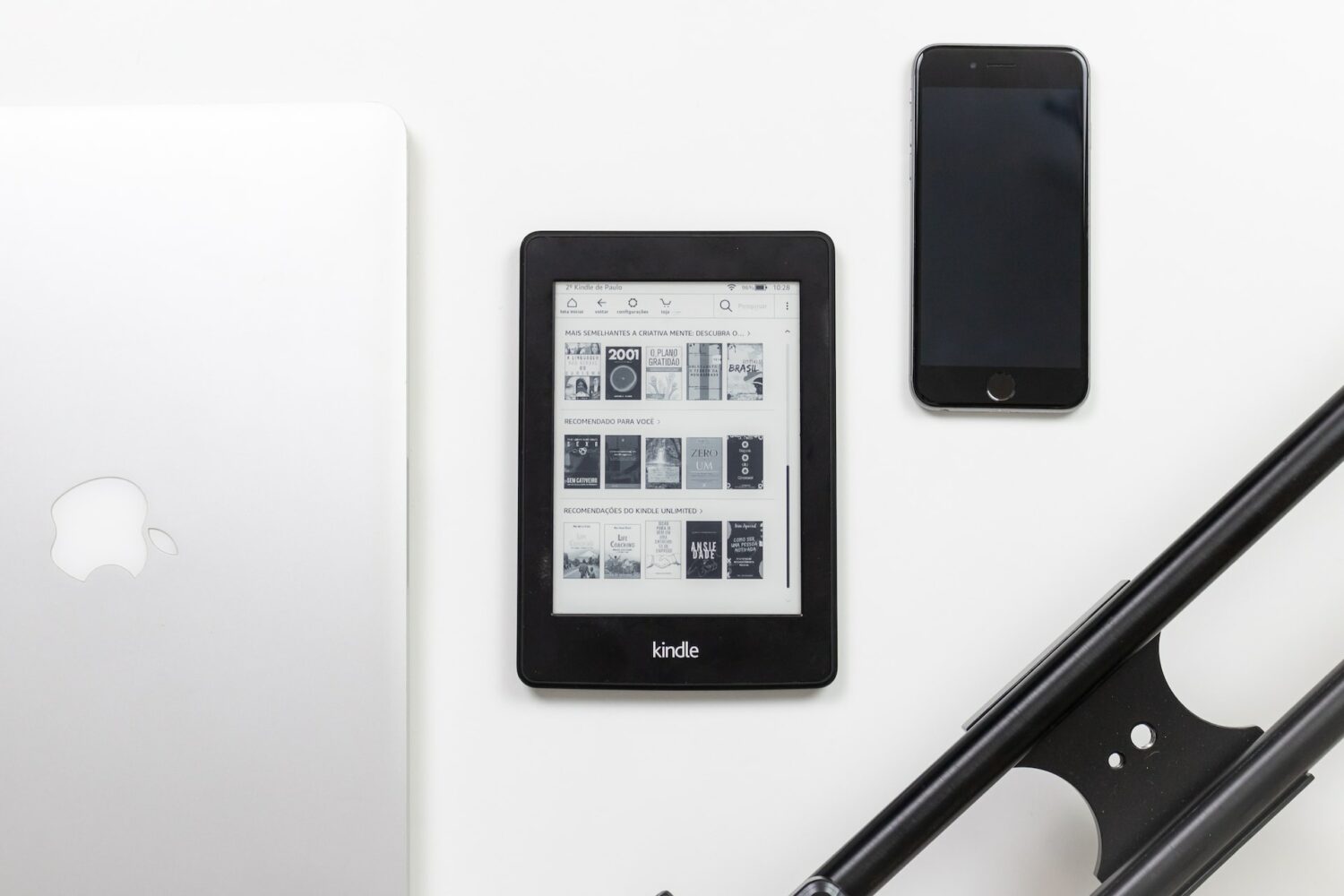
The nice thing about an eReader like the Kindle Paperwhite is that you aren’t stuck with how a book is formatted. You can adjust the font size and style, and to go along with that, you can change the spacing and margins. This makes reading without the need for reading glasses wonderful.
Here, we’ll show you how to adjust the page layout for a book on your Kindle Paperwhite.
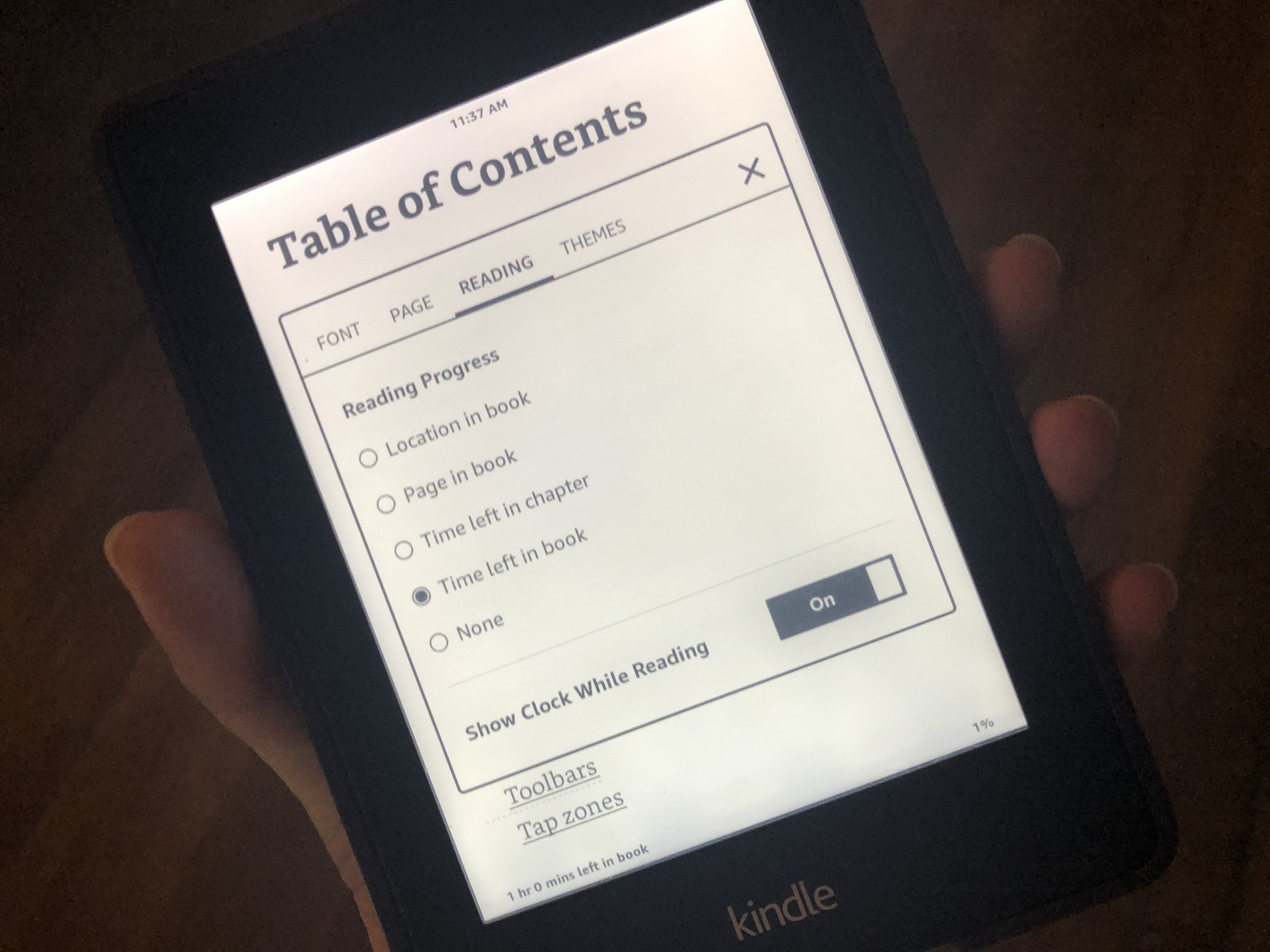
When you’re reading a book on your Kindle Paperwhite, you may not have a lot of time. Maybe it’s your coffee break from work or spare time before dinner. In these situations, it’s good to know how much time is remaining or the current time.
You can display your reading progress with the time left in the chapter or book, see the current time while you’re reading, or simply show the page or location in a book. Here’s how.
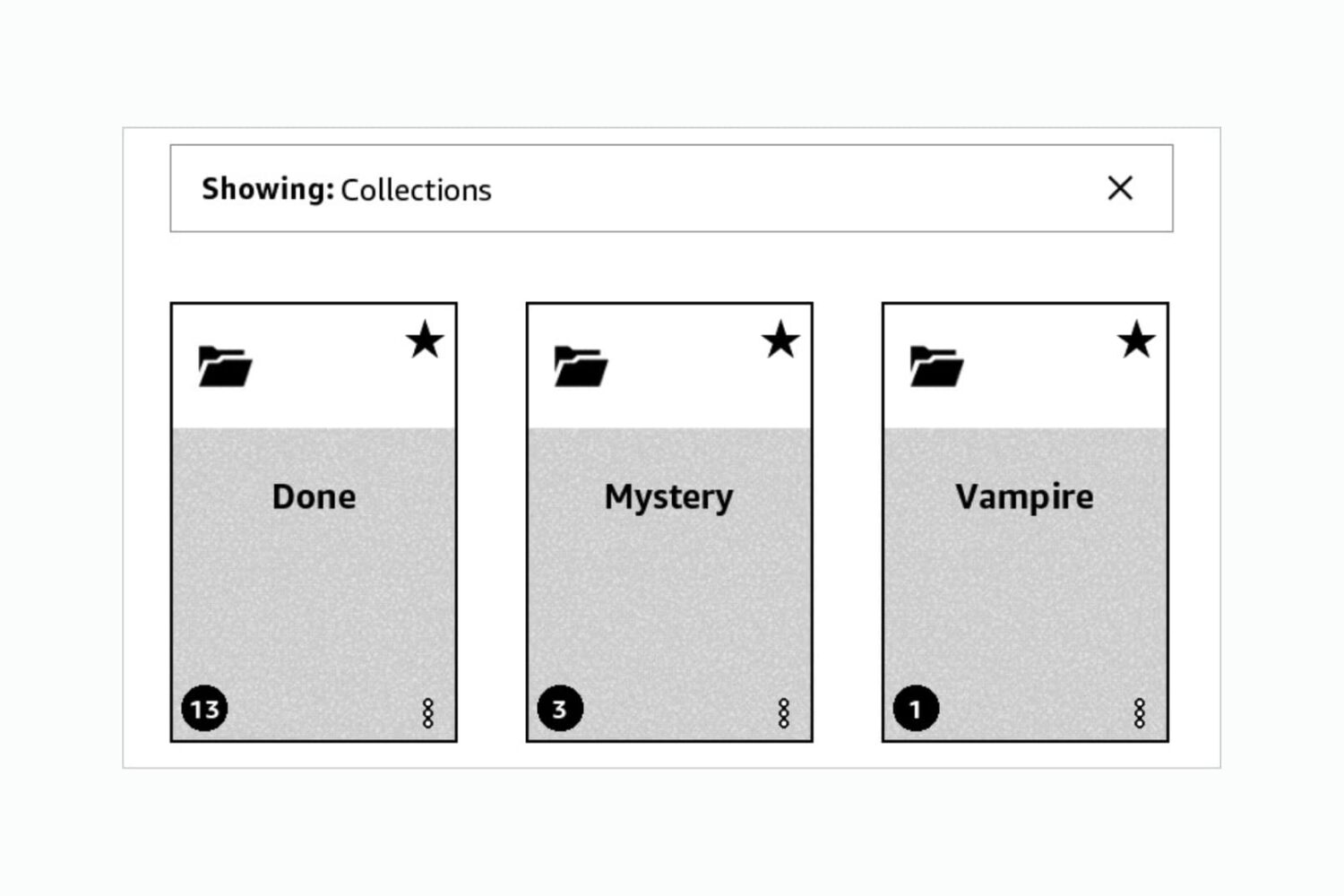
If you do a lot of reading on your Kindle Paperwhite and download books often, then you know how quickly your library can grow. And while this is good because it gives you options to read what you’re in the mood for, it can also make finding what you want to read difficult.
You can organize your books by using Collections on Kindle. This lets you categorize your books so that you can find a book you want much faster. And the nice thing is that these Collections are yours. So create as many as you want, for whatever you want, to help you organize your books.
To help you out, we’ll show you how to create and manage Collections on your Kindle Paperwhite.

Learn how to change your Kindle Paperwhite name on the device or from Amazon's website so that you can easily identify it.

Learn how to change the font size and font style on your Kindle Paperwhite to enjoy a more comfortable book-reading experience.
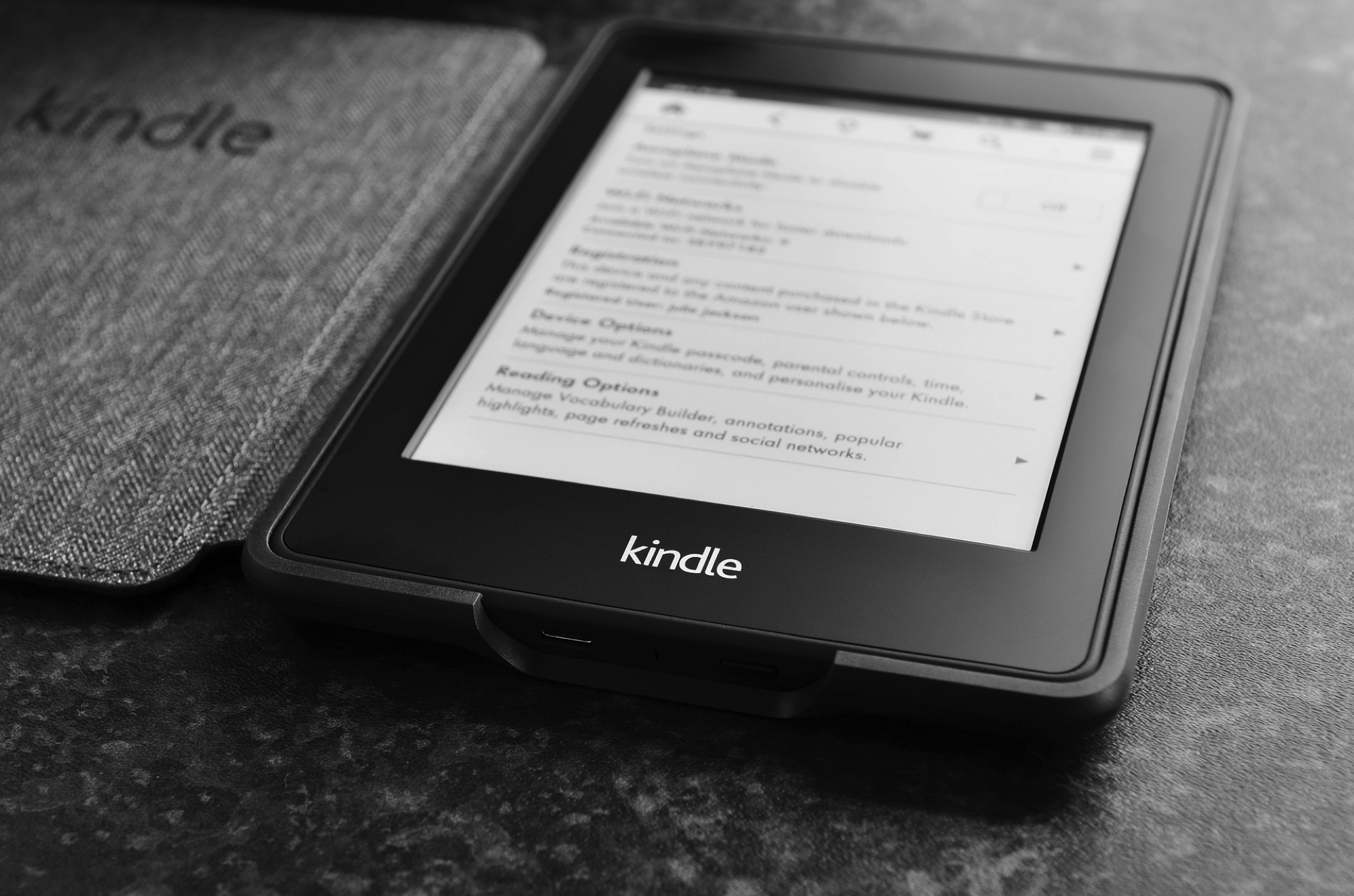
Like taking a screenshot on your iPhone, you may have plenty of reasons for doing it on Kindle. We here at iDB take screenshots to show you how to do things on your devices. But you might take one to get support from the maker or help show a friend how to navigate.
If taking a screenshot on your Kindle Paperwhite is something you’re interested in doing, then this is your how-to. We’ll show you how to take a screenshot on the eReader and how to view it once you do.

Yesterday, a handful of CEOs that compromise "Big Tech" testified as part of a probe into antitrust behavior. Now, thanks to Congress, emails released to the government as part of that investigation are coming to light and revealing some interesting things.
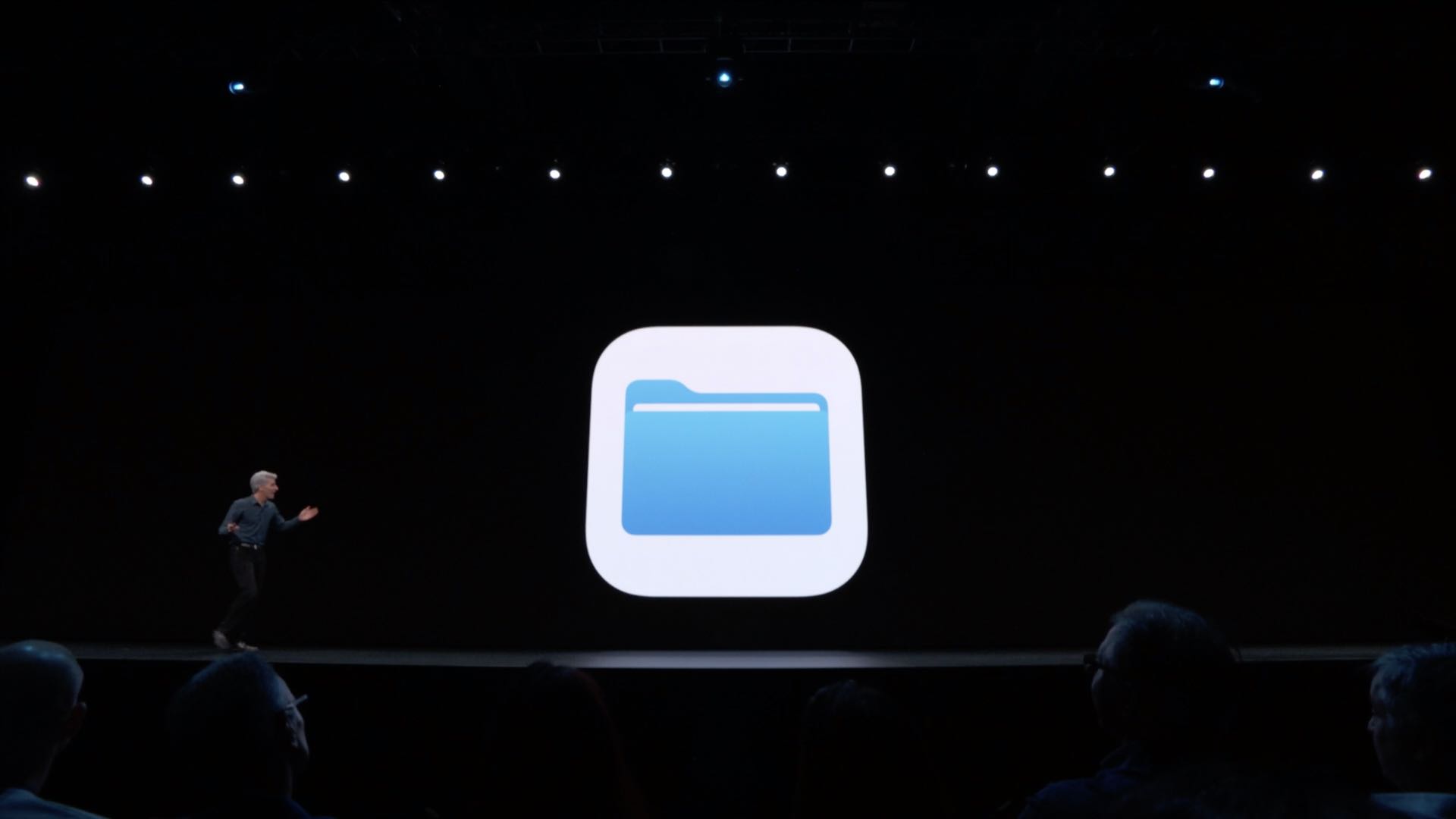
iOS 13 brings a download manager in Safari along with support for connecting external storage devices in the Files app, opening up some pretty powerful on-the-go workflows.

Amazon has finally updated its pretty great Kindle app for iPhone and iPad with support for the edge-to-edge OLED display panel powering your iPhone X's Super Retina display.