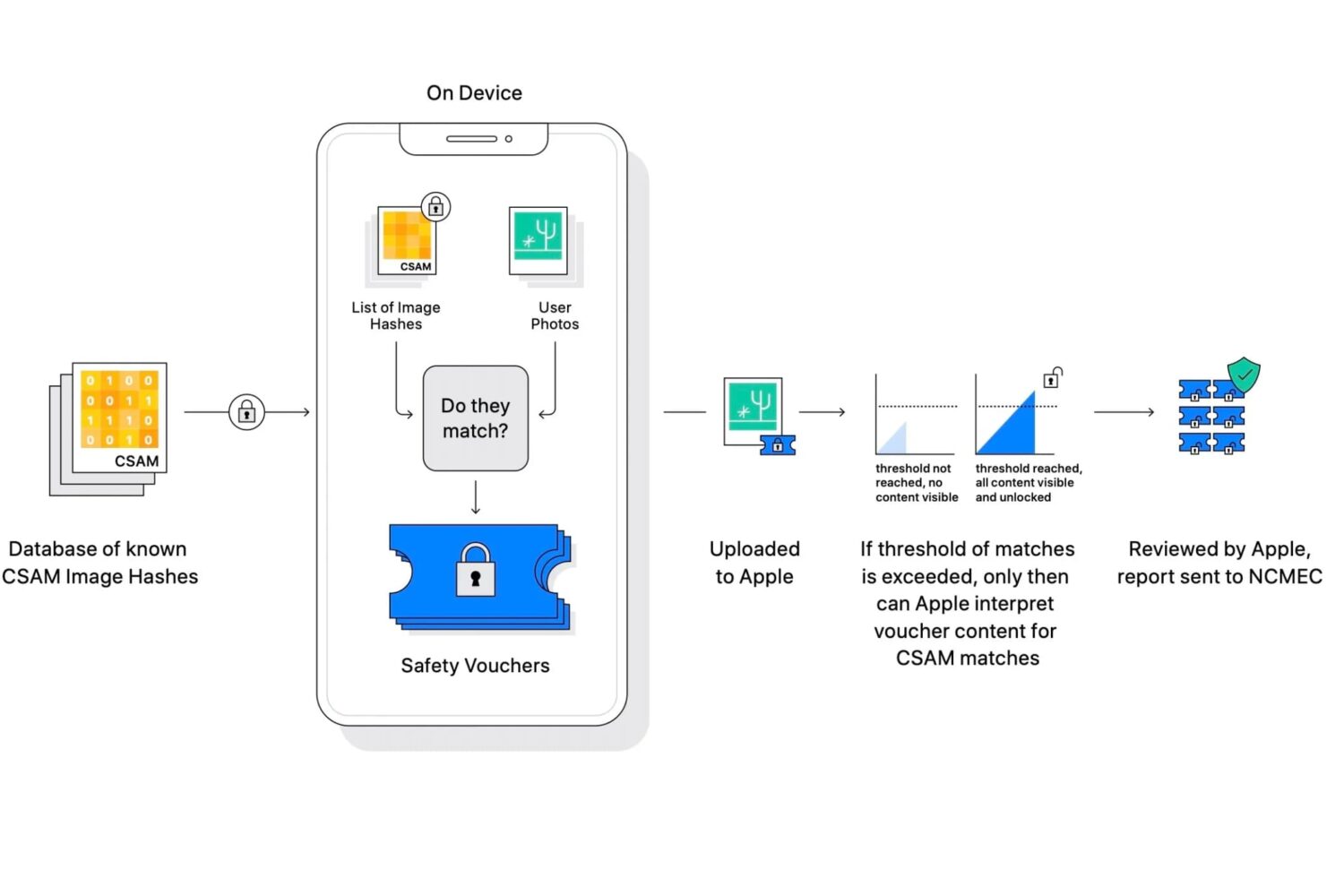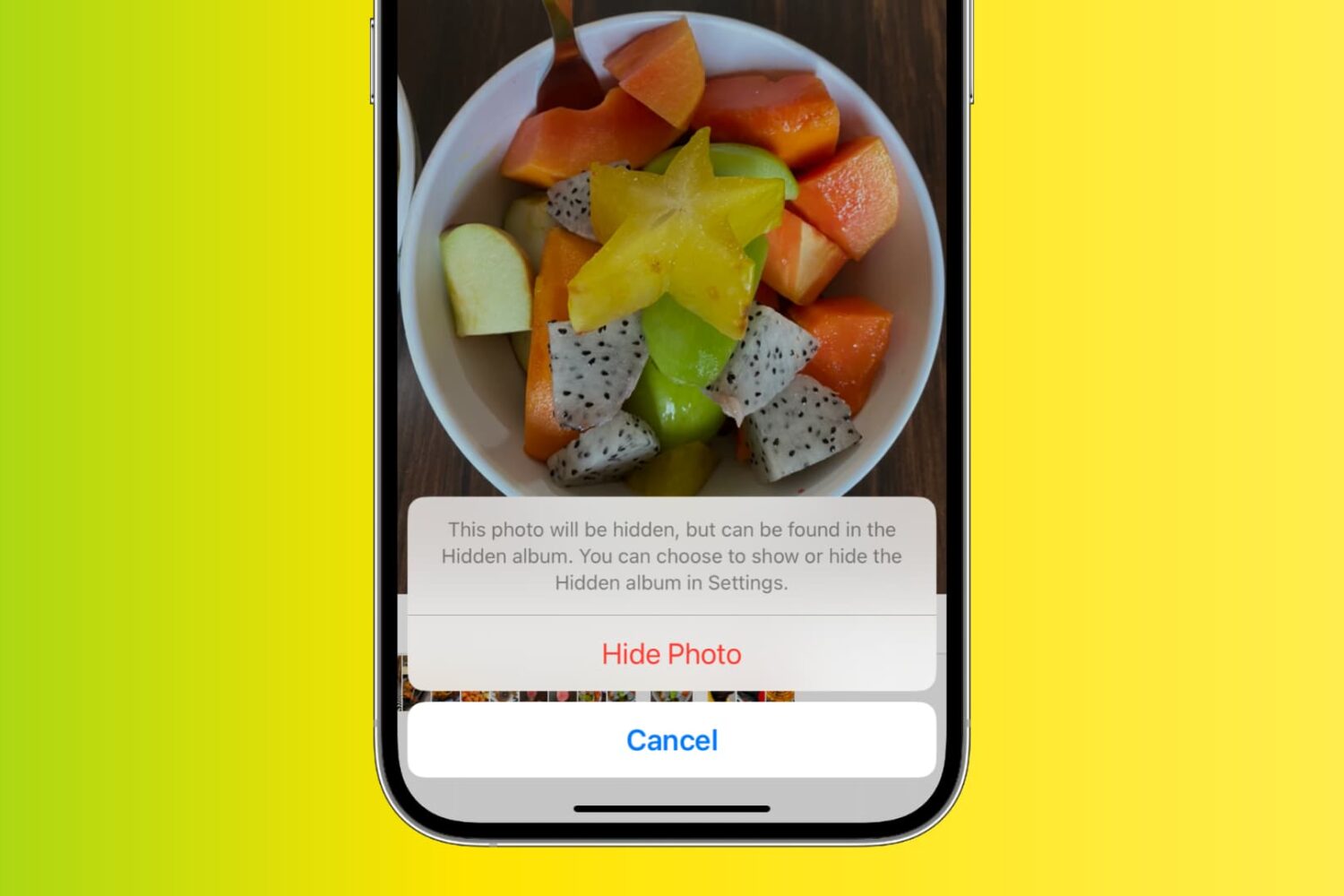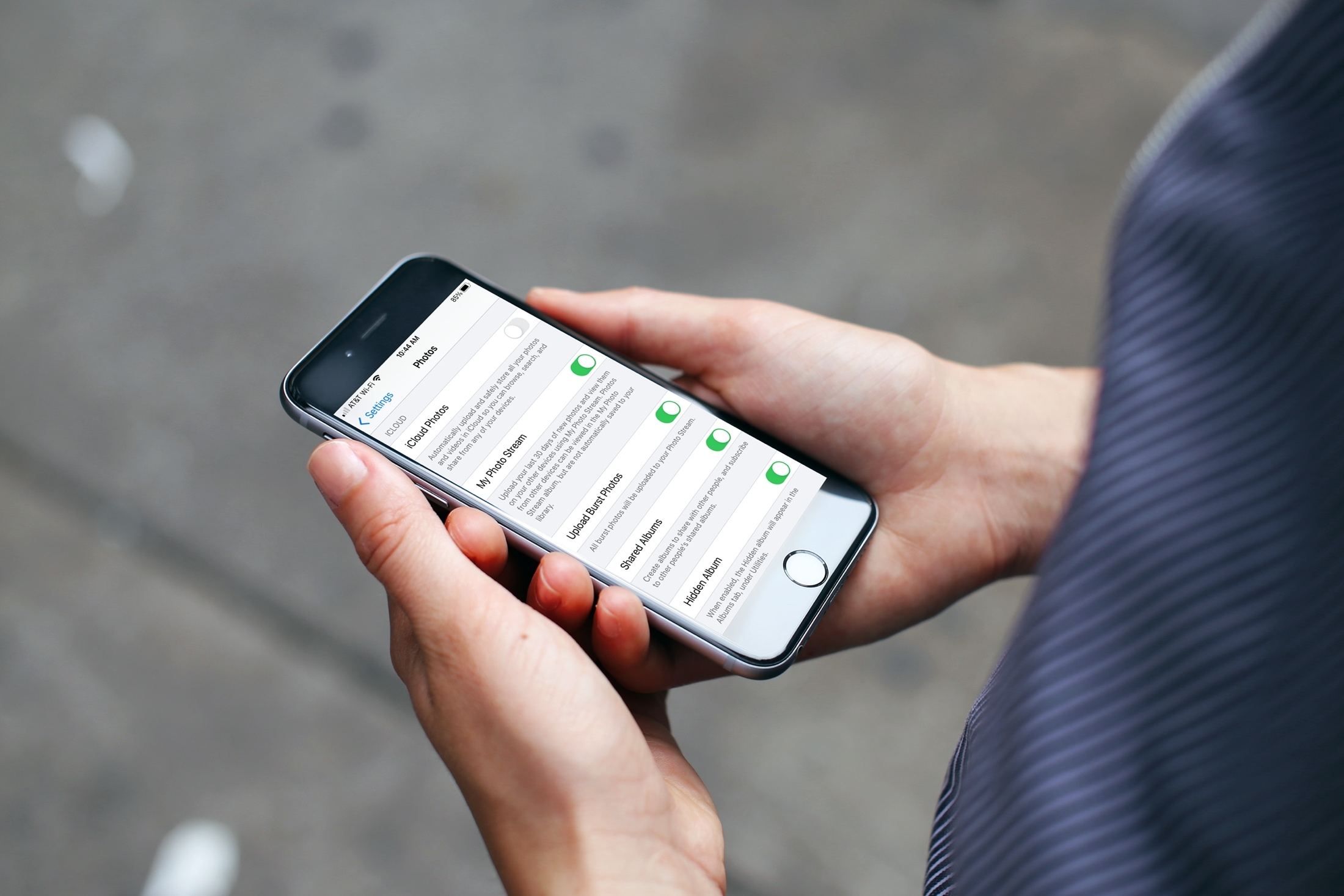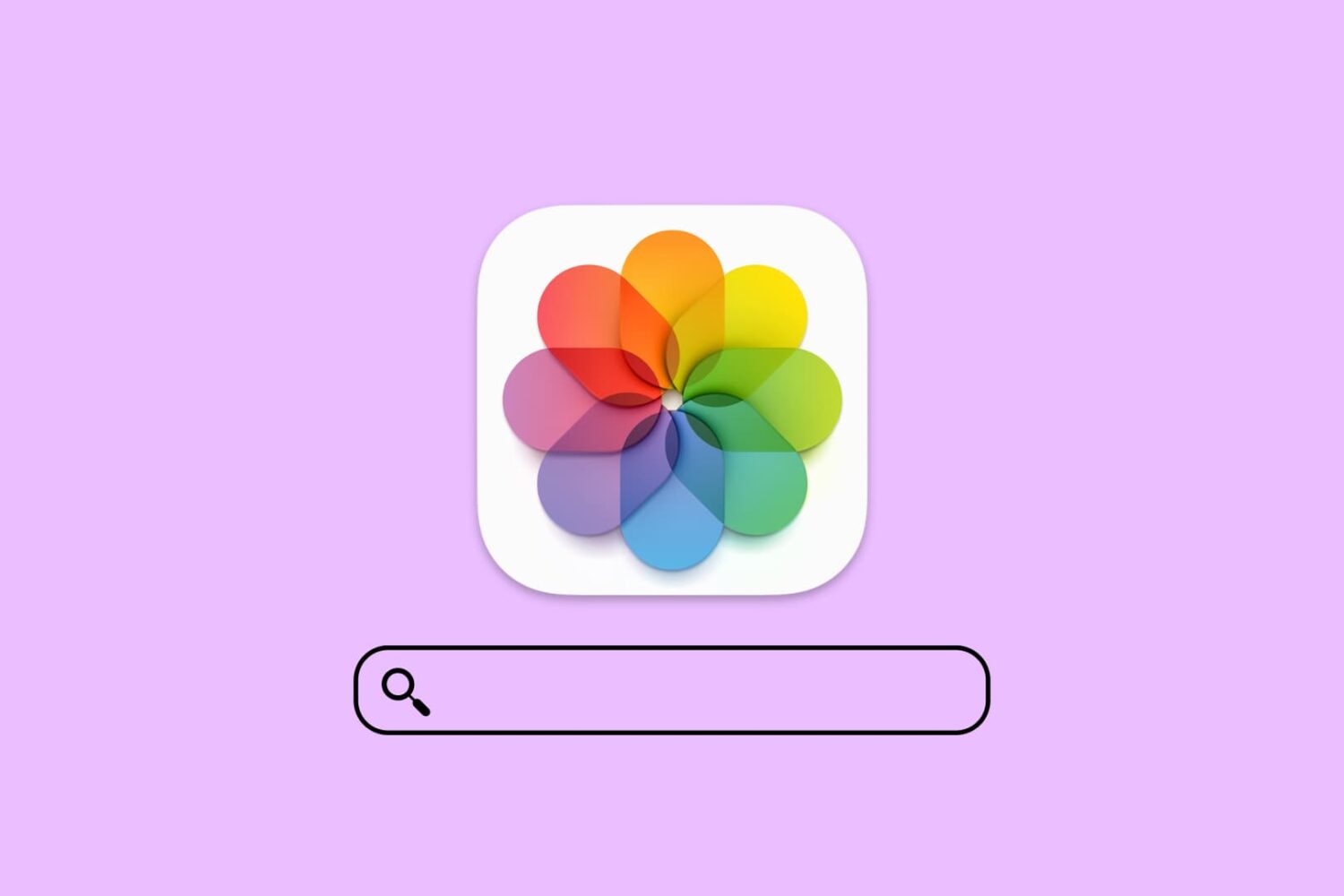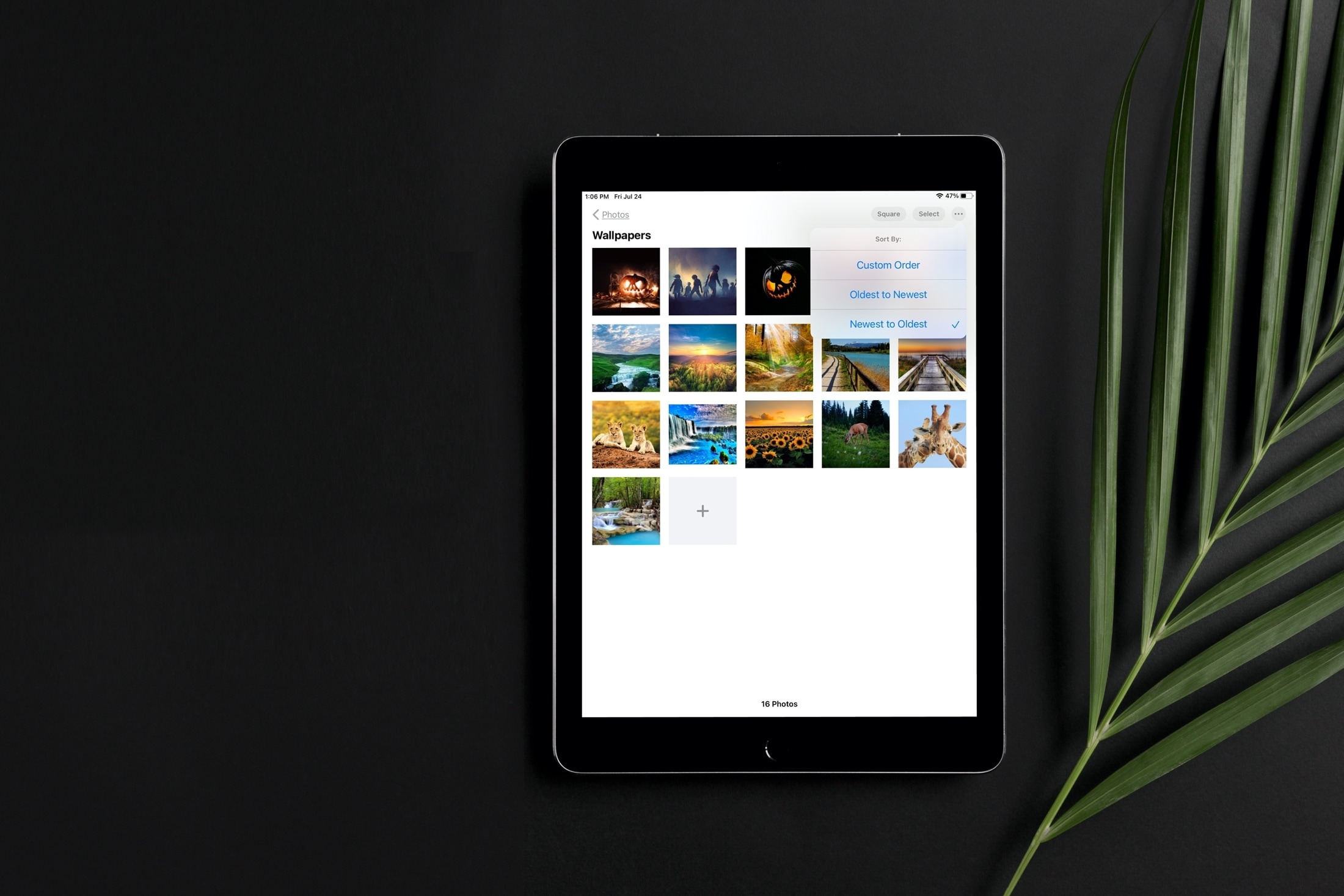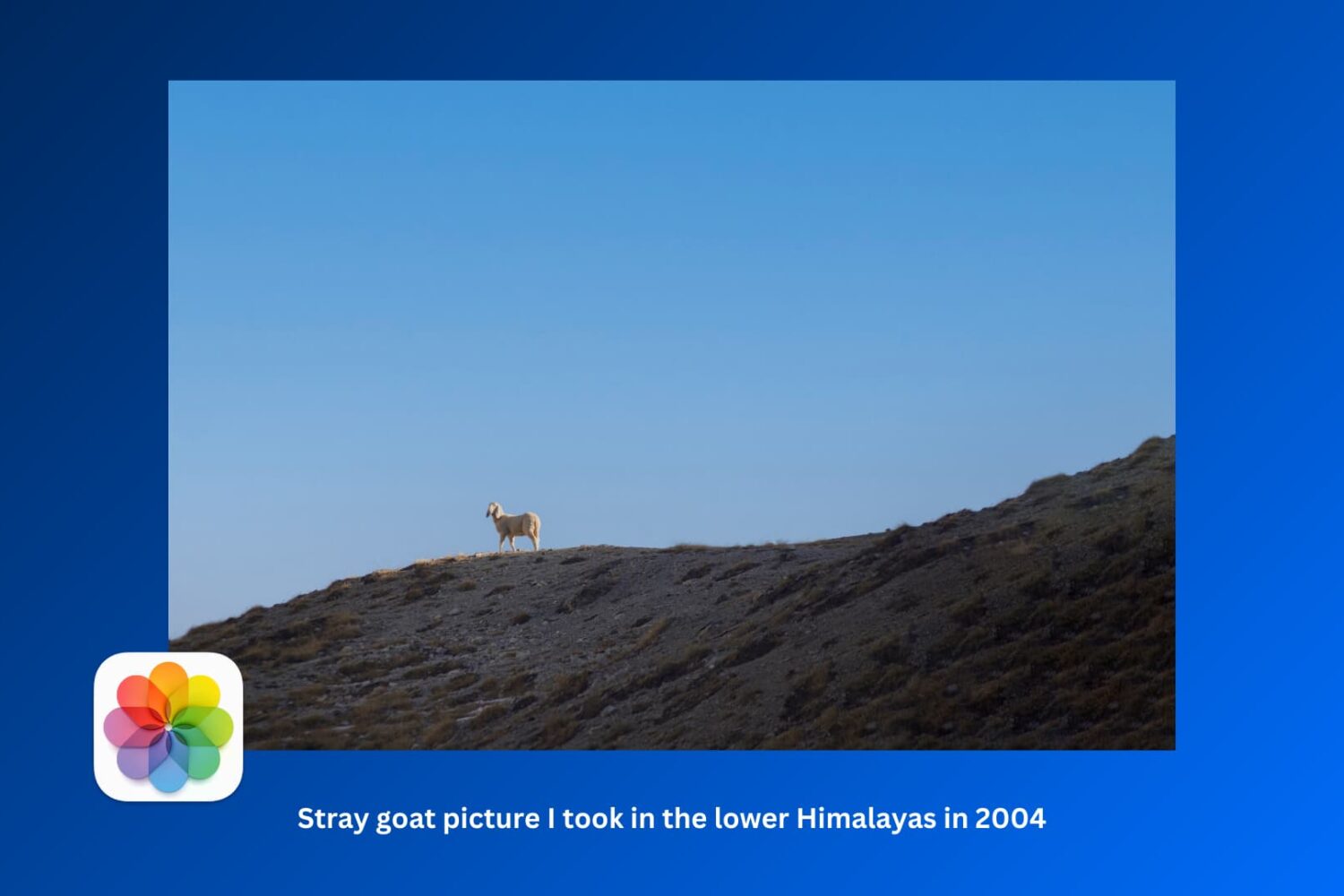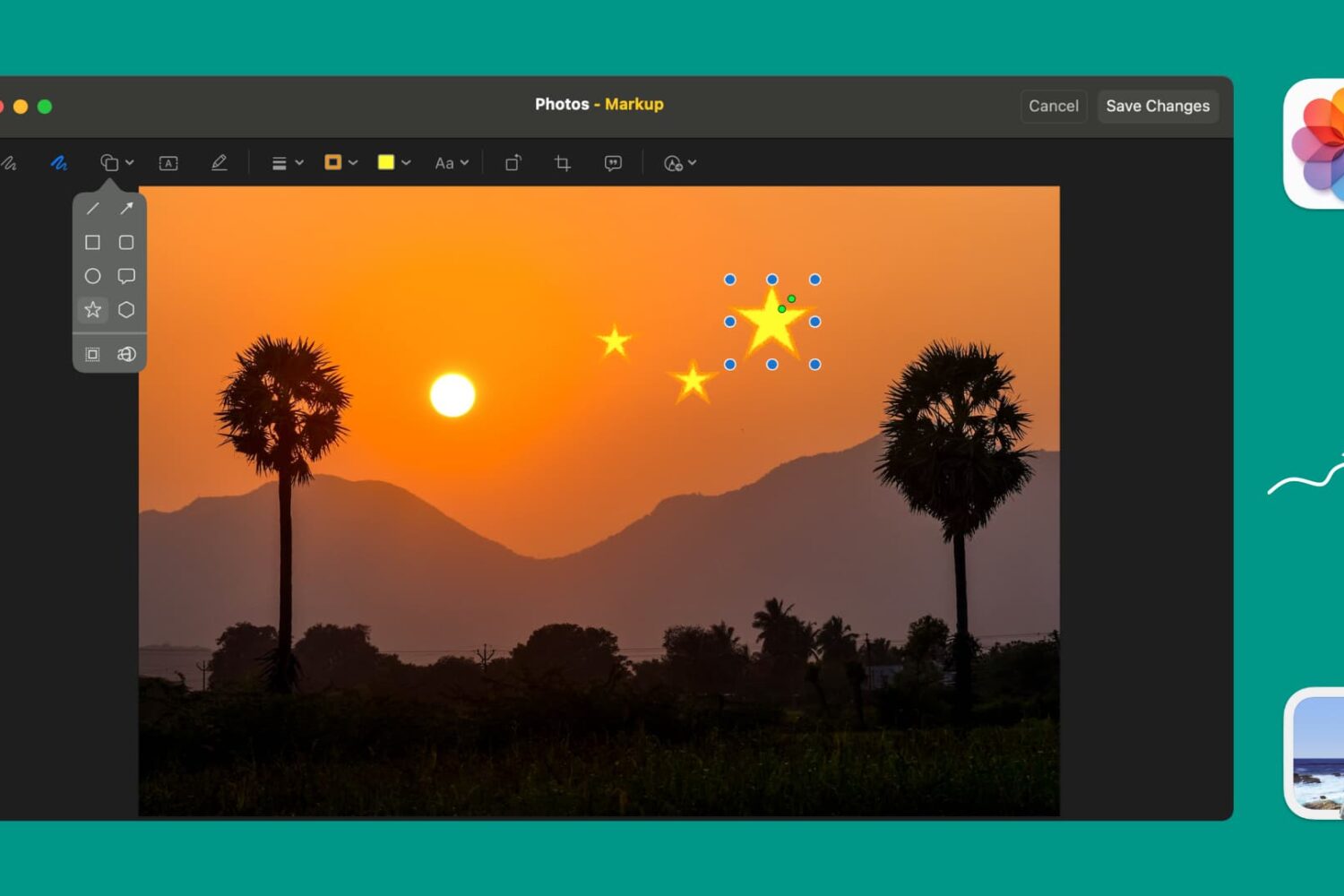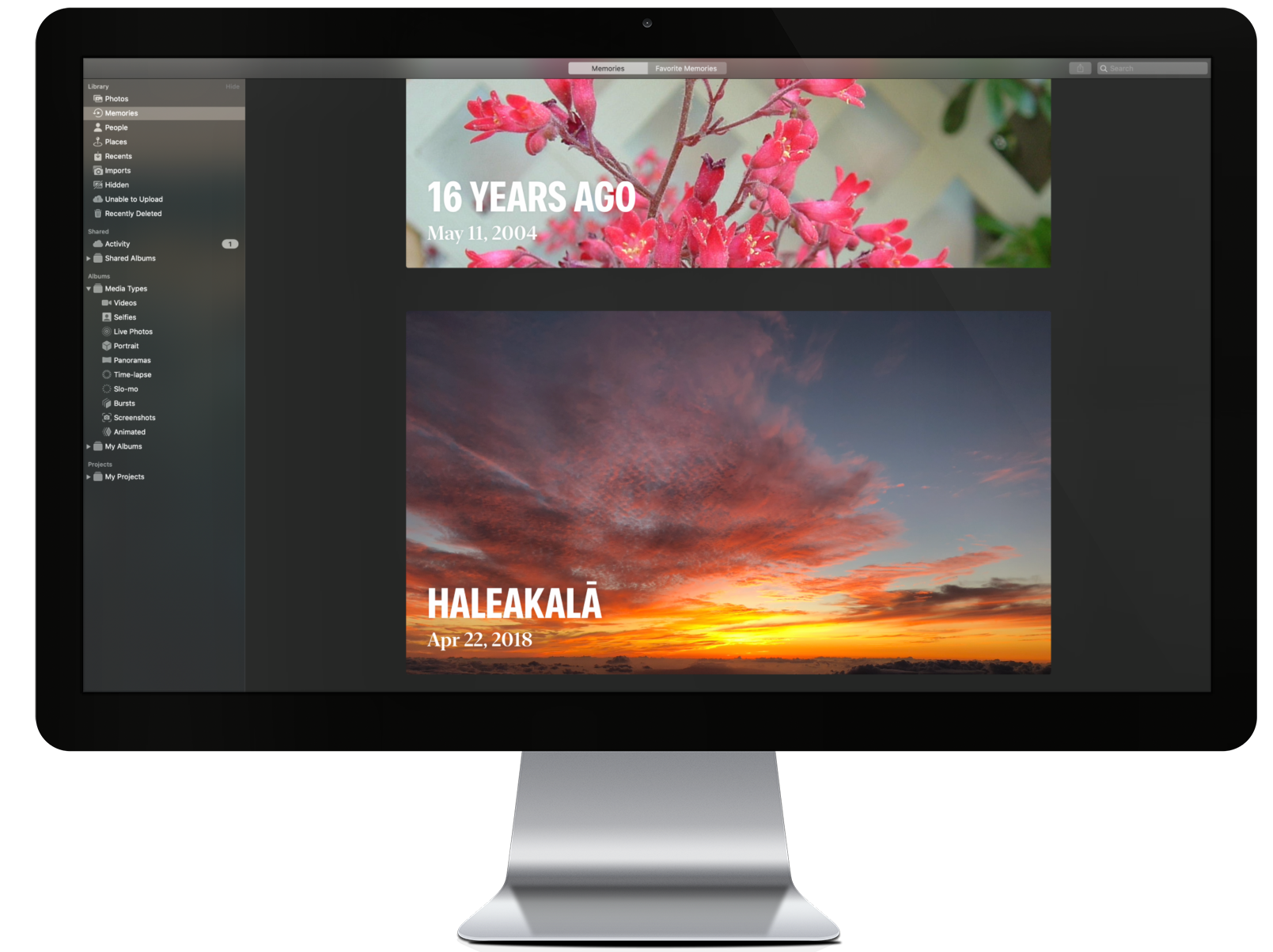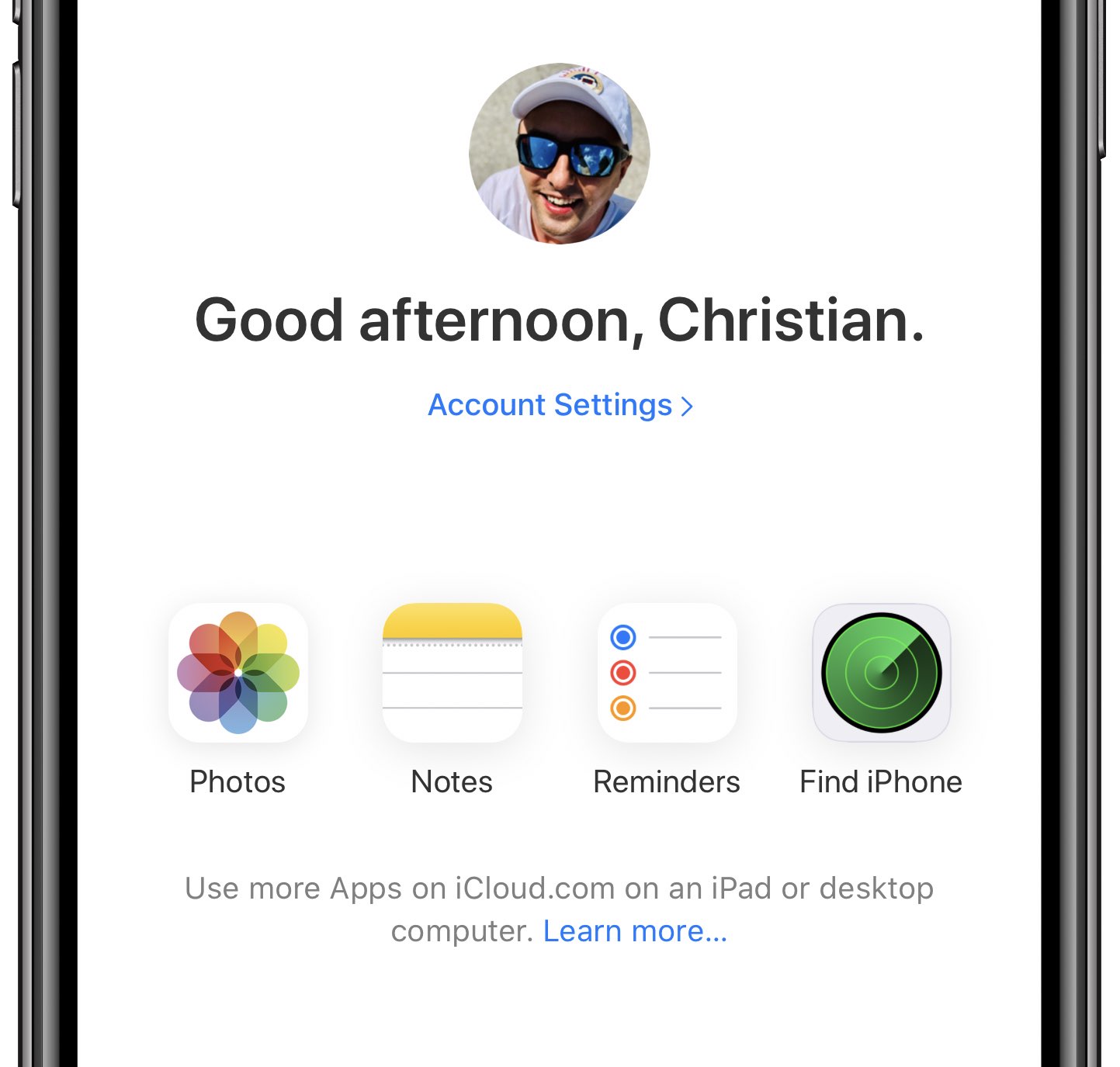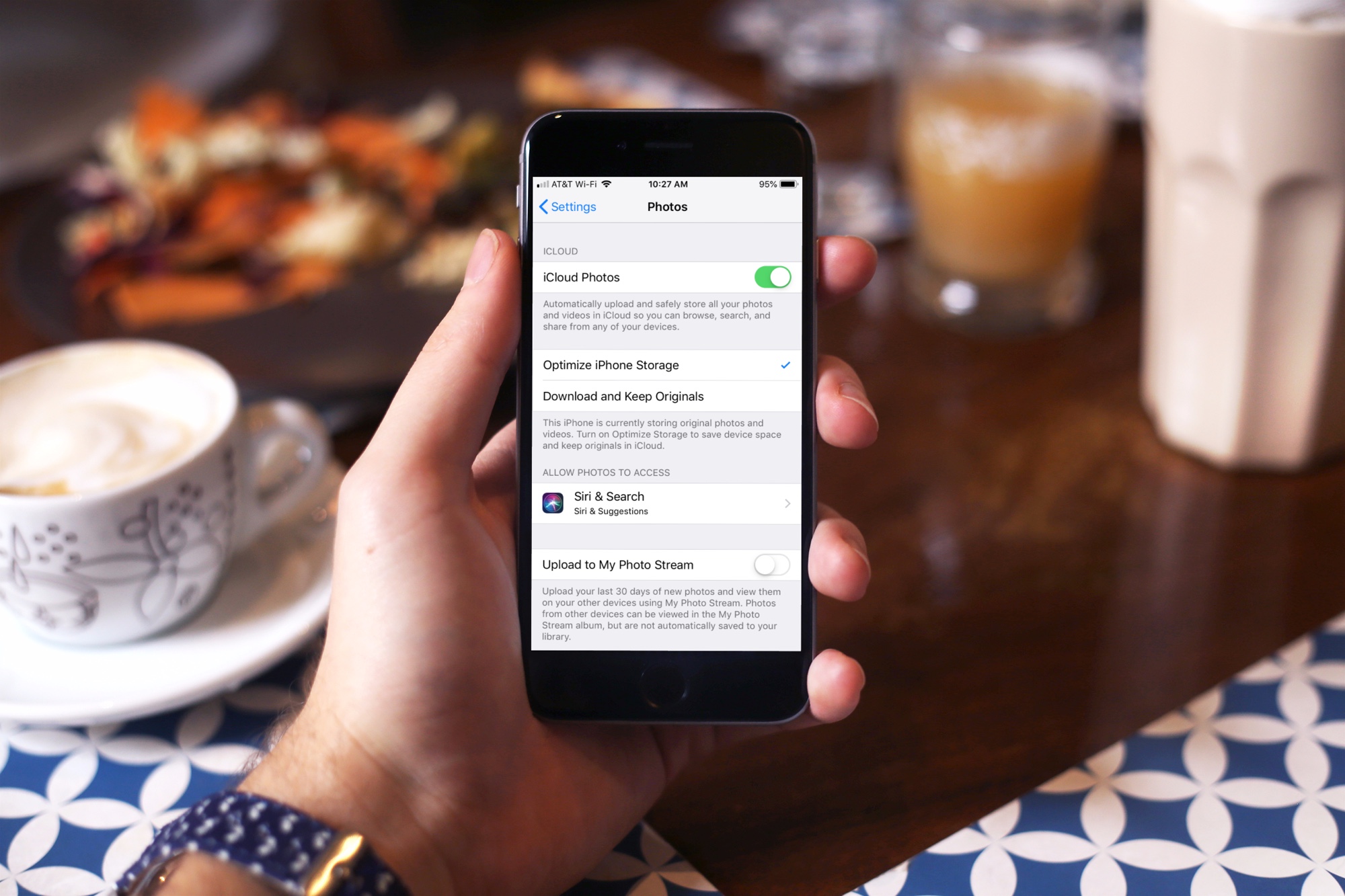Apple this week revealed a new initiative that's meant to help protect children. The Expanded Protections for Children effort is three-fold, each feature baked into Apple's major platforms. Two of the new additions appear to be going over well enough, but it's the other one, the photo scanning one, that's ruffled a lot of feathers.
Apple says it will consider global expansion of CSAM photo scanning on country-by-country basis; addresses other concerns