Check out the quick steps to set Chrome, Firefox, Edge, Brave, Opera, or some other browser as your default web browser on Mac.
3 ways to change the default web browser on Mac
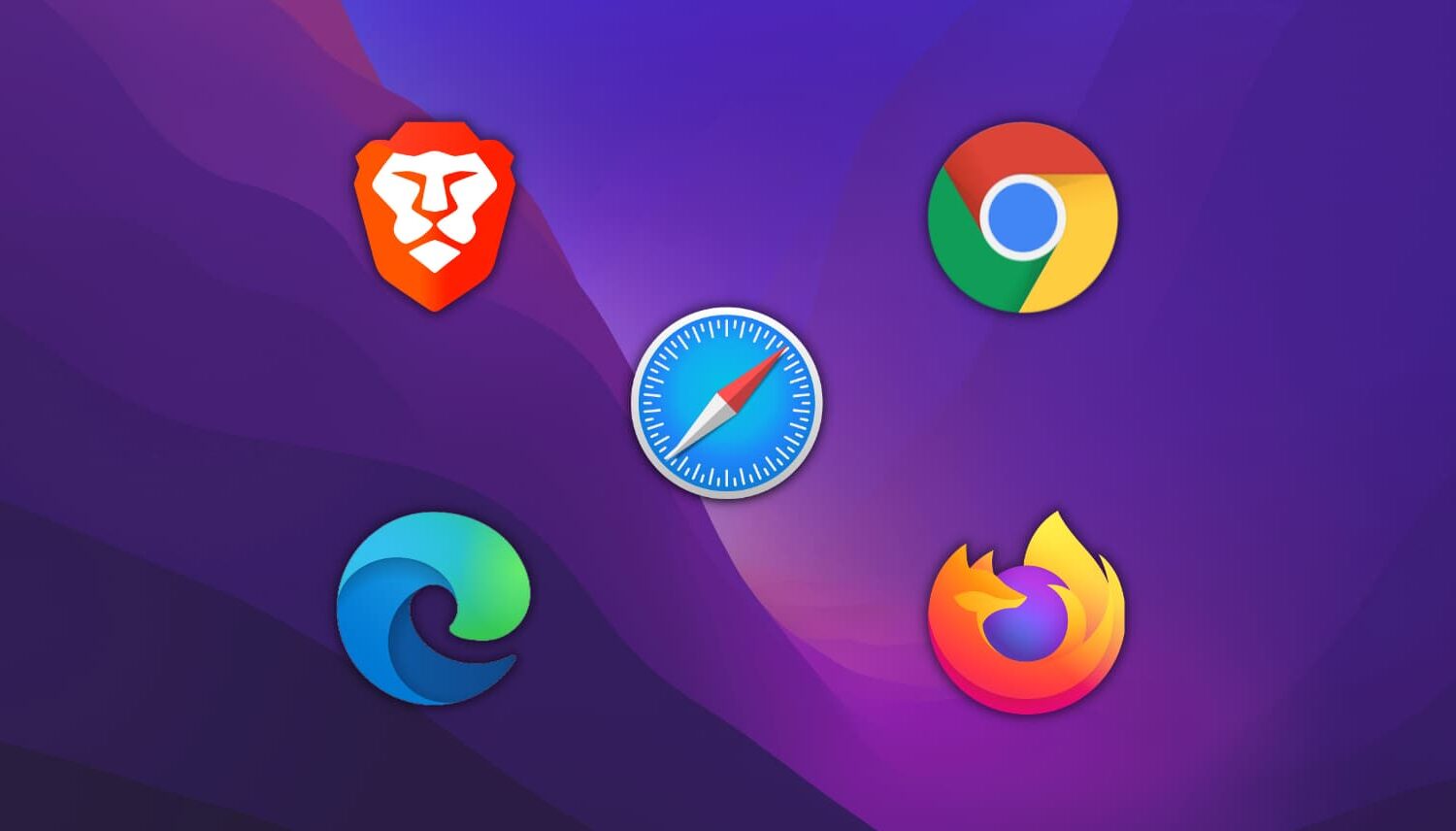
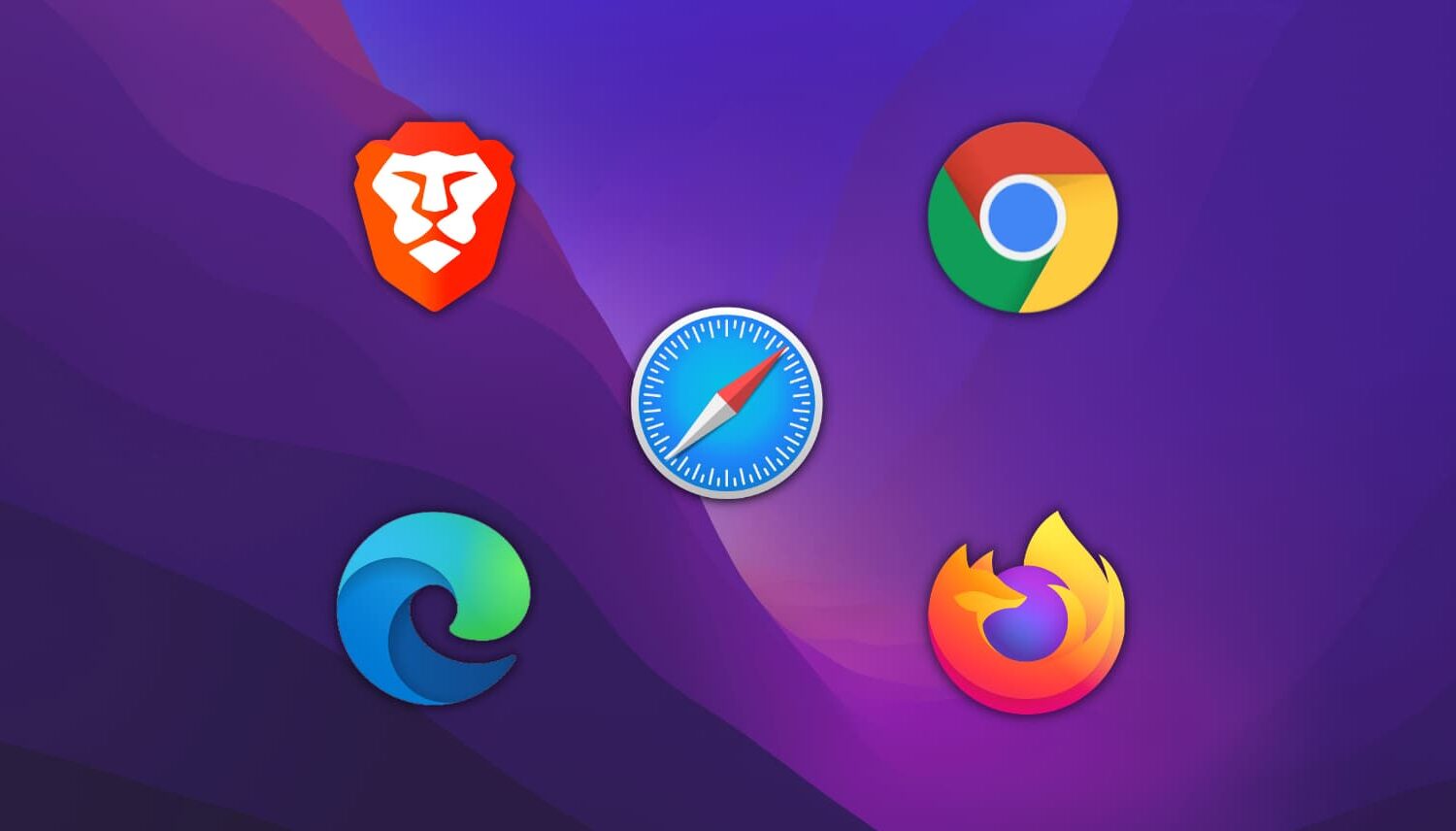
Check out the quick steps to set Chrome, Firefox, Edge, Brave, Opera, or some other browser as your default web browser on Mac.
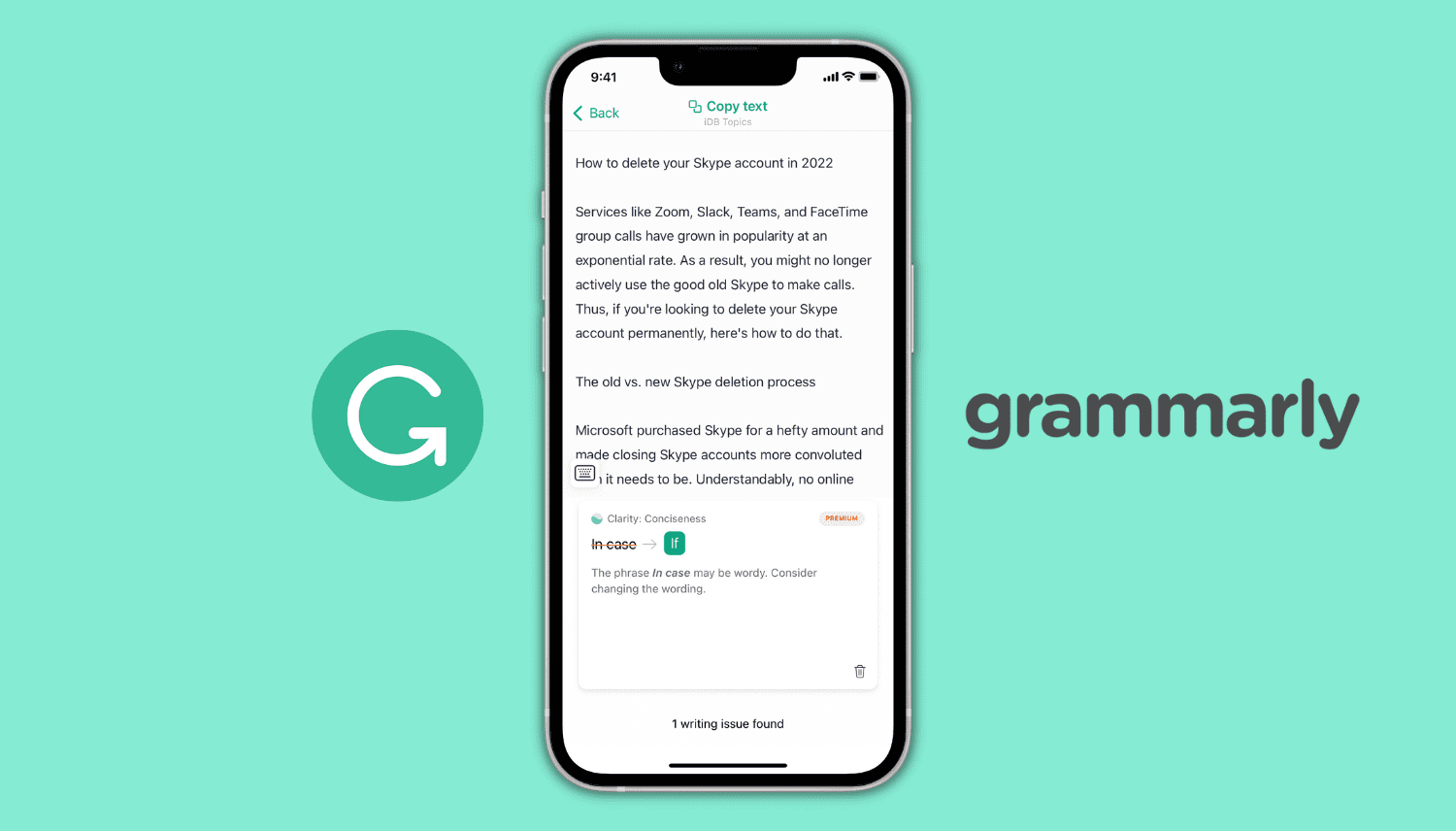
Learn how to use Grammarly on your iPhone as a keyboard, Safari extension, and an editor to make corrections and improve your writing.

YouTube Premium is a service that you won’t ever want to give up after giving it a try. It’s easy to sign up for via your iPhone or iPad’s YouTube app for $18.99 per month, but did you know you can get the exact same YouTube Premium subscription on your iPhone or iPad for just $13.99?
Learn how to quickly refresh a web page in Apple's Safari browser, especially when using your iPhone with one hand and with the URL address bar displayed at the bottom.
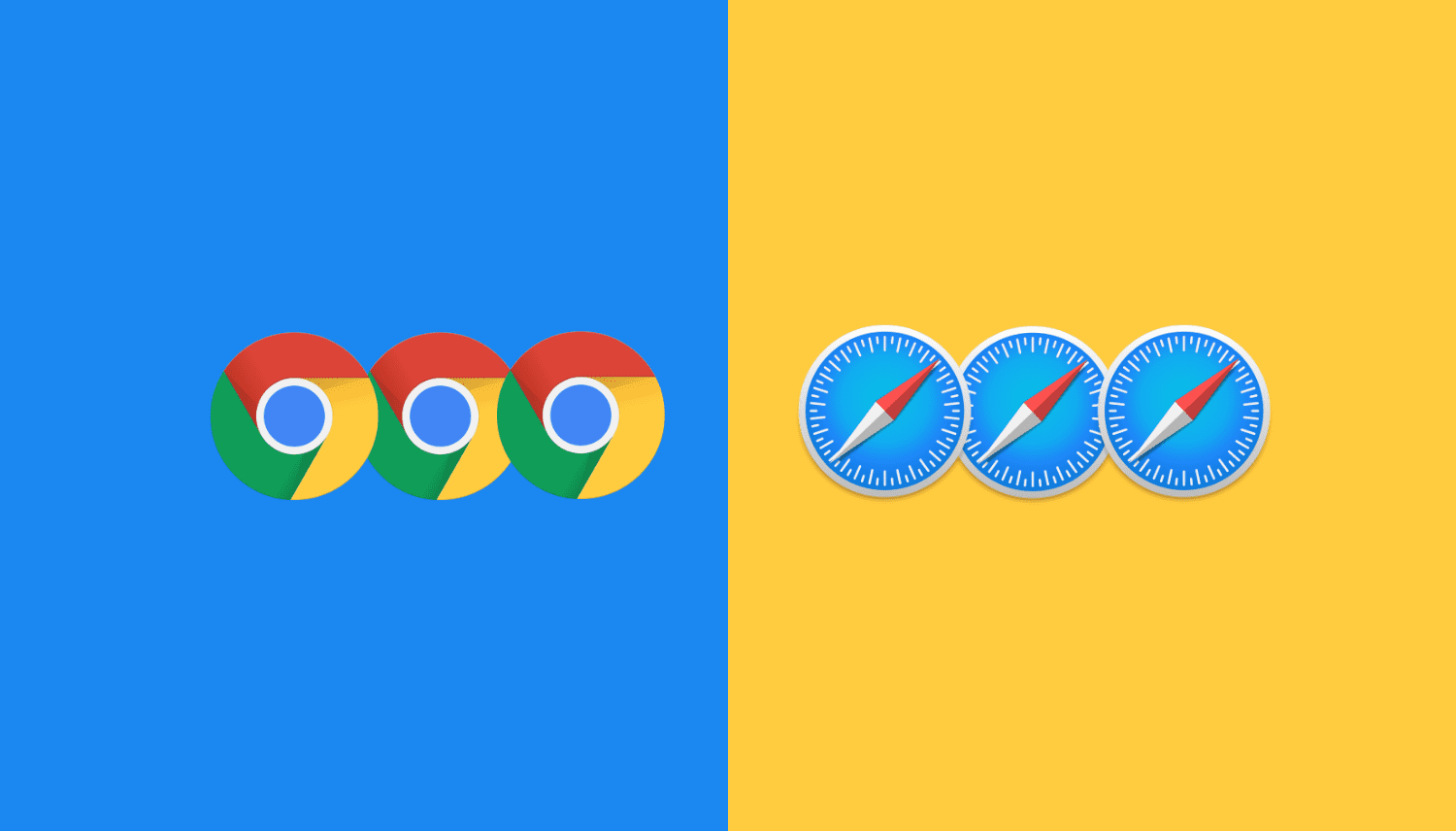
In this tutorial, we'll show you how to open multiple websites at once in Chrome and Safari on Mac to save time every day.
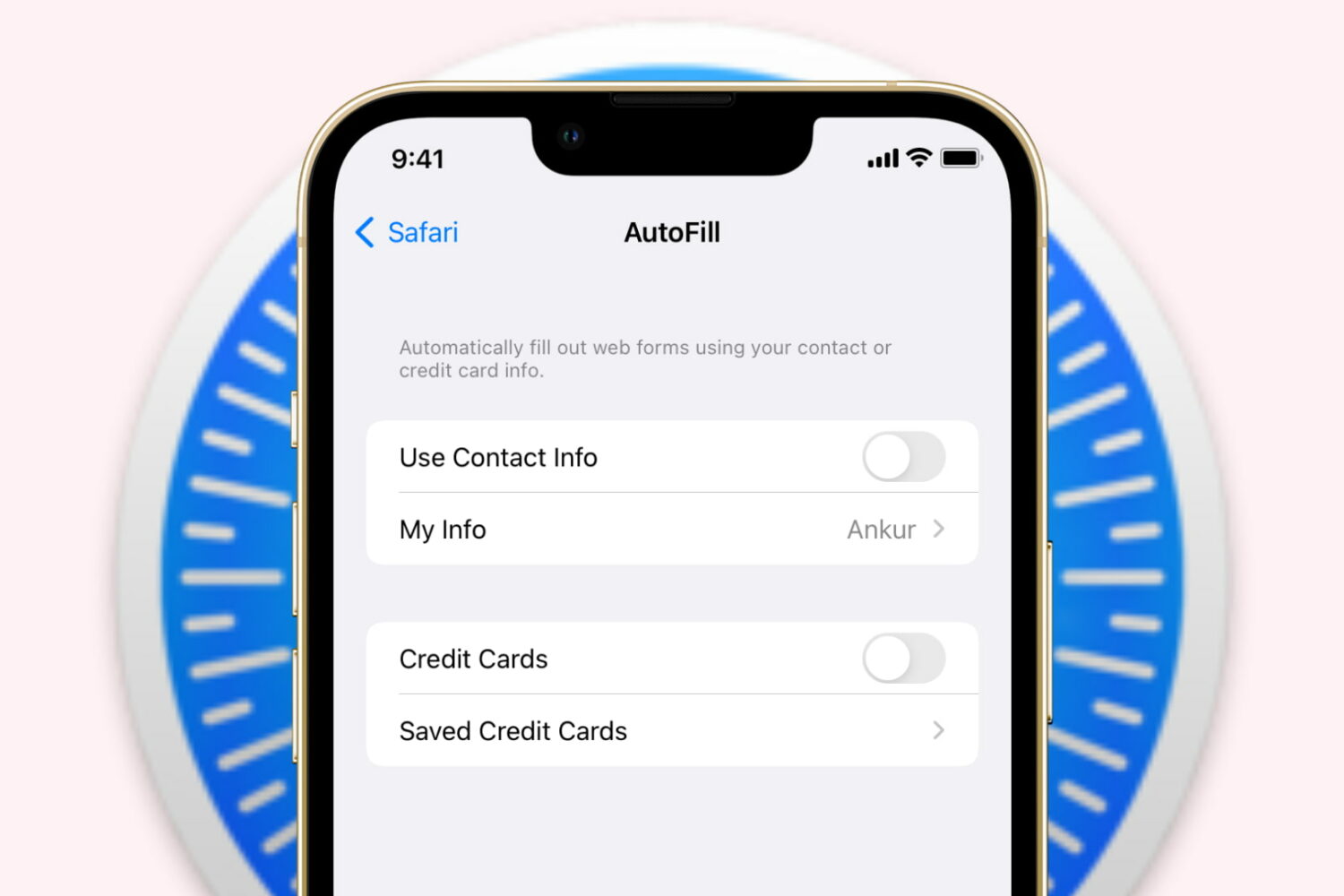
Learn how to stop Safari on iPhone, iPad, and Mac from auto-filling your name, address, email, and payment info on websites if you prefer to do it manually or have privacy concerns.
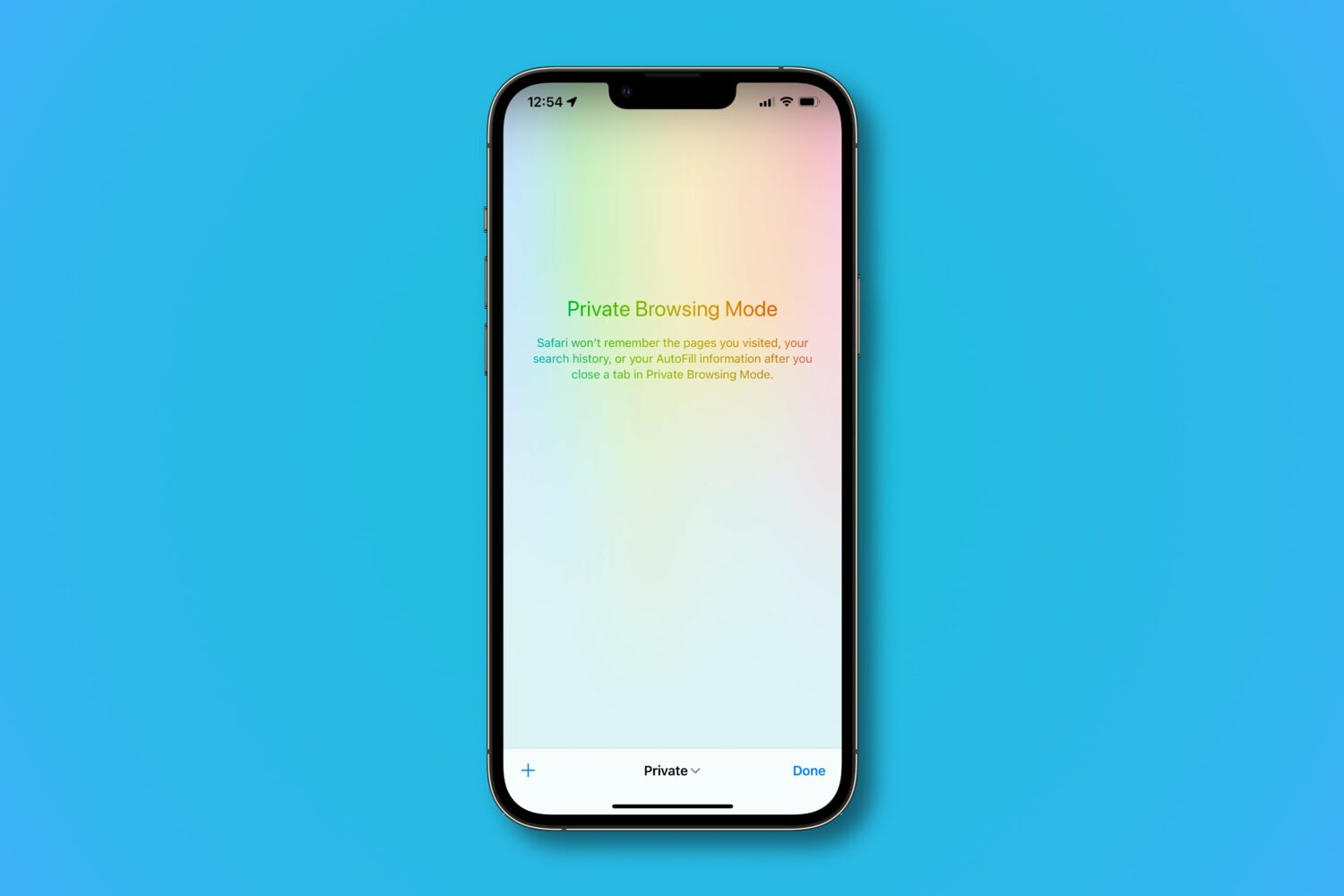
Learn how Safari’s private browsing mode works and how to activate it to surf the web without leaving tracks on your iPhone, iPad, Mac, and Apple Vision Pro.
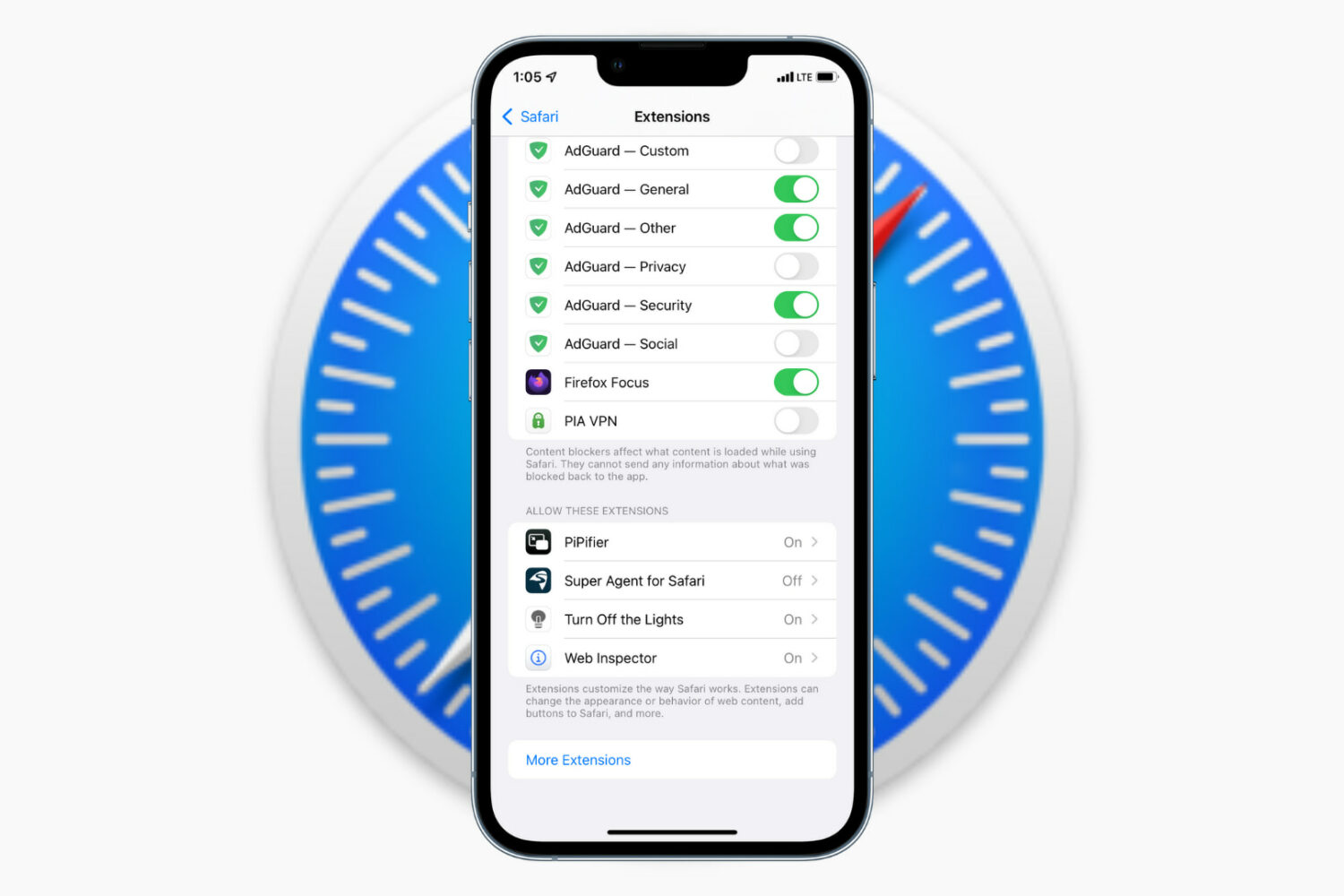
Learn how to install, run, and manage browser extensions to add more capabilities to Safari on your iPhone and iPad.
Extensions are companion software that add extra features to a web browser. For instance, the PiPifier extension lets you play videos in Picture in Picture (PiP), even from websites that do not natively support PiP.
Once you know the basics, you can explore the iOS App Store to find the extensions that seem exciting or useful to you.
Note that we're using an iPhone for these steps, but they also work if you have an iPad.
Install Safari extensionsI'm using the Turn Off the Lights extension to demonstrate the steps below. This handy extension basically dims the web page when you are watching videos on YouTube or other websites (more on it below).
1) Open the Settings app on your iPhone and tap Apps > Safari > Extensions.
Extra info: You can turn on the Share Across Devices switch in Safari settings to have a uniform experience across all your Apple devices.
2) Tap More Extensions and this will open the Safari Extensions page in the iOS App Store. Hit the GET button or the arrow icon to download a Safari extension. It appears just as a regular app.
Note: Some apps can have Safari extension built-in. If you have such an app installed (i.e., PayPal), it will show up automatically on the extensions page.
3) Once the extension is downloaded, go back to Settings > Apps > Safari > Extensions and tap the recently downloaded extension. Now, turn on the Allow Extension switch.
If you have created more than one profile in Safari, turn on the switch next to the profiles where you want it to run. Additionally, you can choose to run the extension even during private browsing.
Optionally, you can open the extension from the iPhone Home Screen and configure its settings if applicable.
4) Now, open Safari, and you should see an extension icon in the address bar. Even if you don't see it, tap the options button (or AA on older versions of iOS) and then tap the extension name. Now, allow it to run for one day or always.
Note: If you installed a content blocker extension, you may not see the extensions icon. To use content blockers, tap the options button (or AA) and choose Turn on Content Blockers or Turn off Content Blockers.
When you don't want to use the extension any longer, tap the options button and hit the extension name to disable it.
Change Safari extension permissionWhen you use a Safari extension for the first time, it may show a popup asking permission to work on that particular web page. You can allow it for one day, always, or don't allow it at all. You can manage this permission by following these simple steps.
1) Go to Settings > Apps > Safari > Extensions and tap the extension name.
2) Tap a website under the Permissions section and set it to allow, deny, or ask your permission the next time you try using this extension in Safari.
Deactivate a Safari extension1) Open the Settings app and tap Apps > Safari > Extensions.
2) Tap the extension name you want to deactivate.
3) Turn off the Allow Extension switch or the switch next to your Safari profile.
4) If you change your mind, follow the same steps to re-enable it.
You can also do this from inside the Safari app by following these steps.
1) Open Safari and tap the options icon (or AA) from the address bar.
2) Tap Manage Extensions.
3) Disable (or enable) the extension switch here and tap Done.
Uninstall and remove Safari extensionsRemoving a Safari extension is the same as deleting a regular iOS app.
1) Touch and hold the Safari extension icon from the iPhone Home Screen or App Library.
2) Tap Remove App > Delete App > Delete.
3) Restart your iPhone.
You can also remove the Safari extension by going to Settings > General > iPhone Storage > extension name > Delete App.
Three Safari extensions I love using on my iPhoneThe Safari Extensions section in the App Store is full of ad blockers, content blockers, adult site blockers, and such. You can explore them all by tapping More Extensions in Safari extensions settings.
Here are three extensions that I have installed and use frequently.
1. PiPifierThis tiny extension called PiPifier lets you enjoy videos in Picture-in-Picture mode, even on websites that do not support it. Super handy!
2. Turn Off the LightsNot all websites have the toggle to enable Dark Mode or support system Dark Mode. On these sites, enabling the Turn Off the Lights extension can be comfortable during the night.
Plus, if you are watching something on YouTube in Safari, Turn Off the Lights will keep the video in focus and dim everything else. It looks pretty nice.
3. AdGuardAs a content creator myself, I typically don't like to use ad blockers. However, some websites take ads to such an annoying level that I have to block ads in order to be able to use the site. If I am ever on such a website, I tap the options icon (or AA) and hit Turn on Content Blockers to eliminate all ads, thanks to AdGuard.
What do you think of Safari extensions on mobile? Let us know using the comments section below.
On a related note:
How to manage Safari extensions on a per-website basis How to install, manage, update, and remove Google Chrome extensions on Mac and Windows PCIn this guide, we'll show you which settings to tweak so the Safari browser on your iPhone or iPad reverts to its old design, i.e., the look it had a few years back!

Learn how to turn off the Safari website tinting feature on iPhone, iPad, and Mac to prevent the top of the browser from matching the website's header color.

Learn how to create and use Tab Groups in Safari on iPhone, iPad, and Mac to organize your open tabs from an improved browser experience.
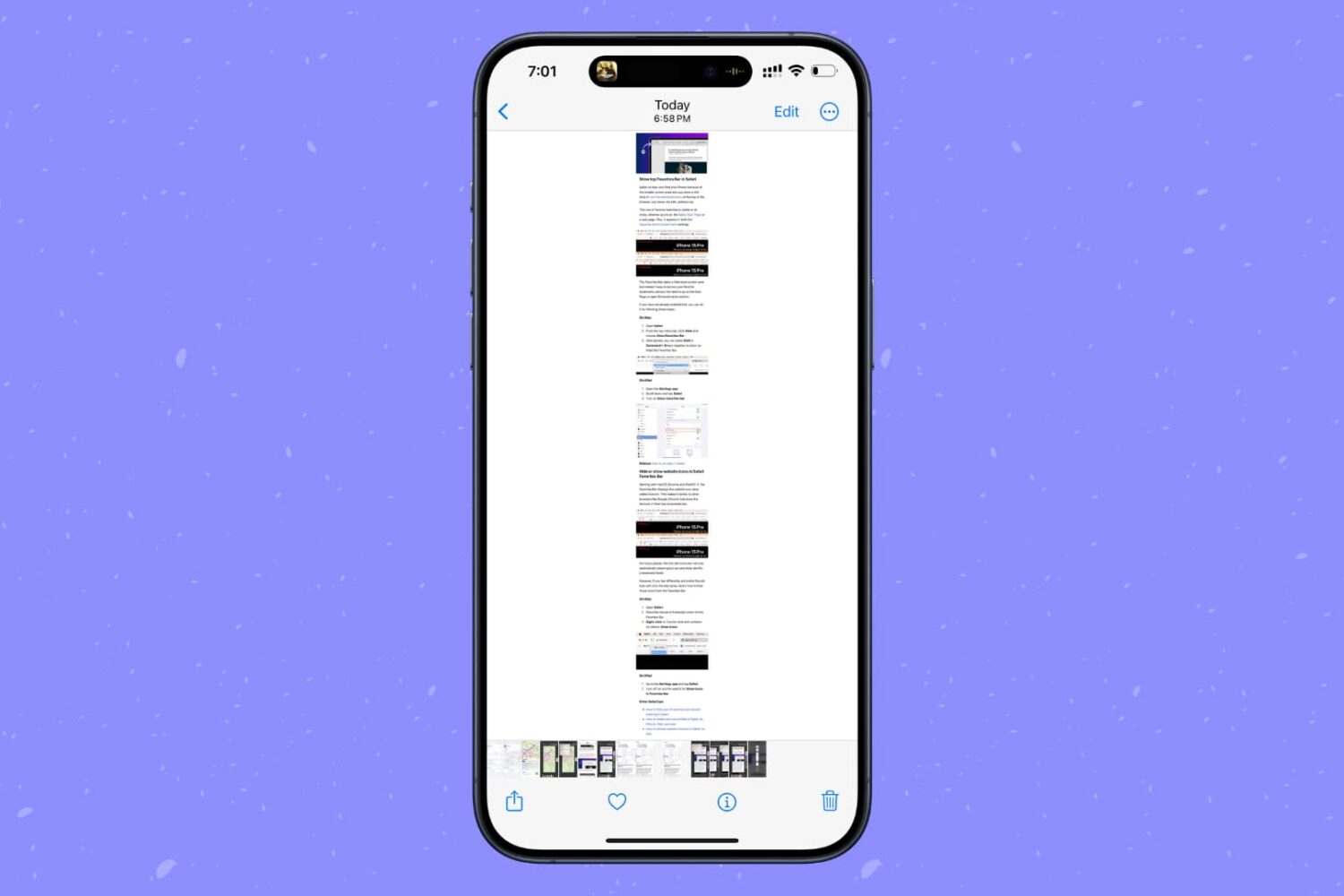
Learn how to screenshot the full page in any iPhone app to capture everything in a single tall image instead of taking multiple screenshots.