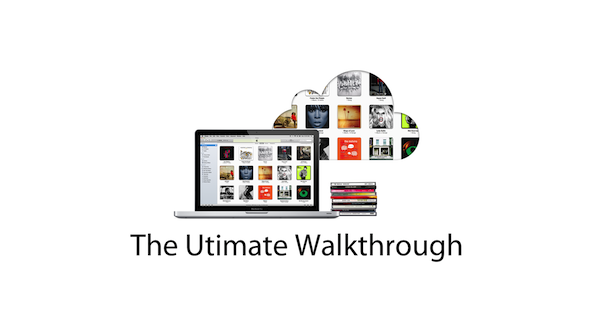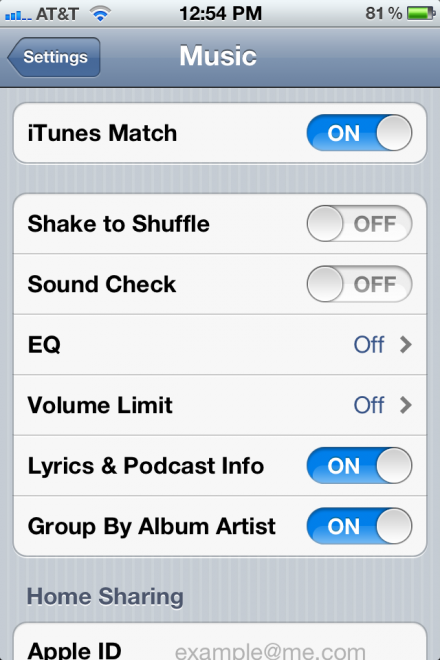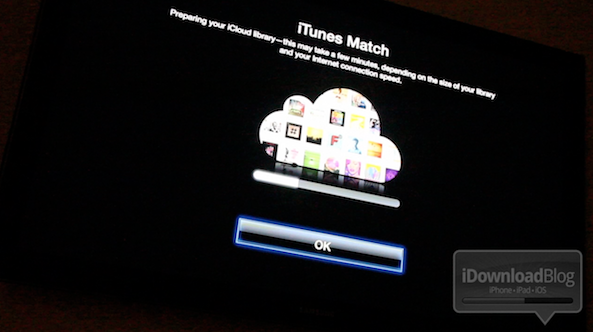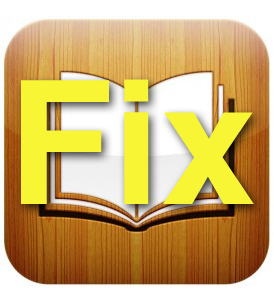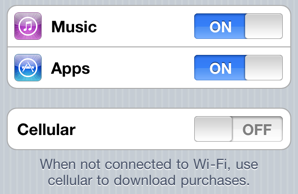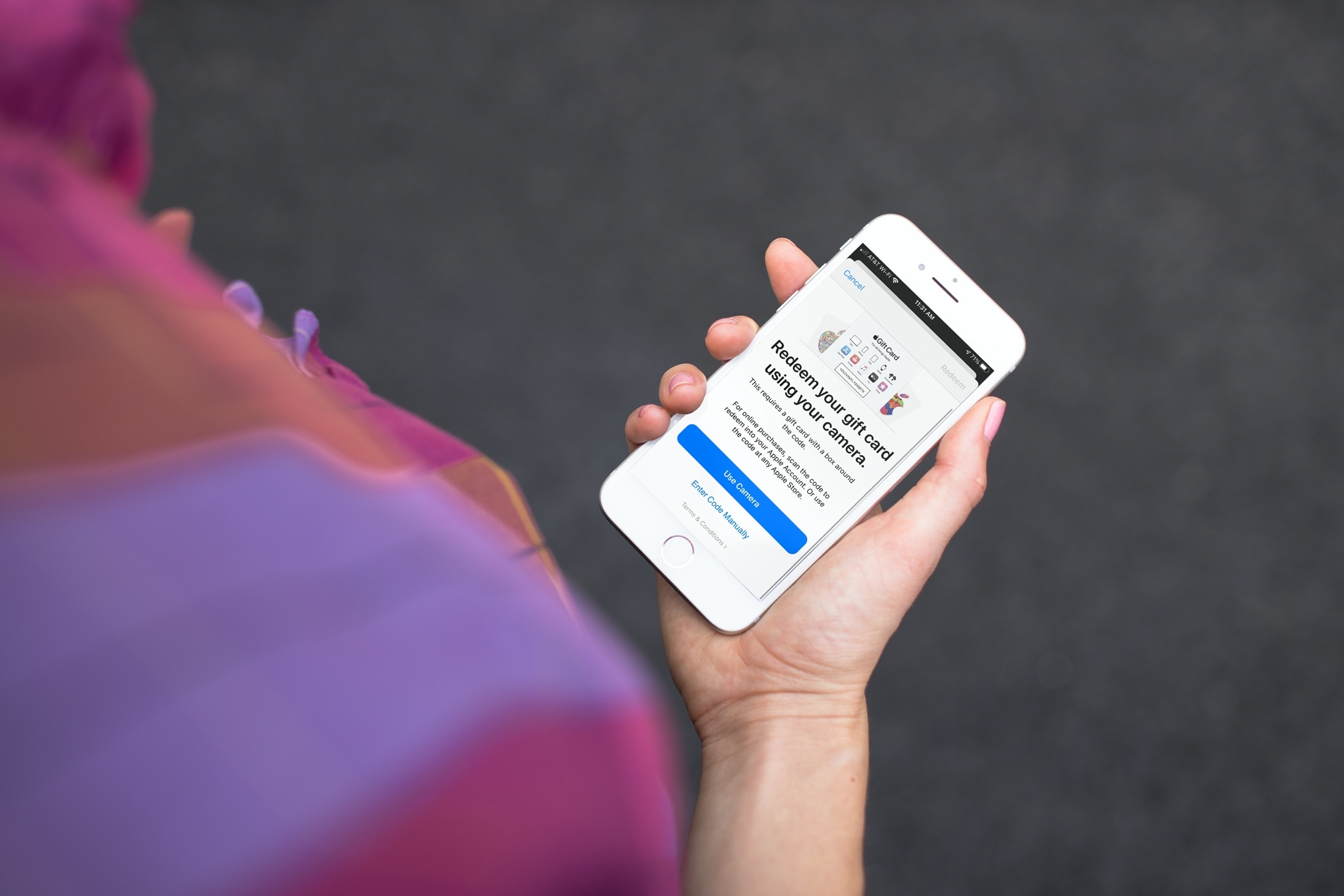Every time Apple releases a new firmware, they stop signing the older one, which means you technically can't downgrade to a previous firmware by restoring. Fortunately, if you have your ECID SHSH on file on Saurik's servers, then you might be able to downgrade your iPhone from iOS 4 to 3.1.3 or earlier.
The trick is to make iTunes believe it is requesting a signature from Apple's servers while it will actually be talking to Saurik's servers.
Downgrading from iOS 4 to 3.1.3 does require you saved your SHSH on Saurik's servers. If you haven't, then you can't downgrade.
Downgrade from iPhone iOS 4 to firmware 3.1.3
Step 1 for Windows: Make sure you are logged in with administrator privileges. Launch Notepad and navigate to C:/Windows/System32/drivers/etc. Add the following at the very bottom of the file: 74.208.10.249 gs.apple.com
Now save the file back where you found it.
Step 1 for Mac: In Finder, select Go To Folder, and enter /etc. Search the hosts file and right click on it to open with TextEdit. Add the following at the very bottom of the file: 74.208.10.249 gs.apple.com
Click Save As to save the edited file on your desktop. Name the file hosts, and make sure to uncheck the box that says "if no extension is provide, use .txt".
Now drag and drop this edited file to /etc.
Step 2: Download the firmware you want to downgrade to from here.
Step 3: Put your iPhone in DFU mode. Launch iTunes and plug your iPhone in. Press and hold the home and and sleep button together for 10 seconds. After exactly 10 seconds, release the sleep button while still holding the home button. Keep holding the home button until iTunes tells you it has found an iPhone in recovery mode.
Step 4: Now hold the Option key (Mac only) or Shift key (Windows only) while clicking the Restore button in iTunes. A dialog box will pop up and you’ll be able to choose the firmware you downloaded in step 2.
Step 5: At this point, some of you will be fine. The iPhone will restore without any problem. However, some of you might end up in recovery mode again. It's ok. We just need to kick the iPhone out of recovery mode. To do so, download and launch iReb for Windows or iRecovery (both Mac and Windows).
Welcome back to 3.1.3!
[image Life Hacker]