Find out how to replace the default folder icon with a custom photo or logo to personalize your Finder experience on Mac.
Customization
How to customize the Finder Sidebar on your Mac
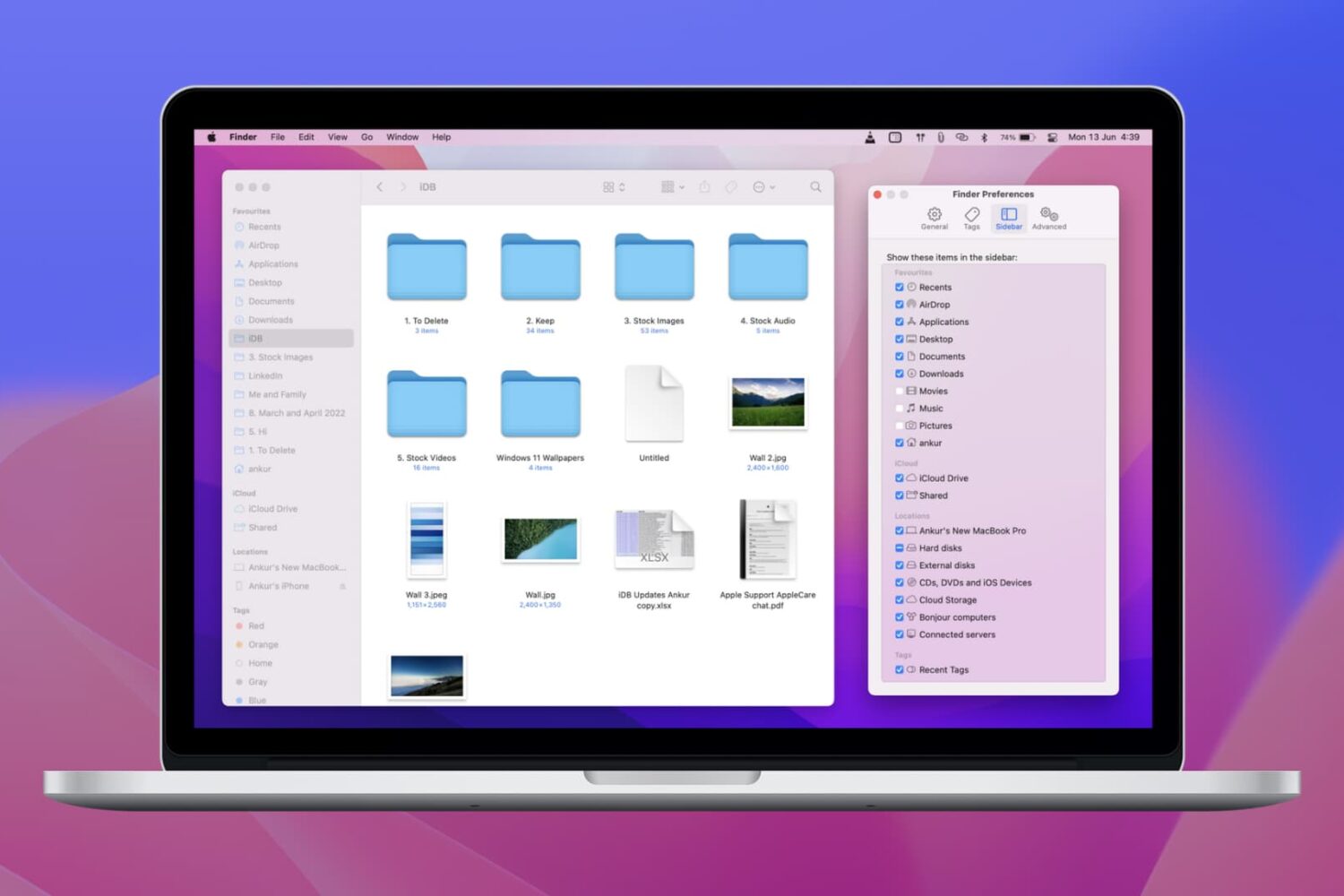
Learn how to customize the Finder sidebar on your Mac and make it your own with handy shortcuts to your drives, folders. network shares and more.
Dockey review: a simple app to customize your Mac’s Dock
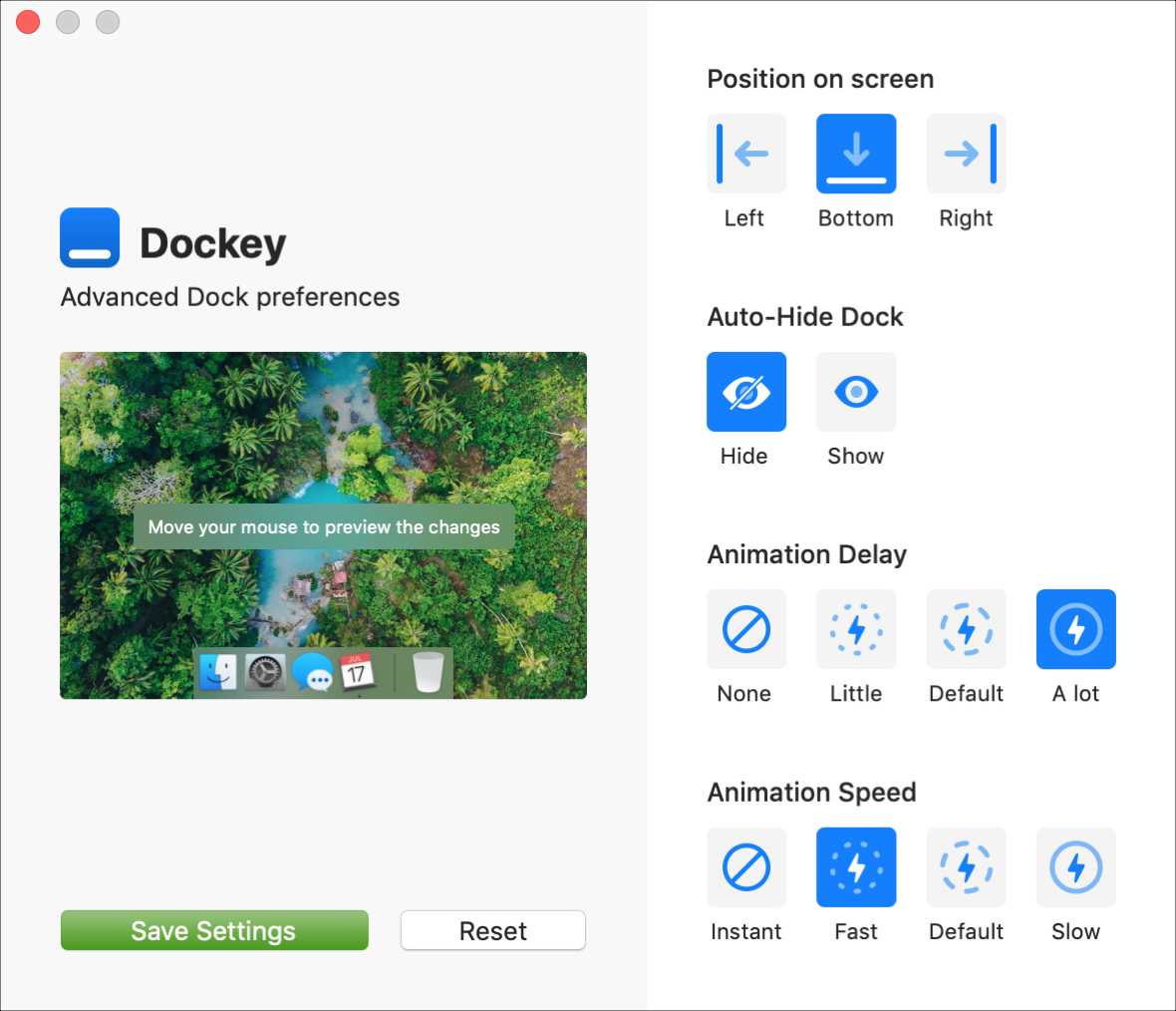
The Dock is an important part of your Mac. It holds the applications you use most often so that you can open them with a click. It can also contain those you currently have open, display badge icons for app notifications, and let you move things to the Trash easily.
So, configuring the Dock to your preference is a key piece to its effectiveness.
You can make some adjustments to the Dock in your System Preferences like location of the Dock, animations for minimizing windows, and changing the size of the icons.
But, if you would like to do just a little bit more with your Dock without having to toy with Terminal, then take a look at Dockey. Dockey is an application that lets you customize your Dock quickly and here’s what it has to offer.
How to change the tabs in Microsoft Word on Mac
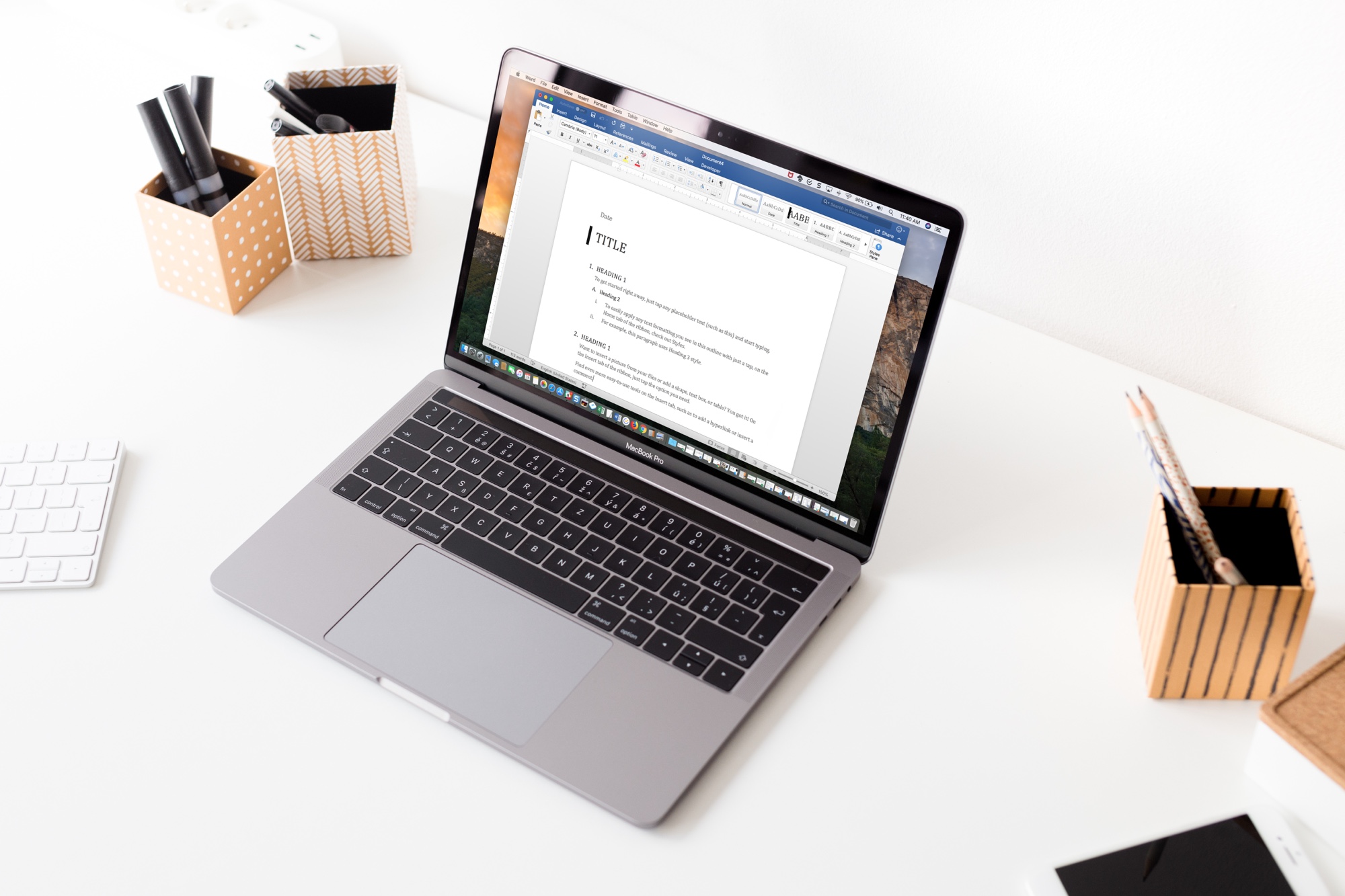
As with customizing your Quick Access Toolbar or Ribbon buttons when you use Microsoft Word on Mac, you can also adjust the tabs. By default, you should see tabs like Home, Insert, Layout, and View across the top. But, you can change these to fit your needs.
Here’s how to change the tabs you see in Microsoft Word on your Mac.
How to customize the Quick Access Toolbar in Word and Excel on Mac
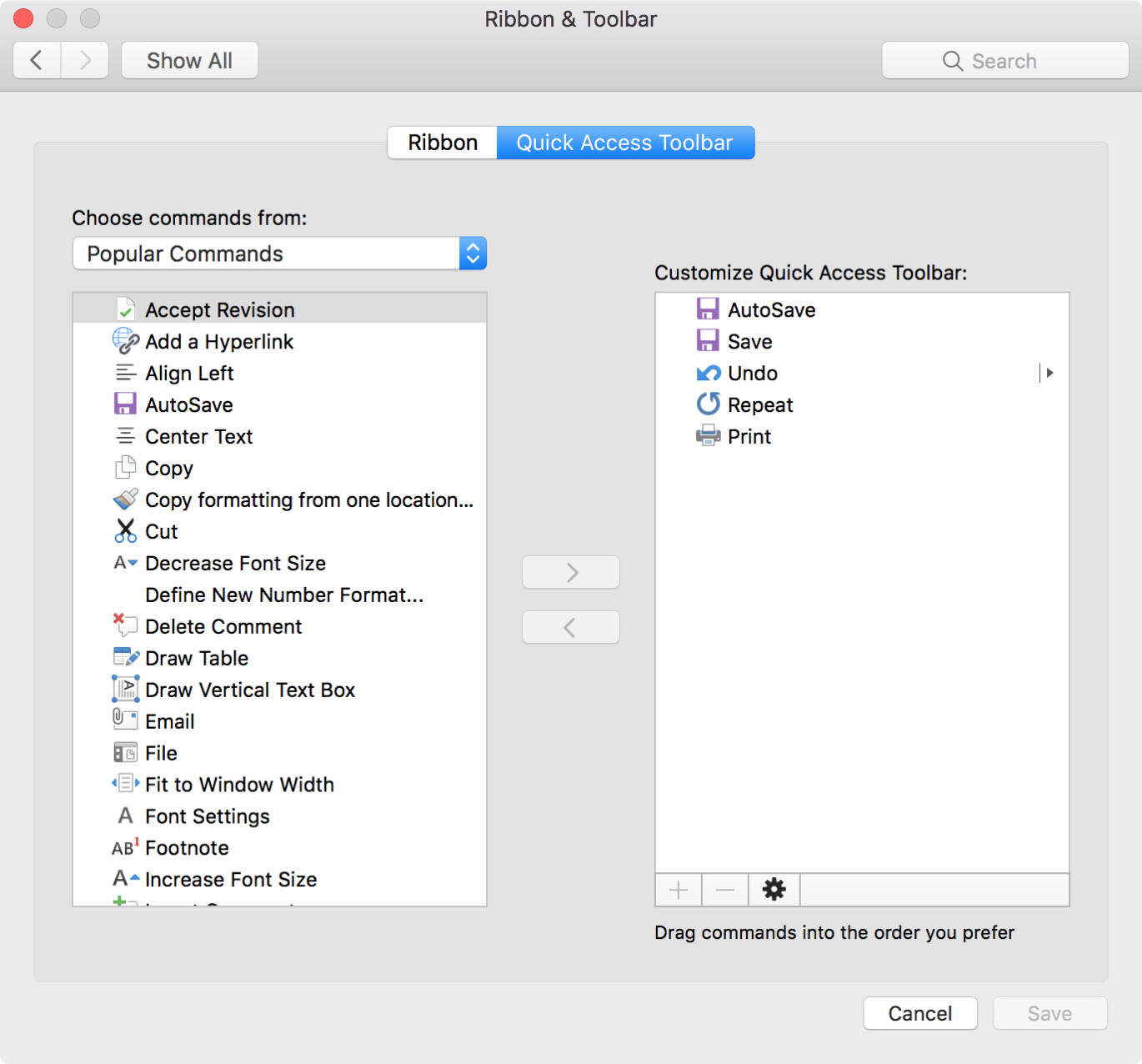
One nice thing about working with Microsoft applications like Word and Excel is that you can customize your tools. From the status bar at the bottom to the ribbon at the top, you can remove and add exactly what you need.
Another area you can customize is the Quick Access Toolbar. This is the small toolbar above your ribbon on the top left of the window. The point of this toolbar, as its name implies, is for quick access to tools you use most.
To help you make the most out of this area, this tutorial explains how to customize the Quick Access Toolbar to suit your specific needs.
How to customize the appearance of Skype on Mac

If you use Skype for chats or calls on your Mac, you might get bored with the appearance from time to time. But, you do have a few options to change the look and feel of the Skype window. Here’s how to customize the appearance of Skype to fit your taste or even your mood.
A guide to the three major Twitter clients
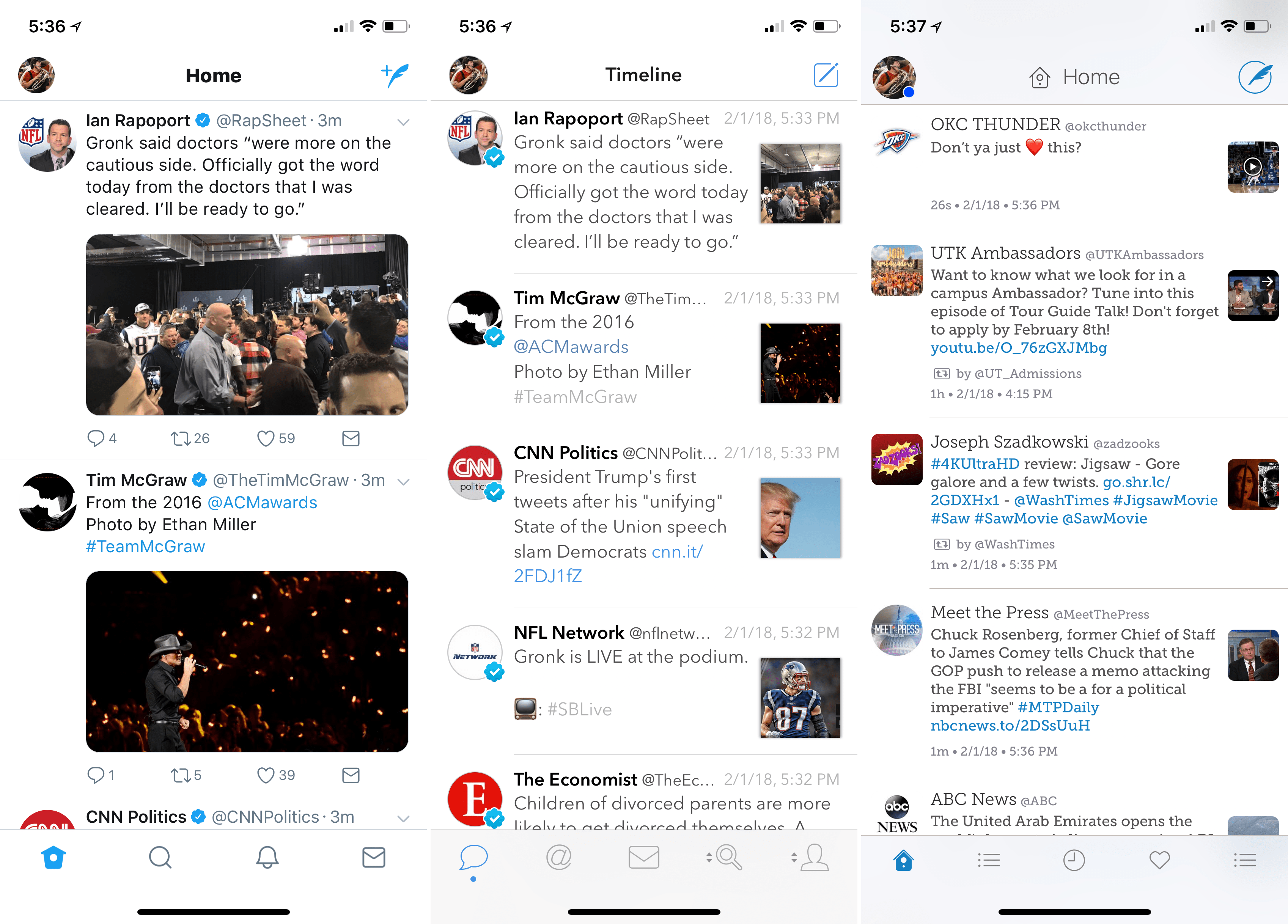
The official Twitter client is a cleanly designed app and certainly functional for browsing Twitter, but the world of third-party apps has spent years finding ways to improve what a Twitter client can be and do.
A hands-on tutorial for Houdini, the iOS 10.x “semi-jailbreak” tweaking tool
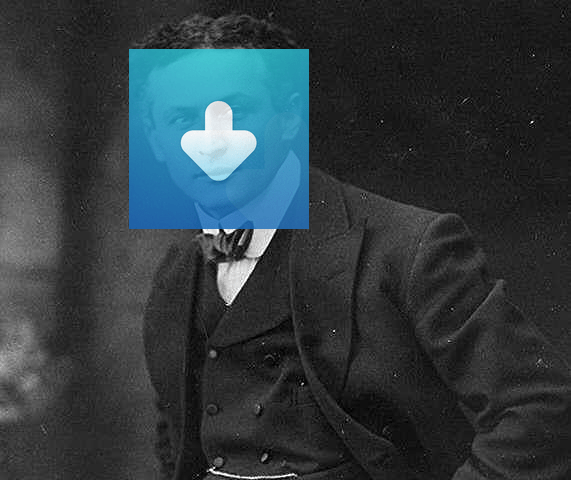
If you've heard of the new tool Houdini but haven't got around to trying it out yet, then let us show you how in this quick guide. If you haven't heard of it, check out my post on the topic for a bit of background information.
Houdini “semi-jailbreak” for iOS 10.x released
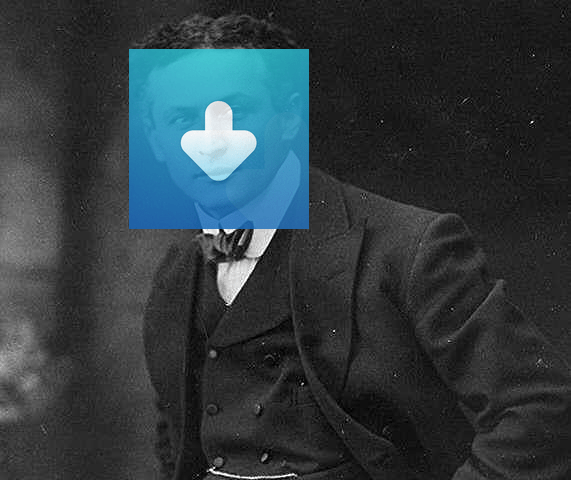
You may remember us reporting on the most recent jailbreak to be released, Saïgon. Well, its developer Abraham Masri is back, with something inventive we haven't seen before. Perhaps best described as a "semi-jailbreak", his tool Houdini achieves some of the effects of a jailbreak, whilst avoiding the hardest challenges and pitfalls which constructing the full package would bring.
Move and resize Snapchat filters at will with SCFilterMover
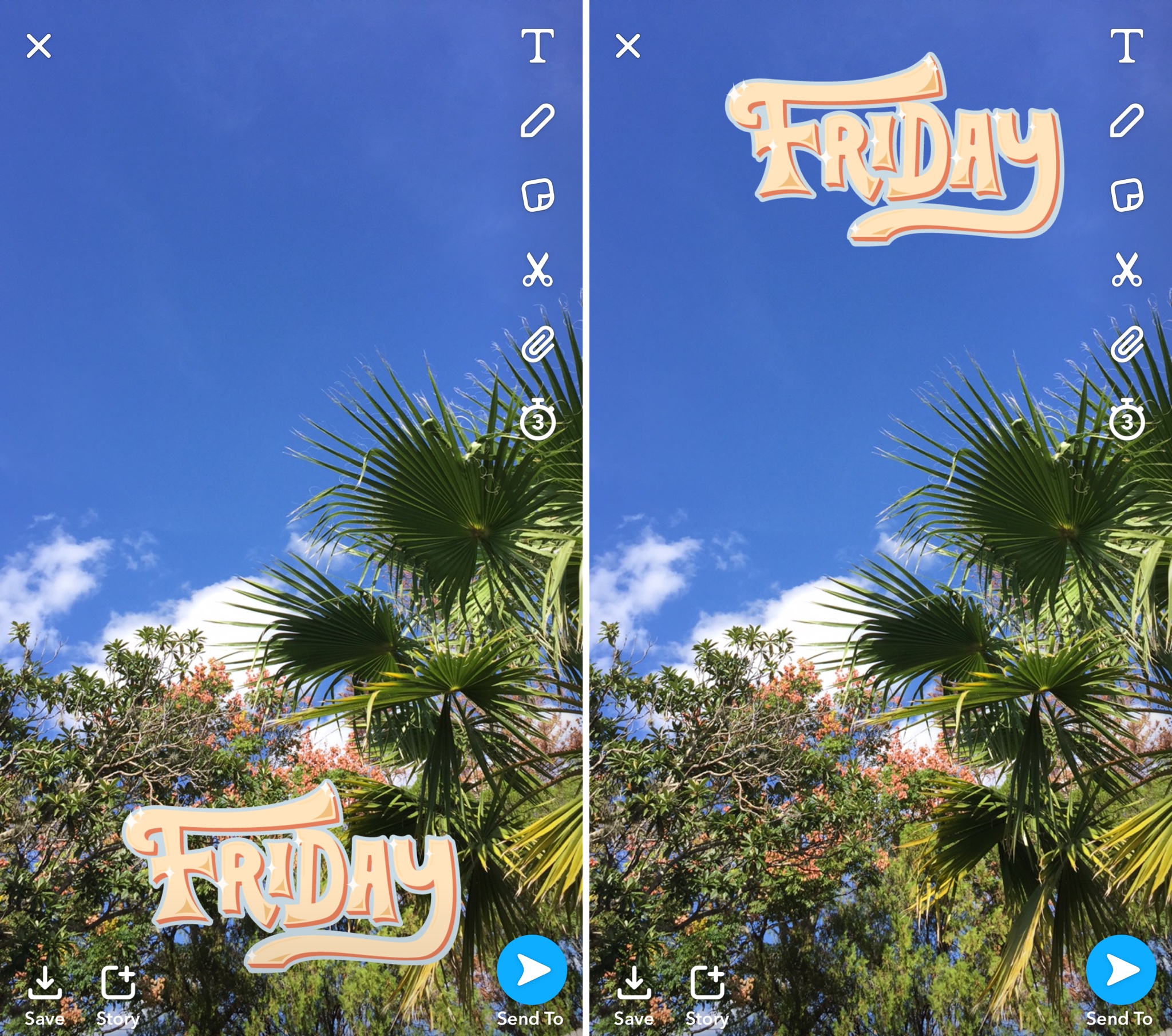
Most Snapchat users are accustomed to the Emoji and Filter features accessible in the app for supplementing your Snaps with further expression. On the other hand, Snapchat doesn’t provide users with as much freedom to move and transform filters as they do with Emojis.
A new free jailbreak tweak called SCFilterMover by iOS developer NeinZedd9 fixes that, giving you just as much filter plasticity as you already have with Emojis.
How to get the iOS 11.1 emoji on your jailbroken device
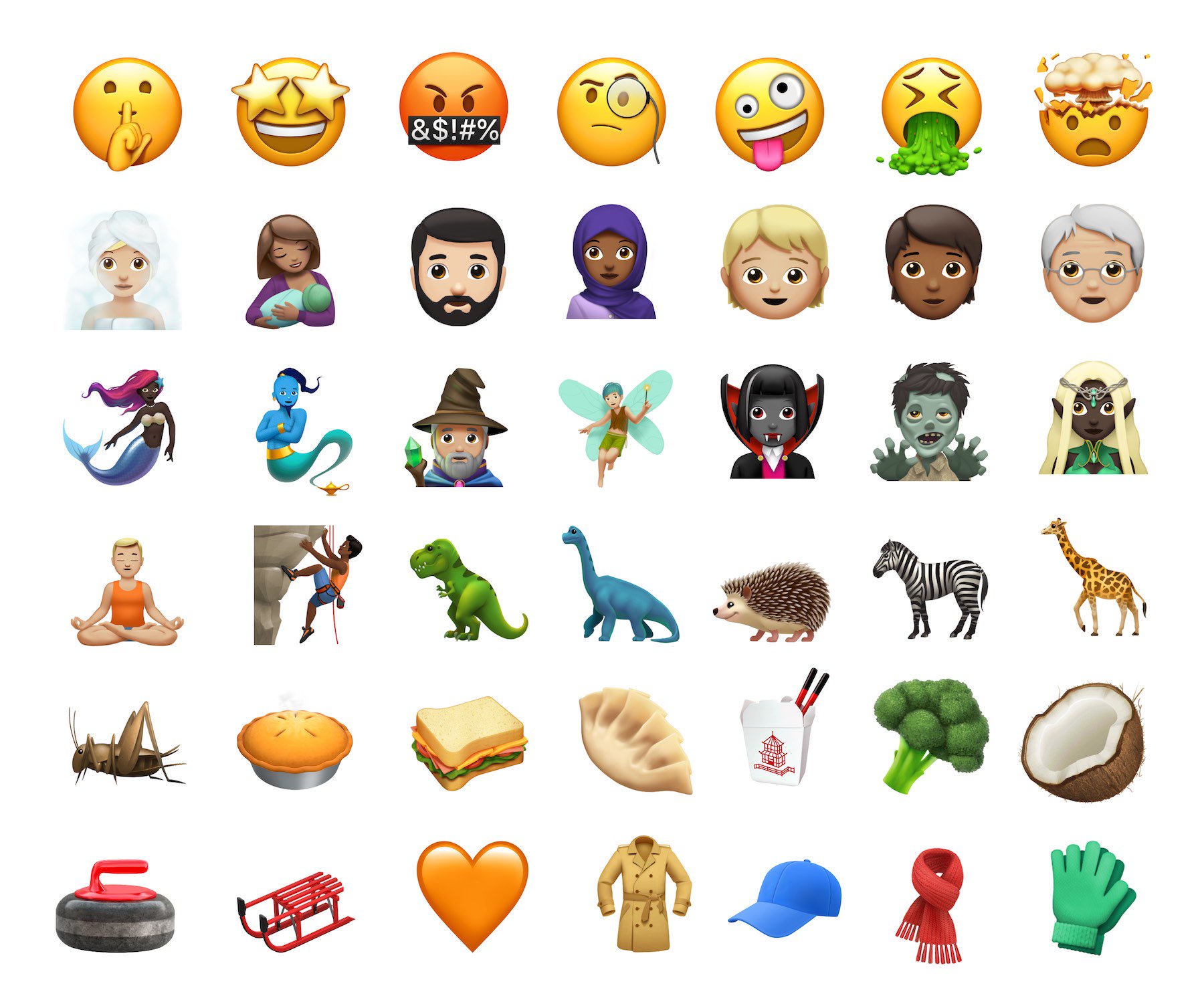
It beggars belief the number of times I've searched through the iOS keyboard looking for a sandwich emoji to send to my nearest and dearest; it's a big part of my life. And finally, I am to be catered for, quite literally. iOS 11.1 beta 2 serves up some tasty emoji additions.
If you're jailbroken on iOS 9 or 10, you will want to be able to send and view these newbies without losing your jailbreak, and you can. We'll walk you through the most stable method for bringing iOS 11.1 emoji to lower jailbroken firmwares.
How to customize the all-new Control Center in iOS 11
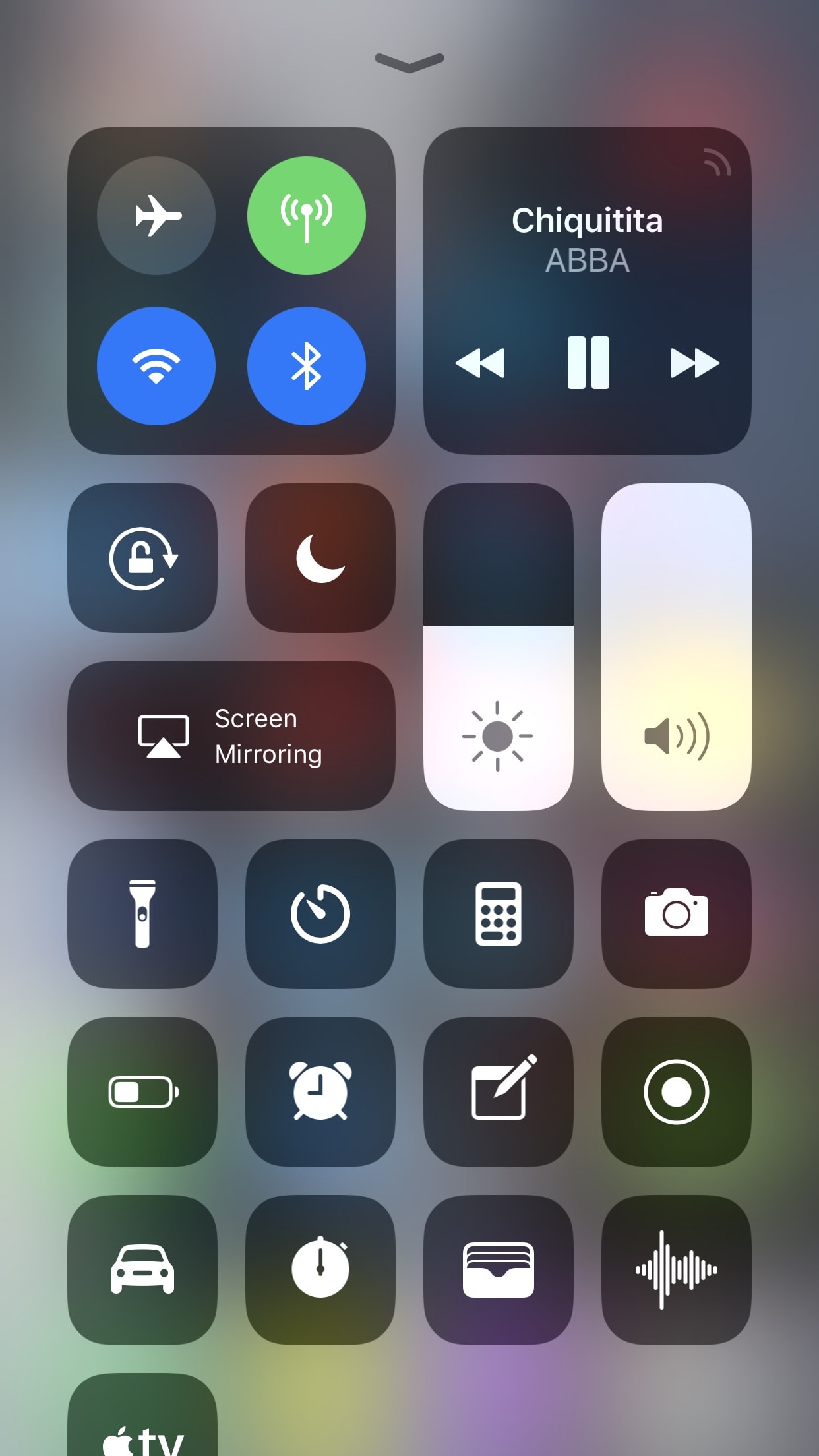
With the release of iOS 11, Apple fulfilled the longtime wishes of many users by adding a redesigned customizable Control Center. While the new design language is not universally beloved, customizability is rarely ever frowned upon when included. What follows is a short tutorial to assist you in learning the ropes of customizing Control Center in iOS 11.