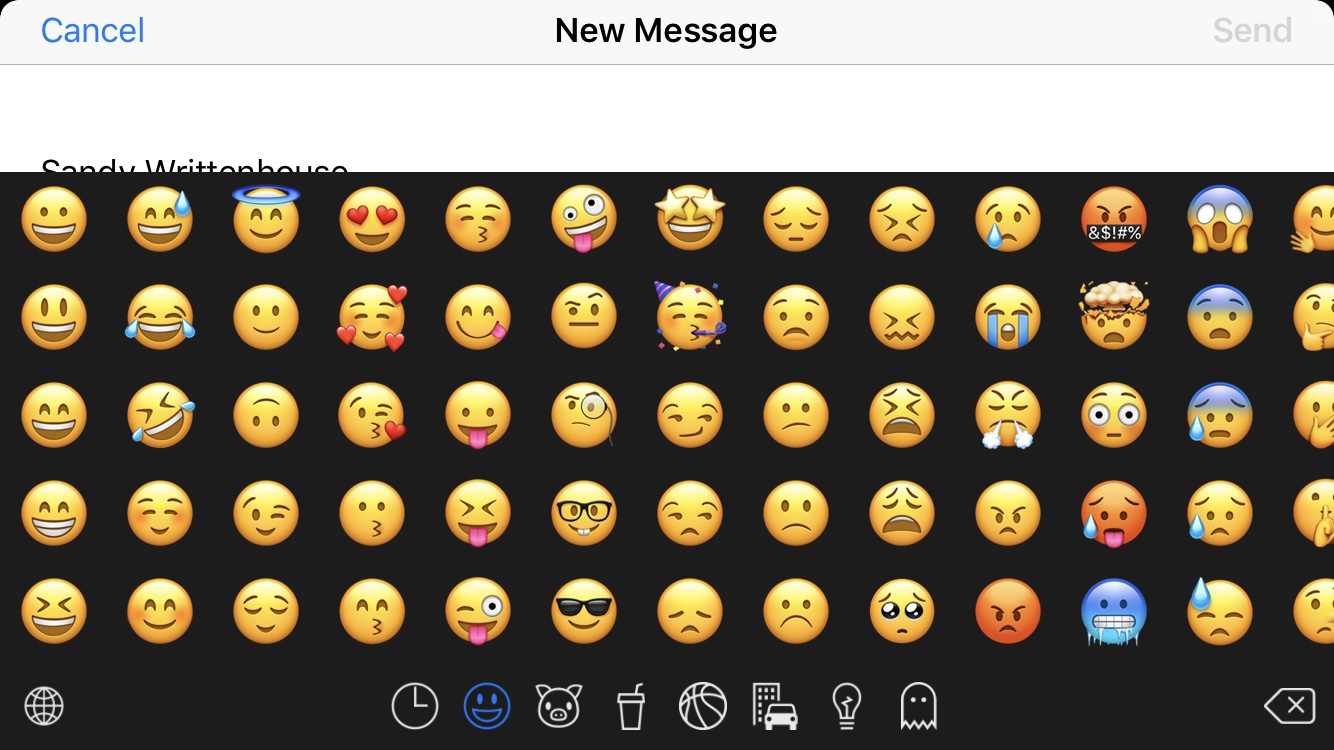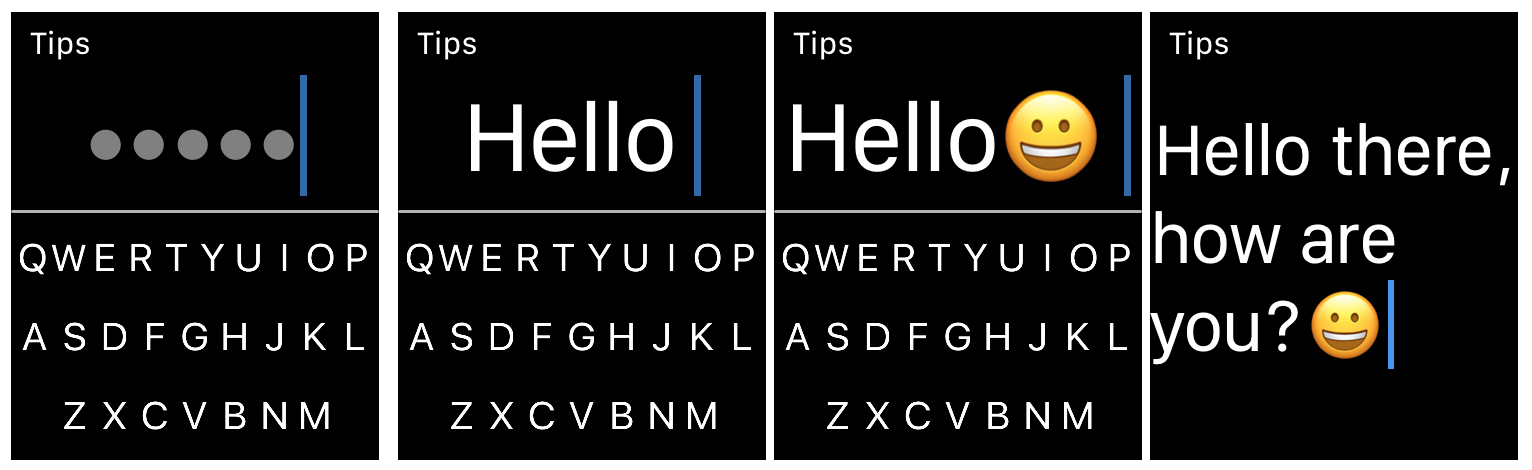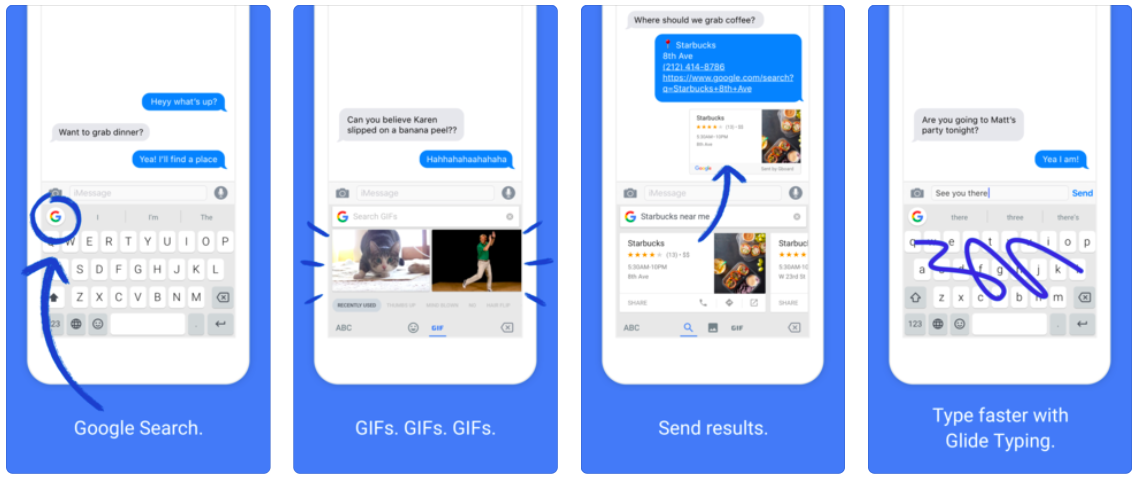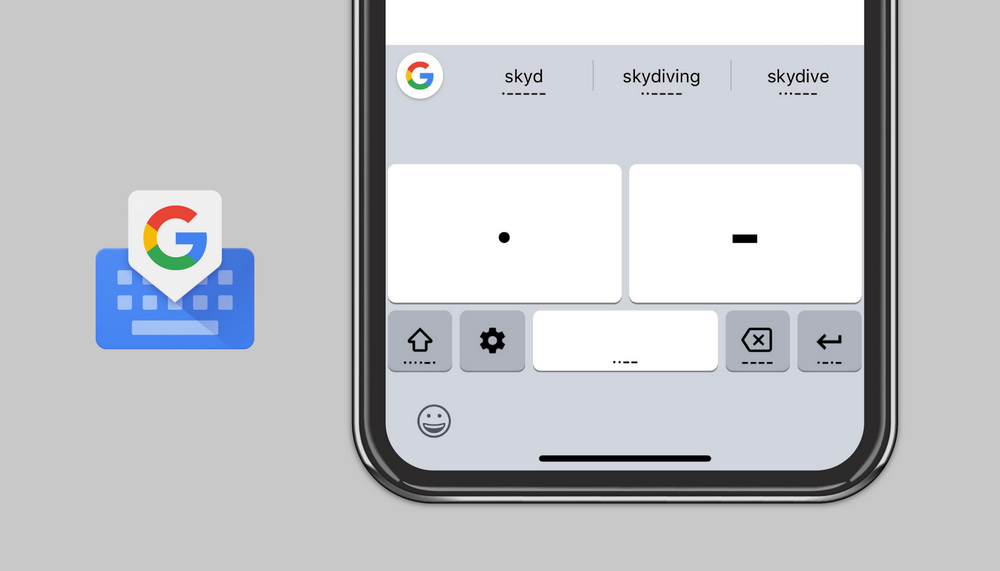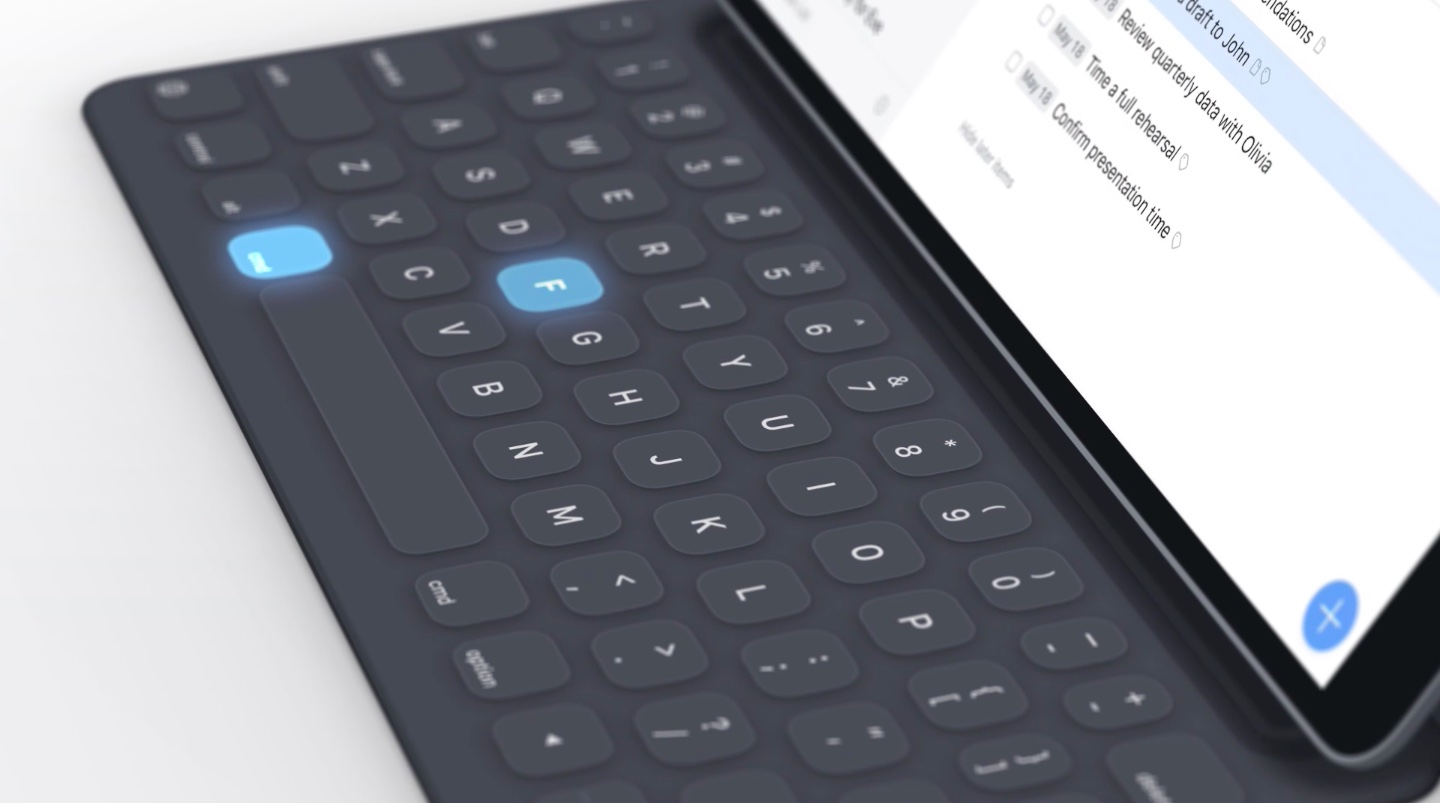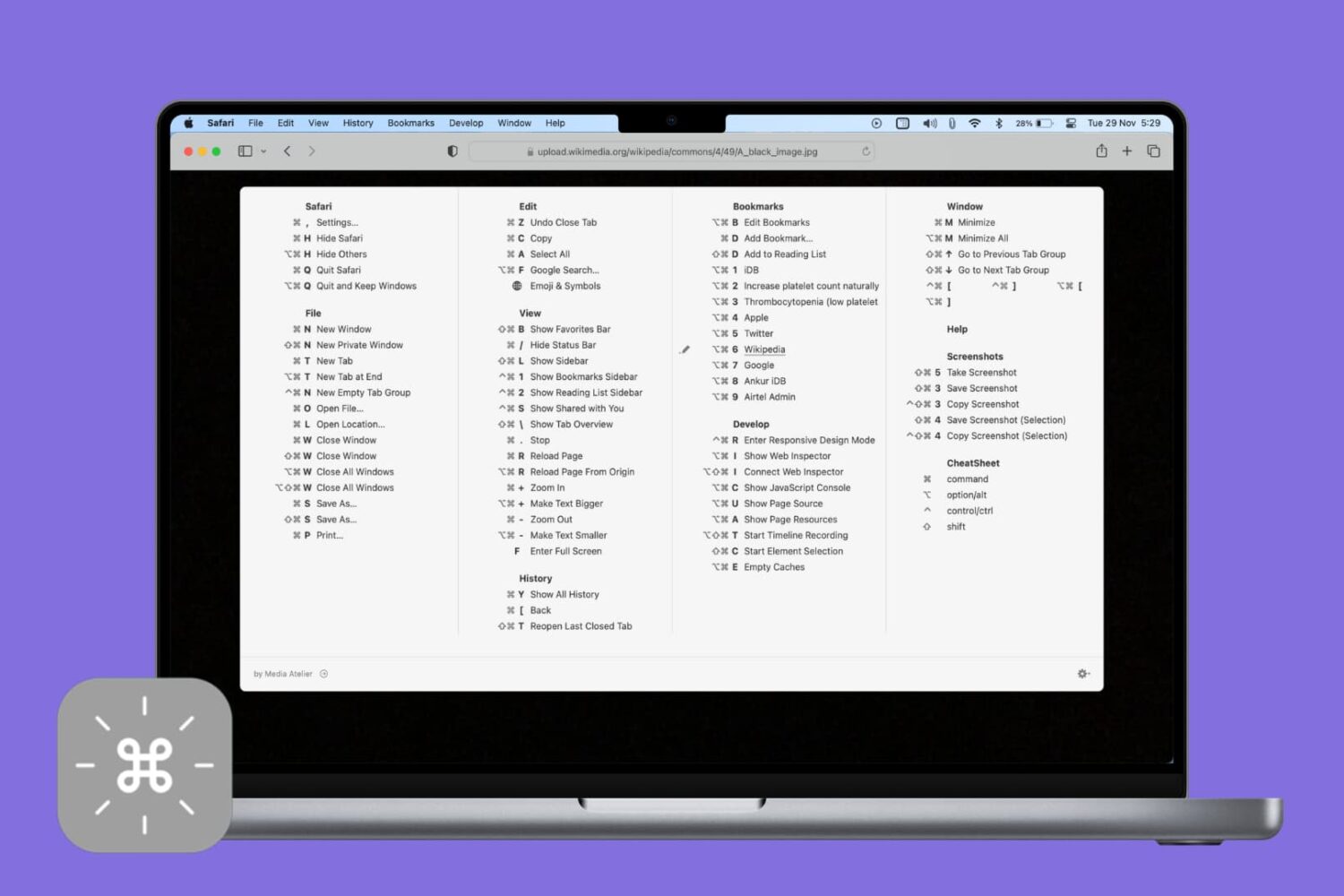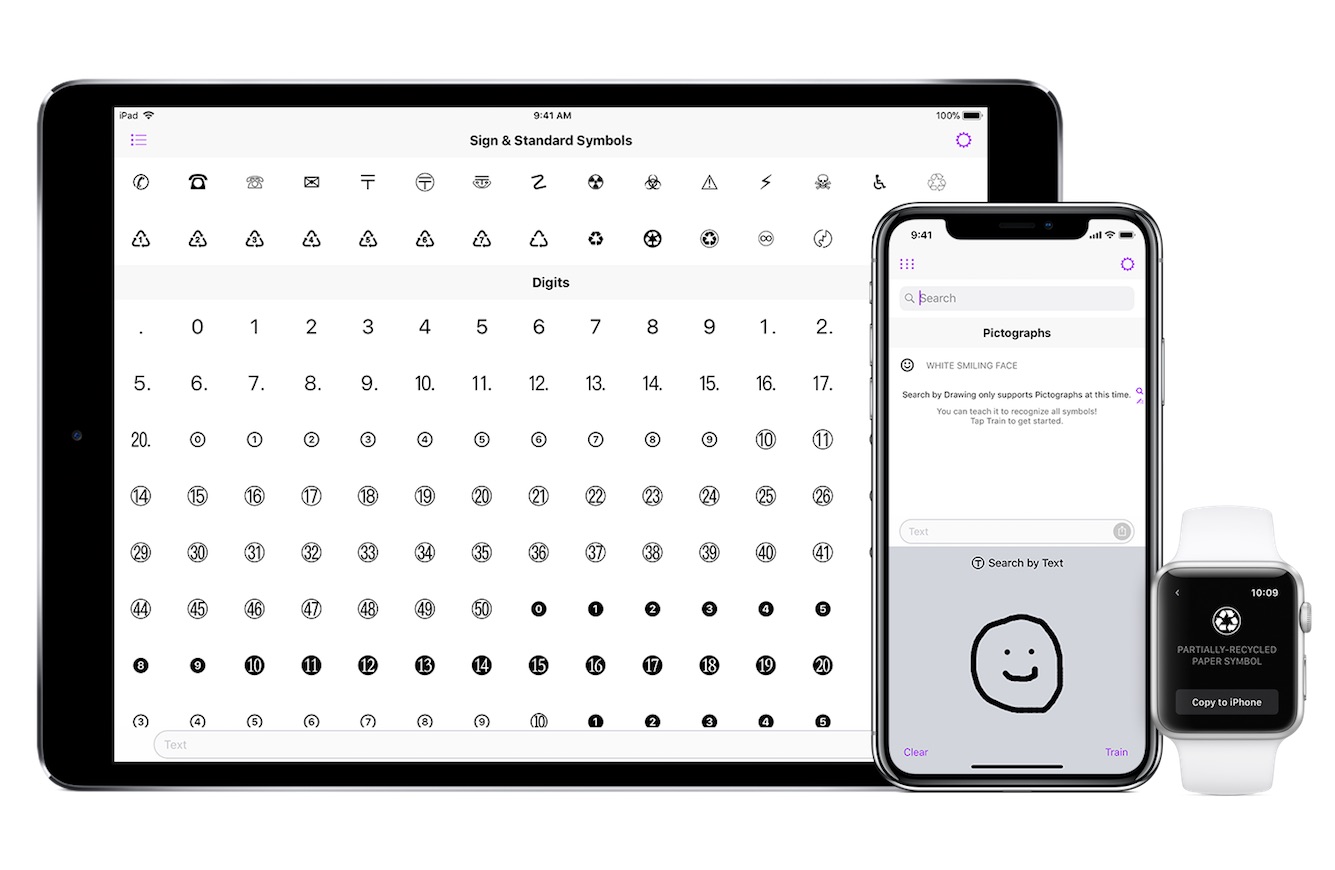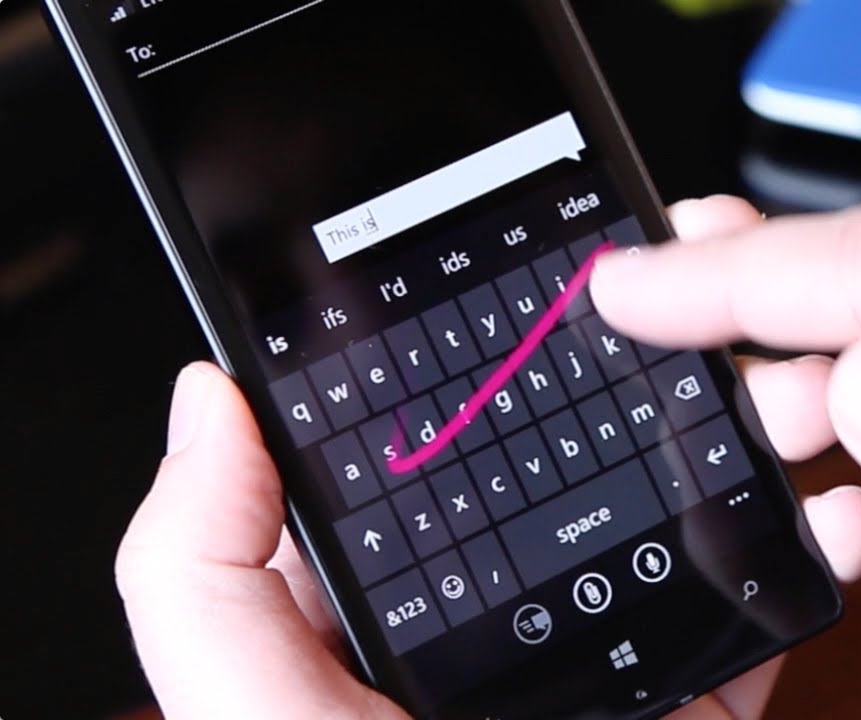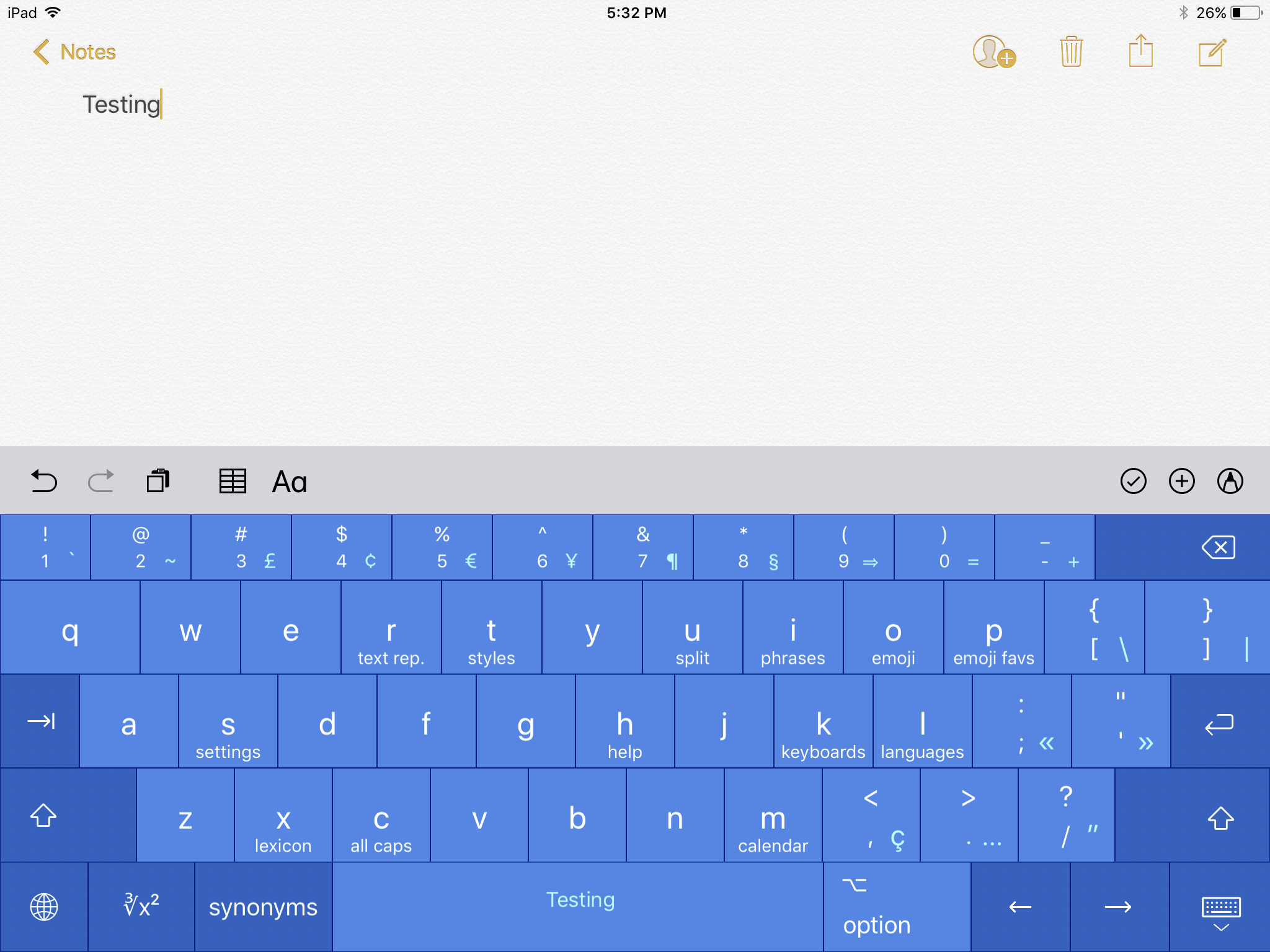We all love to use emojis. Happy faces in our emails, hearts in our text messages, and even checkmarks in our notes; there’s an emoji for everything, everywhere. But it’s getting to the point that there are too many emojis to pick from and the list keeps growing. You look for one and have to sift through hundreds of others. What if there was a way to hide those emojis that you never, ever use?
Enter Smojis, a cool app that lets you hide single emojis or complete categories. So, if you never use flags or objects, hide them. If you only use specific smileys, hide the others. It’s all up to you! So, here’s how to hide the emojis you never use with Smojis.