Learn how to change the display name of your Apple Watch to easily identify the device in the Find My app, on iCloud, watchOS menus, etc.
How to give a unique name to your Apple Watch

Apple Watch tips every user should know. Learn how to get the most out of your Apple Watch by reading these simples tips and tricks.

Learn how to change the display name of your Apple Watch to easily identify the device in the Find My app, on iCloud, watchOS menus, etc.
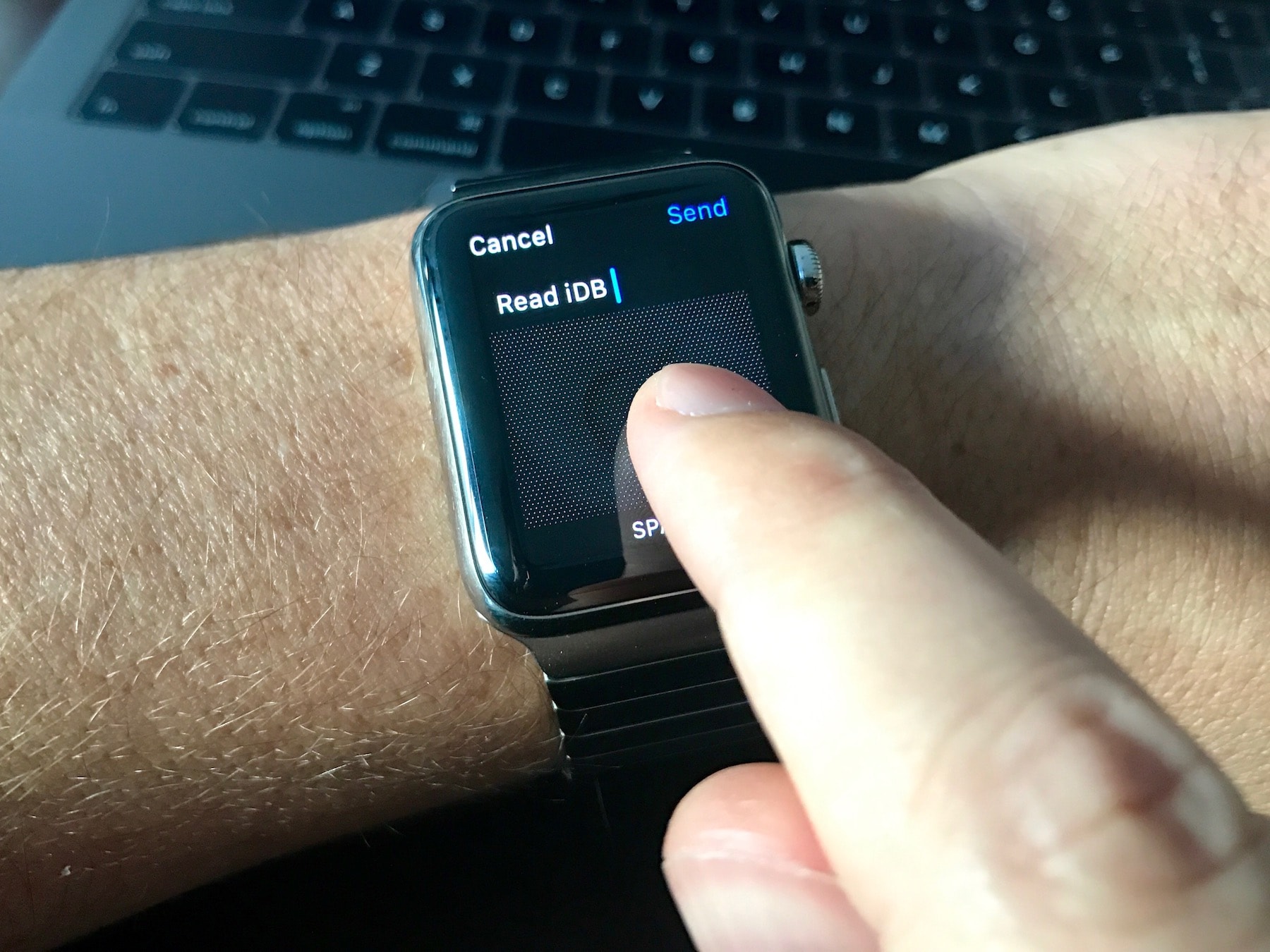
Do you often face difficulties typing words using the Scribble feature? In this guide, we will share five handy tips to make the most of Scribble on your Apple Watch to improve your typing experience.

One of the predominant selling points of Apple Watch has always been the notion of having a chummy, yet inspiring fitness pal on your wrist. Since its inception, Apple Watch’s App Store has therefore given rise to a plethora of apps, offering new ways to conduct and manage physical exercise, ranging from running to yoga companions and everything lying in between.
Focussing on one particular branch in the field of exercise - strength training from the comfort of your home or gym - we have put some time aside to cut through the clutter and size up todays’ most prominent apps in the segment. If you are currently on the lookout for a personal trainer on your wrist, here are the best exercise apps for Apple Watch you will want to consider.

Among a myriad of varied health and fitness focused features, watchOS makes pausing and resuming your runs in the stock Workout app a frictionless experience, based on the inclusion of a new feature which taps into built-in sensors to determine when you start and stop moving. This new feature doesn't require a dedicated GPS so it'll work on every Apple Watch model.
Even better, you can enable it with just one tap, here's how.

Learn how to ping LED flashlight on your iPhone via your Apple Watch to find your misplaced device if it's nearby but out of sight, even in the dark.

When you're in a meeting or at the movies and a phone call comes in or a loud alert starts dinging, nothing compares to the social awkwardness after realizing you've forgotten to silence your watch. While you can mute the alerts on your Apple Watch with a couple of taps, by the time you fumble through the menus, you'll have already embarrassed yourself.
Thankfully, there's a better way: the Apple Watch includes a nifty little feature for silencing incoming phone calls and other audible alerts with a super quick gesture.
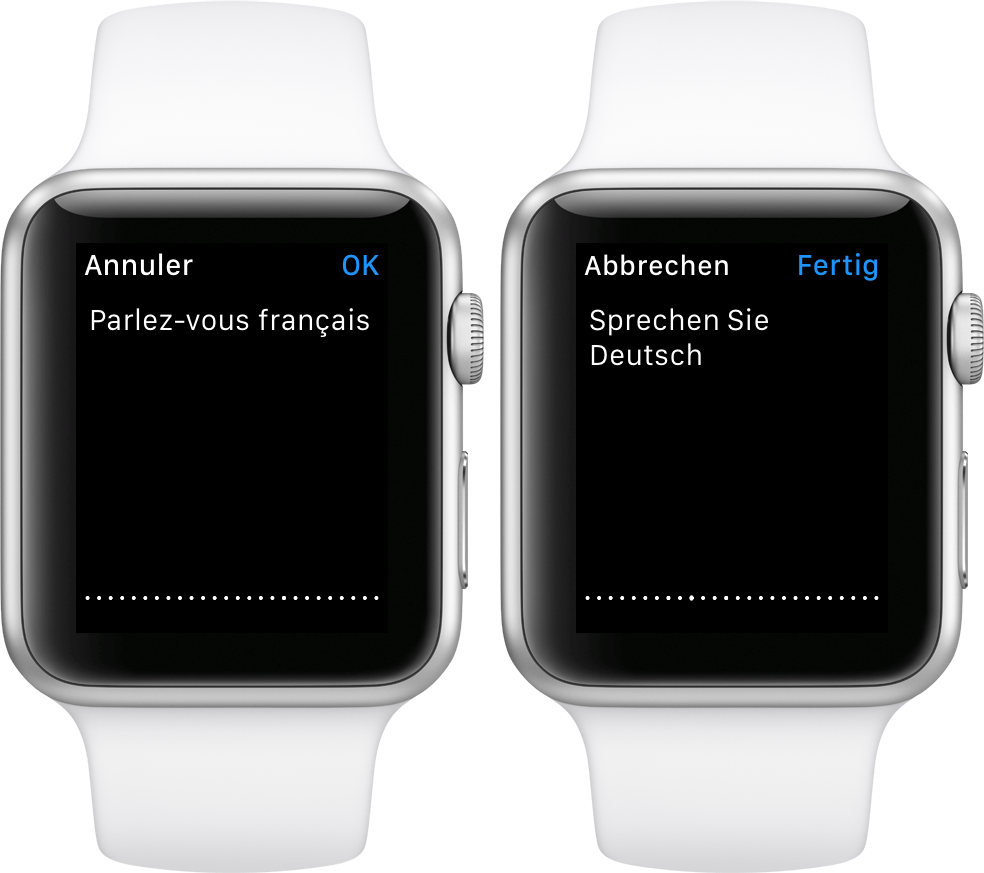
As part of the Apple Watch setup procedure, you're asked to select your preferred language that will be used system-wide in apps, the user interface and other places. Your choice also determines the language used for dictation.
For example, my watch is set to English even though my mother tongue is Croatian (I just find English user interfaces easier to use).
Unfortunately, this gives me headache if I want to dictate messages to my local buddies in Croatian, not English. But did you know that you can transcribe words spoken in languages other than your default one?
I sure as hell did not and am not ashamed to admit that I was totally oblivious to using multiple languages for the Apple Watch's dictation feature. In this post, I'm going to teach you real quick how to do just that with a few easy-to-follow steps.
Among the small things Apple's added to watchOS 2 is a new switch allowing you to mute Activity reminders for the rest of your day.
To be clear, hourly alerts to stand up and move a little, as well as other coaching reminders on your Apple Watch, can help a great deal when it comes to meeting your personal fitness goals.
But not everyone is a fitness buff.
If you yourself aren't exactly an active person, you might find Activity alerts a bit distracting, if not downright annoying. But worry not, you can suspend coaching alerts for the rest of your day with just a few taps. Let me show you how.

When you tap your Apple Watch screen, the display wakes up and remains lit for 15 seconds. For some users, those 15 seconds might not be enough, so in this tutorial, we will show you how to keep your Apple Watch display one for longer.

Transitioning to a new iPhone is made simple by iCloud backups, iTunes, and a few clicks or taps. Apple ensures it is easy to move from a fully loaded and setup device to a completely fresh iPhone with the same information, using their backup options. Most laypeople, almost always choose to restore new iPhones from their backups; however, more technically inclined concerned people tend to start with a fresh iPhone and do not restore from backup to prevent carrying over any unwanted information.
Earlier this week Christian highlighted two methods for upgrading to a new device and retaining your Activity and Health data. Method #1: use a third-party app to import your Health data, but it lacks Activity logs. Method #2: backing up your old device to iCloud or iTunes and restoring from backup, as I've described above.
But, what if you want both your Activity and Health data, but a fresh setup too? Step inside to learn how to install both, yet only, your previous device's Activity and Health data on your new iPhone.

Interesting tidbits regarding Apple-designed 'A9’ chip said to power the upcoming 'iPhone 6s' and 'iPhone 6s Plus' handsets surfaced Monday, offering some previously unknown details regarding its performance and design.
It appears that the next iPhone and iPad's processor could employ so-called system-in-package (SiP) design which squeezes some additional components into a tiny chip, including the baseband modem and the power management circuitry.
Moreover, a leaked benchmark purports to compare single and multi-thread performance of several unreleased mobile processors, such as NVIDIA's Denver 2, Samsung's Exynos M1, Huawei’s Kirin 950, LG's NUCLUN 2 and Apple's A9 and A9X.