Learn how to fix your Apple Watch not recording your location during walks, runs, and workouts, or third-party fitness apps failing to register GPS tracking.

Problems with the Apple Watch’s built-in GPS
All Apple Watches except for the Series 0 (2015) and Series 1 (2016) models have built-in GPS that provides location tracking independently of the paired iPhone. This lets you leave your iPhone behind when going for outdoor walks, knowing your watch will still track your runs and map the route.
But sometimes the Apple Watch’s GPS fails, resulting in “No GPS Data” in apps, workout sheets with missing or incomplete information, such as your, and so forth. Peruse our troubleshooting tips to fix problems with your Apple Watch’s GPS, so that you see correct location in fitness and mapping apps.
Check the location settings on your watch
Apple Watch shares the same location settings as its paired iPhone. If your workout GPS data isn’t logged, open the Settings app on your iPhone and navigate to Privacy & Security > Location Services to check that the feature is turned on. Or, open the Settings app on the watch, go to Privacy & Security, and check that the Location Services switch is turned on.

Then, in the Location Services settings on your iPhone, select Apple Watch Workout and turn on Precise Location and While Using This App.

Next, scroll to the bottom of the Location Services page and choose System Services, then turn on the switch labeled Motion Calibration & Distance.

Tweak these workout settings
Consider turning off these options if your GPS and workout metrics are inconsistent.
- Open the Settings app on your Apple Watch or the companion Watch app on your iPhone.
- Tap Workout.
- Turn off Low Power Mode, Fewer GPS and Heart Rate Readings, and Auto-Pause.

Turn on Background App Refresh
Open the Settings app on your Apple Watch, navigate to General > Background App Refresh, and turn on the switch for Workout or other third-party fitness apps.

Check the read and write data for third-party fitness apps
When you first open a fitness app on the watch, like Strava or MapMyRun, you’ll be asked to give permission to access your health data. Be sure to hit Allow because denying access means the app won’t be allowed to read your data or add new GPS data to your health records.

You can also give these permissions in the Settings > Privacy & Security > Health > app name section on your iPhone.

Update the fitness app in question
If the problem only affects third-party workout and fitness apps like Strava, MapMyFitness, or MapMyRun, update them and retry. If that doesn’t do the trick, contact the app developer to report the issue and request a solution.
Restart your Apple Watch
Your Apple Watch can occasionally experience software glitches. Restarting the device regularly may fix minor issues and help it run more smoothly.
Update your Apple Watch
If your Apple Watch uses an older watchOS version, be sure to update it. If the GPS issue has been linked to a known bug, the update may include an appropriate fix.
Reset network settings
Your Apple Watch mirrors your iPhone’s network settings. If the watch isn’t capturing your workout route or doesn’t track your distance, pace, and speed, resetting all network settings on the paired iPhone may fix it.

Delete and reinstall the fitness app
If your favorite third-party fitness app doesn’t work as expected, uninstall it, restart your Apple Watch, and then reinstall the app. If that doesn’t help, try deleting and reinstalling the app on your iPhone. Keep in mind that doing so may lose recent workout data that hasn’t been backed up yet.
Unpair the watch and set it up again
GPS problems on the Apple Watch are nothing new; we covered them in the past several years, and there’s even an old Apple Communities post with thousands of ‘me toos’ and hundreds of replies. If none of the tips above were successful for you, you can try erasing your Apple Watch and setting it up again.
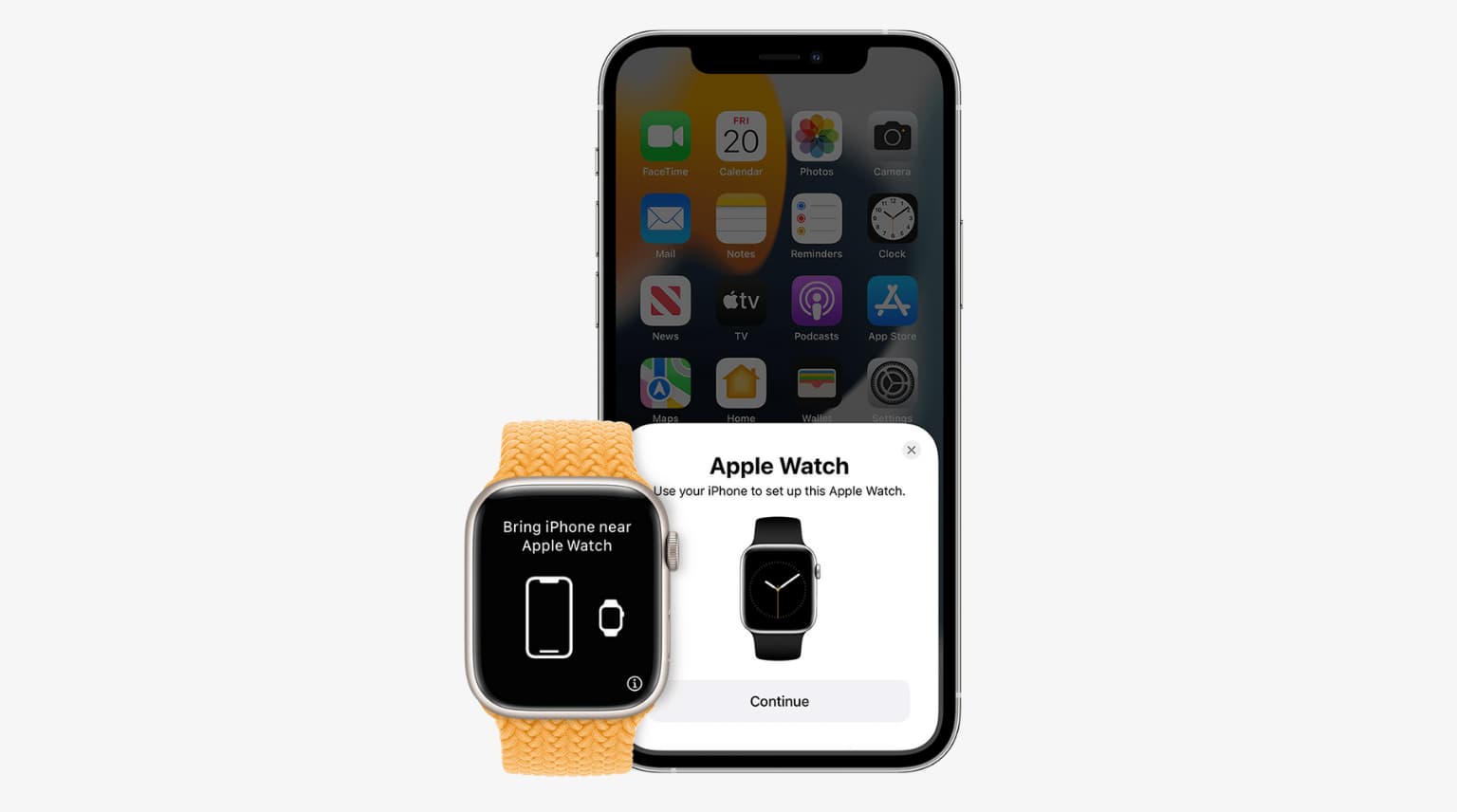
When unpairing and erasing your Apple Watch in the Watch app on your iPhone, it will automatically create a backup so you can restore your Apple Watch without setting it up as new. Some folks reported losing recent workout data when restoring their watch from a backup, so be prepared to lose your workout streak in the worst-case scenario.
Get Apple to check your watch
If GPS issues are occurring on a new Apple Watch, even though you’ve used the device for a couple of days to calibrate it, take it to your nearest Apple store, where a trained technician will check for hardware problems. Although rare, the GPS unit in your device may be defective, leading to inconsistent GPS data in apps.
Were you able to fix this problem? And if yes, which of the solutions worked for you?