Learn what to do and the troubleshooting steps to take if the built-in Apple Photos on your iPhone or iPad crashes, freezes, or becomes unresponsive.

The built-in Photos app may crash immediately upon launch or refuse to open. The photographs may appear blurry, and scrolling through the library could be choppy.
This can happen because of temporary system glitches, bugs in the operating system, insufficient free space, issues with iCloud Photos sync, conflicting settings, or something else entirely. In this tutorial, we’ll walk you through all the potential solutions to troubleshoot and fix the Photos app problems.
Force quit and reopen the app
This is the first troubleshooting step if any iPhone app freezes, hangs, or stops working properly. Open the App Switcher with a short swipe-up from the bottom edge of the screen and swipe up the Photos app thumbnail to remove it, which will force-close the app. You can now reopen Photos. If the app continues crashing, try force-closing it a few more times.

Restart the device
If force quitting doesn’t help, try restarting your device and see if that resolves the issue.
Empty the Photos app trash
Go to the Recently Deleted section in the Photos app and permanently delete all deleted items. After that, turn the device off and then back on.

Free up storage space
If device storage is low, apps like Photos may stop working properly. You could delete large videos you don’t need to free up storage space if the Photos app worked properly for you. Since it isn’t, try these tips to free up storage space. Some measures you can take include deleting or offloading unwanted apps and removing offline downloads from streaming apps, such as the built-in Music and TV apps, as well as third-party apps like Spotify, Netflix, Prime Video, and others. After regaining storage space, restart the device and attempt to open Photos.
If the issue only affects a particular photo or video
If the Photos app crashes only when you tap a particular image or video, try deleting it. Go to your library and hit the Select button, then tap the problematic media items and hit the trash can icon in the bottom-right corner to delete them. After that, navigate to the Recently Deleted section in Photos and erase the deleted media items there, which will remove them permanently from your iPhone or iPad. Restart the device, and Photos should no longer misbehave.

Install the latest iOS update
Ensure your device is running the latest version of the operating system by going to Settings > General > Software Update. If an update is available, install it. If Photos started crashing after you had installed the latest iOS update, wait until a future update fixes the problem. In the meantime, check out the remaining solutions below.
Downgrade from the iOS beta
Bugs are a fact of life when using prerelease software on your Apple device. You can either live with them, hoping that a future update will fix the issue. Or, follow our guide on downgrading from the iOS 26 beta to the stable version for the step-by-step instructions.
Review Photos library access
In rare situations, a third-party app may cause Photos to malfunction. If you began experiencing issues with Photos after recently installing an app, try deleting it and see if that solves the problem. Also, navigate to Settings > Privacy & Security > Photos and select “None” to revoke access for apps that have permission to use your Photos library.

Remove photos synced from a computer
Media synced from a Mac or Windows PC can’t be deleted directly in the Photos app. Use the computer to stop syncing them, and see if that solves your Photos woes.
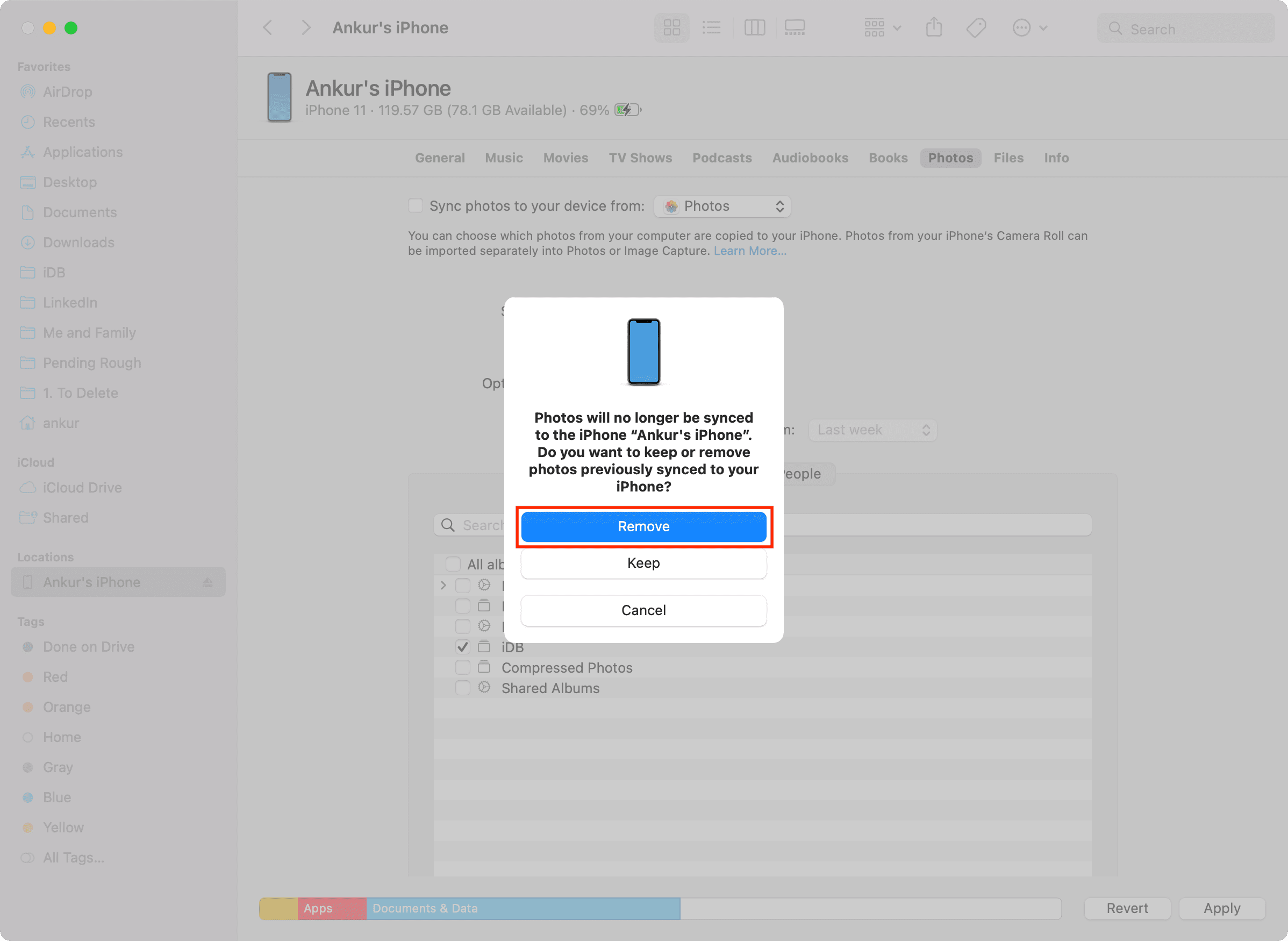
Toggle iCloud Photos off and then back on
If the media in your library is blurry, takes a long time to open, or some items are missing, iCloud Photos sync may be having issues. Go to Settings > iCloud > Photos and turn off “Sync this iPhone/iPad,” then select Remove from iPhone/iPad. Restart the device and then re-enable the Sync this iPhone/iPad option. Provided you’re connected to the internet, the Photos app will re-download the originals from iCloud, which may fix your issues.

Reset all iPhone settings
If Photos is experiencing problems due to conflicting system settings, resetting settings on your iPhone may help with that. Don’t worry, resetting settings won’t delete your apps, media, or other personal files.

Erase and set up your device as new
In very rare circumstances, the Photos app may become so broken that nothing but a full device reset is the only way out. If none of the above solutions have worked for you, consider erasing the device and setting it up again.
Erasing an iPhone or iPad will permanently delete everything, including local photos, videos, files, documents, and other data. Items saved in cloud storage, like iCloud or Dropbox, remain safe. It’s a good idea to copy your iPhone photos to an external drive as a backup before erasing everything.

Do more with Photos
The Photos app on iOS 26, iPadOS 26, and macOS Tahoe 26 brings an overhauled interface with Liquid Glass design with separate tabs for Library and Collections views at the bottom. On the iPad, the Photos sidebar has been tweaked for consistency with Photos for Mac.
The redesigned Photos app also has richer customization features than before, thanks to a new menu with options to quickly access filtering and sorting options in all views, change the size of collection tiles, pin collections for instant access, and more. Be sure to check out more than 40 tips to make the most of the Photos app.