Google is bringing Lens to YouTube Shorts, letting you search for more information about things in a video, including items, plants and animals.
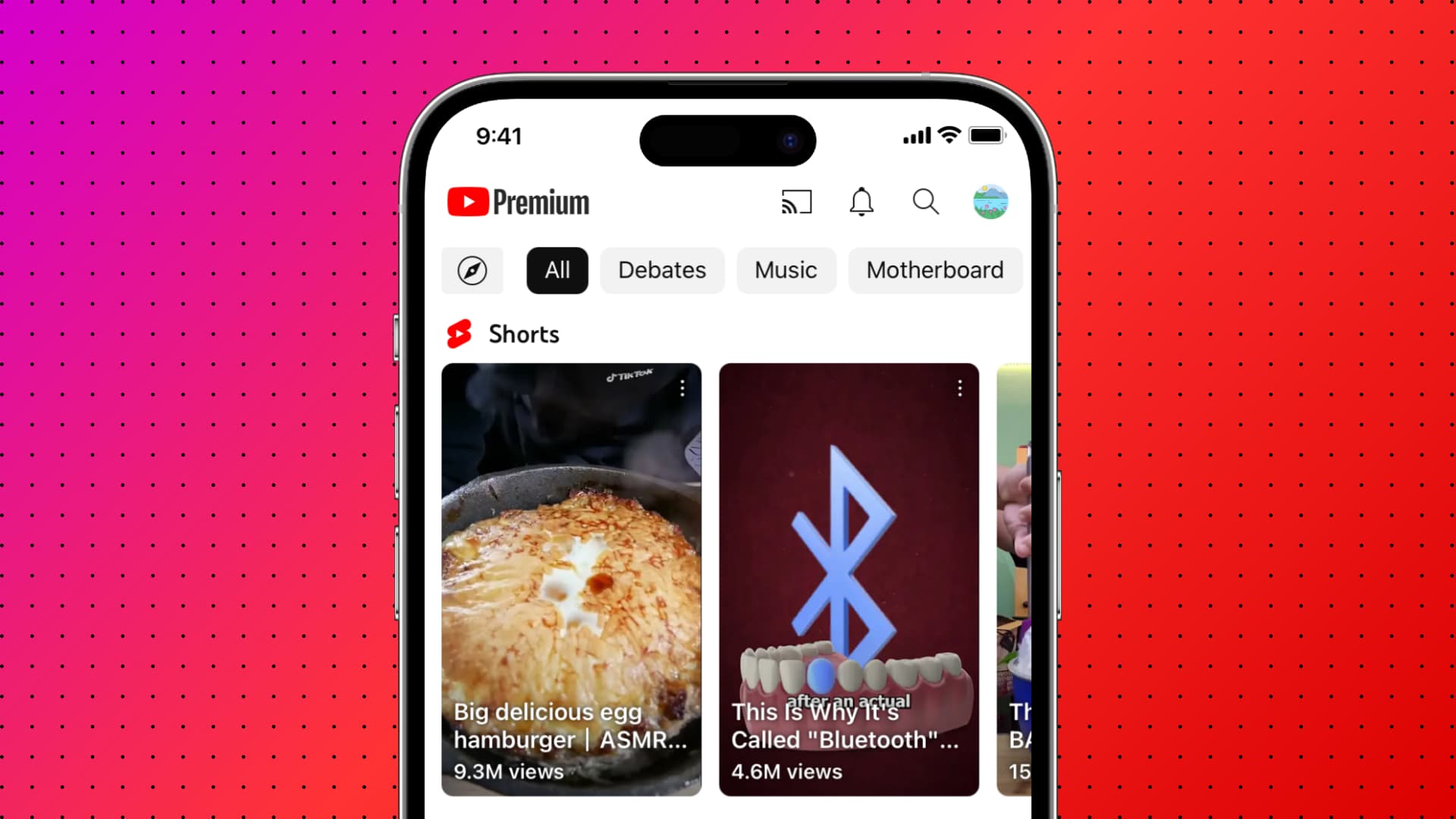
YouTube announced in its weekly video recap that it’s bringing the functionality of Google Lens to Shorts. You’ll be able to use Lens to search what you see in a short while continuing to watch.
For example, if you’re watching a short filmed in a location that you want to visit, you can select a landmark to identify it and learn more about the destination’s culture and history. To try it out for yourself, open a short in the mobile YouTube app on your iPhone or iPad, then pause the video by tapping the screen and choose “Lens” among other options lined up alongside the top of the interface.
Google brings Lens to YouTube Shorts
Then draw, highlight or tap anything to search via Lens. YouTube will overlay search results and visual matches on the short itself. Selecting one of these results will launch your default browser to show you relevant information. To translate captions in the video, hit the Translate icon in the bottom-right side of the screen.
Don’t confuse Lens on YouTube shorts with AI Overviews, a new AI-powered feature that lets you learn more about the topic by highlighting relevant clips from videos.
The feature is currently in beta and only available on iOS and Android. Google should start rolling it out more widely in the coming weeks. During the initial pilot, Lens won’t be available for shorts with YouTube Shopping affiliate links or with paid product promotions. “Tagging the product via YouTube Shopping will disable the Lens search,” Google notes.
You cannot search for people in shorts because Lens doesn’t use any biometric facial recognition. “However, it’s possible that we may show results for notable public figures,” notes YouTube Help.
What is Google Lens?
Lens, one of the best Google features, leverages computer vision to enable you to search for images, objects, text and more. You can also upload an image to Lens for analysis. The Lens feature is available on the iPhone in the official Google app or the Chrome app’s built-in Lens feature.
To access Lens in the Google app, hit the camera icon next to the search bar on the home page. In Chrome, go to a website, hit the three-dotted menu and select “Search Screen with Google Lens” or hit the Lens icon in the URL bar.
Lens is also found inside several other Google apps and services as a built-in feature, like Google Photos. Plus, it powers visual intelligence, the Apple Intelligence feature that lets you gather information about places or objects, identify items around you, interact with text in your surroundings and more.