Try these troubleshooting solutions to fix camera issues on your iPhone, including problems like video recording failing, camera lagging or crashing unexpectedly, etc.

Common iPhone camera problems
Here are some issues you may be having with your iPhone’s front or back cameras:
- Camera app opens to a blank screen.
- Camera app crashes upon launch.
- Viewfinder lags or doesn’t show live feed.
- Camera takes pictures, but won’t record video.
- Camera doesn’t work in specific apps like FaceTime, WhatsApp, and Instagram.
- Camera app crashes or shows a blank screen after switching to ultra-wide (0.5x) or telephoto mode (2x, 3x, 5x).
- Video recording only works with a particular quality setting like 1080 HD, but crashes when you switch to 4K.
The tips below should help fix these and other camera malfunctions on your iPhone.
Let your iPhone cool down
If your iPhone gets excessively hot around the display and the rear side, cool it down with a fan or remove it from the heat source, like direct sunlight, or turn it off. After about five minutes or so, open the Camera app and everything should work as usual.
Restart your iPhone
I’ve encountered iPhone cameras blacking out or crashing for no apparent reason. A simple restart may fix this. And if your iPhone remains stuck on the camera screen with an unresponsive display, force restart your iPhone and see if that helps.
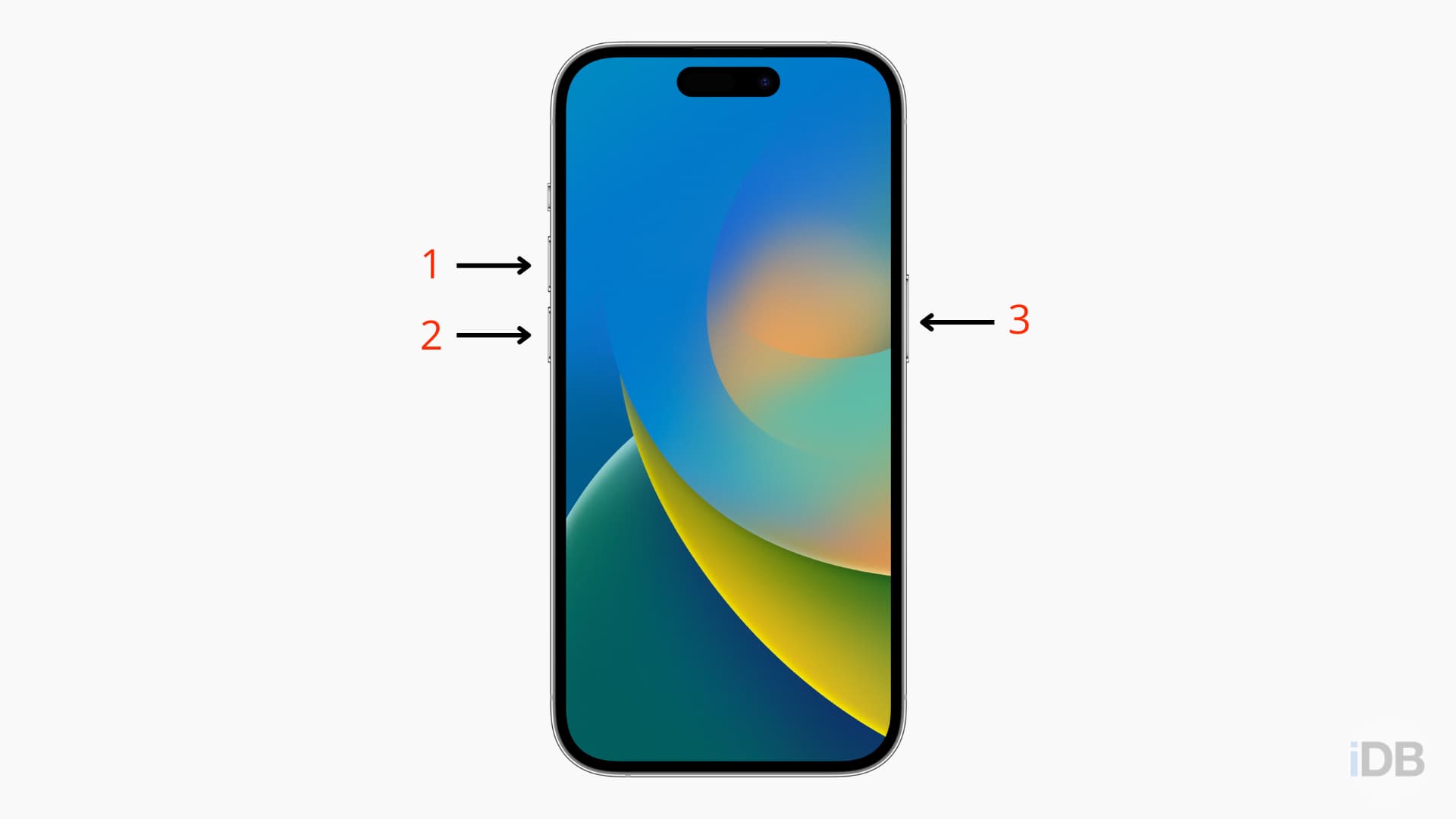
Update to the latest version of iOS
iPhone owners complained on online forums about camera issues after updating to initial builds of iOS 18. Installing the latest iOS version in Settings > General > Software Update may fix iPhone camera problems caused by software bugs.
Give apps camera permission
If the camera works in the built-in Camera app but not in third-party apps, go to Settings > Apps, select a third-party camera app on the list, and turn on Camera access. Force quit and reopen said app and the camera should work just fine.

Update or reinstall third-party camera apps
If your iPhone camera woes are restricted to third-party apps like Instagram or Camscanner, go to the App Store and install the latest app updates, if available. After that, restart your iPhone and check if you’re still having camera issues. If so, try deleting and re-downloading the problematic app.
Free up storage space
If you’re low on storage, the Camera app may crash intermittently or fail to record 4K footage. Go to Settings > General > iPhone Storage to check the amount of free storage space left. You may need to free up storage by deleting huge video files, offline downloads and other temporary files. Installing a pending iOS update and turning off Apple Intelligence can free up around 8 GB of storage space.
Unplug external storage
You can record 4K ProRes video on your iPhone, but you’ll need external storage plugged into the device’s USB-C port. If shooting video to external storage crashes the Camera app, unplug your SSD or thumb drive and restart your iPhone. If the app still won’t record video, try a different storage device.
Check camera restrictions
Block the camera with the Screen Time parental restrictions and then restart the device. Now unblock the camera and restart your iPhone once more. Doing so should help refresh the built-in Camera app and camera hardware which may address the problem.
Reset all settings
If the camera continues to show a black screen or crashes randomly, go to Settings > General > Transfer or Reset iPhone > Reset, then choose Reset All Settings. Doing so can fix many software glitches, including the camera issues you’re having.
Restore your iPhone
Some people were able to fix their camera issues by factory resetting their iPhones in Recovery Mode. But if that doesn’t work for you, try restoring the device from a backup using the Finder on a Mac or the official Apple Devices app on a Windows PC. Doing so will reinstall iOS, fixing software-based glitches.
Have your iPhone checked for hardware issues
If all troubleshooting tips fail, one of the camera lenses, sensors, or modules may be damaged or have a hardware defect. Whether you dropped your iPhone or it arrived with a manufacturing issue out of the box, you should have it inspected by skilled technicians at your local Apple store or authorized service provider.
Also, check out: Understanding the differences between camera lens focal lengths and how they’re used