In this guide, we share expert tips to help you comfortably use your base 128 GB iPhone without facing low storage issues.

I have always opted for iPhones with base storage iPhones and never spent extra to upgrade to higher tiers. That said, high storage options like 512 GB and 1 TB exist for good reasons.
For instance, if your work or hobby involves shooting ProRes, Cinematic, and 4K videos or playing multiple high-end games (like Assassin’s Creed Mirage, that’s over 10 GB), an iPhone with bigger storage is a necessity.
However, for most users, a base iPhone with 128 GB or the base Pro Max version with 256 GB should suffice, as long as they use cloud storage and occasionally tidy up their devices.
What takes up space on your iPhone
The main reasons for filling local iPhone storage are:
- Photos and videos
- Tons of local documents in the Files app
- Chat apps like Messages and WhatsApp storing media files such as memes, GIFs, photos, and videos
- Offline music, movies, and TV shows
- Large apps and games
- Downloaded iOS updates
- System data
If you can manage these things, you’ll have no trouble using a base 128 GB iPhone. Let me explain how.
Use iCloud to store most things

For starters, iCloud is Apple’s cloud service—similar to Google Drive and Microsoft OneDrive—and is seamlessly integrated into all Apple devices, including the iPhone, iPad, Mac, Vision Pro, Apple TV, and Apple Watch.
Every Apple account comes with 5 GB of free iCloud storage. Beyond that, you can upgrade to a paid plan, starting at 50 GB and going up to 12 TB (12,000 GB).
I lived with the free 5 GB plan for several years because I would back up my photos and videos (the primary storage occupiers) to my Mac and external hard drive (more on this later).
But a few months back, I upgraded to the paid iCloud+ plan, and it has the following benefits:
- I no longer have to worry about running out of iCloud storage.
- Full-quality photos and videos are backed up to the cloud, giving a sense of security. Smaller, lower-quality photos (the difference is hardly noticeable to the eye) are stored on the device, taking up less local space. Using iCloud Photos effectively on the 5 GB free plan is almost impossible.
- Photos and videos sync across all my devices, including Apple TV, Windows PC, and web browser.
- My important PDFs and other documents, totaling 9 GB, are saved to iCloud Drive and are accessible from other devices, including an Android phone browser.
- Messages and third-party apps like WhatsApp have ample space to keep my chats backed up.
- I can use the same iCloud plan on all my Apple devices, ensuring my Mac’s documents, desktop files and folders, and iPhone photos and videos are available everywhere.
- All paid iCloud+ plans can be shared with five other family members.
Since iCloud is integrated on the system level, you just have to enable it once, and it works magically in the background.
Now, let’s do some basic math, taking into account the cheapest and newest iPhone sold in the United States. The results of these calculations should be identical even if you’re reading from another country. Just remember to use your local currency:
- Base 128 GB iPhone 16: $799
- 256 GB iPhone 16: $899 ($100 increase)
Price of two starting iCloud+ plans:
- iCloud+ 50 GB: $0.99 per month
- iCloud+ 200 GB: $2.99 per month
Even if you get the 200 GB iCloud+ plan at 3 dollars a month, the extra 100 dollars you would have paid to upgrade from a 128 GB iPhone to 256 GB is good for 100/3 = 33 months, or nearly 3 years! And don’t forget all the conveniences you’ll get by using iCloud.
If you upgrade your iPhone every 2 to 3 years, chances are you would have no problem with local space issues if you get an iCloud subscription and do the following:
- Turn on iCloud Photos from iPhone Settings > iCloud > Photos > Sync this iPhone. After that, make sure Optimize iPhone Storage is checked.
- Enable iCloud Messages from Settings > Apple Account > iCloud > Messages > Use on this iPhone.
- Finally, if you work with a large amount of documents, save them to the iCloud Drive section of the iOS Files app instead of On My iPhone. If you need an iCloud file or folder to stay offline, take advantage of the Keep Downloaded feature.
Upload to other cloud solutions

iCloud is well integrated into iOS, which is why I recommend it to most iPhone users. However, if you prefer, you can set up Google Drive, Dropbox, OneDrive, Google Photos, and other cloud storage apps on your iPhone.
Afterward, manually move your photos, videos, and local files to these services every few weeks. Once uploaded, you can delete them from your iPhone to free up local space.
Tip: Google offers 15 GB of free space with every account, and you can set up multiple accounts within the Drive and Photos apps and easily switch between them.
Record videos at 1080p 30 fps

Despite Apple using the space-saving HEVC codec, several video files can add up, occupying a significant portion of your local storage. Therefore, I have set my iPhone to record at 1080p in 60 frames per second (it’s smoother). However, if you have considerable space constraints, change the recording quality to 1080p HD at 30 fps by going to Settings > Camera > Record Video.
Your Instagram and Facebook friends won’t notice a difference between 1080p and 4K videos.
Learn to let go of photos and videos

One main reason smartphones run out of space is the accumulation of unimportant photos and videos we tend to cling to.
Keep in mind that everyone has a camera phone these days, so hoarding thousands of photos or blurry concert videos recorded from 200 feet away doesn’t hold much uniqueness.
So, take the time to go through your iPhone’s Photos app regularly and delete unneeded stuff. You can even use the built-in duplicate cleaner to get rid of similar-looking images.
Furthermore, you can post them to social media and then delete them from your iPhone. I have a second private Instagram account where I offload my random food, sky, train, and other iPhone photos of little significance.
For more on this topic, check out these 8 tips to free up storage space by managing photos and videos on your iPhone or iPad.
You don’t need to hoard apps

Similar to media, you don’t need to keep apps installed on your iPhone that you only use once every few months. You can delete or offload these apps (explained below) and re-download them for free from the App Store.
Offload apps automatically

Deleting an app removes both the app and all its data, including caches. However, offloading an app manually or automatically removes just the app itself (which can be re-downloaded) while keeping its data saved on the device.
Here’s how I make use of both of these things to manage my iPhone space:
- I always delete unimportant apps without a second thought.
- I may also delete apps like Instagram, Facebook, and X (Twitter) every few months to clear their massive cached files. I reinstall them almost immediately.
- I’ve offloaded several apps that I use periodically and moved them to a Home Screen folder. When I need to use one of the apps, tapping the Home Screen icon reinstalls it with all the previous app data. In most cases, I don’t have to re-login to these apps.
Stream instead of downloading

Downloading Spotify or Apple Music songs, Netflix shows, Prime Video movies, and YouTube videos takes up local space. If you spend most of your time in areas with Wi-Fi or 5G, you can stream content instead of saving it offline.
Don’t keep Netflix, Prime Video, and other downloads for long

Even if you’ve to download a show, make sure to watch it soon and delete it. Keeping them perennially saved in the app just takes up space.
Turn off smart downloads in streaming apps

YouTube, Netflix, and other apps can automatically download videos its algorithm thinks you may like. This not only occupies space but also wastes Internet bandwidth and leads to issues where you cannot change the video quality.
So, check the individual app settings and turn off these features.
Move data periodically to Mac, PC, iPad, external drive, or other devices
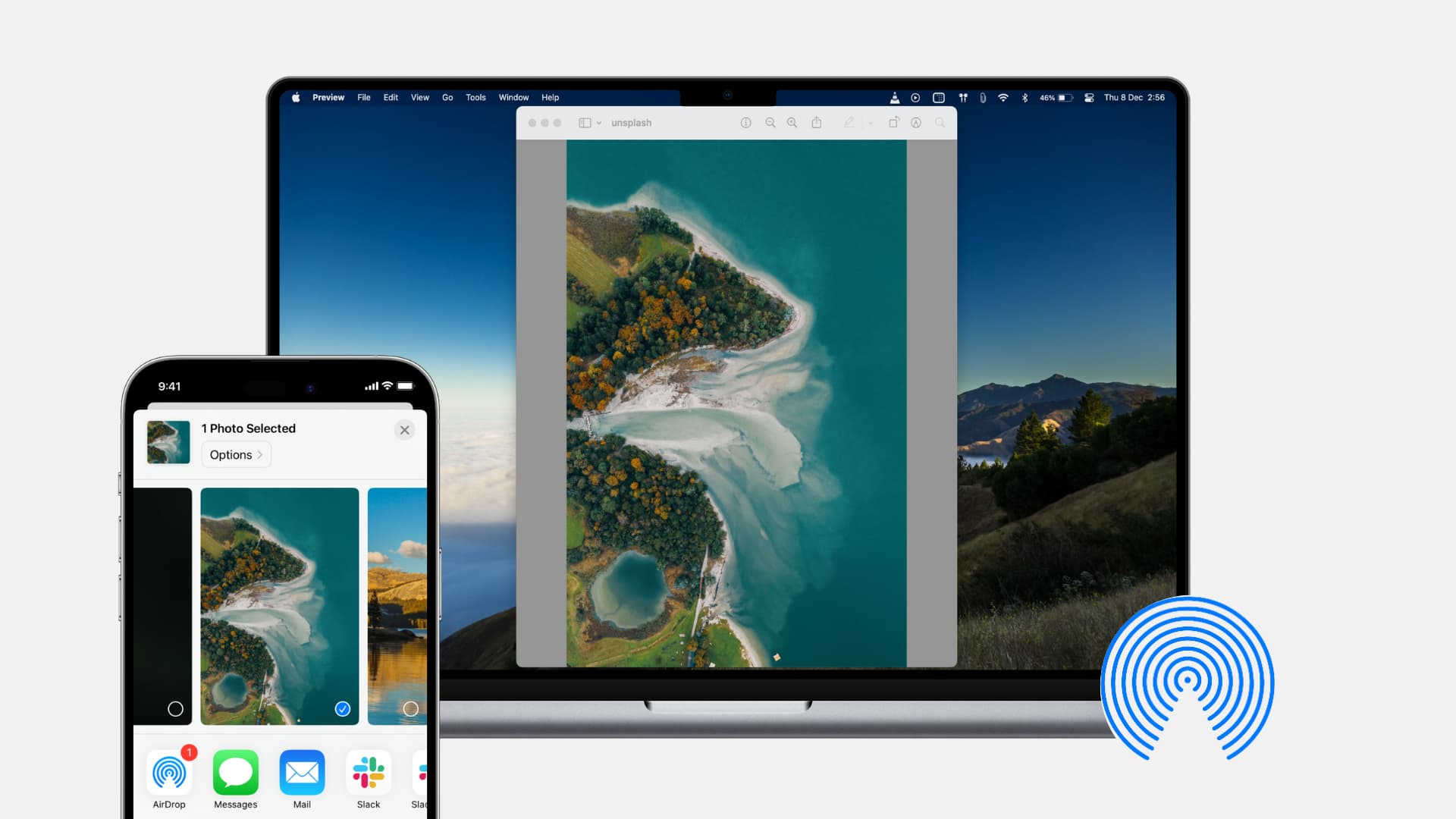
The monthly routine of moving my iPhone photos and videos to my Mac, iPad, and external hard disk/SSD helped me use my 16 GB iPhone 6s Plus for 4 years until I upgraded to a 128 GB iPhone!
You can AirDrop photos, videos, and files from your iPhone to Mac or transfer them to Mac’s Finder and Photos using a USB cable.
Note that if you already use iCloud Photos, you just need to take care of files saved in the On My iPhone section of the Files app.
Tweak specific app settings

Apps like WhatsApp and Telegram can save every photo and video twice — once to their internal app data and one copy to your iPhone’s Photos app. If you’re a part of several chat groups, this media duplication can quickly fill up your local iPhone space.
Once again, you’ll head to the settings of each of these apps and turn off the features that save media twice.
Delete chats and message attachments every few months

Just like photos, we tend to cling to chats, worried they will be needed someday in the future. Now, I understand it’s nice to hold onto conversations with loved ones, but you should regularly clean all other Messages, WhatsApp, and Telegram chats that are of no sentimental or practical value.
Install pending iOS updates
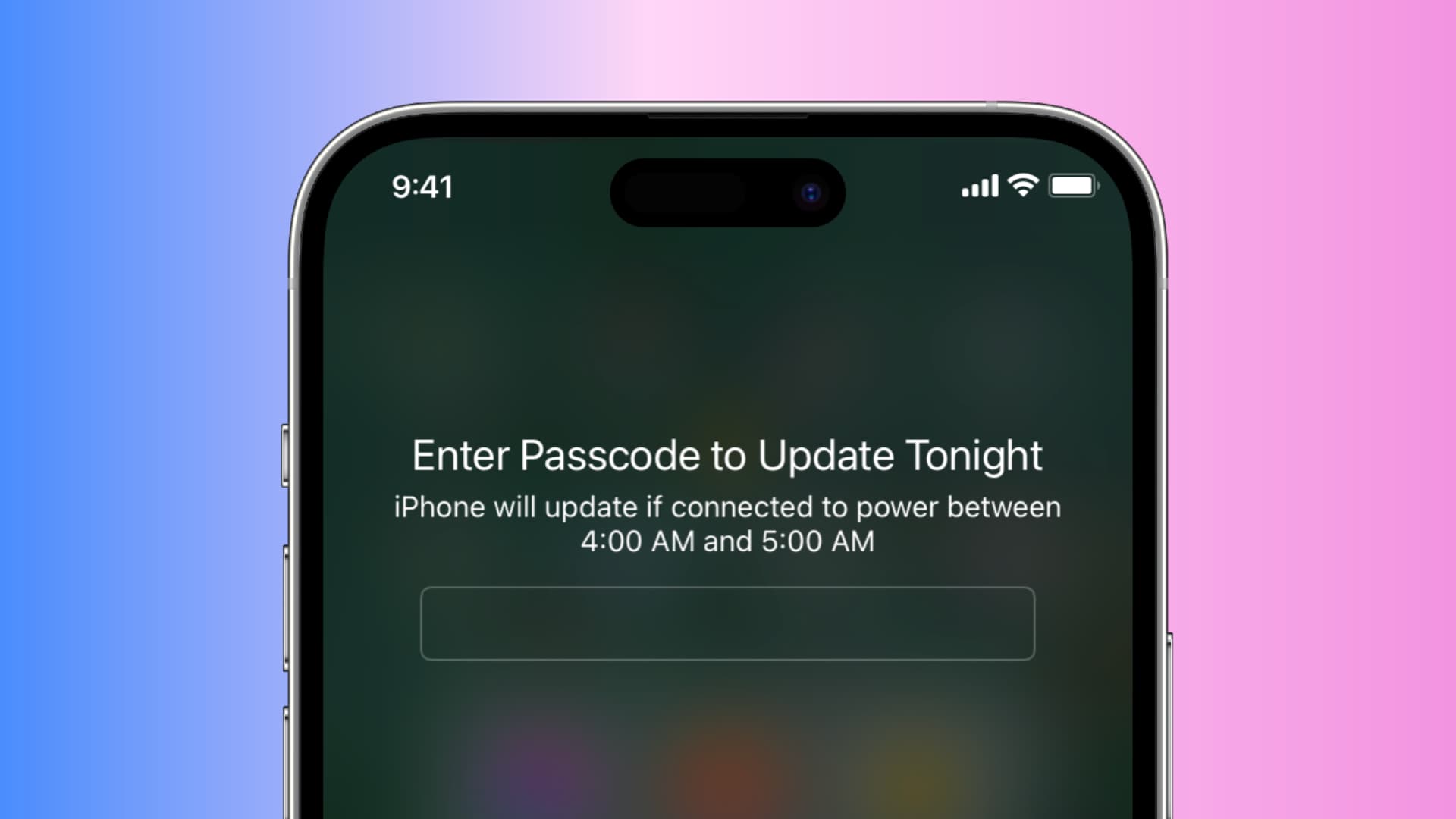
iOS updates download in the background by default, and if you don’t install them, they can take up to 10 GB of your local iPhone space. So, install the update (you can schedule it to install at night) or delete the downloaded iOS file to reclaim space.
This tip also comes in handy if you’re running out of space on your 256 GB Mac.
Restart regularly
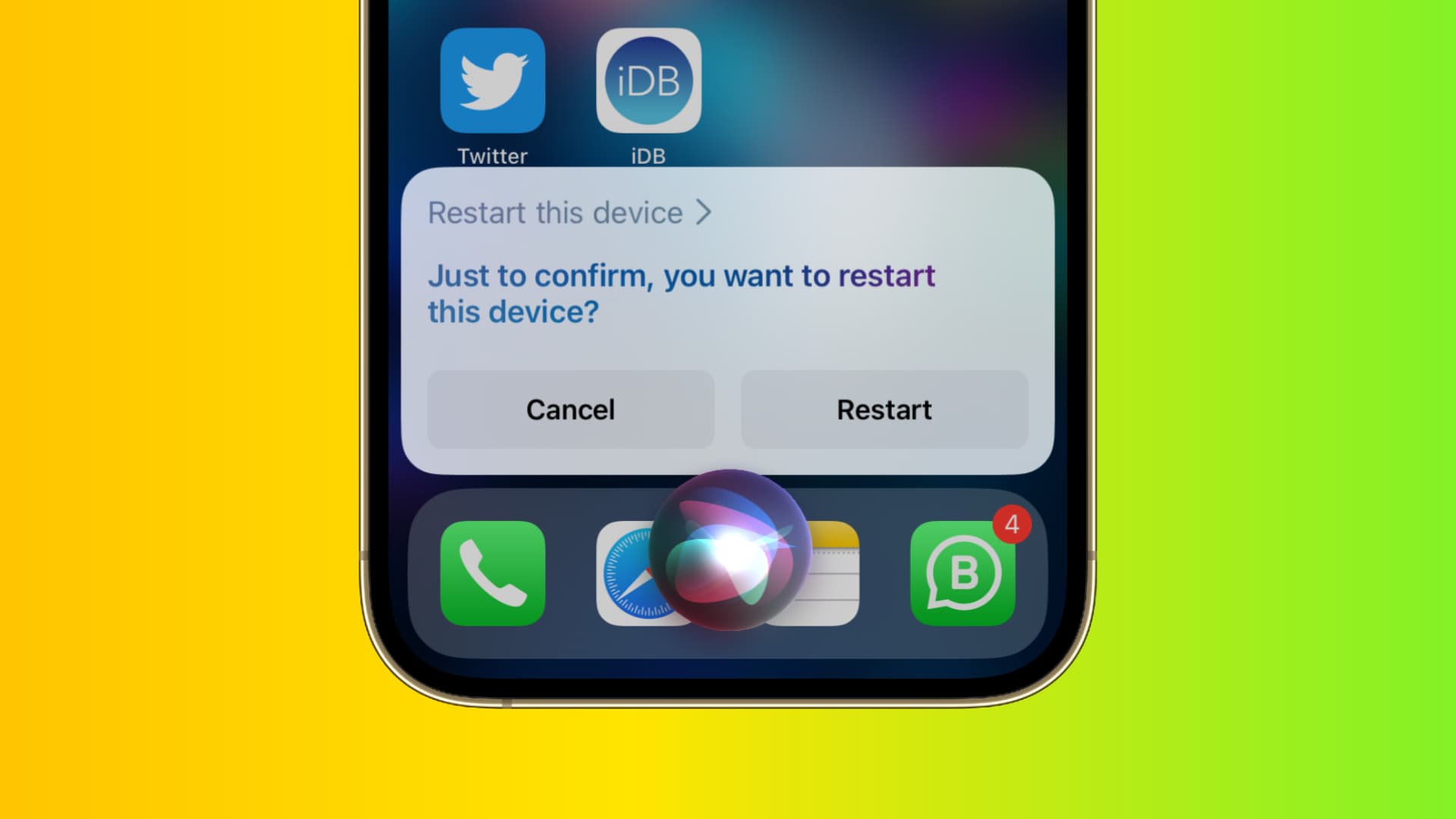
Finally, one of the best ways to keep your base 128 GB iPhone’s local storage in check is to turn it off and back on regularly. Restarting clears unneeded system files, app caches, and temporary data, thus keeping your phone fast and in good standing.
What do you do to keep your iPhone storage in check? Is it just the tips mentioned above or one from our list of 50 things to free up storage space on an iPhone?