A seemingly insignificant part of the iOS experience that jailbreak tweaks have traditionally tried to improve upon is the one tying together the device’s volume and sounds. Fortunately, that remains the case even today, with modern rootless jailbreaks becoming the norm.

In today’s piece, we’ll be going over some of the best jailbreak tweaks for changing how your handset’s volume and sounds experience works. This could mean redesigning a certain interface related to these items, improving the user experience, or changing the behavior.
Per our own curation standards, all the tweaks we’re about to discuss will be compatible with the latest jailbreaks for iOS 15 and 16 devices. So without any further ado, let’s get right into the reason you clicked on this post.
Best Volume & Sounds jailbreak tweaks for iOS 16
AirPodsCompanion
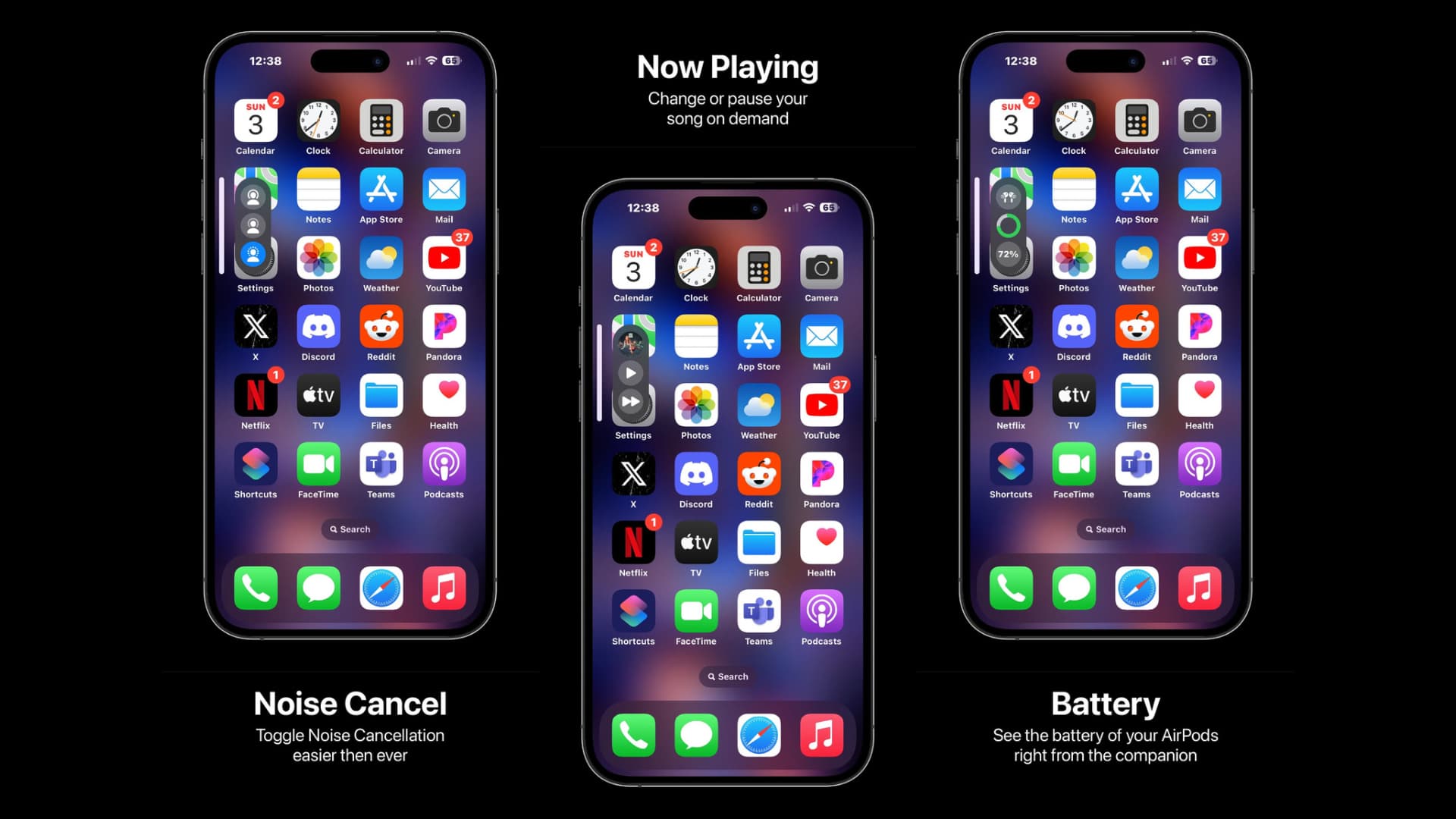
The AirPods Pro 2 are probably my favorite wireless earbuds I’ve ever used, and the Active Noise Cancellation on them is just icing on the cake. But the AirPodsCompanion jailbreak tweak makes me love them even more because it makes controlling them even easier.
With AirPodsCompanion, you can control your AirPods Pro from the volume HUD on your device, making it easier to switch between Active Noise Cancellation mode, Transparency Mode, and Adaptive Mode right from a familiar user interface.
AirPodsCompanion can also show information about your devices’ battery level and give you a convenient and compact Now Playing interface to see any media you might be listening to.
You can learn all about the benefits of the AirPodsCompanion jailbreak tweak in our full review post.
RingerToggle (CCSupport)

Ever since newer devices like the iPhone 15 Pro and iPhone 16 Pro began adopting the Action Button, we can’t help but feel that the traditional ringer/silent switch seems just a little bit antiquated. These devices now have a new Control Center toggle for managing your handset’s ringer/silent status rather than a hardware-based switch, especially when the Action Button gets configured to do something entirely different.
iOS developer ichitaso thought it would be a good idea to port this Control Center-centric toggle to handsets with traditional ringer/silent switches, and given the amount of jailbreak tweaks that can customize what the ringer/silent switch does, we tend to agree with that idea. So RingerToggle (CCSupport) was born.
Upon installing RingerToggle (CCSupport), users will be able to toggle ringer or silent modes directly from Control Center instead of relying on a hardware-based switch, even on handsets that have a dedicated ringer/silent switch built into them.
You can learn more about the RingerToggle (CCSupport) jailbreak tweak, and where you can get it from, in our full review post.
StepUp
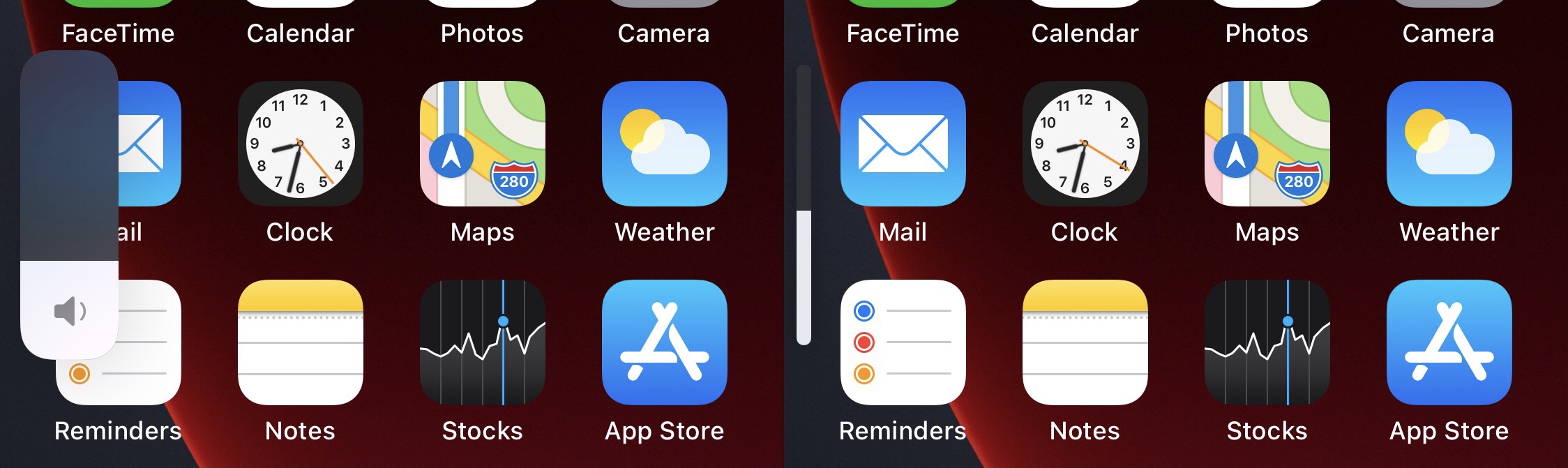
People are generally used to the sensitivity of their iPhone’s volume buttons. Each click gives you a single bar of volume control, either one way or the other, depending on which volume button you press – up or down.
But wouldn’t it be cool if you could adjust the sensitivity of the volume buttons, perhaps to make them more or less potent at what they do? Perhaps you’d rather split one volume bar into four separate clicks so that each click provides just 25% of a volume bar? This would fine-tune your volume controls a bit, allowing you to get much more precise volume levels you couldn’t get with the volume buttons before.
These things are possible with a jailbreak tweak called StepUp, which can make the volume buttons more or less capable at what they do. With it, you can either make volume controls faster or slower, allowing for more user-preferred control over device volume whether you prefer heavy-handed controls, or lighter and more fine-tuned ones.
You can learn more about StepUp and how it works in our full review post.
MutePlay
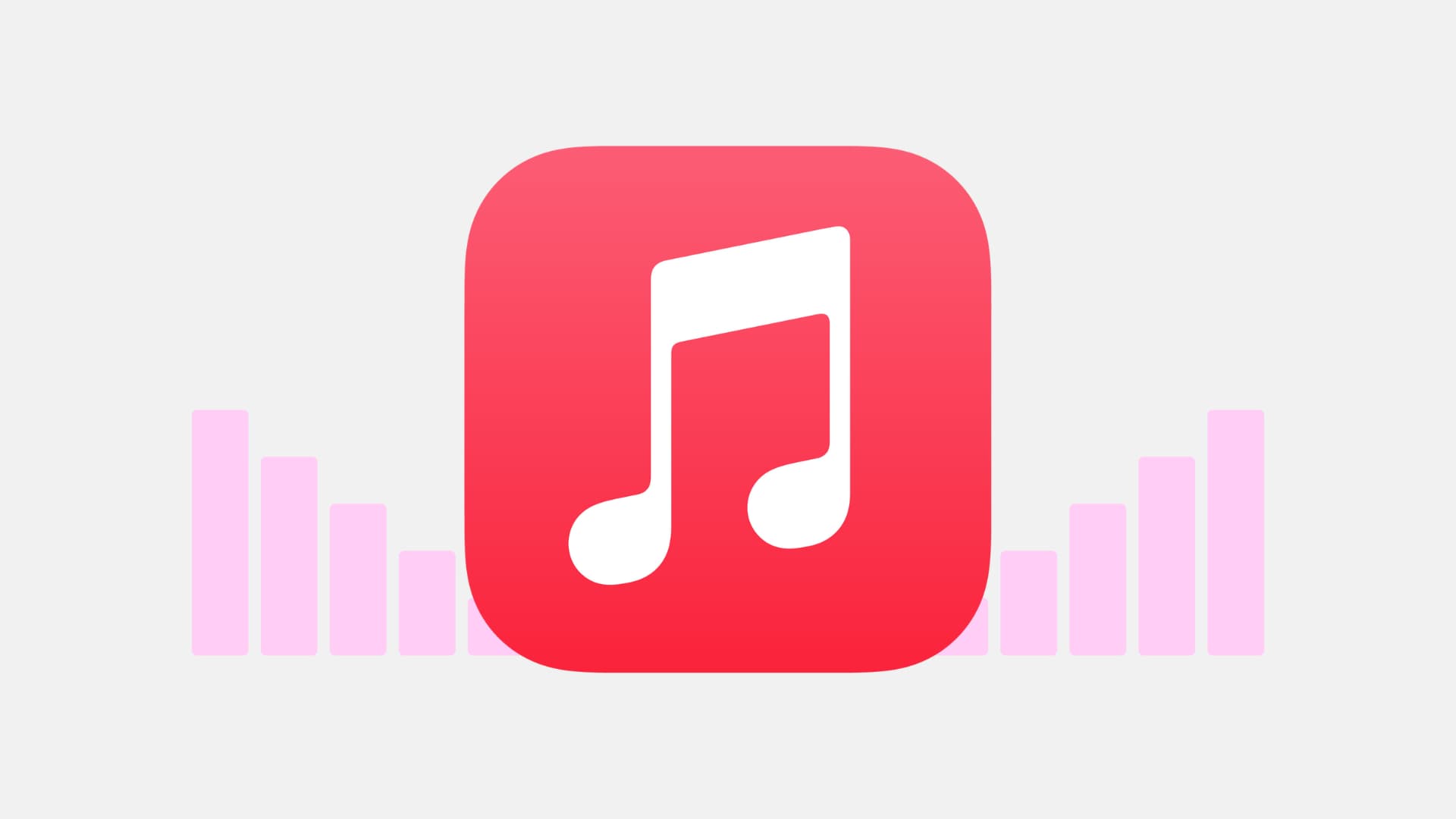
It’s particularly annoying to me when I’m jamming out to my favorite song and then a notification sound comes through on my headphones and interrupts the music. Adding insult to injury, iOS is programmed to reduce your media level when a notification sound comes through, potentially ruining that great guitar solo or bass drop that you were just waiting to hear.
With a jailbreak tweak called MutePlay, you can prevent this from happening. Notification sounds will still play over your music, but you won’t be forced to miss the best part when an unfortunately timed notification blasts through your media playback at the wrong time.
Consequently, you’ll still hear your music at full volume throughout the span on the incoming notification, and perhaps you’ll have better luck enjoying your song.
You can learn more about MutePlay and where you can get it from in our full review post.
SeeSaw
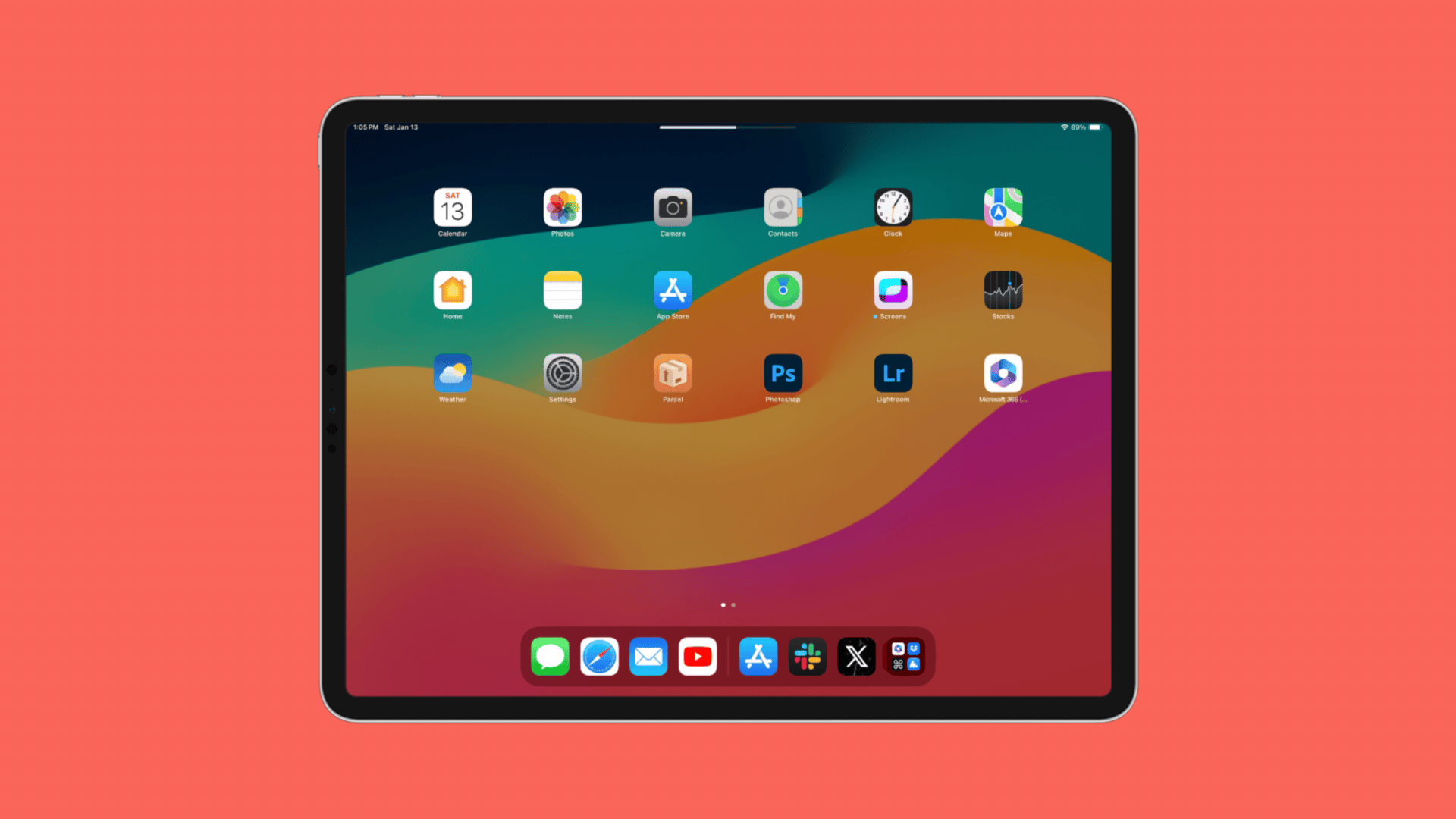
The iPad’s volume buttons are a unique case compared to that of the iPhone because you’re more likely to use your iPad in landscape orientation – this can be one of two ways, as you can rotate into left-landscape mode or right-landscape mode. So shouldn’t your volume buttons be prepared to cope with that?
The SeeSaw jailbreak tweak ensures that you’re never confused about the orientation of your iPad with respect to the volume buttons. With it, pressing whichever volume button resides on the left-hand side always makes the volume level move left (down) and pressing whichever volume button resides on the right-hand side always makes the volume level move right (up).
This is important, as you want your volume buttons and volume HUD interface to agree with one another, and sometimes, they can actually contradict one another, resulting in a confusing user experience. SeeSaw just ensures that they always agree with one another, for a more straightforward user experience.
You can learn more about SeeSaw, where you can get it from, and how it works in our full review post.
Ring
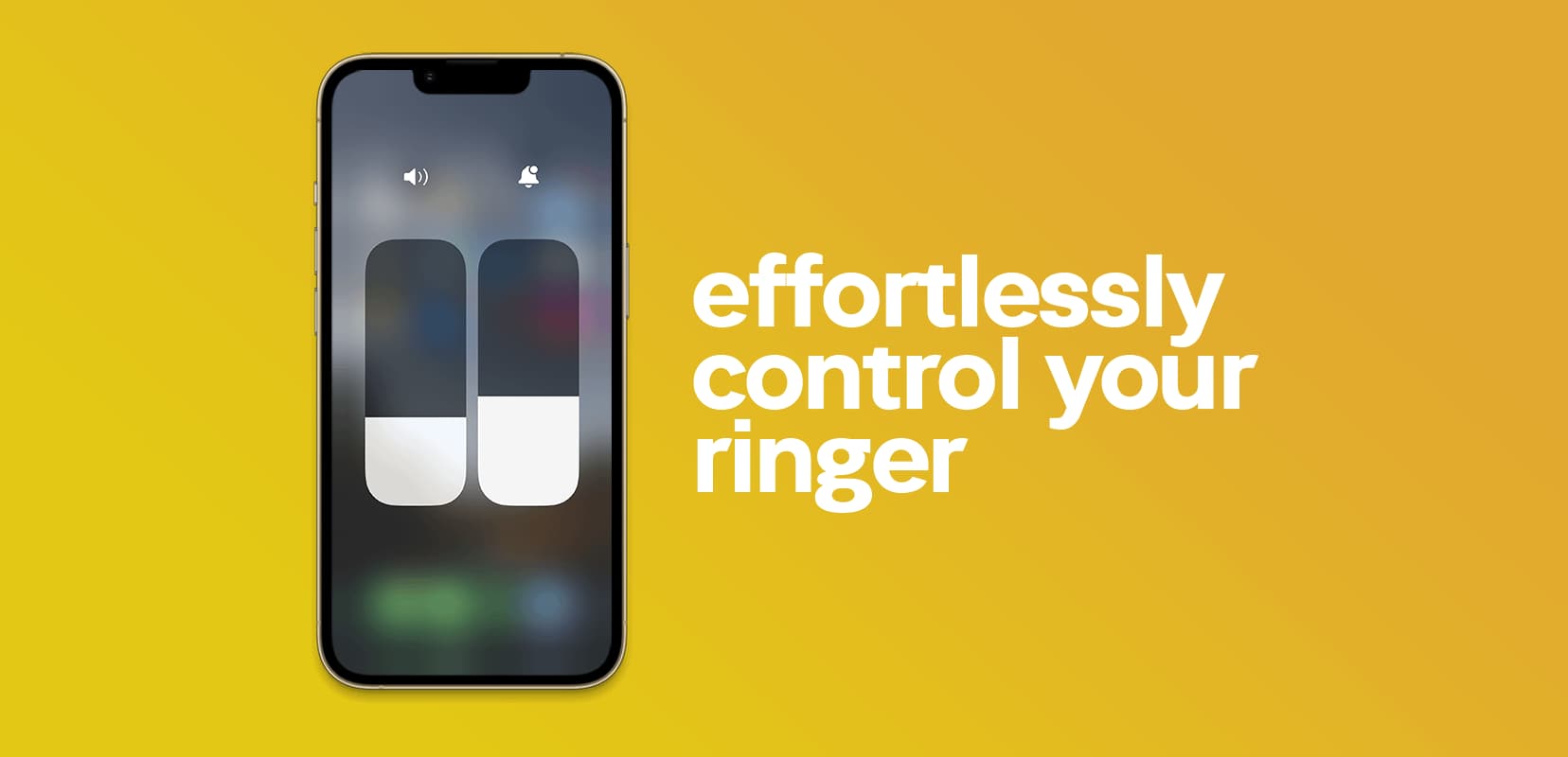
It shouldn’t be so hard to change your iPhone’s ringer volume, but for whatever reason, it is. The free Ring jailbreak tweak is here to help.
With Ring, you can change your media and ringer volumes independent of one another from Control Center’s native volume module. One slider remains dedicated specifically to the media volume level, while the other remains dedicated specifically to the ringer volume level.
Having the separate volume level sliders ensures that you’re never confused about what each of your volume levels is and that you can make slight adjustments with as few steps as possible.
You can learn more about Ring and why it’s a serious upgrade to your device in our full review post.
YouMute
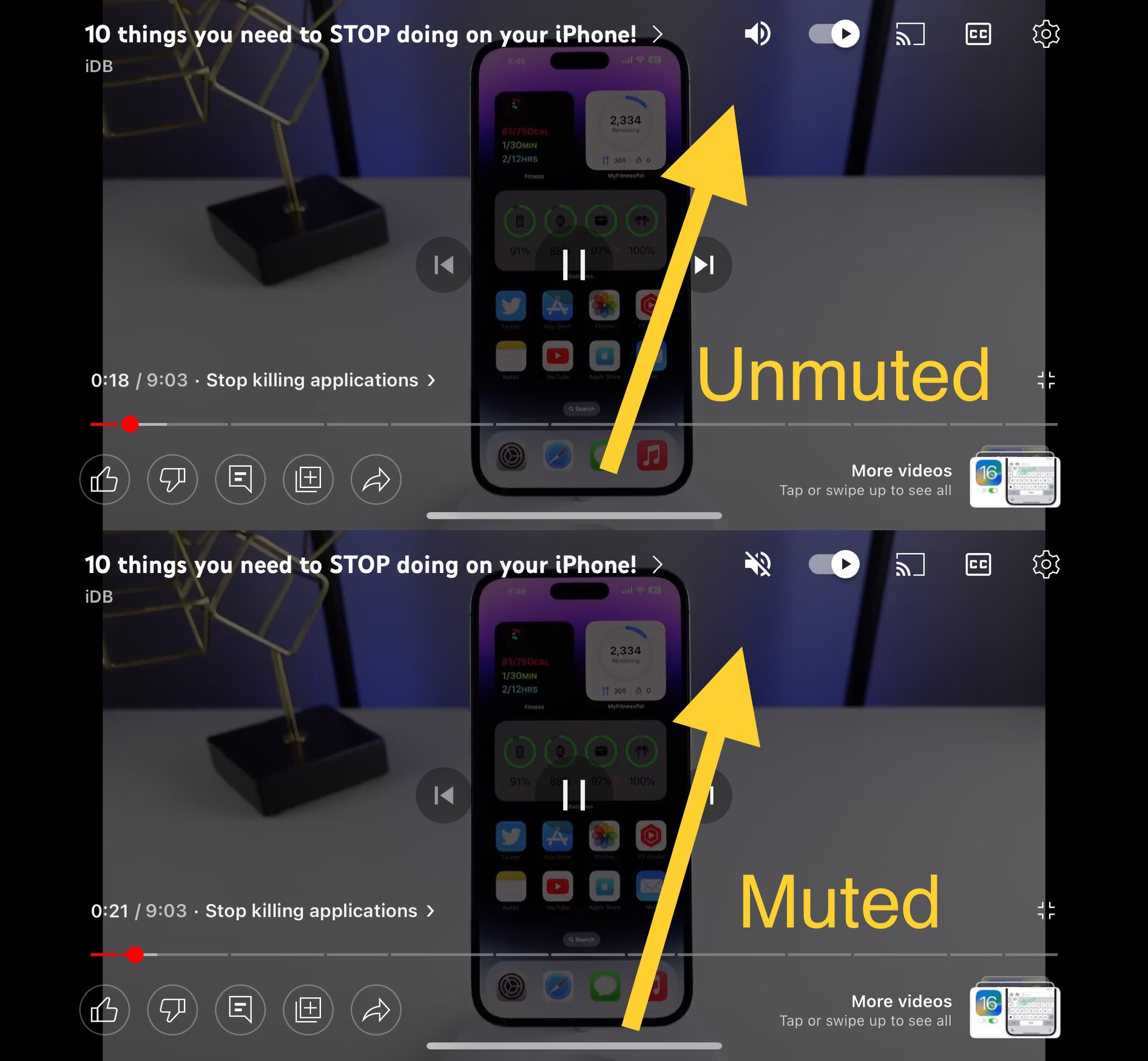
Ever wish that your YouTube application had a mute button for when you wanted to temporarily halt sound from playing from the app? Well… wish no longer.
With the YouMute jailbreak tweak, an OEM-looking mute button gets added to the YouTube video playing interface that looks so convincing, you’d think the YouTube development team themselves added it in.
The button appears in the top-right of the video playback interface, just to the right of the video title. Tapping it once mutes the audio playback, and tapping it again brings the audio playback back again.
You can learn more about the YouMute jailbreak tweak in our full review post to see if it’s right for you.
Conclusion
There are lots of ways that you can use your jailbreak to enhance your jailbroken handset’s volume and sounds experience. Fortunately, the iDB team is aware of several jailbreak tweaks tailored to this purpose, and we were more than excited to share them with you, our readers.
Can you think of some more jailbreak tweaks that we may have forgotten to include in this piece? Let us know in the comments section down below.