In case you missed it, there is a new TrollStore installation method that supports not only iOS & iPadOS 15.2-16.6.1, but also iOS & iPadOS 16.7 RC (20H18) and the coveted 17.0. It’s called TrollRestore, and it’s the first TrollStore installation method ever to support iOS & iPadOS 17.0.

In today’s tutorial, we’ll be showing you how to use TrollRestore to install TrollStore on your compatible device.
What you need to know about TrollRestore
TrollRestore is the newest way to install TrollStore on iOS & iPadOS 15.2-16.6.1, 16.7 RC (20H18), and 17.0. There’s even some speculation that it could eventually support iOS & iPadOS 14.x, assuming the developers can iron out some of the kinks that prevented support in the first place. Nevertheless, it doesn’t currently support any version of iOS or iPadOS 14.x at the time of this writing.
In case you didn’t already know, TrollStore is a perma-signing utility that lets you install .ipa and .tipa files on your device permanently via a CoreTrust exploit. It’s like sideloading except that you don’t need to use an Apple ID or re-sign apps regularly. For this reason, TrollStore is wildly popular for installing semi-untethered jailbreak apps like Dopamine for a nearly untethered user experience.
TrollRestore makes use of backups to restore the binary to a system app container, so it will replace a system app such as the Tips app with the TrollHelper binary to help you install TrollStore. TrollRestore also has a 100% success rate, unlike many of the previous exploit-based installation methods. This is particularly exciting for anyone who has grappled with the success rate of the Kernel File Descriptor (KFD) exploit.
TrollRestore works with Windows, macOS, and Linux computers. You do need a computer for the initial setup of TrollRestore, but once you have TrollStore installed, you will never need a computer for this process again. If you’re using a Windows computer, then you will need to install iTunes before proceeding.
Today’s tutorial will focus primarily on the process for macOS users, as that’s the operating system we have at our disposal to make you this tutorial. This process will involve a bit of Terminal usage. If you’re ready to install TrollStore on your device with TrollRestore, you can follow along in the next section.
How to install TrollStore with TrollRestore
To install TrollStore on your iPhone or iPad with TrollRestore using a macOS computer, follow the steps outlined below:
1) Plug your iPhone or iPad in to your Mac with a MFi-certified cable.
2) Trust your iPhone or iPad on your Mac via Finder, and trust your Mac on your iPhone or iPad via the pop-up prompt (if asked to).
Note: If your systems are each trusted properly, you should be able to see your iPhone in Finder and sync it without disruption.
3) Disable Find My on your iPhone or iPad (you can turn this back on after installing TrollStore).
4) Download and install the latest version of python3 from the website if you haven’t already.
5) Launch Terminal and enter the following command, then press Return on your keyboard:
git clone https://github.com/JJTech0130/TrollRestore

Note: This command clones the TrollRestore repository to your system folder.
6) Next, enter the following command in Terminal, then press Return on your keyboard:
cd TrollRestore

Note: This command brings your Terminal instance into the current directory (hence cd)/
7) Now, enter the following command in Terminal, then press Return on your keyboard:
pip3 install -r requirements.txt

Note: This command installs the requirements needed to install TrollRestore. The result may take a few moments to complete, just wait for it to finish before moving on:

8) Then, enter the following command in Terminal, then press Return on your keyboard:
Python3 trollstore.py

10) When prompted, type the name of the app you will replace with TrollHelper, such as Tips, and press Return on your keyboard.
Note: This command combo overwrites your chosen system app with TrollHelper so that you can install TrollStore on your device. Wait for the command to finish, like so:

11) Your iPhone or iPad will now reboot. Wait for it to start back up, then continue to the next step.
12) Launch the system app you installed TrollHelper to:

Note: In our case, we installed TrollHelper to the Tips app, so we will launch Tips.
13) Tap the Install TrollStore button.

Note: Your device will appear to reboot again. When it starts back up, you should see TrollStore on your Home Screen and can continue on to the next step.
14) Launch the TrollStore app from the Home Screen:

15) Tap on the Install Persistence Helper button:

16) Tap the Tips from the list:
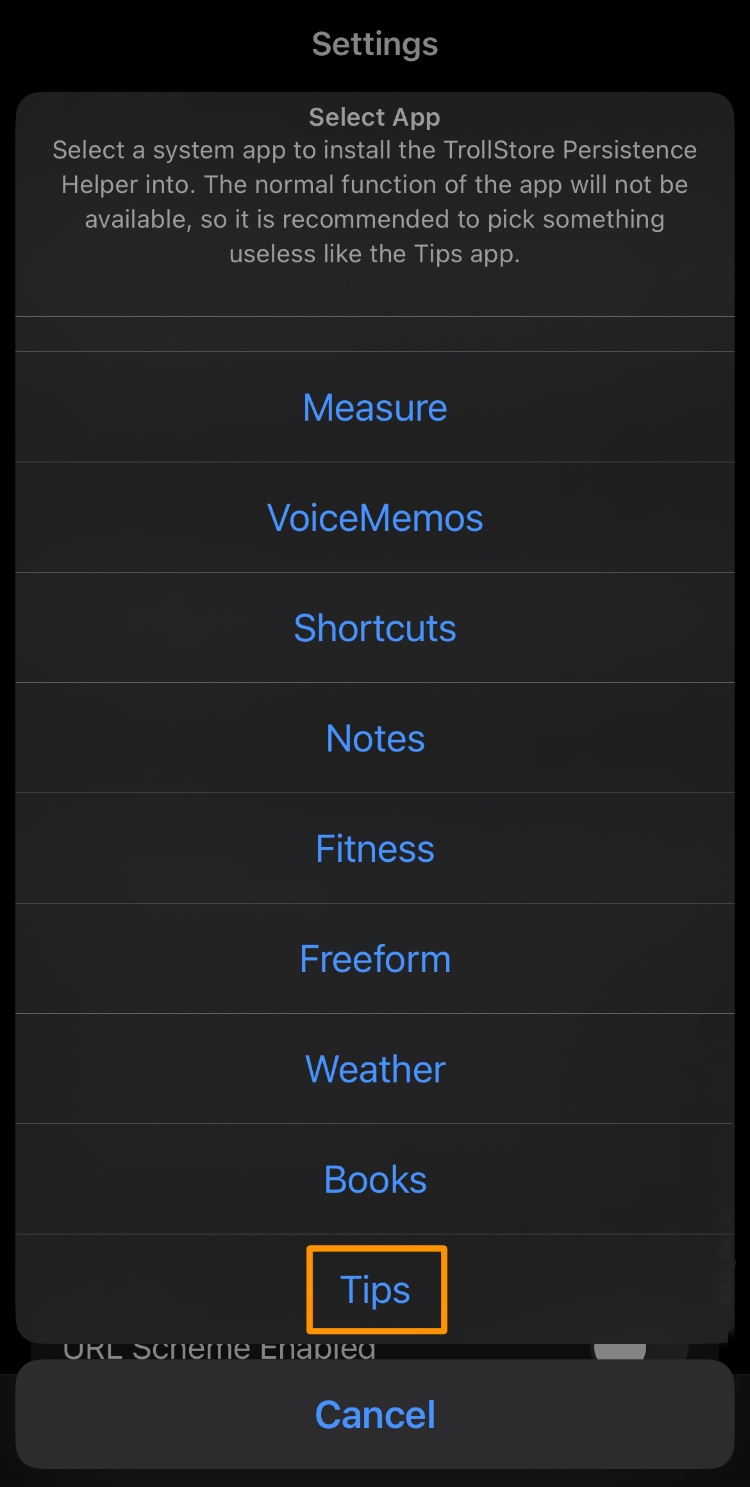
Congratulations! You’ve just installed TrollStore on your device with TrollRestore!
Conclusion
Now that you have TrollStore on your iPhone or iPad, you’re free to install virtually any .ipa or .tipa file you can find online. With great power comes great responsibility, however. Specifically, sure not to install any suspicious apps that could be malicious to your device. Likewise, don’t use TrollStore for piracy.
What apps will you be perma-signing with TrollStore? Let us know in the comments section down below.