Learn how to activate and use the new iOS 18’s Music Haptics feature that allows deaf or hard of hearing people to sense music through iPhone vibrations.

For most people, music is enjoyed through the ears, but that’s unfortunately not always an option for deaf or hard of hearing. To ensure these individuals are not left behind, Apple has added a new option to its already impressive line of accessibility features called Music Haptics.
Music Haptics makes use of your iPhone’s Taptic Engine (a small vibration motor) to vibrate your device to the audio of the song. When a deaf person plays a song and holds their iPhone in their hand, they feel ‘taps, textures, and refined vibrations’ that let them experience music.
Supported devices and apps
Music Haptics is supported on iPhone 12 and later running iOS 18. Note that the iPhone SE is not supported.
When it comes to apps, Apple’s Music app, Apple Music Classical, and Shazam support this. Remember to update these apps if you don’t feel Music Haptics.

Note: Music Haptics is not available on Apple Watch. And other devices like iPad and MacBook do not have a vibration motor to begin with.
Activate and use Music Haptics
- Open the Settings app on your iPhone and tap Accessibility.
- Tap Music Haptics and turn on the switch next to Music Haptics.
- Open the Music app, Apple Music Classical, or Shazam, and play a song.
- Hold the iPhone in your hands, and you will feel subtle taps and vibrations that give you a sense of the song that’s playing.

When using Music Haptics
Here are a few important points to keep in mind when you’re experiencing songs with Music Haptics turned on:
- While millions of songs support Music Haptics, not every track you come across on Apple Music does.
- You can tap the Music Haptics button on the Now Playing screen to turn it off temporarily. Tap Paused to resume getting haptic feedback.

- You can turn the volume to zero, and Music Haptics will still work.
- You can go out of the Music app, the haptics will continue as long as the song is playing. You can tap the Music Haptics button to pause and resume it from Dynamic Island, Lock Screen, and Control Center.

Add Music Haptics to Control Center
You can customize the new iOS 18 Control Center and add a small or big Music Haptics button there. This lets you turn this feature on and off easily and quickly.

Will Music Haptics affect battery life
When Apple allowed you to turn on vibrations for the on-screen keyboard, they made it clear that this negatively affects the battery backup. Music Haptics makes continued use of your iPhone’s vibration motor and it’s obvious that your phone’s battery will deplete faster when this is turned on.
Setting the volume to zero and locking the screen when using Music Haptics can help save some battery.
Music Haptics in third-party apps
As of now, Apple’s own Music app, Apple Music Classical, and Shazam support Music Haptics. However, there is an API to allow third-party apps to implement this. Hopefully, Spotify, YouTube Music, Amazon Music, and more will add this to make music more accessible.
Pairing with an on-screen visualizer would be great!
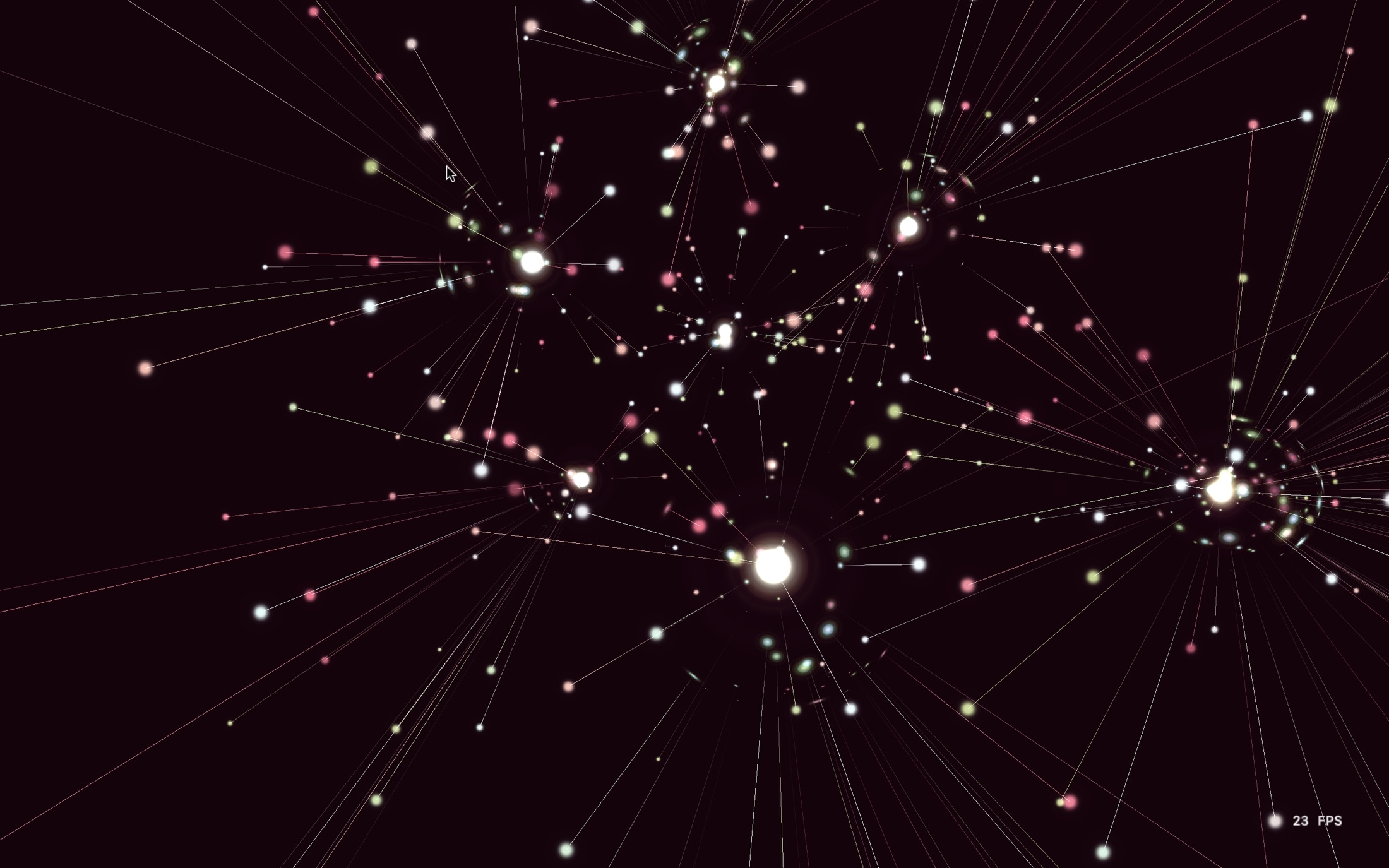
The Music app on Mac has a built-in visualizer that lets you visualize the beats of the songs. Unfortunately, this isn’t present in the iOS version. If it were, Music Haptics with on-screen music visualization would have been a great combo for deaf people to experience music.
In my opinion, Apple can easily replace the album/song cover art with visualization when Music Haptics is enabled. I hope a future update adds this.
Furthermore, I tried every free music visualizer third-party app I could find on the iOS App Store. None of them worked properly with Apple Music and haptics. If you come across such an application, please share its name in the comment section below.
Turn off Music Haptics
If you no longer need this feature, go to iOS 18 Settings > Accessibility > Music Haptics and turn it off.
On a related note: