Learn how to record cellular calls or FaceTime audio calls on your iPhone, as well as transcribe and summarize the recording and export the audio file.

Jailbroken iPhones and Android-powered handsets have had built-in call recording for ages. It’s one of the features I missed most on my non-jailbroken iPhone until Apple brought call recording with extra tricks like automatic call transcription and summarization.
With iOS 18 and later, your iPhone can record both standard cellular calls and FaceTime audio calls (recording FaceTime video calls requires workarounds).
Supported iPhones
- You can record and transcribe calls on any iPhone that supports Apple Intelligence (iPhone 15 Pro, iPhone 15 Pro Max and the iPhone 16 lineup) and runs iOS 18.0 or higher.
- Call recording without AI-powered transcription and summarization also works on older iPhones running iOS 18.1 or later.
Note: You can only record FaceTime audio calls on the iPhone, not the iPad or the Mac.
How to record phone calls on your iPhone
1) Make a cellular or FaceTime call, or pick up an incoming call, and switch to the fullscreen interface by touching the Dynamic Island or the green call button in the top-left corner.
2) When the call is established, hit the call record icon in the top-left corner resembling a waveform.
3) You’ll see a 3-second countdown timer. When it runs out, Siri informs call participants that “This call will be recorded.” The other side will hear the message even if you hit Mute beforehand.

4) After the audio prompt plays, the device immediately starts recording your call. You may see a notification from the Notes app suggesting to take notes on this call. Touching the notification launches the Notes app, where you can enter any important tidbits or key takeaways from the call without stopping or pausing call recording.
5) Hang up the call or tap the little Stop button to stop recording and automatically save the audio in the Notes app.

View and listen to your iPhone call recordings
Recorded calls are saved in a dedicated Call Recordings folder within the Notes app. Tap a saved call and hit the Play button to listen to the recording. Like with everything else in the Notes app, your recordings synchronize across your iPad, Mac, and other Apple devices via iCloud.

Read automatic call transcription
Open a call recording in the Notes app on your iPhone, iPad, or Mac, hit the call recording tile, and then the transcribe button. The remaining fundamentals are the same as for recording and transcribing audio in Notes. As of now, call transcription only works in English

View an AI-summary of call transcription
If the call transcription is too lengthy, use Apple Intelligence to summarize it.
1) Open a saved call recording in the Notes app.
2) Tap the transcribe button if it isn’t already selected.
3) Hit Summary, and Apple Intelligence will create a summary.

Follow these steps to share or export a call recording in the Notes app.
1) In the built-in Notes app, select a call recording.
2) Tap the three-dotted icon in the top-right corner.
3) Select Save Audio to Files to save the recording to your iPhone’s storage or a third-party cloud storage linked to the Files app. The audio is saved in the ubiquitous M4A format, which works in most media players. You may want to rename the file to distinguish it from others.
4) Also, you can choose Share Audio from the menu to share the recorded call through AirDrop, Messages, Mail, or a third-party app like WhatsApp or Slack.

iPhone won’t record calls? Here’s how to fix it
Try these troubleshooting tips if your iPhone won’t record calls:
- Make sure you’re using an iPhone XR/XS (2018) or newer.
- Update the device to the latest iOS version.
- Check that the feature is turned on in Settings > Apps > Phone > Call Recording.
- Don’t tap the x icon in the “This Call Will Be Recorded” notification when the call is being recorded or you’ll end the recording session.
- Restart your iPhone.
- If restarting doesn’t help, perform a force restart.
- Free up storage space on your iPhone and in your iCloud account. Recording the call will fail if the device doesn’t have enough free storage space to save the audio file.
- Check whether you can record a call with a different person. In rare events, you may only be able to record particular phone calls.
- Reset all iPhone settings may help if call recording doesn’t work due to conflicting settings.

FAQs
Can I turn off the “This call will be recorded” audio prompt?
No. The call recording prompt on both your iPhone and Android device cannot be turned off. Some jurisdictions require by law that call participants be informed that the call is being recorded.
How do I remove the three-second countdown timer?
The countdown timer feels unnecessary, but there’s no way to remove it as of now.
Can I record all phone calls by default?
No. You must manually hit the record button for each new call you make or receive on your iPhone. Contrast this with some Android phones that support automatic call recording for all calls.
Can I turn off call recording on my iPhone?
Yes. Go to Settings > Apps > Phone > Call Recording and turn off the Call Recording switch. Keep in mind that turning off Apple Intelligence disables call transcription and summarization but not call recording.
Can I stop the other party from recording the call?
No, but you can hang up after hearing a “This call will be recorded” message if you don’t consent to recording. You can also ask the other party politely to stop recording the call.
Record calls on any iPhone using this voicemail trick
If you have an older iPhone which doesn’t support recording calls, there’s a workaround involving your carrier’s voicemail. For it to work, your carrier must support the Visual Voicemail feature and three-way calling, your iPhone must be connected to a cellular data network, and the Call Waiting feature should be disabled in Settings > Phone > Call Waiting. Other restrictions apply, like the size of your Visual Voicemail inbox and the maximum voicemail duration.
1) Call a person on your iPhone.
2) When the call is established, tap Add or Add Call.
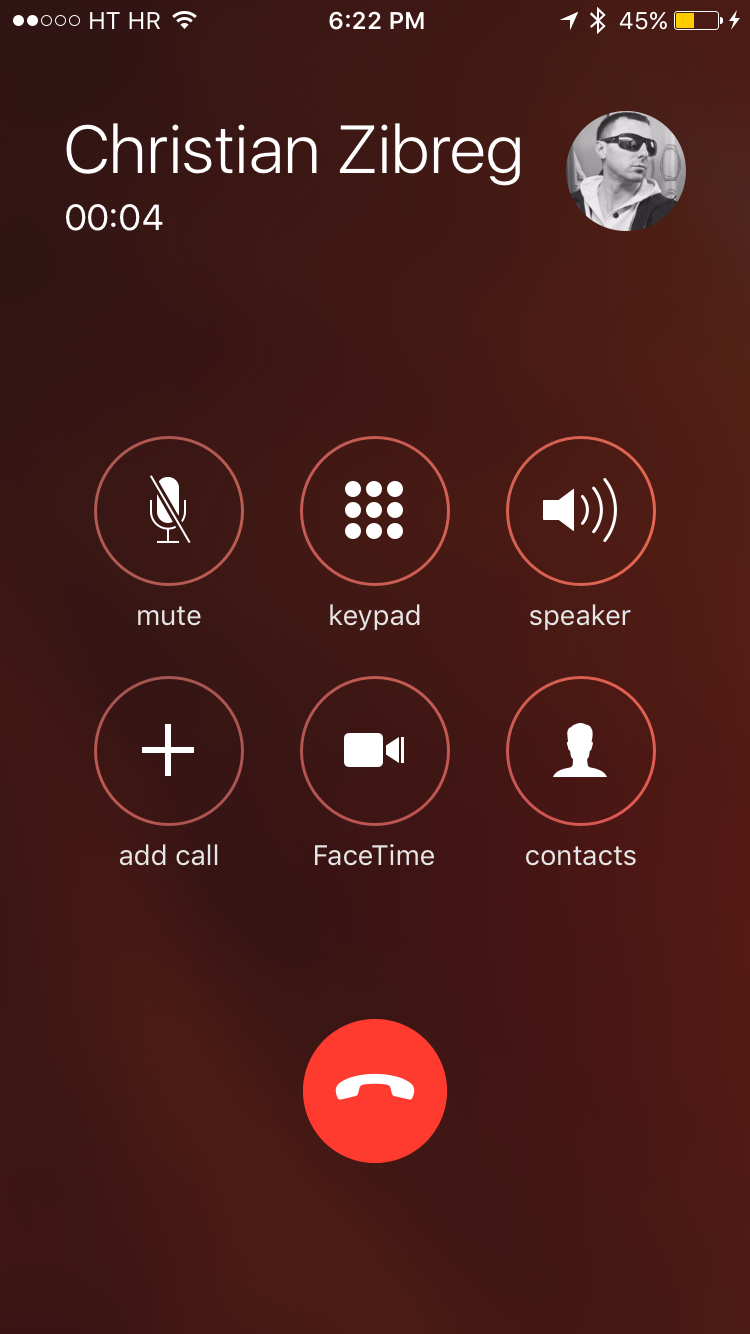
3) Call your own phone number you’ve used to call this person. As you’re already on the call, doing so will take you straight to your voicemail, which is precisely what we want.
4) After the greeting message has finished playing and Visual Voicemail has started recording the call, tap the Merge Calls button on the calling screen. The iPhone will merge the original call with the second call, meaning your call with the person is now being recorded in your voicemail. You can also call your voicemail first, then call the other person and merge the two calls into one.
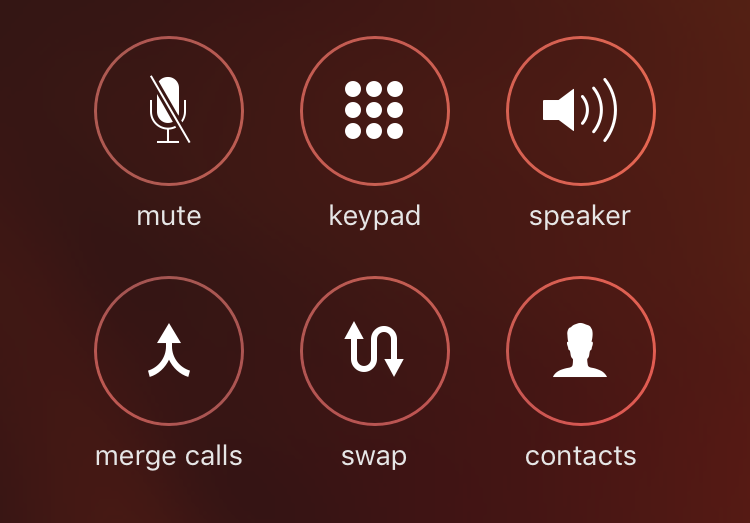
5) End the call, then select the Voicemail tab in the Phone app and wait until the call pops up in the interface as a voicemail message.
6) Listen to the recorded call by hitting the Play button. To export the audio file, hit the Share button and choose an app like Files or Messages.
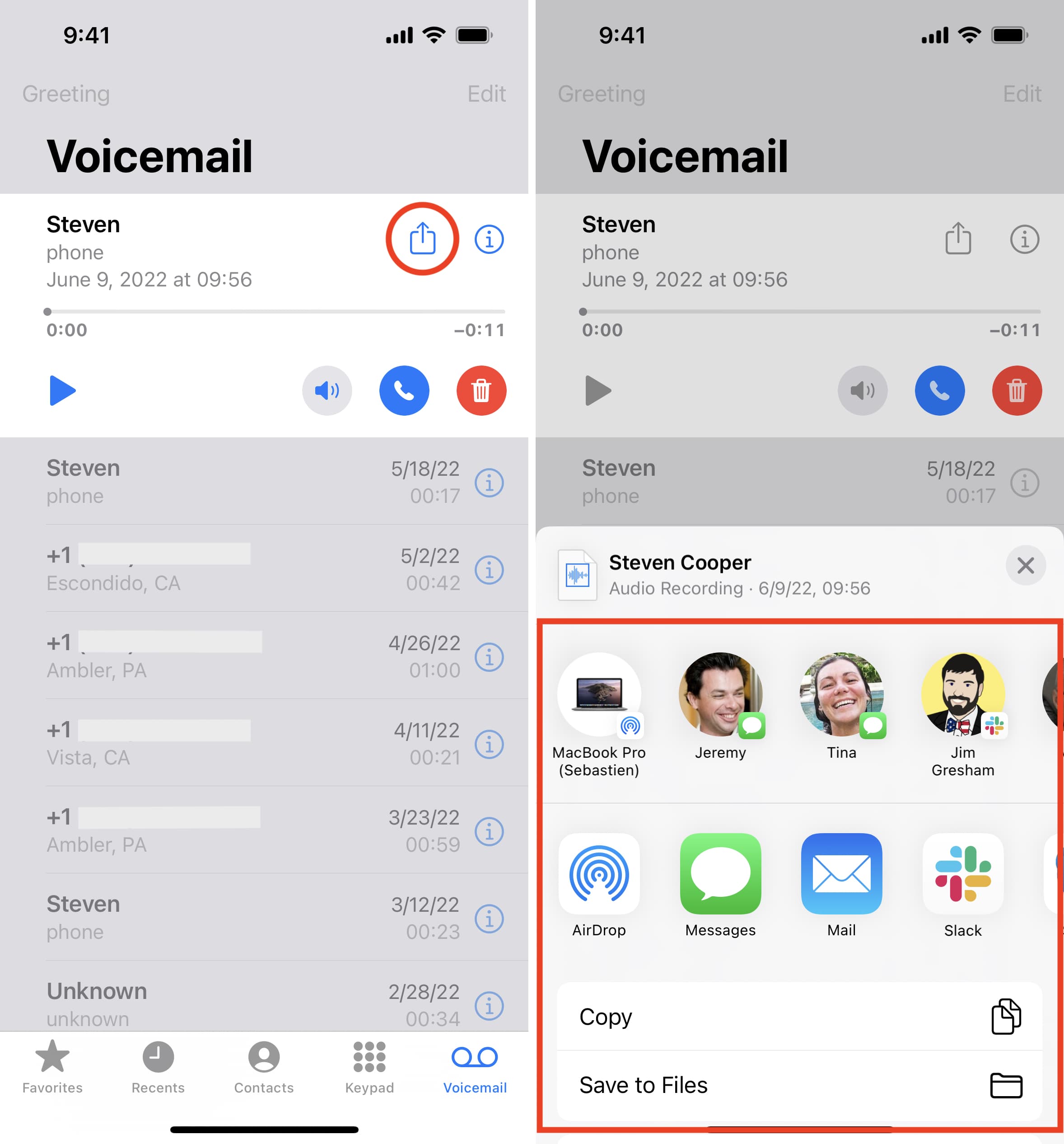
You can also add your call voicemail to the built-in Voice Memos app.
Check out next: Top 75+ new iOS 18 features for your iPhone