In this guide, we’ll explore some useful iPhone car tips to enhance your driving experience and help keep you safe.

Whether you’re a long-time iPhone user or new to iOS, this list will help you get the most out of your iPhone while driving.
Use CarPlay
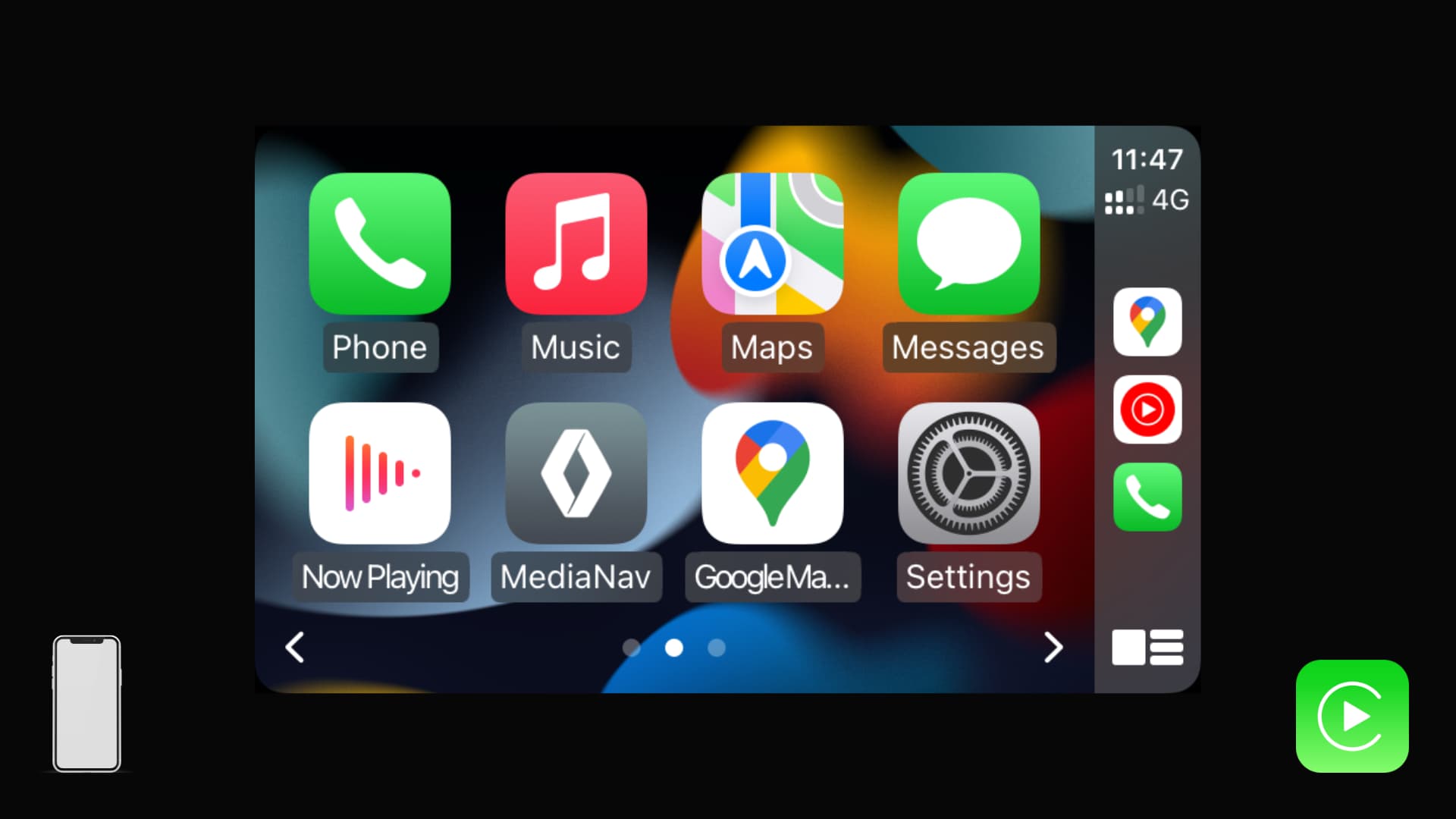
If your car supports CarPlay, you can access several (not all) iPhone apps on the car’s screen, like Apple Maps, Google Maps, Waze, Music, Audiobooks, Messages, Phone, Amazon Music, Telegram, Spotify, and more.
Keep in mind that some apps, such as Messages and WhatsApp, limit their CarPlay features to help minimize distractions.
You can see which of your current iPhone apps support CarPlay by going to Settings > General > CarPlay > select your car > Customize. You can also add, remove, or move apps from here.
CarPlay has two variants – wired and wireless. Wireless CarPlay may not be available on older cars, but you can find inexpensive solutions on Amazon that can turn a wired connection into a wireless one.
Also see: How to stop getting Messages, WhatsApp, or other app notifications in Apple CarPlay
Connect your iPhone to your car via Bluetooth
Most modern car infotainment systems have Bluetooth, which makes it easy to connect your iPhone. Once connected, you can listen to music, podcasts, and use Siri—all hands-free.
Depending on your car, you may also sync your contacts for easier calling from the car’s display. Plus, with synced contacts, the caller’s name will show up on your screen when they ring in.
If for some reason your iPhone’s Bluetooth does not work well with your car, go to your phone’s Settings > Bluetooth > tap the info icon ⓘ next to your car’s name, and set Device Type to Car Stereo.
No built-in Bluetooth? If your car has a 3.5mm jack, you can use an inexpensive Bluetooth dongle to enjoy wireless music.
Use Siri
You can use Siri in your car to make phone calls, get directions, read messages, play and control music, and more.
When your iPhone is connected to CarPlay or your car’s Bluetooth, you can invoke Siri in the car by saying “Hey Siri” or pressing the voice assistant button on the steering wheel (if your vehicle has one).
Let other passengers control music

If you use Apple Music, you can let other people in your car help manage the media experience. They can add songs to the queue, skip tracks, change volume, and more – all from their iPhone – even if they do not have an Apple Music subscription.
In addition to ensuring passengers can hear what they like, it also allows you to focus more on the road for safe driving.
Automatically play and pause music when you get in or exit your car
With the power of Apple’s built-in Shortcuts app, you can create simple automations that will automatically start playing your favorite music on the car’s speaker when you turn on your vehicle, and pause it when you turn it off.
Open garage door
You can easily convert your non-smart garage door to be HomeKit compatible. Once that’s successful, you can use Siri in your car to open and close your garage door.
Use iPhone as your car key
Apple has a car key feature that lets you lock, unlock, and start your car using your iPhone or Apple Watch. You can even share this car key via Messages with other people if they need to borrow your car! While this sounds impressive, the number of cars that support car keys is very slim.
Note that even if a car does not support Apple’s car keys, the company may let you lock and unlock your vehicle using your iPhone through their app. For instance, you can use your iPhone to effortlessly lock and unlock your Tesla, even though Teslas do not support CarPlay or car keys.
Prevent motion sickness when you are a passenger
If you face dizziness or headaches when using iPhone in your car, use the Vehicle Motion Cues accessibility feature that aims to help prevent or reduce the effects of motion sickness.
This iOS 18 feature puts dots over the screen that move based on the car’s motion. These moving dots help minimize sensory conflict, which reduces motion sickness. You can learn all about it in our dedicated tutorial.
You can use Apple Maps to keep your family members or friends in the loop by sharing your estimated arrival time. This way, they know when to expect you to reach your destination, so they not have to call you to ask about it.
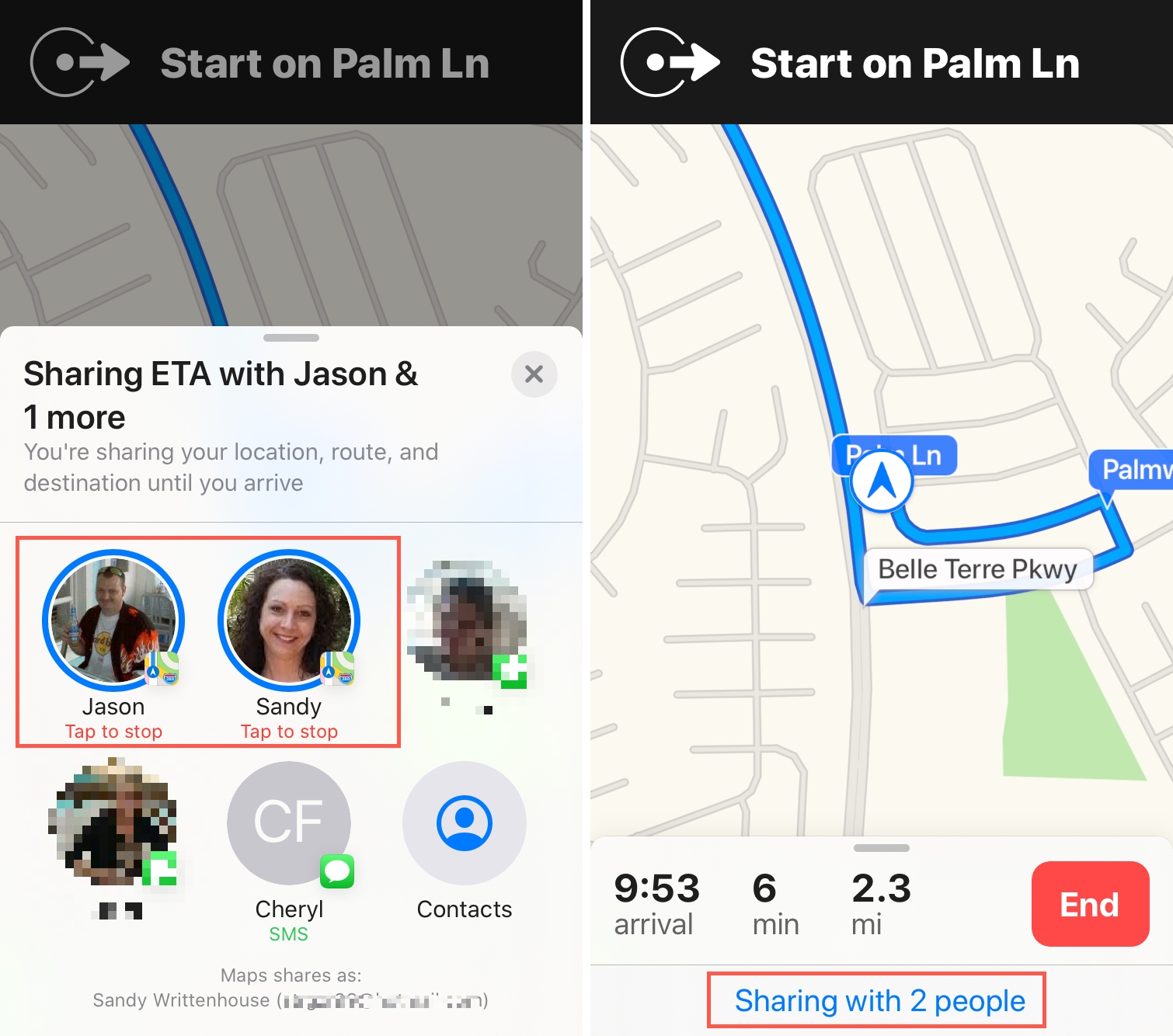
Use Driving Focus
You can set your iPhone to automatically enable Driving Focus so you are not distracted by app notifications and unwanted calls when driving to ensure a safe experience. Your iPhone can even automatically send a text reply to people, informing them you are driving!
Have your iPhone remember where you parked
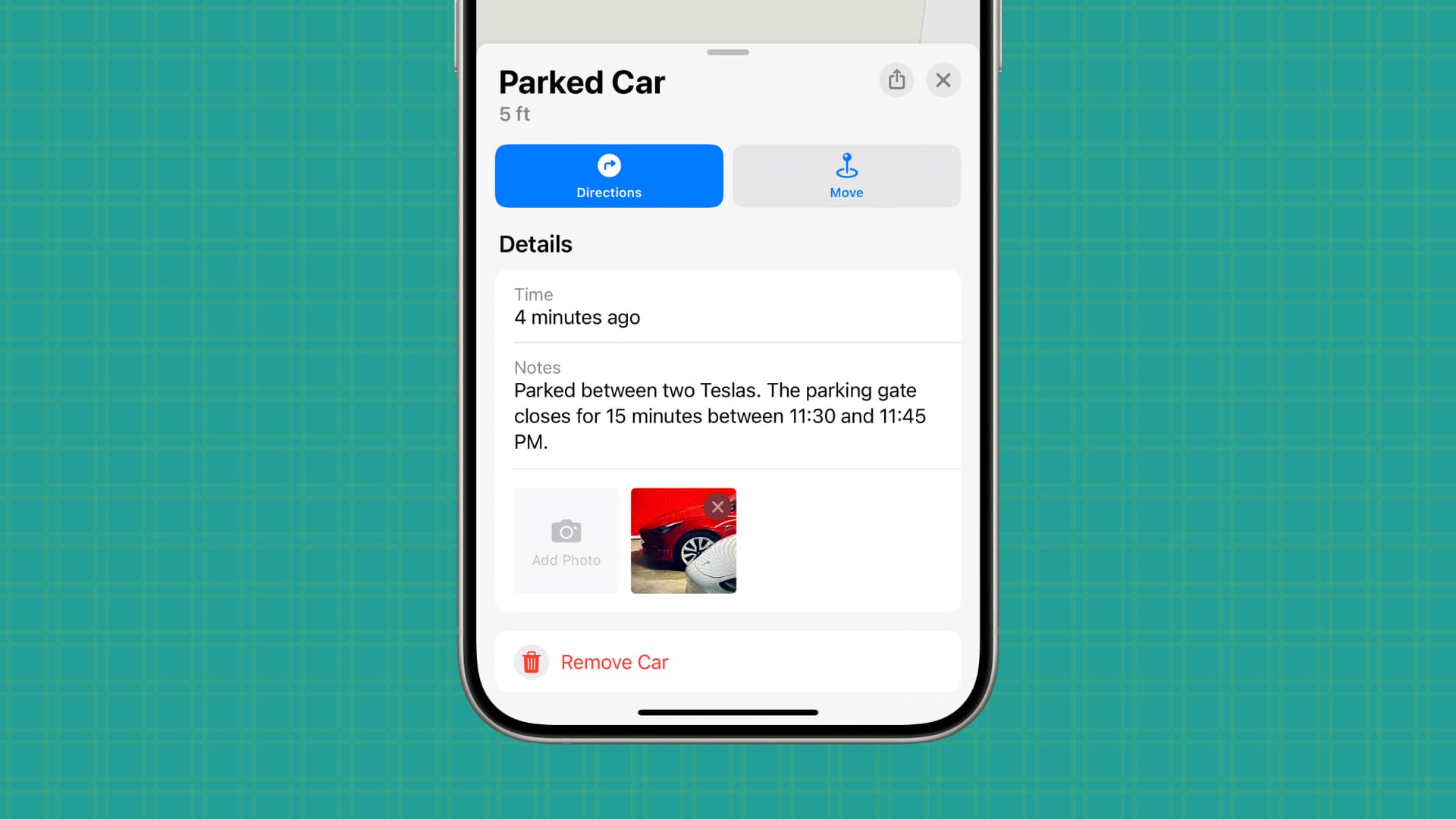
You can have your iPhone remember where you parked your car. You can add notes and pictures, both of which help make it easier to find your vehicle in a crowded parking lot.
If you often misplace your car keys around your house, get a $29 AirTag and an AirTag key ring holder. Now, the next time you can’t find your keys, open the Find My app, tap Items, and select the AirTag. Now, use Play Sound or Find to locate it.
In addition to the keys, you can also consider keeping an AirTag in the car to know its location at all times.
In case the car is used by other family members or friends, you can share your AirTag with them so they can also see its location and find it.
Extra info: You can also share AirTags with your airline to help them find your missing luggage.
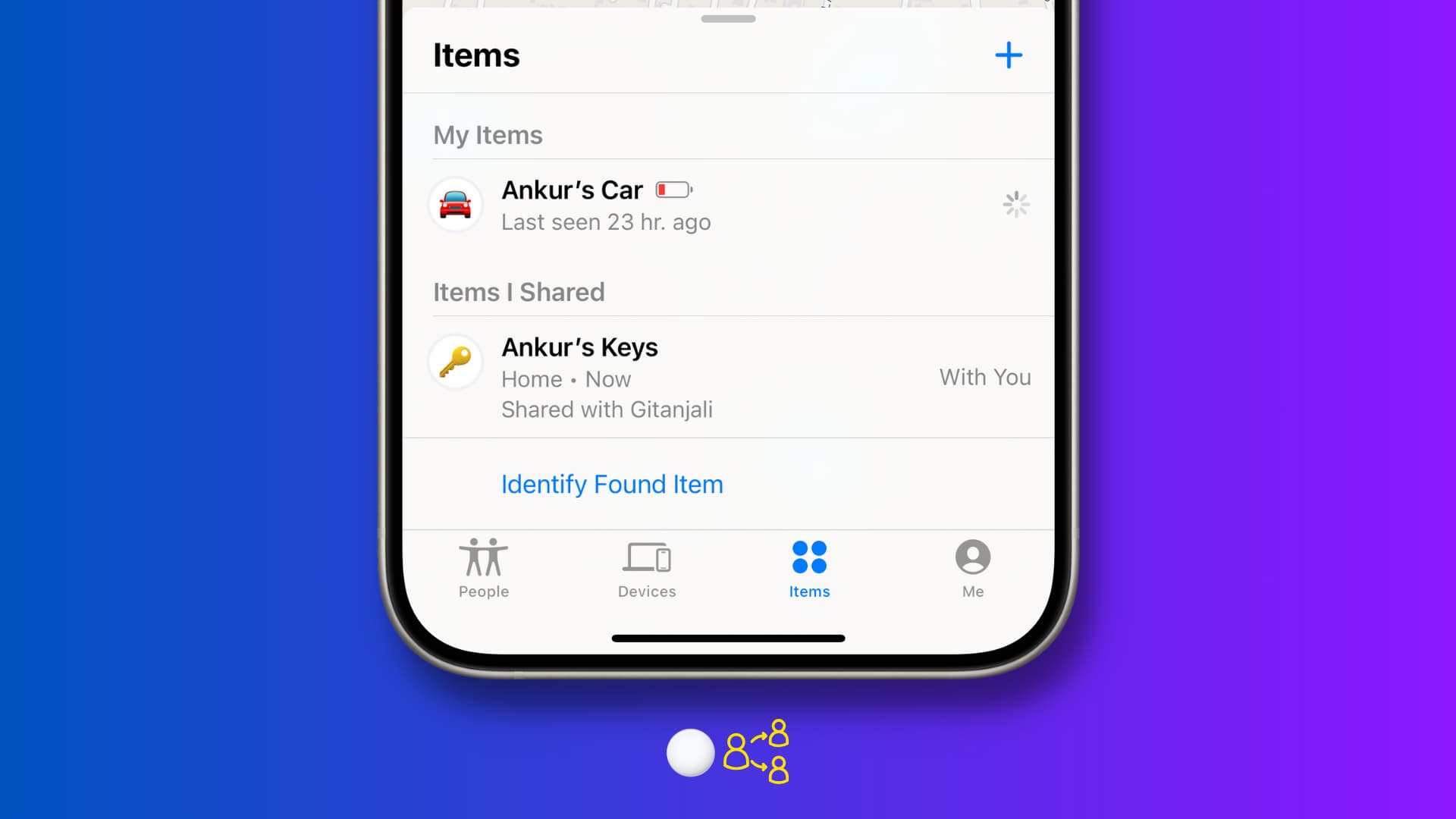
Store your driver’s license, ID, gas coupons, and more on iPhone
Some US states allow you to store your driver’s license and other IDs in the Apple Wallet app. If you live in one of these states, consider doing that.
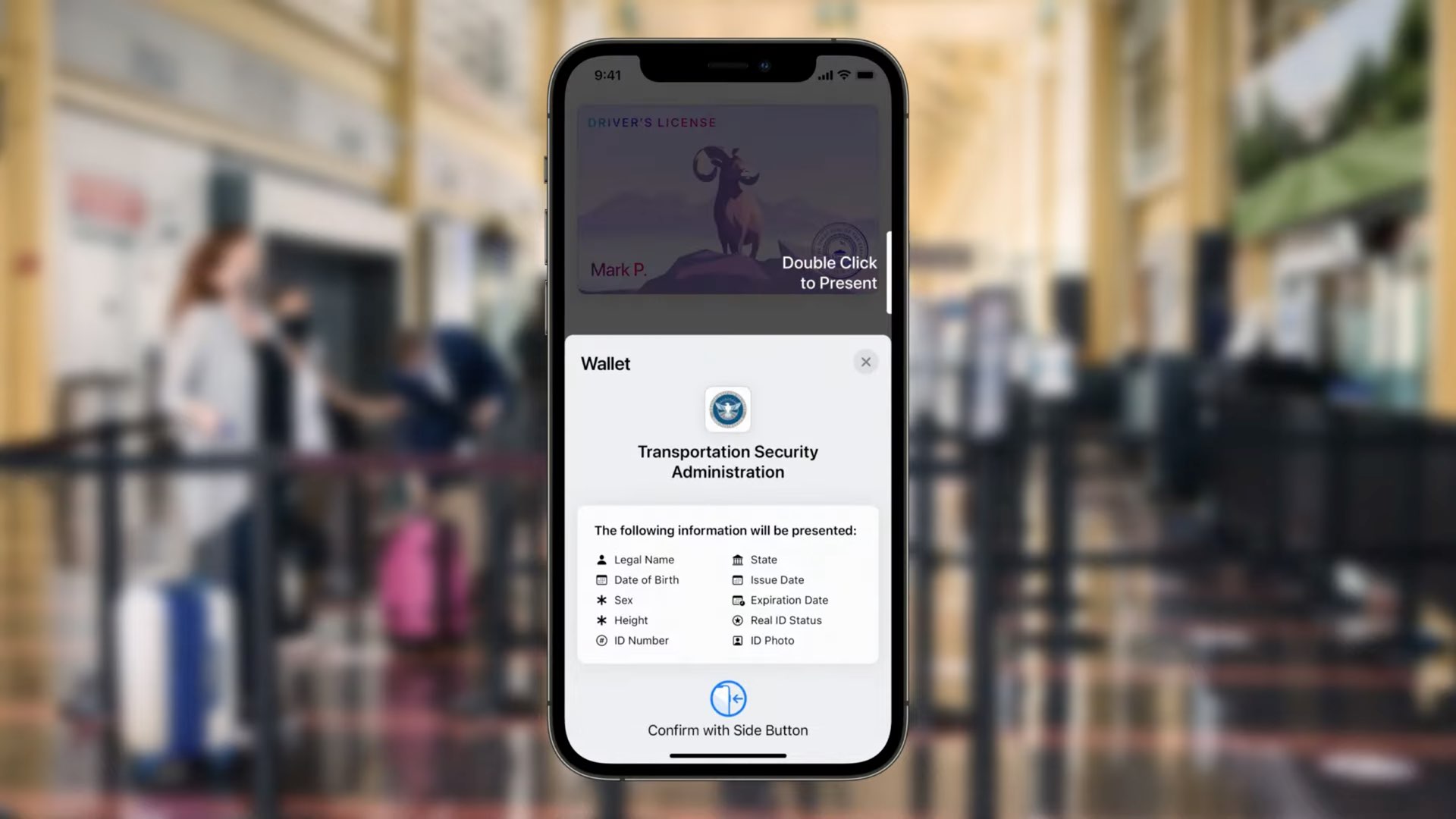
In case your state does not, you can scan your original IDs, coupons, etc, and keep them in the Notes or Files app. Just remember that not all places will honor these scanned IDs, but they are useful to have as a backup and can be presented in a pinch.
Get speed limit alerts
My car plays a short tone every time the speed crosses 80 km/h. But what if you want to get alerted when you cross 60 km/h or a higher number like 90? In this case, you can use an app like Speedometer and set a limit, and it will notify you once you cross it.
Use mileage-tracking apps
If you have to drive a lot for work, you can use third-party apps to keep track of your mileage and get relevant reports. You can learn more about some of the best apps for this job and their highlights in our dedicated post.
Use your iPhone as a dashcam
I won’t recommend using your iPhone as a permanent dashcam for your car. Instead, get a dedicated dashcam from Amazon. They are not very expensive, they work great, and some models even have both front and rear recording.
However, if the need arises where you must get a video recording of your driving, you can use apps like Dash Cam for the time being. It records the video with timestamp and your speed, and some apps will also include your GPS coordinates over the clip. Remember to get a car phone holder to place your iPhone correctly for recording.
Place an old iPhone or iPad in it for kids or location tracking
If you have an old iPhone or iPad, one of the ways to repurpose it is to keep it in your car and use it as the kids’ media player. You can even set that iPhone or iPad to share its location with you 24/7, provided it has a SIM card with an active data plan. This way, you can always know precisely where your car is.
Also see: 21 useful things to do with your old iPhone and iPad
Remember to set up your car’s app
Finally, you can unlock many features using your vehicle manufacturer’s app (if available) on your iPhone or other smartphone.
For instance, the Tesla app lets you check the charging status, remotely start the AC or the heater, view its camera feed, update its software, and a lot more directly from your phone.