It wasn’t very long ago that we talked about a relatively new piece of sideloading software called SideStore, which strives to be more of an untethered sideloading experience than the already ever popular AltStore software.

But what makes SideStore more attractive than AltStore as a sideloading platform, and is there anything else you need to know about it before you consider trying it for the first time? These are questions we hope to answer in today’s piece, as well as showing you how to use it.
What you need to know about SideStore
First and foremost, we should note that SideStore and AltStore accomplish the same task – they both let you sideload apps onto your iPhone or iPad with your Apple ID that you couldn’t ordinarily download from the App Store, either because the developers didn’t submit them, or because they’d never pass the muster of Apple’s App Store rules to gain acceptance.
Despite this, there are tons of sideloadable apps that iPhone and iPad users would love to have on their devices. That’s why this niche market exists, and it’s also a reason why Apple was essentially forced to enable sideloading in the EU. While we hope that similar requirements make their way into the USA soon, we can still depend on third-party sideloading methods like SideStore and AltStore for now.
We should also note that while SideStore is a separate project from AltStore, the core of the SideStore project is one and the same. That’s because SideStore is based on AltStore, but the core difference is that it doesn’t require you to set up a computer to run AltServer. SideStore circumvents the AltServer requirement by instead taking advantage of a virtual private network (VPN) to trick iOS into installing apps.
Making use of a VPN, while it doesn’t require a computer, does require an internet connection. That said, you will need an internet connection to sideload apps with your Apple ID via SideStore, but it can be done completely on the device you’re using it on.
SideStore will also occasionally attempt to re-sign apps that you’ve sideloaded via the VPN connection, so you shouldn’t need to worry about signing statuses expiring. The only thing you’ll need to be mindful of is the limited number of apps you can sideload at any given time, which is generally going to be seven apps.
SideStore supports iOS & iPadOS 14 and later and features a built-in JIT-enabler for playing hardware accelerated games and emulators, and using any other apps that can take advantage of this increase in performance. The computer that you set up SideStore on for the first time must have macOS 10.15 or later or Windows 10 or later installed on it.
If you’re ready to try SideStore for the first time, then move on to the next section where we’ll show you how to set it up and use it for the first time. You will need a computer for the initial setup, but never again after that.
How to set up SideStore
If you’re ready to install and set up SideStore for the first time, simply follow the steps outlined for you below:
1) Visit the SideStore web page on your computer via your favorite web browser. The URL of that web page can be found below:
https://sidestore.io/
2) Click on the Get Started button:

3) Click on the Download AltServer button:

4) Click on the Download SideStore.ipa button.
5) Click on the Download JitterbugPair button.
Note: Now that you’ve downloaded all the prerequisites, you will move to install them.
6) Drag the AltServer app into your Applications folder:

7) Open the AltServer app:

8) If prompted, click on the blue Open button:

Note: With AltServer installed on your computer, move on to the next step to install SideStore on your device.
9) Plug your iOS or iPadOS 14 or later device in to your computer.
10) If prompted about allowing the accessory to connect, or trusting your device:

11) Trust the device via Finder, as well as on the device itself:

12) Hold the Option key on your Mac’s keyboard and click on the AltServer button in the Menu Bar:

13) Select Sideload .ipa and choose the device you want to install SideStore on.
14) Select the SideStore.ipa file you downloaded earlier, and then click Open:

15) Enter your Apple ID email and password for the sideloading process, then click Install:
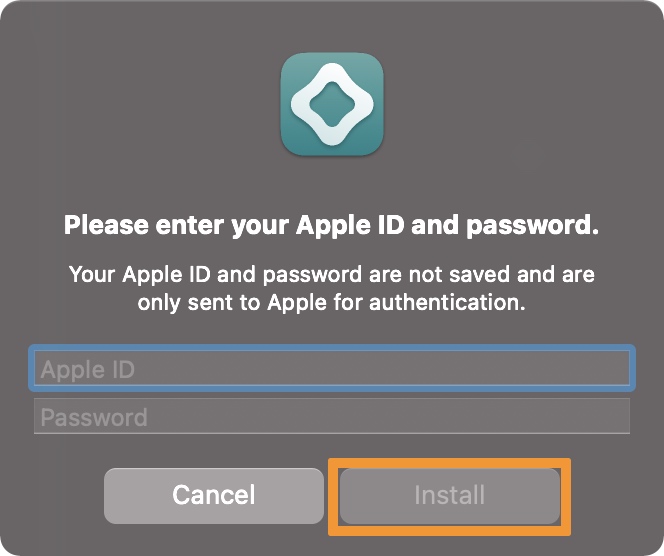
Note: SideStore will be installed on your device’s Home Screen after this step, but don’t launch it just yet.
16) Navigate to Settings -> General -> VPN & Device Management and tap on your Apple ID:

17) Tap Trust your Apple ID and then tap on the red Trust button that follows:

Note: Now, if you’re using iOS or iPadOS 16 or later, you must turn on Developer Mode. If not, you can skip the next step.
18) Navigate to Settings -> Privacy & Security -> Developer Mode:

19) Toggle Developer Mode on and then tap on the Restart button when prompted:

20) Returning to your Mac, extract the JitterbugPair file you downloaded earlier:

21) Ensure your device has a passcode set on it and launch the extracted JitterbugPair file:

Note: macOS will likely reject the app as untrusted, so follow the steps below to circumvent this.
22) Navigate to Settings -> Privacy & Security -> Security and click on the Open Anyway button:

23) Use biometric authentication or your password on your Mac to continue:

24) Launch the JitterbugPair file again.
25) Unlock your iPhone or iPad (enter passcode) before continuing on your Mac.
26) In the prompt on your Mac, click the Open button:

27) If prompted to allow Terminal to access the Downloads folder, click Allow:

28) A Terminal window should appear, and you want to see the words “Process completed,” at the bottom:
29) An output file with the file extension “.mobiledevicepairing” will be generated in your home folder, drag it to your iCloud Drive:

30) On your device, launch the SideStore app and Allow notifications:

31) Another prompt will ask you to select the pairing file. Tap the OK button:

32) A Files window appears, select the “.mobiledevicepairing” file you uploaded to iCloud Drive:

33) Once complete, navigate to the SideStore settings and sign in with your Apple ID, just as you would in AltStore:

34) Download the Wireguard VPN app from the App Store on your device:

35) Download this special Wireguard configuration file and move it to your iCloud Drive:

36) Share the config file with your Wireguard VPN app from your device’s Share Sheet:

37) Allow the VPN configuration to be added, and then enter your device’s passcode:

38) Enable the SideStore VPN in the Wireguard app.
Congrats! You’ve finally installed and set up SideStore. You’re ready to begin sideloading!
Sideloading apps with SideStore
Now that you’ve successfully set up SideStore on your device, you’re ready to start sideloading apps. We’ll show you how to do that below:
1) Find an .ipa file to sideload. We’ll use PoomSmart’s TrollLEDs app for our example:

2) Download the .ipa file, and then view it in your device’s Files app:

3) Share the file to your SideStore app:

4) SideStore sideloads the app over the VPN:

Congrats, you’re done!
Conclusion
The process to download and install SideStore on your device is a somewhat complex one compared to AltStore, but once you set it up for the first time, you can pretty much set it and forget it because you won’t need your computer with AltServer ever again.
The VPN tricks your device into installing files on itself with your Apple ID, and it regularly re-signs apps for your convenience. Untethered sideloading is truly a convenient thing.
