One area of the native experience on iPhones and iPads that I feel could do with some improvement is that of multitasking, and it seems I’m not alone because there have been countless jailbreak tweak releases intended to improve the efficiency of quickly moving between apps on jailbroken devices.

If you’re new to jailbreaking and aren’t sure what jailbreak tweaks you should use to enhance the multitasking user experience, then the good news we have for you is that we’re about to compile a list of the best jailbreak tweaks for this space that support the latest rootless jailbreaks for iOS & iPadOS 15 and 16.
Keep in mind that some of these jailbreak tweaks will enhance the functionality of your App Switcher, some will replace the native App Switcher entirely, and others will simply make things look nicer. In any case, these tweaks will not only improve how you multitask, but they’ll make the experience more enjoyable as well.
Best multitasking jailbreak tweaks for iOS 16
Witcher

Sometimes I feel like the native App Switcher on the iPhone is just a little too over-played. It hasn’t changed very much over the years, so it can lag behind the times and make even the newest firmware updates from Apple seem not all that new or innovative.
Fortunately, I think that the Witcher jailbreak tweak helps mend this issue by providing a novel multitasking user interface that invokes from the bottom of the display and uses tap and drag gestures to help you navigate between recently-used apps.
As a bonus, Witcher gives you faster access to the Spotlight search feature and provides a better thumb reach radius than the native App Switcher for one-handed use.
If you’re interested in learning more about Witcher, or finding out where you can get it from, then you should head over to our full review post.
EnableStageManager
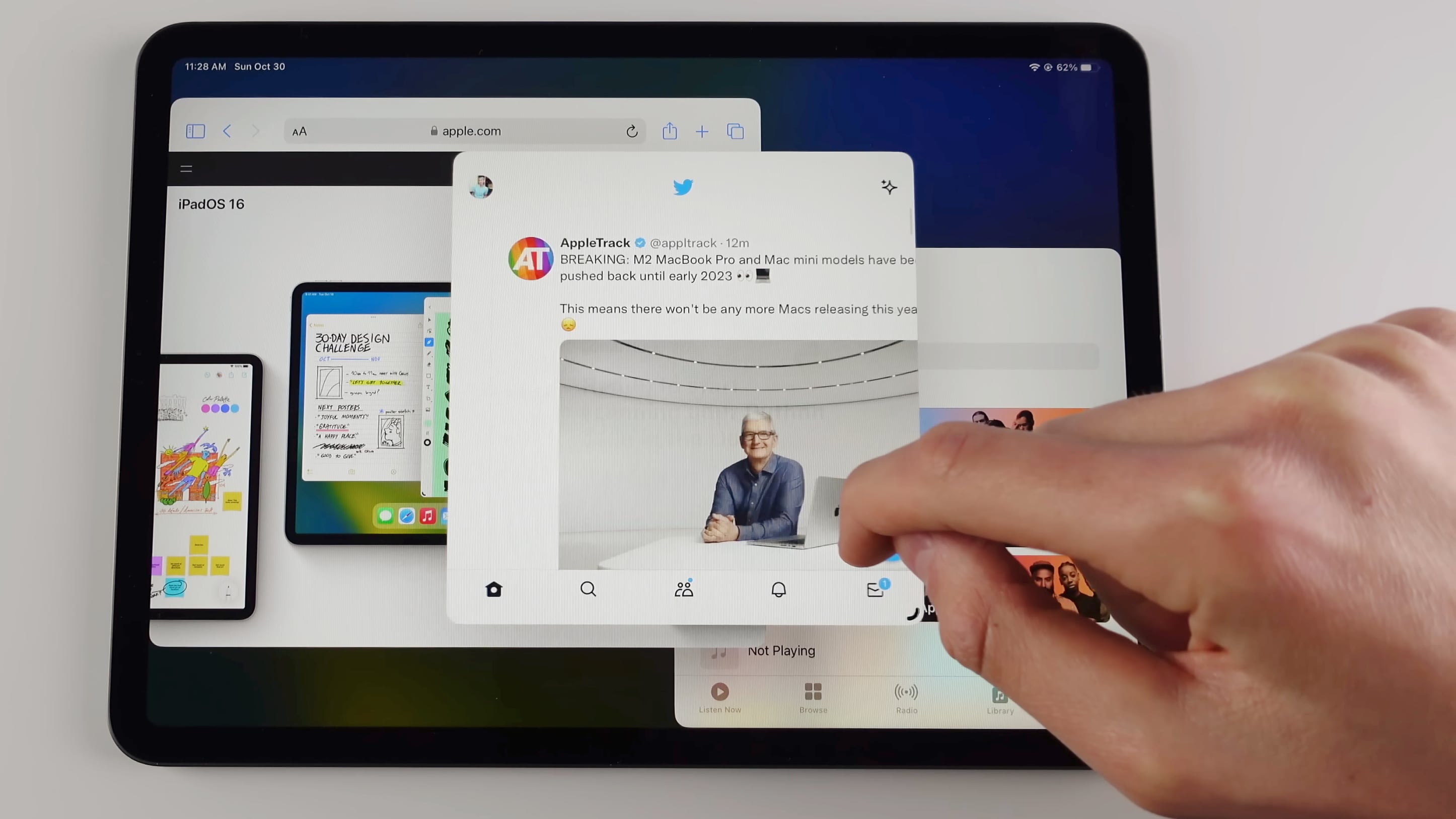
iPadOS 16 introduced a new feature for select iPads known as Stage Manager, which made it possible to use an external display with your iPad in addition to moving and resizing windowed apps to your liking. It’s almost as if this striking idea hadn’t been available for desktop computers for so many years before finally making it to the mobile platform, and I can’t imagine that it served as any inspiration for this innovative Apple device feature?
But in a typical Apple fashion, the company limited which devices could have access to this feature, and as a result, certain older models of iPads couldn’t experience the Stage Manager functionality for the benefit of their multitasking, despite being perfectly capable of running the features.
Fortunately, we witnessed the release of a jailbreak tweak called EnableStageManager that could enable Stage Manager-centric features on iPads that didn’t already support them – namely models donning A9-A10X chips inside – so that the Stage Manager features wouldn’t be limited to only the newest and most premium iPads at the time.
If you’re interested in learning more about EnableStageManager and how you can get it for your iPad, then we suggest reading our full review post.
Aion

The classic App Switcher from the days of iOS 6 and earlier will always have a special place in my heart because it was very simple to use and wasn’t a full-screen experience, making it a better one-handed user interface.
While Apple may have done away with the classic App Switcher more than a decade ago, those feeling a bit nostalgic about it would do good to check out a jailbreak tweak called Aion, which does a great job of evoking classic App Switcher vibes.
In addition to give you a classic App Switcher look and feel, Aion comes supercharged with additional features within, including Siri access, Now Playing media controls, and other handy tools in the same convenient interface.
Those looking to get some hands-on experience with Aion can read our full review post to learn more about it and where it can be had from.
Dynamic Stage
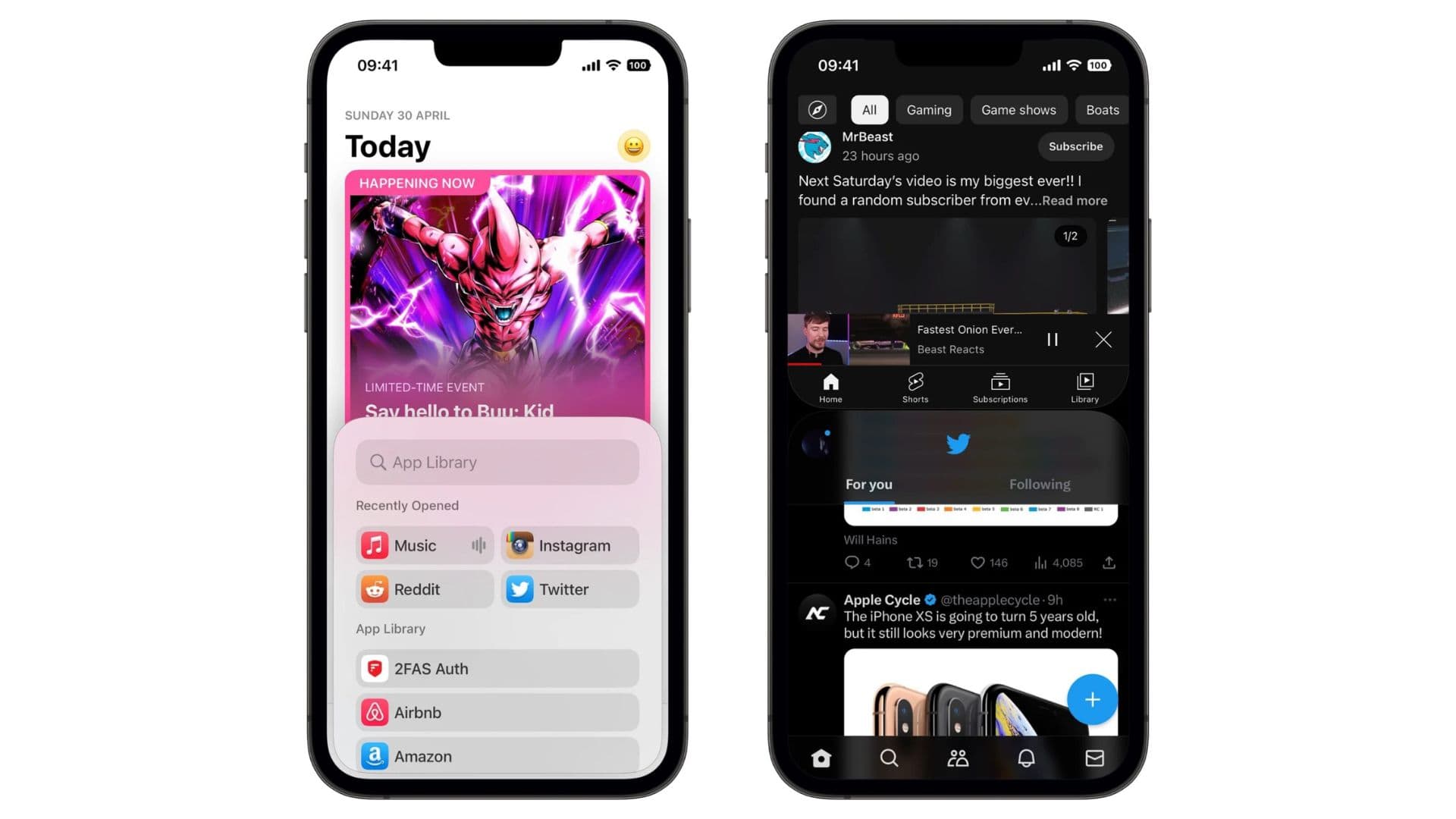
The iPad’s Split View multitasking experience is world-class. Apps snap to either side of the screen with the option to easily re-size them to suit your method of work, and I find that I use this feature on my iPad Pro all the time.
But why doesn’t the iPhone have something similar? As a rectangular displayed device, there’s certainly a lot of potential to run apps side-by-side on the iPhone, which is why a jailbreak tweak called Dynamic Stage came to fruition.
Dynamic Stage brings the iPad’s side-by-side app multitasking to jailbroken iPhones, so that you can easily use two apps at one time. I find this useful when I’m reading information from one app and typing in another, such as when I’m writing in Microsoft Word and referencing material from the web in Safari. Obviously, this can be used for so many different things, so you’d probably learn to love it too.
You can learn more about the Dynamic Stage jailbreak tweak and why Apple should consider adding something like this into the native iOS experience in our full review post.
SplitViewEverywhere

And while we’re on the topic of split-view multitasking, it should be noted that you can’t use this feature in every app. For example, you can’t watch a video in Netflix and chat in Discord at the same time. There are likely other limitations to apps that won’t let you use split-view multitasking as well.
Why put up with this nonsense when you can simply jailbreak your iPad and enable the split-view multitasking feature for all your apps? SplitViewEverywhere is a jailbreak tweak that does exactly that, and it does a beautiful job of it.
Upon installing SplitViewEverywhere, you can split view pretty much any app you want. This lets you multitask on your own terms, and not on Apple’s or the app developers’ terms who are limiting this feature to not work with their apps.
You can find out more about SplitViewEverywhere and how you can get it in our full review post.
CloseAll
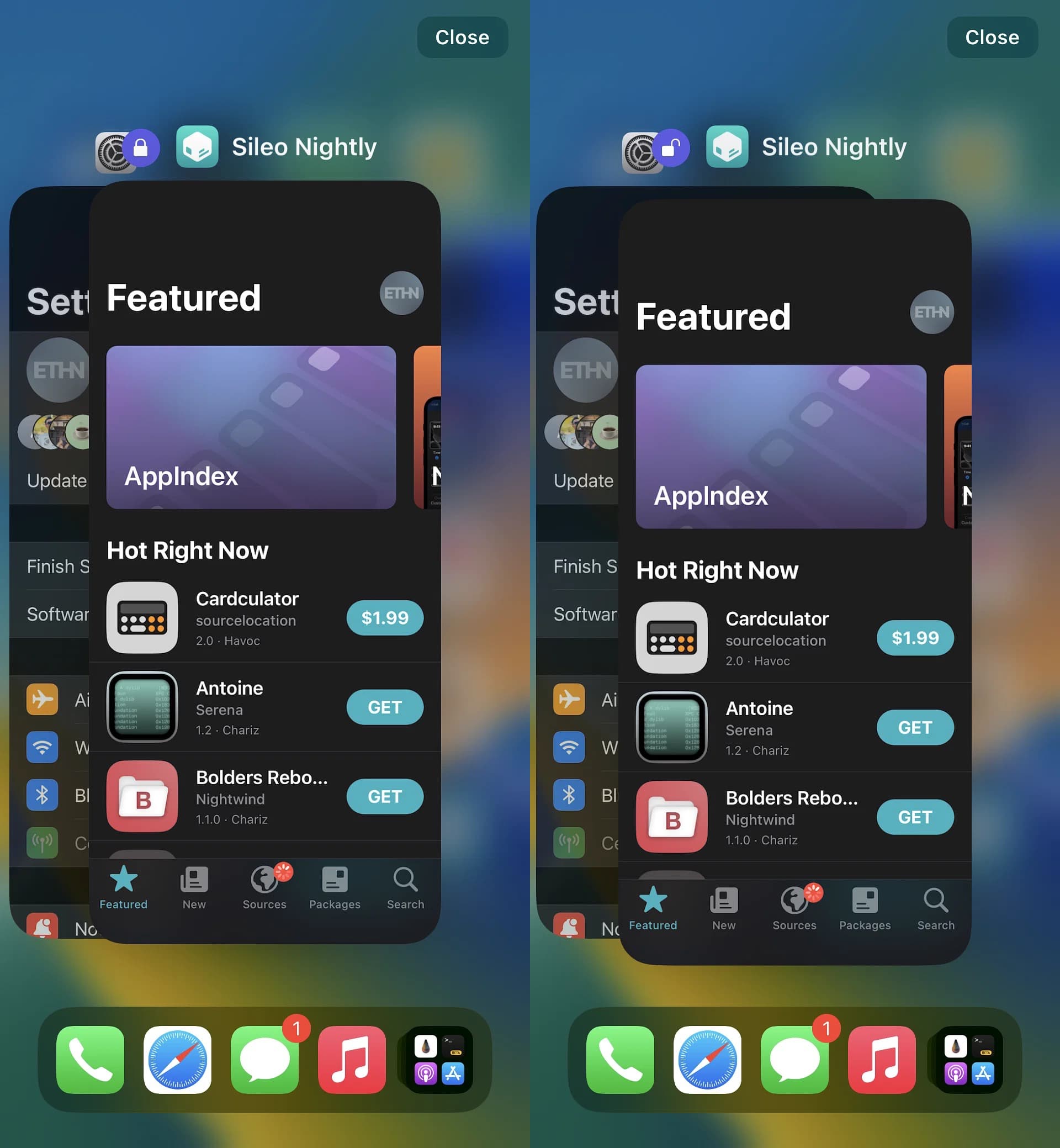
There’s still a stark debate about whether closing all the apps in your App Switcher is a good idea or not. While there are people who still do this because they feel it frees up memory, the other side of the camp claims that iOS & iPadOS automatically regulate memory usage for the best performance and that doing this consumes more resources the next time you launch the app.
Look, I’m not here to debate. But I like an empty App Switcher. If you don’t, then that’s your cup of tea and you can own that. But for those who prefer closing out of apps when they’re done using them, I’ve found the CloseAll jailbreak tweak to be the best way to go about it.
Instead of manually swiping up on all the apps in your App Switcher, CloseAll gives you a simple button that can forcefully close all apps in the App Switcher in one fell swoop. You can even lock certain apps so that they aren’t forcefully closed, such as Now Playing apps or other apps that do things in the background.
If you want to learn more about CloseAll, then you can head over to our full review post to learn more.
SwitchShades
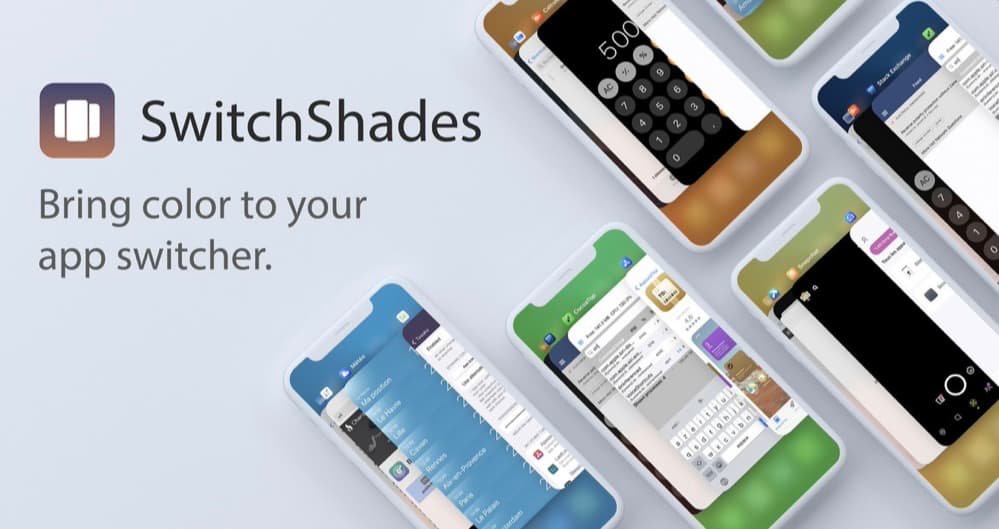
Some people like the native App Switcher, but the only thing they would change is the appearance. If you find yourself in this camp of people, then you might want to turn your attention to a jailbreak tweak called SwitchShades.
With SwitchShades, you can colorize the background of your App Switcher interface however you see fit. By default, the tweak can use the dominant color of the app icon of the app you’re currently looking at in the App Switcher as the background color, or you can use the dominant color of the app’s screenshot.
If you prefer, SwitchShades also lets you select a custom color of your own, and in addition to that, you can use a slider to change the transparency so that it isn’t just a solid color.
You can learn everything you need to know about the SwitchShades jailbreak tweak in our full review post.
PrimeDeck
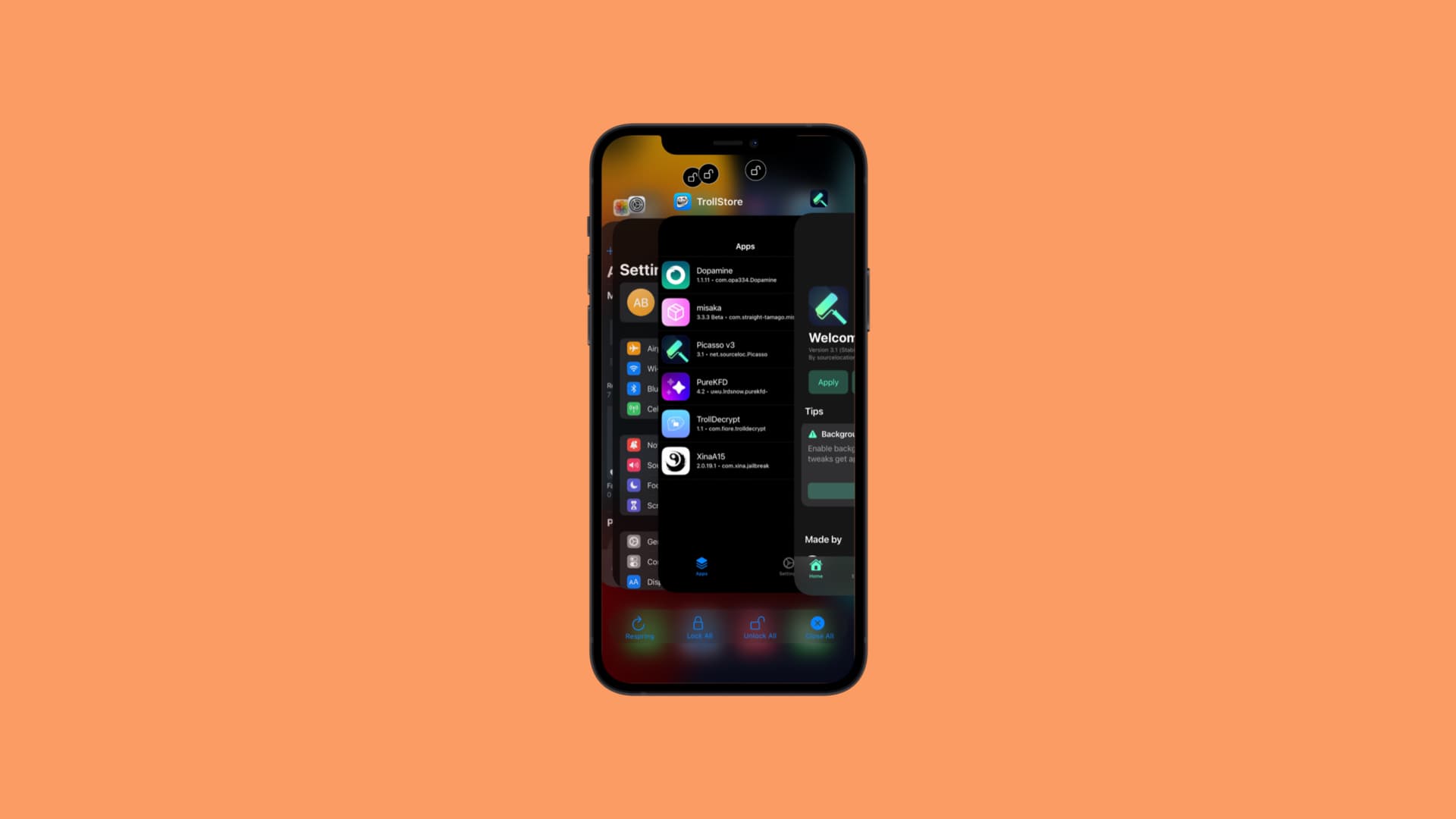
The App Switcher is a barebones user interface for moving between recently used apps, but if you wanted to add more items to the interface to make better use of the free space and screen real estate, then you’d need a jailbreak tweak like PrimeDeck to do that.
This tweak can add shortcut buttons for respringing your device, locking all apps, unlocking all apps, or forcefully closing all apps with just a single tap. These buttons are conveniently placed at the bottom of the App Switcher user interface where you can effortlessly tap on them with just your thumb if holding your iPhone with one hand.
PrimeDeck brings a plethora of customization options to the native App Switcher, such as customizing the text color, font, and more, hiding suggestions, blurring certain application cards for privacy, or enabling a custom App Switcher background. You can also enable prompt messages that confirm your actions and lock certain apps so that they can’t be forcefully closed with the force close button.
You can learn more about the different things that you can do with PrimeDeck in our full review post, and I don’t think you’re going to be disappointed by it.
Zetsu

Another recently released jailbreak tweak that brings iPad-style split-view multitasking to the iPhone is Zetsu.
This amazing jailbreak tweak deserves a mention on this list because it does a beautiful job of providing side-by-side multitasking on the iPhone, and it does it without a price tag, which competing jailbreak tweaks have.
Zetsu lets you effectively run two apps on your iPhone at the same time so that you don’t have to move between them the old-fashioned way via the App Switcher. It’s how multitasking should have been on the iPhone from the start, but for some reason, Apple keeps ignoring this.
We recommend heading over to our full review post to learn more about Zetsu any why you should consider using it on your jailbroken device today.
Conclusion
We want every iPhone and iPad user to get the most out of their user experience, which is the primary reason why we recommend jailbreaking. It takes Apple eons to add new features that we want to the iOS and iPadOS mobile operating systems, so why wait when you don’t have to?
With this list of jailbreak tweaks, you can easily improve how you multitask or make using the App Switcher more pleasant by integrating new aesthetics or power features. Whether it’s giving you something better to look at or letting you perform tasks in fewer taps, we think these jailbreak tweaks are wonderful additions to any jailbroken iOS or iPadOS 16 device.
What’s your favorite multitasking jailbreak tweak for iOS or iPadOS 16? Let us know in the comments section down below.