Learn how to download and install the beta or non-beta version of the newest iOS 18 on your iPhone. The process to get iPadOS 18 on your iPad is no different.
Apple announced the latest version of iOS, named iOS 18, at WWDC on June 10th, 2024.
In addition to Apple Intelligence, iOS 18 has introduced several new features related to Home Screen customization, revamped Control Center, Game Mode, app lock, message scheduling, RCS support, new Siri animation, and more. Long at last, the iPad also gets a powerful Calculator app!
If you are excited to get all these new additions, you have a handful of options. But first, make sure your iPhone or iPad is compatible with iOS 18 or iPadOS 18. After that, we recommend backing up the device. Once that’s done, you are good to download, install, and enjoy this latest update.
Also see: How to prepare your iPhone or iPad for a new iOS version
Download and install the official iOS 18 release
Every new iPhone or iPad you buy comes with the non-beta version of iOS or iPadOS. For instance, the latest iPhone 16 already has the official public release of iOS 18 pre-installed.
The non-beta version of iOS 18 and iPadOS 18 released on 16th September 2024 for all users with an iPhone XR and later.
To get iOS 18 or iPadOS 18 on your current device, go to the Settings app > General > Software Update. Now, make sure it says Off next to Beta Updates. After that, tap Update Now or Update Tonight.

If you experimented and installed developer or public beta on your iPhone or iPad, you have the option to restore your device and downgrade from a higher iOS beta software (such as iOS 18) to a lower non-beta version (iOS 17) (as long as Apple still signs the lower iOS version).
If you don’t want to go through the trouble of restoring your device, you can unenroll your iPhone or iPad and stop it from receiving beta updates. After that, your device will get the regular, non-beta version of iOS when the next update is made available.
Use your Mac or PC to update to iOS 18
Over-the-air (OTA) updates that we talked about above have been around since iOS 5 that released in 2011. They are reliable and happen without a fuss. However, if you are from a small subset of users for whom this update method fails repeatedly, you may use your computer to download and install iOS 18 on your iPhone.
If you are on a Mac, you will use the built-in Finder to update your iPhone, and if you are a Windows user, get the Apple Devices app, which is the successor of iTunes. We’re using Finder for the steps below.
- Connect your iPhone or iPad to your computer using a cable. After a few seconds, the iPhone should show up in Finder. If you see an option to Trust, click that. Next, tap Trust on your iPhone or iPad and enter its passcode.
- Select your iPhone or iPad from the Finder sidebar.
- Make sure you are in the General tab and click Check for Update.
- Finally, click Download and Update.

Finder or iTunes will download iOS 18 and install it on your iPhone. As long as the update is downloading, keep the device connected to the computer. You can use it in the meantime. But to avoid any accidental disconnection, it would be best not to. And once the iOS 18 installation is in progress, your iPhone is unusable for around 10 minutes.
After the update completes (OTA or via computer), you may be asked to review a few settings and enter your Apple ID password. Complete these basic formalities and enjoy the latest and greatest version of iOS Apple currently offers.
Try the developer beta
You can download the developer beta for iOS 18 and iPadOS 18 for free just by using your Apple ID. There is no need to pay the $99 per year developer fees to get your hands on the latest developer betas, as outlined on Apple’s official developer membership page, screenshotted below.
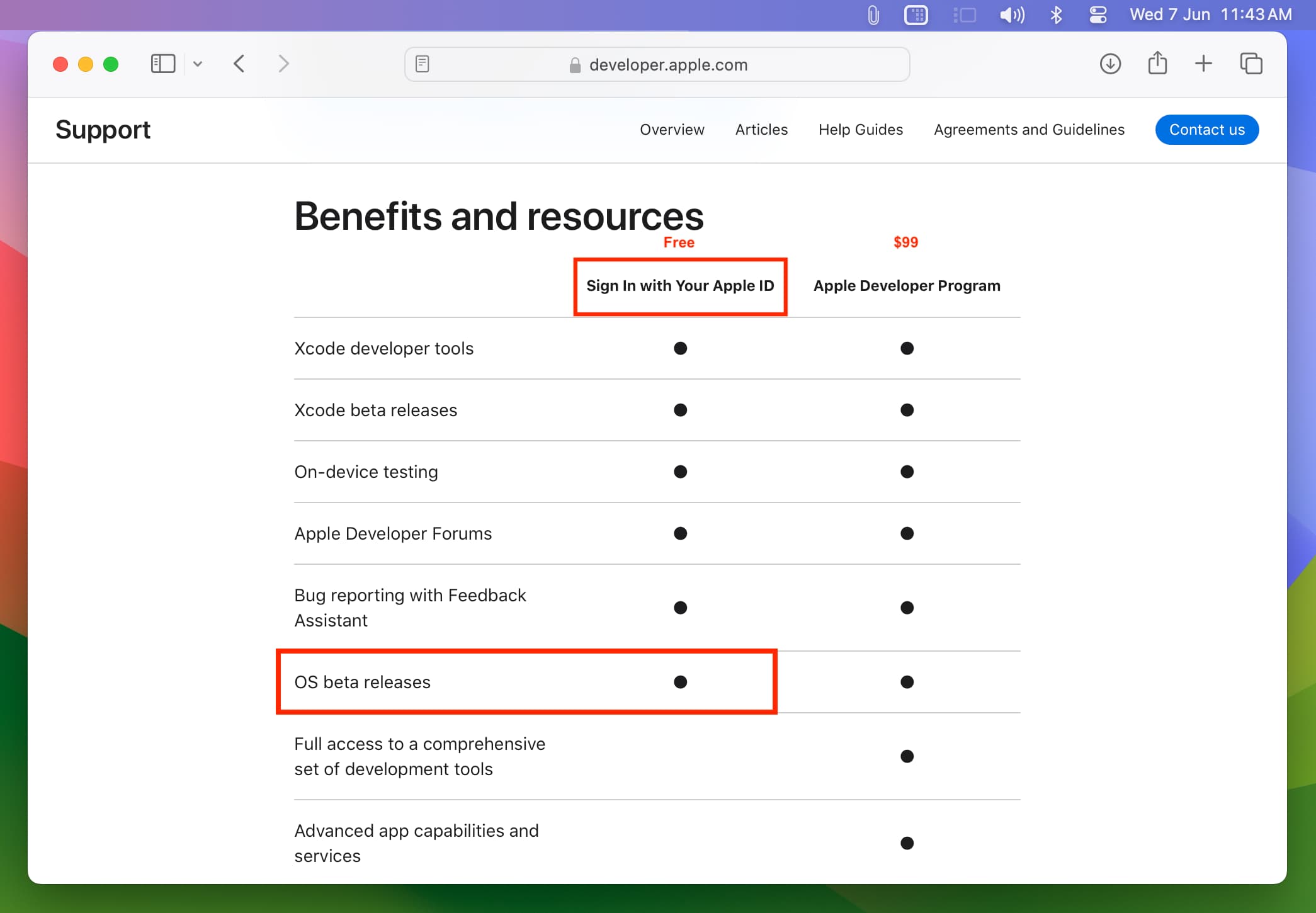
Developer betas, by their very name, suggest that they are not meant for the general public but rather experienced individuals who create apps for iPhone, iPad, Mac, Watch, Vision Pro, and Apple TV.
Developer betas can be highly unstable, crash apps or the entire system, and have bugs. So, I recommend getting the public beta (explained below) or the iOS 18 developer beta on your spare iPhone or iPad and not on your main device where you have your personal, office, work, or enterprise apps.
Extra info: Back up your iPhone to a Mac or PC and archive it if you plan to downgrade to iOS 17 in the near future.
Download and install iOS 18 or iPadOS 18 developer beta for free
These steps will work if you have ever used developer beta software with your Apple ID.
1) Open the Settings app on your iPhone or iPad.
2) Go to General > Software Update and wait for this screen to finish loading.
3) Tap Beta Updates.
4) Select iOS/iPadOS 18 Developer Beta. After this, tap <Back to go to the previous screen.

5) You should see iOS/iPadOS 18 Developer Beta appear on the Software Update screen. Tap Update Now and follow the usual steps to get the new iOS version on your iPhone.

If you don’t see iOS 18 or iPadOS 18 Developer Beta under Beta Updates
While it’s free to officially get the iOS 18 (and iOS 17) developer betas, it doesn’t mean Apple has opened the program to just about everybody.
If you don’t see iOS 18 Developer Beta under Beta Updates, that means you never used this Apple ID (the one on your iPhone) to sign in to Apple’s developer program.
Therefore, go to Apple’s developer page, sign in using your Apple ID, and agree to their terms (if you do). As mentioned, you don’t have to pay $99 to enroll in their Developer Program as you’re not creating apps and publishing them in the App Store.
After signing in with your Apple ID on the developer page, restart your iPhone and follow the steps above. This time, you should see iOS 18 Developer Beta under the Beta Updates heading. Select it, go back, and tap Download and Install.
And if you already have a developer Apple ID, you can sign out of the current account on your iPhone and sign in using your developer Apple ID.
In case the problem continues
Consider waiting for a while and force quit and reopen the Settings app periodically.
If you still don’t get the iOS 18 developer beta option, follow this trick I discovered today while trying to get iOS 18 developer beta on my wife’s iPhone:
1) Download the Apple Developer app and tap Sign In in the Account section. Now, use your Apple ID to sign in.
2) Next, tap Enroll Now > Continue > I agree (if you do).

3) Enter your personal information, like name and phone number, and tap Next. You do not have to go through the rest of the process to enroll in the paid Apple Developer Program. Doing this much was enough for my wife’s Apple ID. Now, go to the Settings app, and you will see the iOS 18 Developer Beta option.

Get the iOS 18 public beta
As the name suggests, this is open for all iOS users; should they want to try out the beta version of the software on their device.
Apple released the public beta for iOS 18 and iPadOS 18 on July 15th, 2024. You can download and install it on your iPhone or iPad by following these simple steps.
1) Open the Settings app and go to General > Software Update.
2) Wait for the Software Update screen to load and tap Beta Updates.
3) Select iOS 18 Public Beta and then tap the Back button.
4) Give it a while, and your iPhone will show the new iOS 18 public beta. Tap Update Now or Update Tonight.

If you do not see the beta update on your iPhone, visit beta.apple.com, sign in with your existing Apple ID, go to the iOS tab, and hit enroll your iOS device.
If your iPhone is currently running iOS 16.3 or earlier, you can update to iOS 17 and then follow the above steps. Alternatively, you can download the beta profile by visiting beta.apple.com/profile in Safari on your iPhone, signing with your Apple ID, and clicking download the configuration profile. Now, install this profile, restart your iPhone, and go back to Settings > General > Software Update to get beta updates.
Note: You can keep using developer or public beta even after the non-beta version is released. You will get all the future iOS 18 updates, such as iOS 18.1, before non-beta users.
On a related note: What to do if your iOS 18 update is stuck