So you’ve decided that you want to learn more about AltStore, a sideloading application for iPhones and iPads that lets you install .ipa files (raw iPhone application files) on your device with your own Apple ID. Well, you’ve come to the right place.

In this tutorial, we’ll not only talk about how AltStore works, but we’ll show you how to install it and get things set up so that you can effortlessly sideload apps on your iPhone or iPad in the future using this handy utility.
What is AltStore?
If you’ve never heard of AltStore before, it’s essentially on one of the most popular sideloading methods for iPhones and iPads. This means that you can acquire almost any .ipa file (a raw iPhone application file) and install it on your iPhone or iPad with this utility without using Apple’s App Store.
Hint: That’s why it’s called AltStore (or Alternative Store).
AltStore is a two-part application. While the AltStore application resides on your iPhone or iPad, ready to accept .ipa files at any moment, you also have another program installed on your macOS or Windows computer called AltServer.
AltServer is what allows you to install AltStore onto your iPhone or iPad. Once installed, you can use AltStore to sideload .ipa files for at least seven days using only your Apple ID. When those seven days are up, you must re-sign them – a relatively easy task, albeit sometimes inconvenient.
AltStore itself promotes certain apps and repositories where you can get apps from. These are most notably game emulator apps and stuff of that nature; however, most users will source their own .ipa files from trusted app developers and sideload those.
A lot of times, but not all the time, people will use AltStore to sideload jailbreak applications or other hacks on their iPhone or iPad. These applications are used to exploit the device so that a jailbreak can be installed. Examples of this include Dopamine, XinaA15, Taurine, and unc0ver, just to name a few.
There’s a lot you can do with AltStore, which makes it a popular choice. Fortunately, this tutorial will cover how to install and set up AltStore on macOS so that you’re ready to sideload apps whenever you’re ready to.
How to install AltStore
Installing AltStore on your iPhone or iPad is an easy process that anyone can do. We’ll walk you through the steps required below:
1) Visit the following URL in the Safari web browser:
https://altstore.io/#Downloads

2) Click on the Download button under AltServer macOS (you would use the button for Windows if installing this on a Windows PC).
3) Click the Allow button in the prompt to allow Downloads if you get it:

4) Go to your Downloads folder to find the downloaded AltServer file and drag it into your Applications folder to install:

5) Go to your Applications folder and double-click on AltServer:

6) In the next pop-up, click the Open button:

7) Then, in the next pop-up, click the Check Automatically button:

8) Connect the iPhone or iPad that you wish to install AltStore on via a MFi-certified Lightning cable.
9) If prompted to allow the accessory to connect, click the Allow button:

Note: You may not see the aforementioned pop-up if you have connected this device to your computer previously.
10) Go to Finder and select your device in the side bar:

12) Click the Trust button.
13) On your device, tap the Trust button in the pop-up:

Note: You may not see this step if your iPhone is already trusted by your computer, and vice-versa. If so, just move to the next step.
14) Enter your passcode to confirm your selection:

Note: You may not see this step if your iPhone is already trusted by your computer, and vice-versa. If so, just move to the next step.
15) With all devices now trusted, click the AltServer icon in your Mac’s Menu Bar and navigate to: Install AltStore… → [Your Device Name]:

16) Enter your Apple ID email and password in the following prompt, then click the Install button:

Note: We understand there may be some hesitancy to enter your credentials, but this is safe and is only shared with Apple to authenticate your Apple ID’s free developer status. You may create a burner Apple ID specifically for AltStore if you want to, but it isn’t necessary.
17) AltStore will appear on your Home Screen in a few short moments, but don’t launch it yet. Instead, launch the Settings app and navigate to: Privacy & Security → Developer Mode:

18) Toggle on the Developer Mode switch:

19) In the pop-up, tap the Restart button.
Note: Your device will reboot. When it starts back up, move on to the next step.
20) In the pop-up that appears, tap the Turn On button:

21) Enter your passcode to confirm enabling Developer Mode.
22) After Developer Mode is turned on, launch the Settings app again and navigate to: General → VPN & Device Management → [Your Apple ID]:
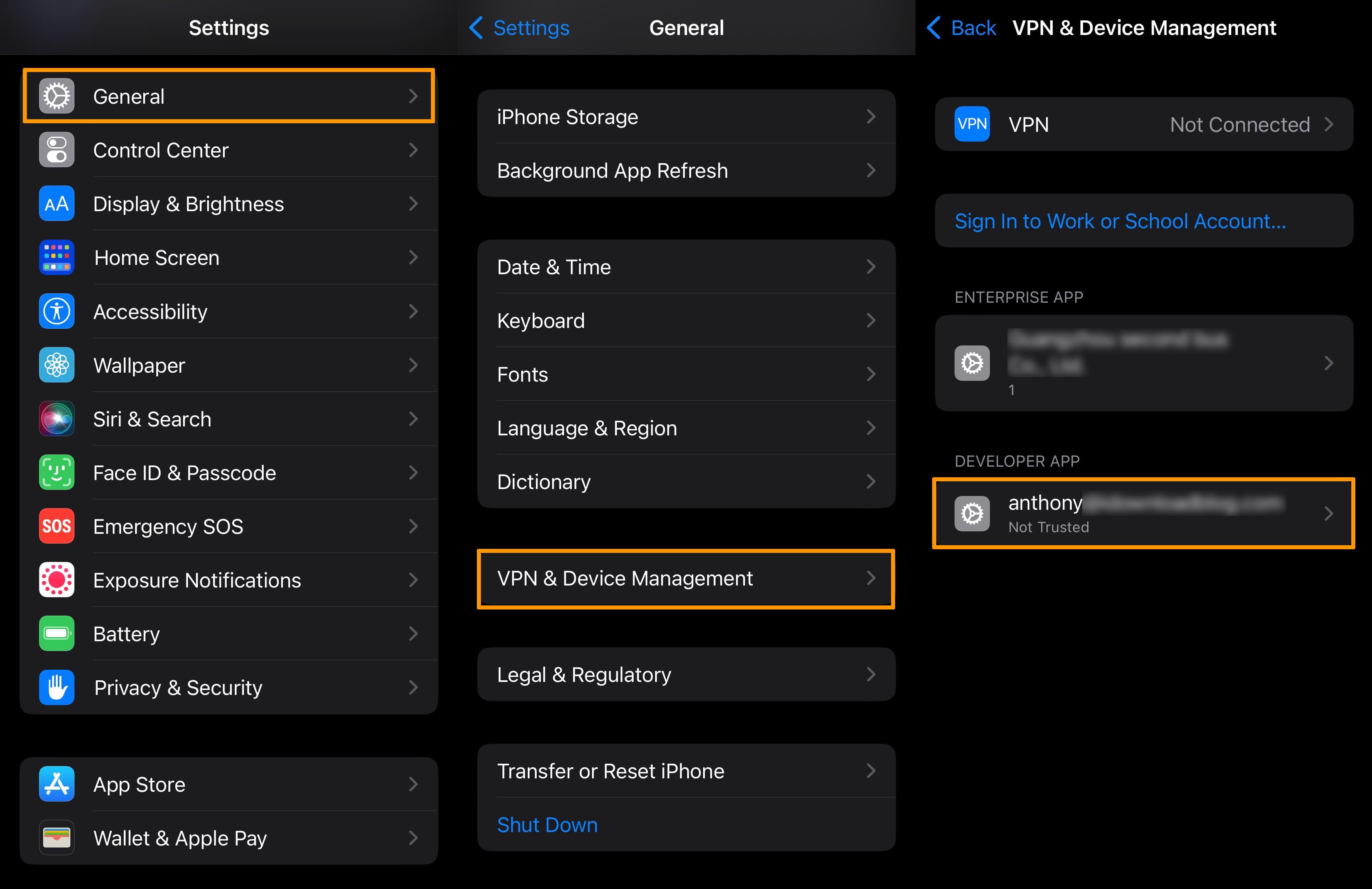
23) Tap the Trust [Your Apple ID] button:
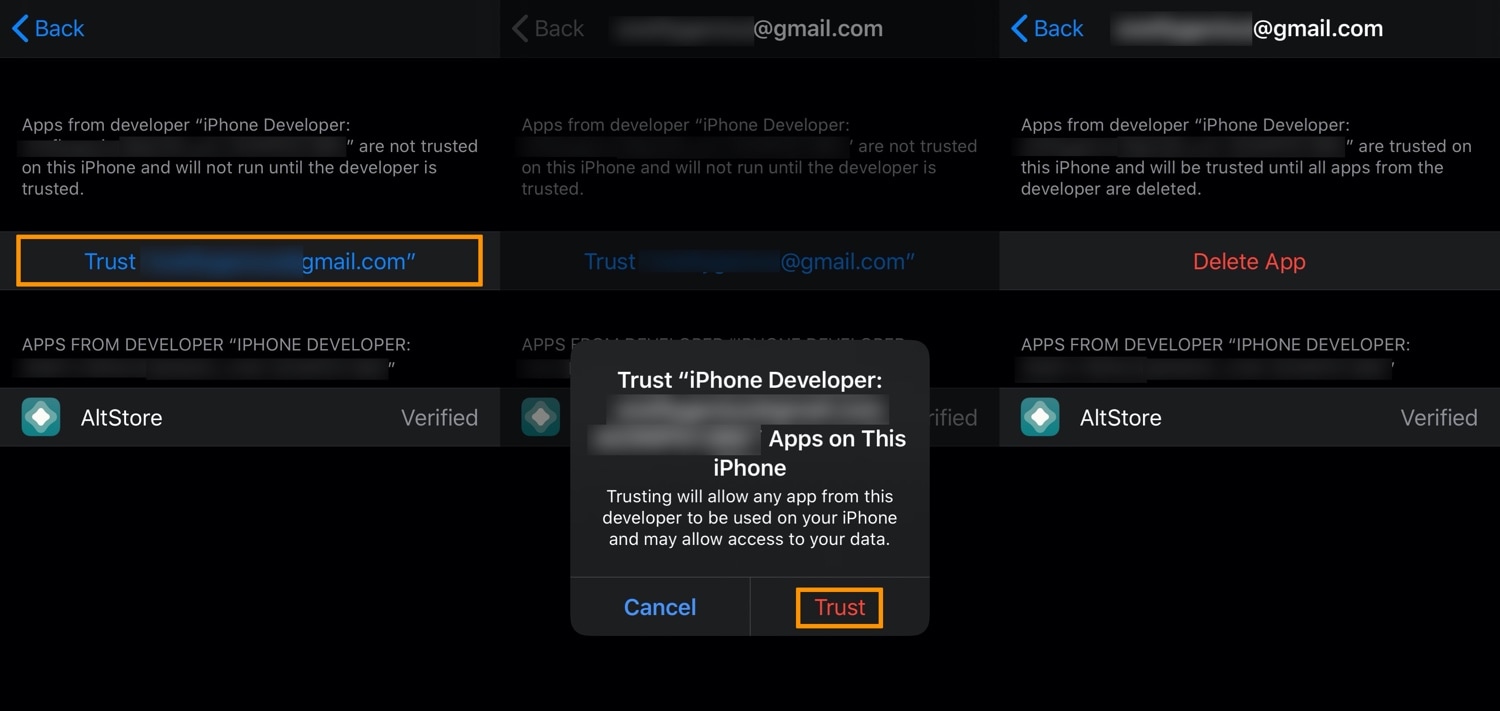
24) Tap the Trust button.
Note: Now that you’ve trusted AltStore on your device, you can begin setting it up in the next few steps.
25) Launch the AltStore app from your Home Screen:

26) In the pop-up prompt, tap the Allow button to allow AltStore to connect to your network:

27) In the next pop-up prompt, tap the Allow button to allow AltStore to send you notifications:

28) Tap the Settings tab at the bottom of the app:

29) Tap the Sign in with Apple ID button.
30) Enter your Apple ID email and password, then tap the Sign in button.
31) Tap the Got it button.
Congratulations! You have successfully set up AltStore on your iPhone or iPad, setting the stage for you to sideload any application file on your device.
Conclusion
Now that you have installed AltStore on your iPhone or iPad, you’re ready to begin sideloading any application you can find from reputable developers. Those may be hosted on GitHub, or given to you via direct message from a developer.
Please note that AltStore can’t jailbreak your device, but it may be able to sideload a jailbreak app that can. See our “Can I Jailbreak?” page to learn what tools are available to you.
How are you going to be using AltStore on your iPhone or iPad? Let us know in the comments section down below.