In this step-by-step tutorial, we will show you how to add, update, or delete your mobile number associated with your Google account.
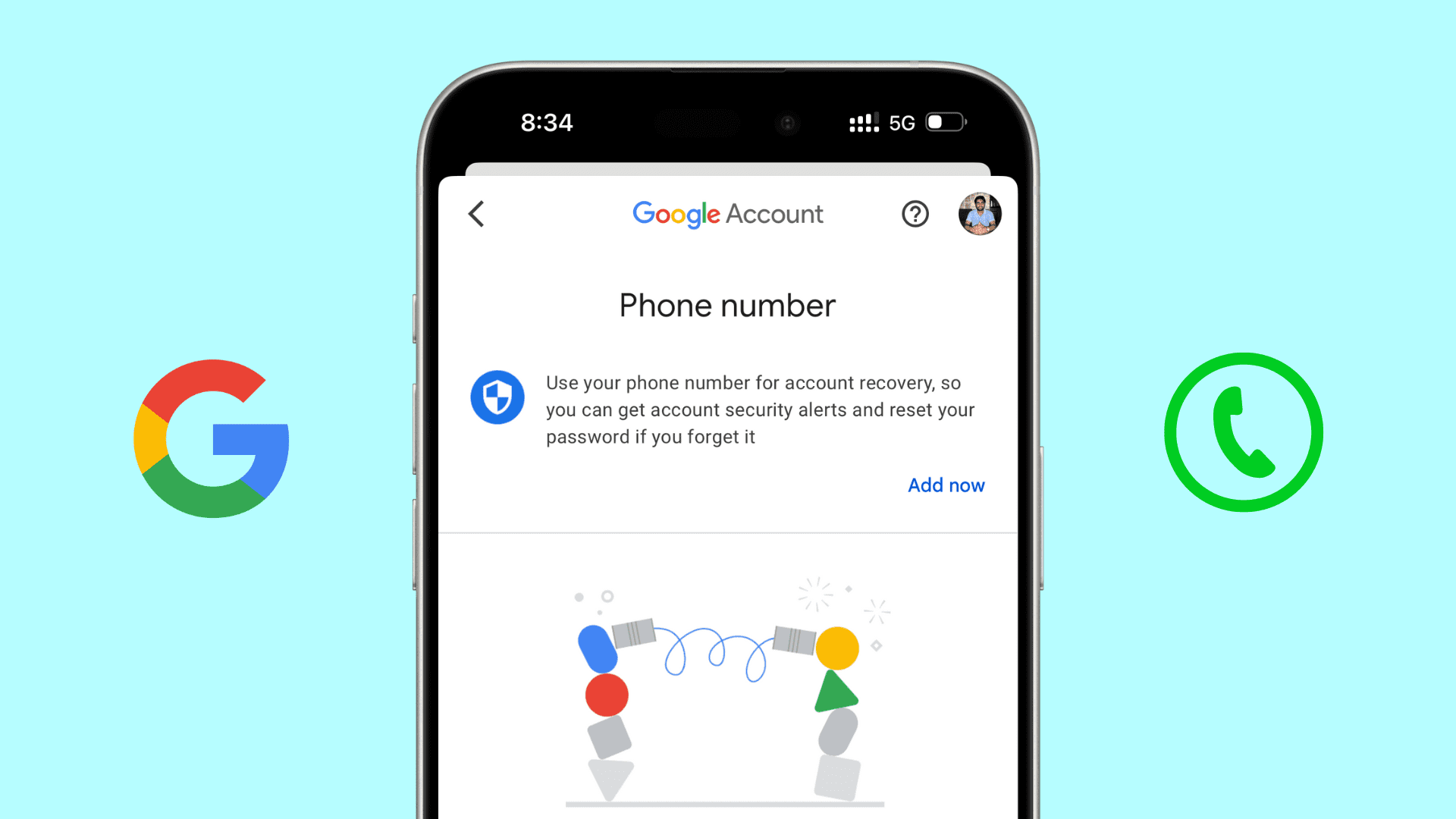
Remember that your Google account phone number is also used for other Google services like YouTube, Gmail, Drive, Photos, Calendars, and more.
Before you begin
- Make sure the phone number you want to add can receive SMS.
- Make sure you know your Google account password.
- Google says that it may take up to a week before the new number you add can be used to verify your identity for sensitive things like changing your Google account password.
- When following the steps below, you may have to tap the same option twice to get it into effect. For instance, tap the edit button once, enter Google password, and then nothing will happen. So, you will have to tap that edit button again.
- We are using an iPhone to demonstrate the steps. However, the fundamentals are similar if you follow them on your Mac, Windows PC, Android phone, or other platforms.
Add a phone number to your Google account
1) Open the Gmail app on your iPhone or iPad and make sure you’re signed in.
If you do not use the app or are on a computer, go to myaccount.google.com and sign in. As mentioned, we will use an iPhone.
2) Tap your profile picture from the top right and select Manage your Google Account.

3) Go to the Personal info tab from the top.
4) Scroll down, and you’ll see a Contact info section. You can add a phone number if you have not already done that. Tap do that, tap Phone > Add now.

5) Enter your Google account password to authenticate and move further. You may have to tap Add now again if you do not get straight to the Add phone screen after signing in again.
6) Once you’re on the Add phone screen, make sure the right country flag is shown, and then enter the number you want to use. After that, tap Next.
7) Check to make sure the number is correct and tap Get Code.

8) Enter the code and hit Verify.
You will see the “Phone number added” message at the bottom of the screen. You will also receive an email informing you of this change.

Change the phone number
1) Repeat the above steps to go to the Contact info section of your Google account settings page.
2) Tap the phone number that’s currently added to your Google account.
3) Select the added phone number from the next screen.

4) Tap the edit icon that resembles a pencil.
5) Hit Update Number.

6) In the text field next to your country’s flag, delete the current number and type the new number you want to add to your Google account. After that, tap Next.
7) Confirm the new number you want to add is correct, and tap Get Code. Now, enter that code and hit Verify.

Decide how Google uses your phone number
Google can use the phone number added to your account in several ways. This includes using it:
- To authenticate via SMS code or phone call when you are signing in.
- As part of various Google services like YouTube, Gmail, Meet, and more.
- For account recovery.
- To help people contact you on services like Gmail and Meet.
- To show more relevant ads tailored to you.
- To improve your overall experience across Google and its various services.
You can manage your preferences by following the steps mentioned under the “Change phone number” heading to get to the Phone Number screen in your Google account settings. From here, you can turn off the switches for:
- Account security & password reset (This is usually on by default)
- Better sharing on Google
- Better ads & Google services

You can learn more on Google’s Support page.
Delete the phone number from your Google account
1) Follow the steps mentioned under the “Change phone number” section above.
2) When you reach the Phone number screen, tap the delete icon.
3) Enter your Google account password to authenticate. You may have to tap the delete icon again after entering the password.
4) Lastly, tap Remove Number.

Add more than one number
While following the above steps, I noticed that, unlike having multiple email addresses for your account, you cannot add more than one mobile number to your Google account. The Phone Number screen just shows the option to edit or delete the current number.
However, if you use two-factor authentication (2FA), you can add multiple numbers to receive 2FA sign-in codes. To do that:
1) Go to Google Account settings and select the Security tab.
2) Scroll down and tap 2-Step Verification phones.
3) Tap Add a backup 2-Step Verification phone and follow along.

Changing phone number in other Google apps
Google offers many services, and you can use almost any of them with your single Google account. For instance, with the same login credentials, you can use Gmail, Drive, Photos, YouTube, Contacts, Docs, Play Store, Maps, etc. They all share the phone number added to your Google account.
However, some services like Google Meet and Google Pay can have their own phone number management settings. To add, update, or remove these numbers, use the respective service’s app or website and look for the phone number option in their settings.
What to do if you cannot add or change the phone number
- Turn off the VPN if you are using one.
- Retry after force quitting the Gmail app.
- Use myaccount.google.com on a computer or iPhone browser instead of the Gmail app.
- Are you making these changes from a new device? Try doing this on an old device on which you have been using this Google account for a while.
- Restart your phone or computer.
- Connect to a different Wi-Fi network or use your phone’s Hotspot.
- Clear browser history and cookies and try again.
- Make sure the phone number can receive SMS.
- Try using a different phone number, preferably from another carrier.
- If you still can’t add a phone number, add a recovery email to be on the safe side. You can try adding or updating the phone number again after a while.
Check out next: How to change your Google (Gmail, Search, Maps, YouTube, Drive, Meet, Docs) profile picture