Learn how to change your Google account password for security reasons or reset it if you have forgotten it and can’t log in to a new device.
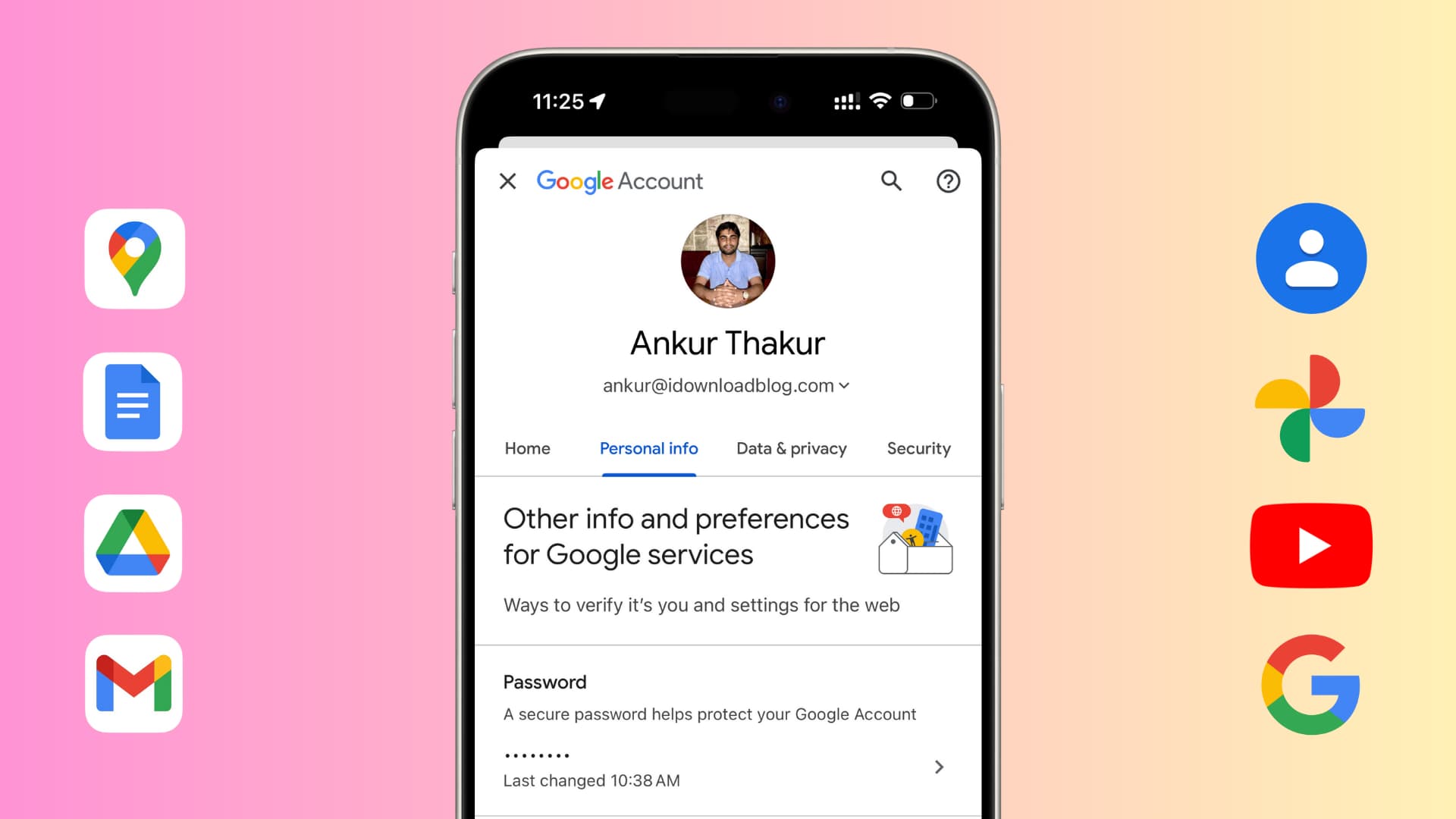
Your Google account is used for various Google-owned services, such as Gmail, YouTube, Docs, Photos, Drive, Play Store, Meet, Calendar, Maps, and more.
So, when you change or reset your Google account’s password, all these services are affected, meaning that you may have to authenticate the next time you try to check your email or comment under a YouTube video. You will also have to reauthenticate if you use your Google account on your iPhone for Mail, Contacts, Calendars, and Notes.
Difference between changing and resetting your account password
If you know your current password, you can go to account settings and change it to something else. You are encouraged to change all your account passwords on a regular basis to strengthen your security.
However, if you have forgotten your current account password, you will have to reset it. Of course, you will have to verify your identity using a trusted device prompt, SMS, phone call, two-factor authentication (2FA) code, backup code, or by answering some personal questions before you are allowed to set a new password.
Caution: If you’ve forgotten your password, do not log out of the Gmail app, phones (iOS or Android), or web browsers where you’re currently signed in, as they can be used to confirm your identity and will help you set a new password more easily.
Change your Google password
You can do this using your iPhone, iPad, Android phone/tablet, and computer. The fundamentals are similar for all platforms.
Using iPhone or iPad
1) Open the Gmail app on your iOS device and tap your profile picture from the top right, followed by Manage your Google Account.

2) Go to the Personal info tab.
3) Find the Password option and tap it.

4) Enter your current account password to authenticate and tap Next.
5) Type the new password you want to use and tap Change password.

6) You will now see the devices where you will stay signed in. Review it and tap Change password.
Later, you can tap Get started on the Security Checkup screen and remove unrecognized devices to sign them out.

Note: If you don’t have the Gmail app, you can visit myaccount.google.com in your phone browser, and change the password.
Using a web browser
1) Visit myaccount.google.com on your computer, and make sure you’re signed in.
2) Select Personal info from the left sidebar.
3) Click the Password tile.

4) Type your current Google password. Note that you may have to authenticate further using a prompt on your phone, two-factor authenticator app, backup 2FA code, etc.
5) Now, enter the new password you want to use and hit Change password.

Reset your forgotten Google password
If you can’t recall what your Google, Gmail, or YouTube password is, first check your iCloud Keychain, Google Password Manager, or other such service. You may find your password saved there. Additionally, try to remember if you had noted the password in a locked note on your phone or computer.
Using iPhone or iPad
1) Open the Gmail app and tap your profile picture > Manage your Google Account > Personal info > Password.
2) Since you do not know the password, tap Forgot password?

3) Now, select how you want to sign in or verify it’s you. You can choose to:
- Tap Yes on a verified phone or tablet you have. (easiest method)
- Get a verification code sent to your recovery email address or phone number (if you had added these earlier to your Google account).
- Enter the verification code from your two-factor authentication app, like Google Authenticator, Microsoft Authenticator, or whatever application you use.
- Enter one of your 8-digit backup codes. You are asked to download and save these codes when you set up two-factor authentication for your Google account.

4) After you verify using one of the methods above, you can set a new password for your Google account. However, note that even after a successful verification, Google may force you to wait for some time, like 6 hours. After that, it will send you a link to your email address to set a new password, as shown in the screenshots below.

If you don’t use the Gmail app, you can visit accounts.google.com/signin/recovery to reset your Google account password. However, I recommend using the Gmail app setup on your iPhone, iPad, Android phone/tablet, as sometimes, Google may automatically confirm it’s you, and then you won’t have to verify using the methods mentioned above. You can simply go ahead and set a new password instantly or after a small waiting period of a few hours.

Another important thing to note is that you may not see all the above-mentioned options to confirm your identity. Tapping “Try another way to sign in” should present you with more choices, but it’s not guaranteed you will get all the options.
If nothing works for you, keep looking for more options by tapping “Try another way to sign in,” and Google may send you a link via email after 72 hours to reset your password. Google needs this time to verify it’s you who is indeed making this password reset request.

I noticed that this time can be 120 hours or more if you make the request from a computer. Furthermore, note that this method won’t work if you are not signed in with this Google account on any of your devices.

In case the above methods fail to work for you, visit this “Can’t sign in to your Google Account” support page and follow along.
Personal advice: If you’re entering the right code or prompt and you still cannot seem to reset your Google account password, I recommend retrying after a few days. Google once forbade me from resetting my password even when I had access to all the recovery emails, phone numbers, and backup codes. I retried after about 7-8 days, and it allowed me to reset it.
Tip: If your Google account is assigned and managed by your company (like my email address provided by iDB is: ankur@idownloadblog.com), you should contact your company’s admin for support.

Using a web browser
The steps for resetting your Google account password on a computer are similar to your phone.
- If you’re already logged in to a web browser, go to https://myaccount.google.com > Personal info > Password and hit the “Forgot Password?” option.
- If you are not logged in, visit accounts.google.com/signin/recovery and proceed along.
Now, confirm your sign-in using one of the methods shown there to set a new password.
What happens after you change or reset your Google password
Making changes to your existing Google password automatically logs you out on all Google services on all devices except:
- The devices you use to verify your authenticity when you sign in. These are the trusted devices such as your iPhone, iPad, or Android phone, where you receive a prompt when you sign in on a new device. Remember that you can always access your Google settings and sign out of devices remotely.
- Some devices with third-party apps and services to which you have given access to your Google account.
- Google further says that ‘Helpful home devices that you’ve given account access to‘ stay logged in even after changing your account password. This ensures you do not have to re-authenticate every smart accessory like Google Nest. You can always use the Google Home app to sign out of your account on these smart accessories.
Check out next: How to change your Google profile picture