In this step-by-step tutorial, we show you how to download a copy of the personal information Apple has stored about you.
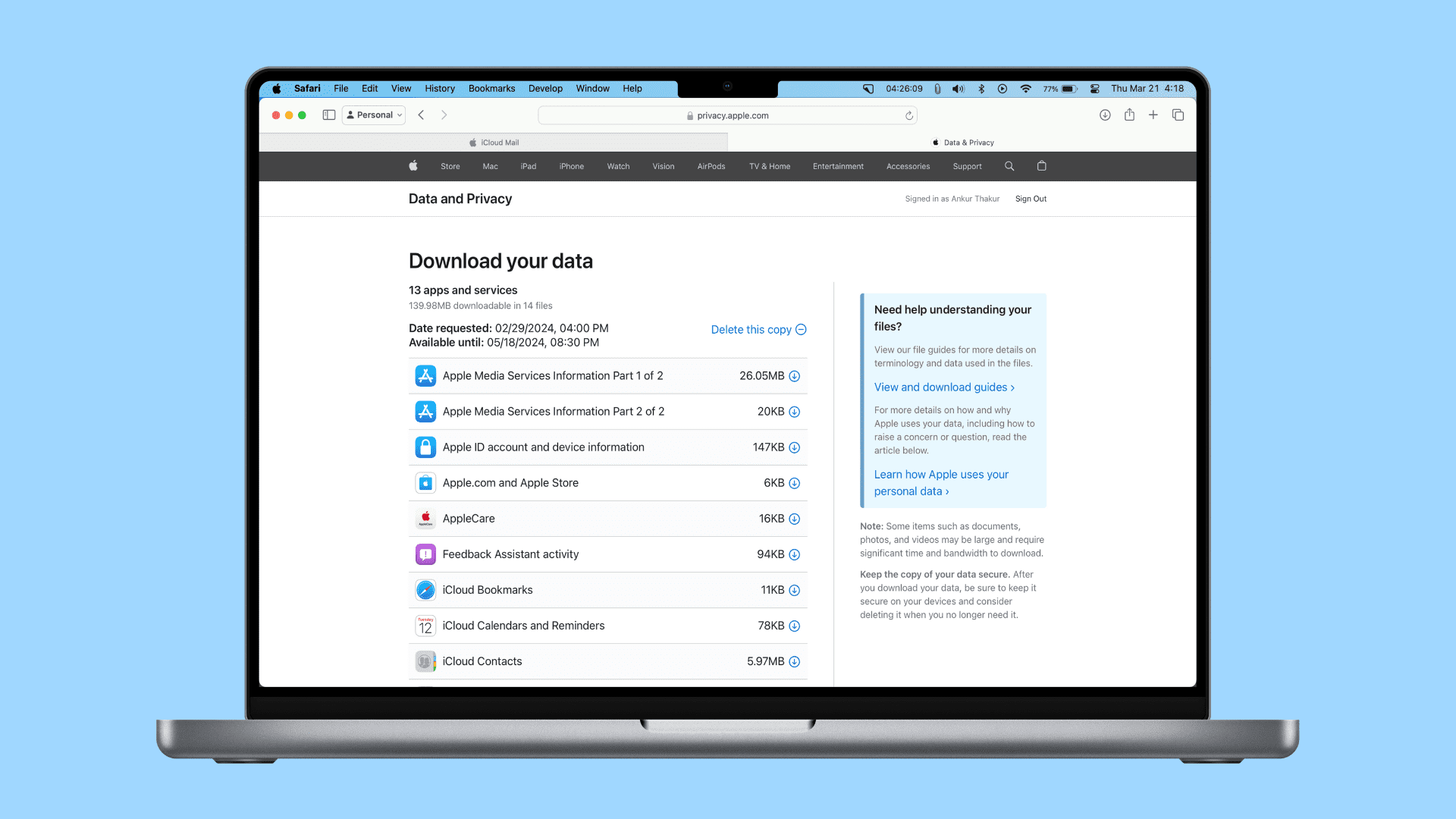
Like most technology companies, Apple stores information about you on its servers. Unlike most technology companies, however, the Cupertino giant doesn’t store identifiable information such as locations, instant messages, and so forth. Thanks to Differential Privacy techniques, Apple can build smart services without using the cloud for insight, keeping information about each individual user completely private.
If you want to download a copy of your data from Apple apps and services, you can do that easily by following the steps below. In addition to providing you with helpful information, this method is also the only way to download your entire iCloud Photos library at once in its entirety.
But note that you can’t download your iCloud Messages or media purchases (actual app files, books, movies, TV shows, or music) via this method.
Download and inspect your Apple data archive
It involves seven simple steps. But enable “Access iCloud Data on the Web” if you’ve turned it off.
1) Visit the Apple Privacy Policy webpage at privacy.apple.com. Sign in using your Apple Account, password, and a verification code sent to your Apple device or via SMS/call to your trusted phone number.
2) Click “Request a copy of your data.”
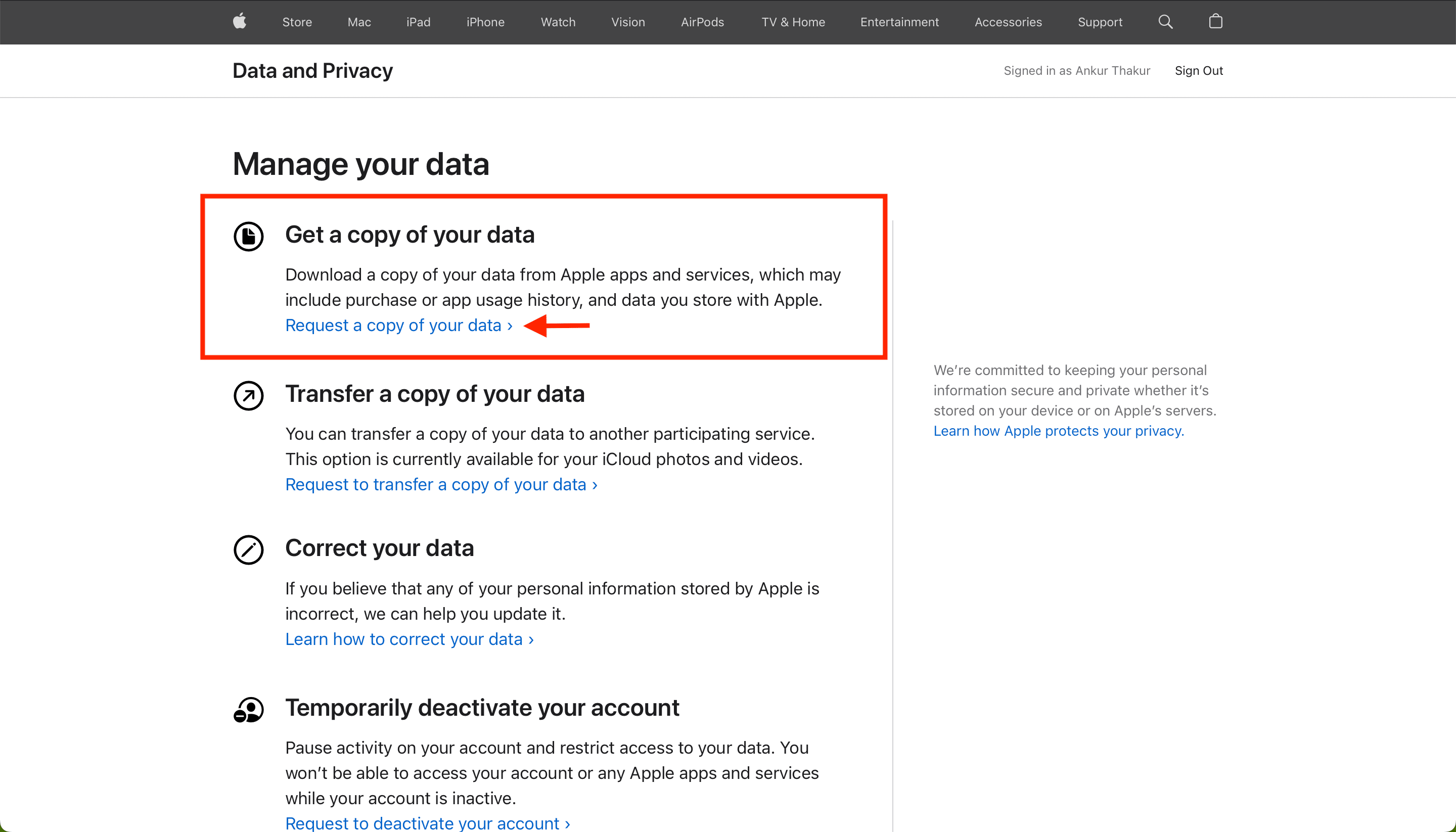
3) Choose the data you want to download. Since you want to know everything Apple has on you, click the Select all button.
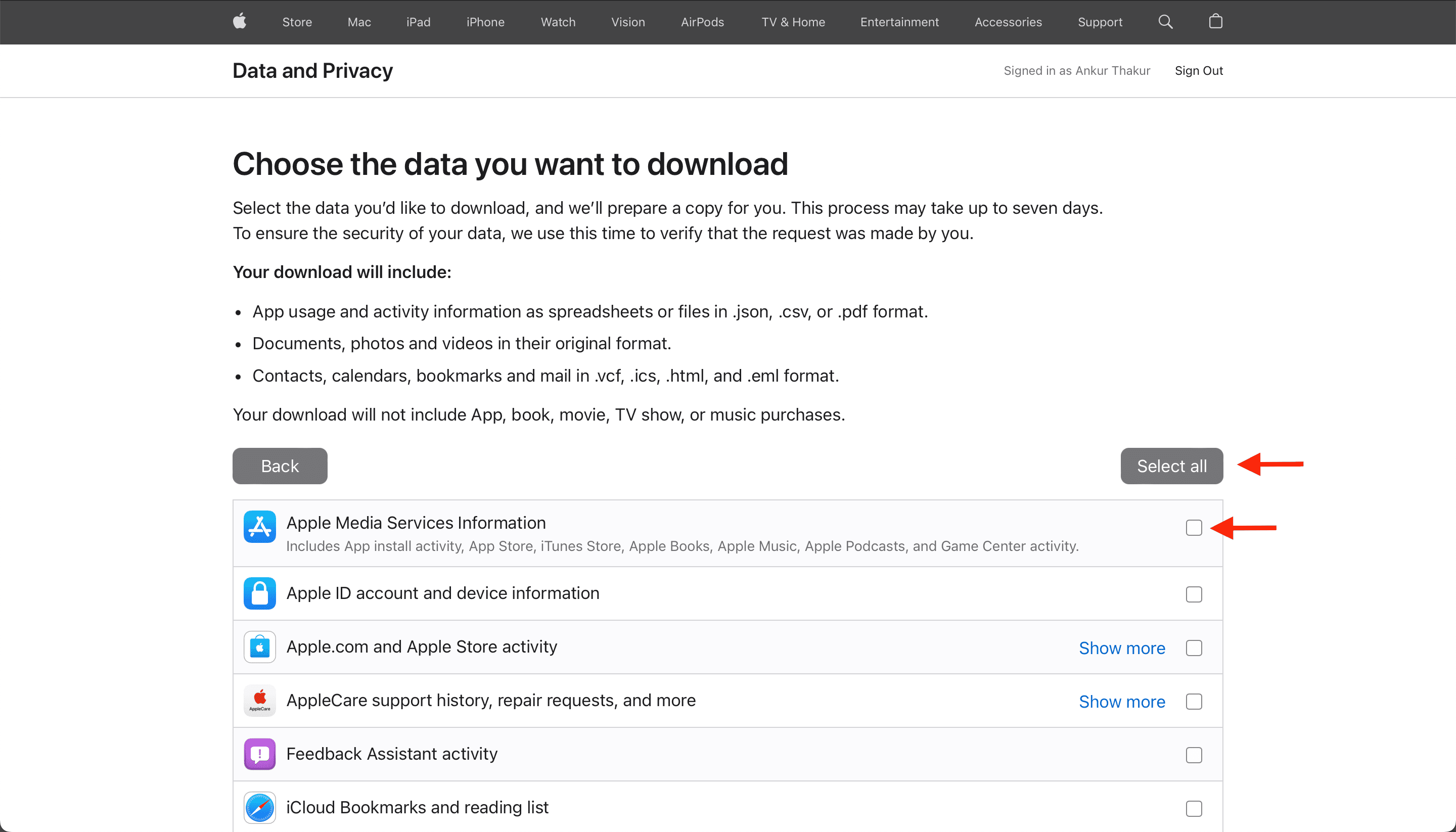
Once you scroll down, you’ll see two more headings — “The following items may be large and take a long time to download” and “The following items are provided by Apple Financing and must be requested separately.” Select them as well if needed.
4) After selecting what you want to download, click the Continue button.
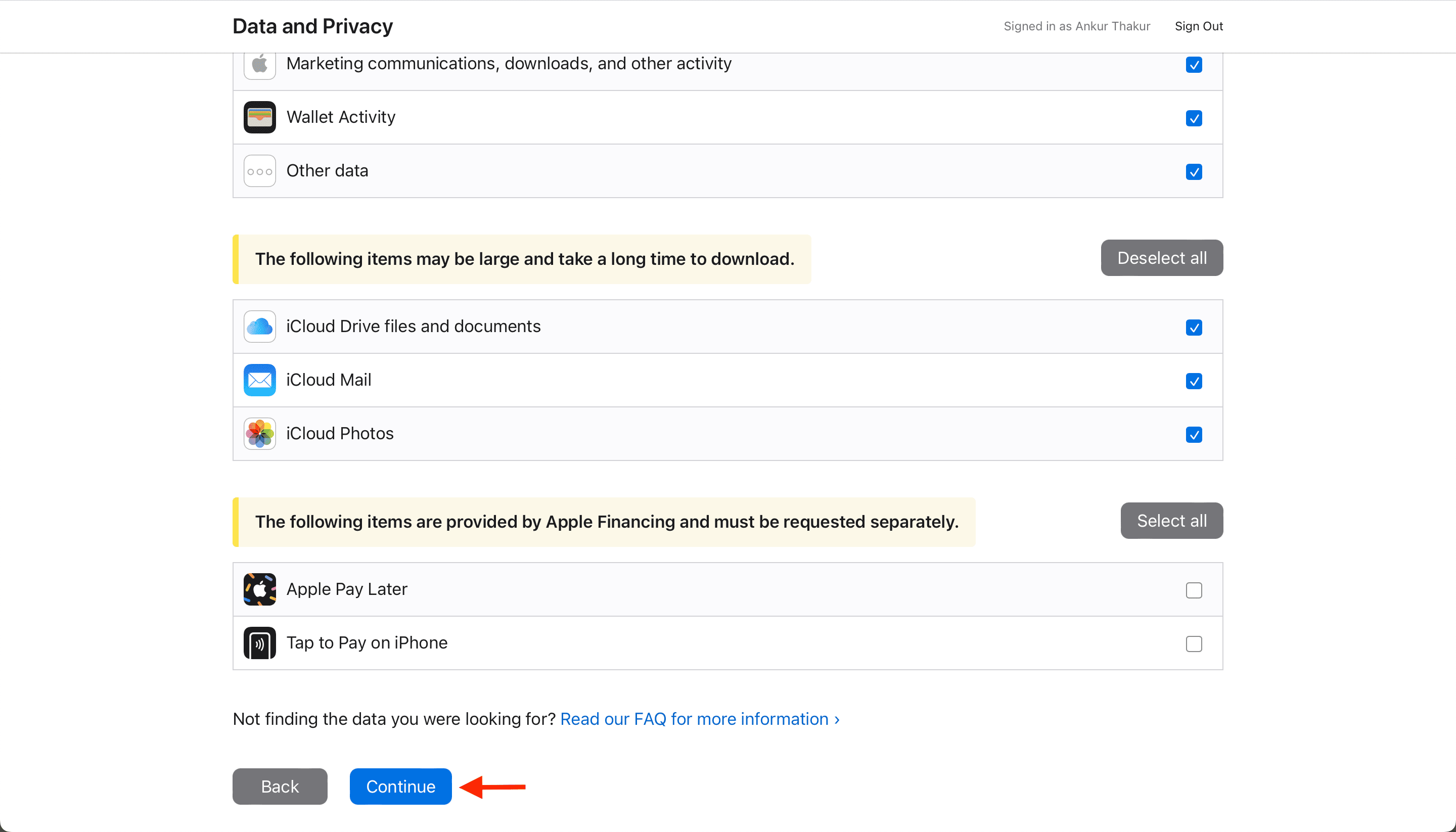
5) Select a maximum size for each file from 1 GB, 2 GB, 5 GB, 10 GB, or 25 GB, and click Complete request.
Regardless of your choice, you’ll receive all the data. The file size asked here is simply for your convenience. If you’ve a slow internet or an old device, you may want to get 10 files of 1 GB each, instead of a single 10 GB file. This will ensure you can download each file without worrying about the process failing midway.
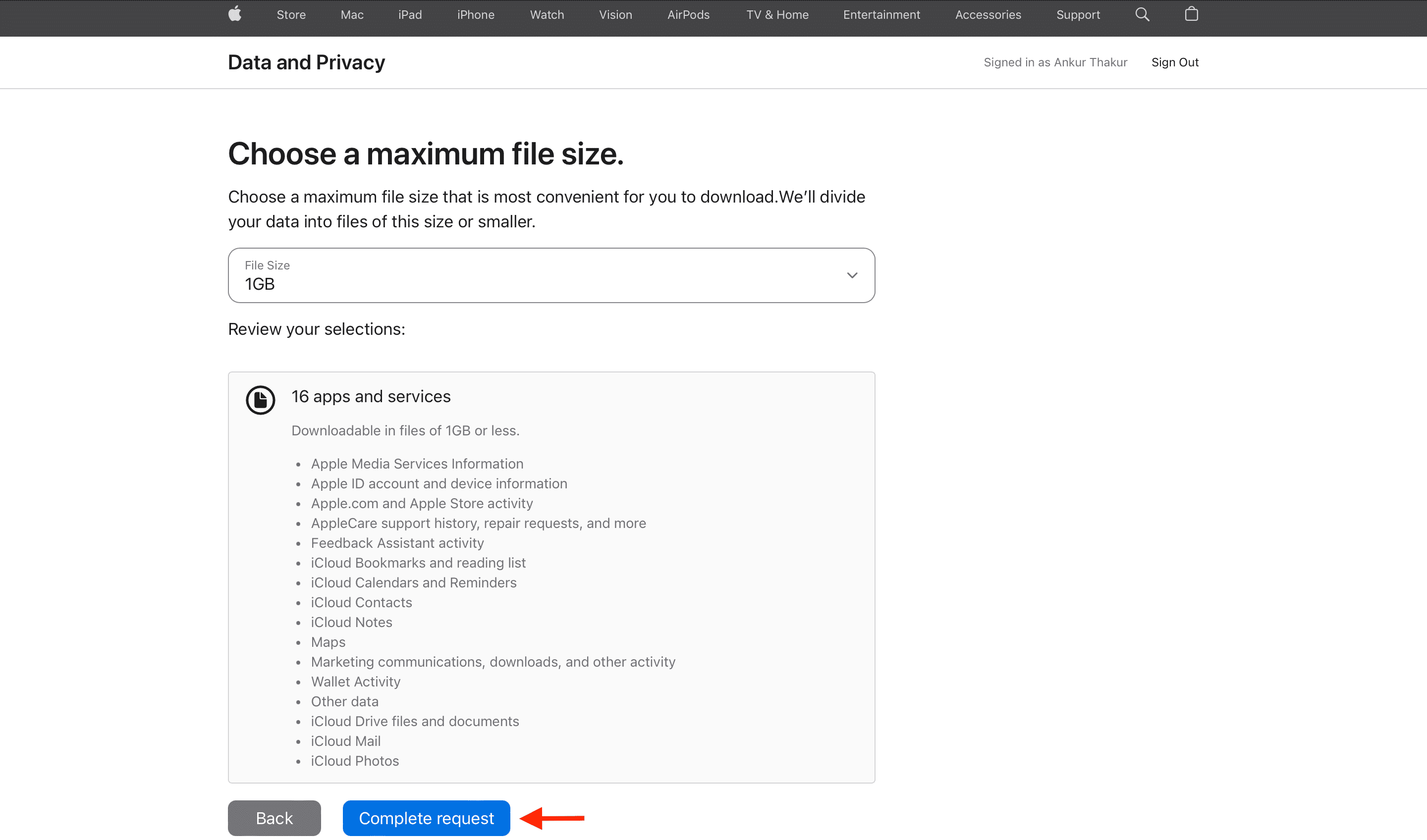
You’ve successfully requested Apple for your data. They will notify you at your Apple Account email address in about seven days.

6) Once you receive the email, click “Get your data” within the time frame mentioned at the top of the email.
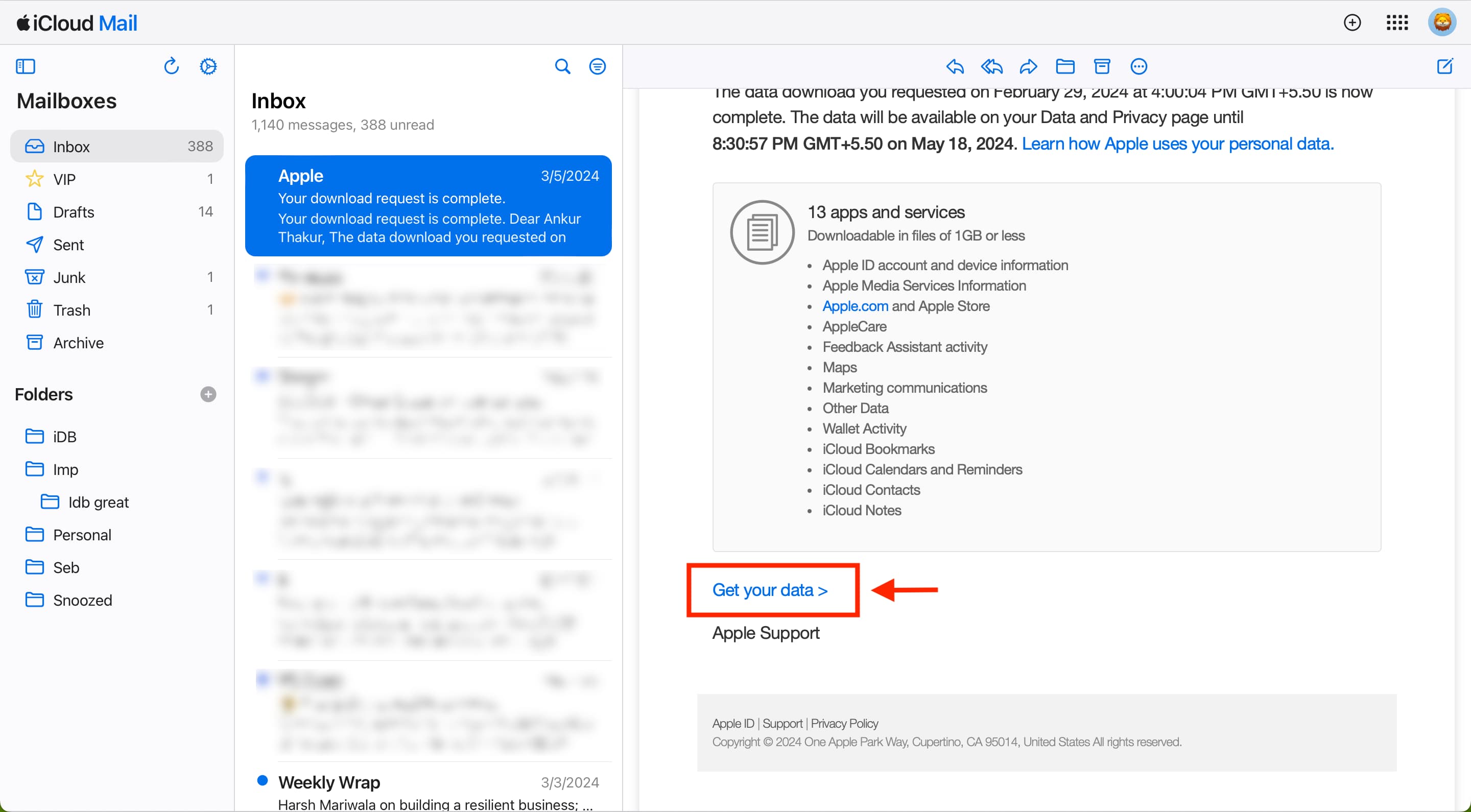
Then, sign in with your Apple ID, and you’ll see the “Download your data” screen. Click the little download icon next to the data types to download them locally to your computer.
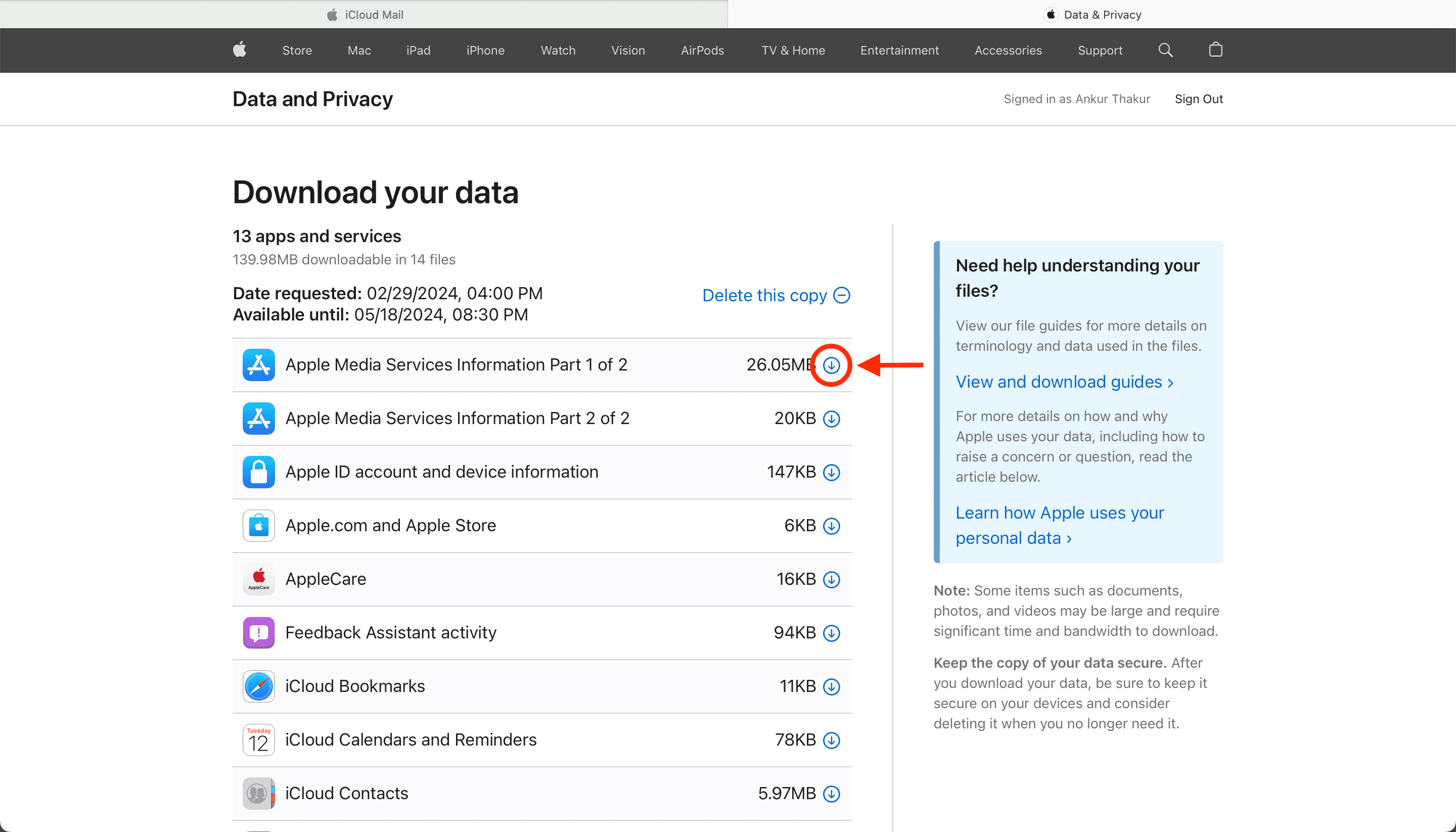
Even if you don’t get the email from Apple, you can sign in to privacy.apple.com and download data if it has been prepared (see the screenshot below).

7) After downloading the ZIP file, open it on your Mac, iPhone, iPad, or other device and dive in to see your data.
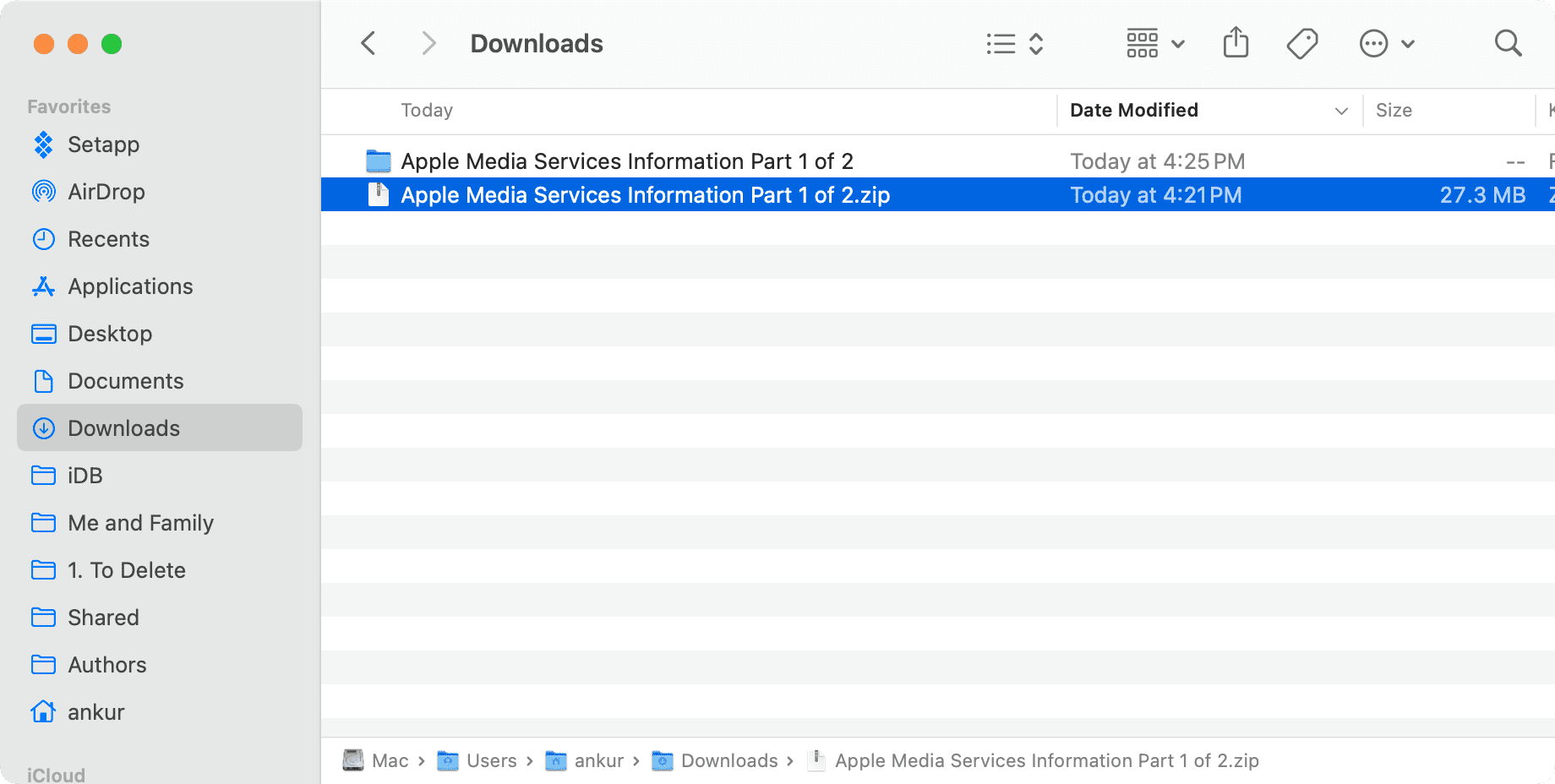
Apple may ask for additional verification…
If Apple’s privacy response team requires additional information to verify your identity, they’ll email you asking for that. Reply to the message and be sure to include the follow-up ID (it’s in Apple’s email) and these pieces of information as defined in your Apple Account:
- First and last name
- Apple Account
- Email address
- Street address
- Telephone number
- The serial number of one of your registered products
- AppleCare support case number or date and time of your AppleCare support chat. Your AppleCare support case number can be found by signing in to the My Support webpage with your Apple ID and password or in a confirmation email you received from Apple.
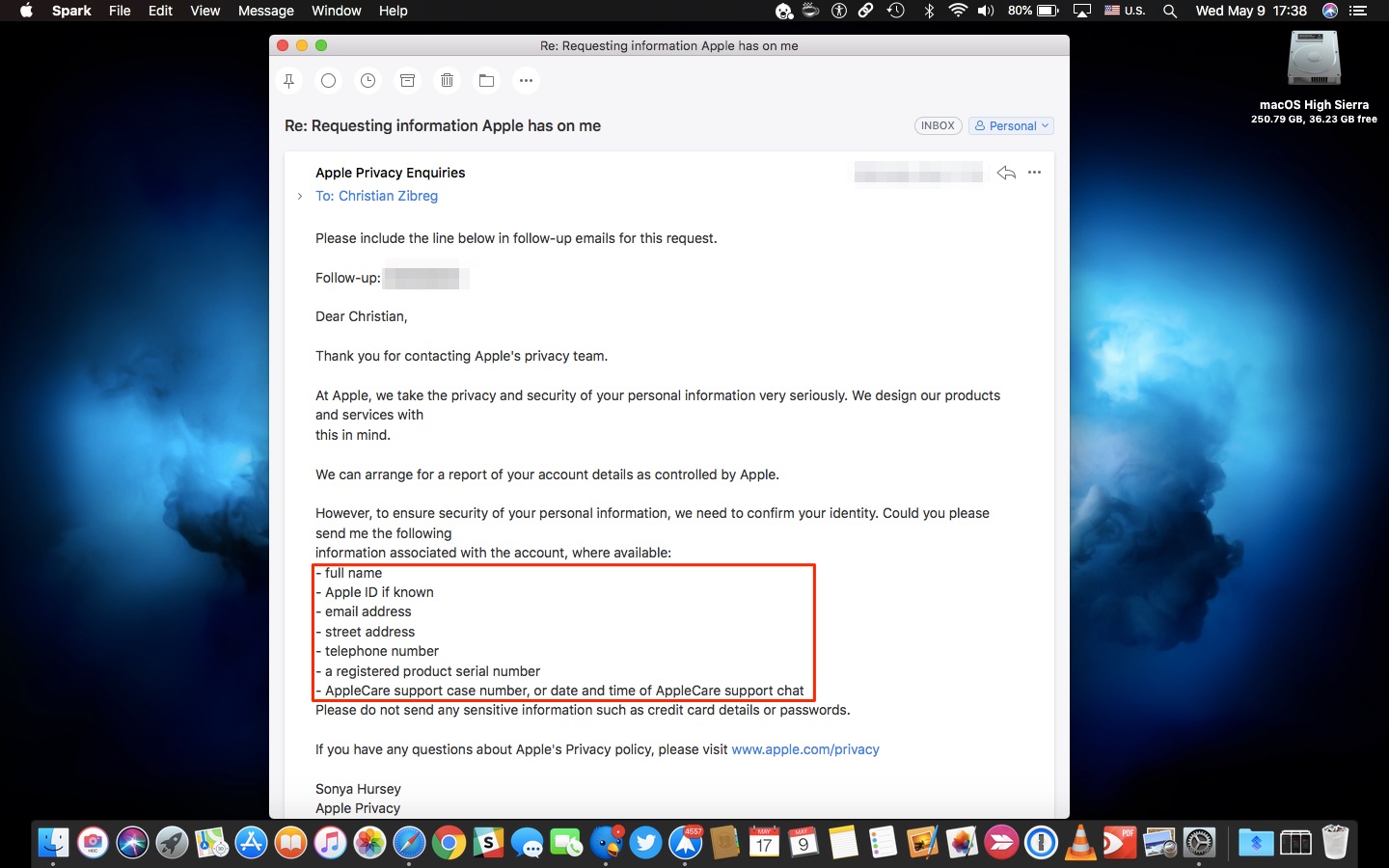
What Apple knows about you
The list of personally identifiable information that Apple knows about you is relatively short compared to other technology companies, such as Facebook and Google. Identifiable information Apple knows about you includes the following:
- Apps you’ve downloaded
- A log of every time you updated your installed apps
- Movies, books, and other media you’ve downloaded
- All of the songs you’ve stored in iTunes Match
- In-app purchases you’ve made on your devices
- All the devices you’ve bought from Apple, along with their serial numbers
- A log of every AppleCare support query you’ve made
- A repair session log of what was damaged
- Serial numbers for both the old and replacement parts
In short, Apple doesn’t know much about you in a personally identifiable form other than your purchase/service history and your App Store/iTunes interactions.
Your archive doesn’t contain identifiable data already included within your Apple Account, such as calendar content, your iCloud emails, iTunes content, and so forth. Apple clarifies:
If you use iCloud, you will note that we have extremely short retention periods for how long we store such data. Conversations which take place over iMessage and FaceTime are protected by end-to-end encryption so no one but the sender and receiver can see or read them. Apple cannot decrypt that data. Similarly, we do not store data related to customers’ location, Map searches or Siri requests in any identifiable form.
If you need further clarification, check out this Apple Support page.
On a related note: