Learn how to use Apple’s SharePlay feature on an iPhone or iPad to watch YouTube clips together with friends and family during a FaceTime video call.
Whether you’re in a long-distance relationship or have friends on the other side of the globe, you can socialize by watching YouTube videos together on FaceTime. Playback is synchronized across devices, and if any participant pauses the video or skips forward or back, the change reflects on everyone’s devices to ensure everyone on the call is watching the same thing in unison.
Requirements
You and your friends should meet these conditions:
- Set up FaceTime on your iPhones or iPads
- Install the YouTube app on everyone’s iOS devices
- Have a reliable internet connection for a smooth experience
Anyone can start a SharePlay session in a compatible app like YouTube, Apple Music, Apple TV, Hulu, or Prime Video. For the purposes of this tutorial, we’ll assume you’ll initiate it a session that others will join.
Open the FaceTime app on your iPhone or iPad and start a video call with a friend. You can also start a call with multiple participants as SharePlay supports group FaceTime calls. Once the call connects, tap the Share button on the FaceTime screen and pick YouTube from the list of SharePlay-supported apps.
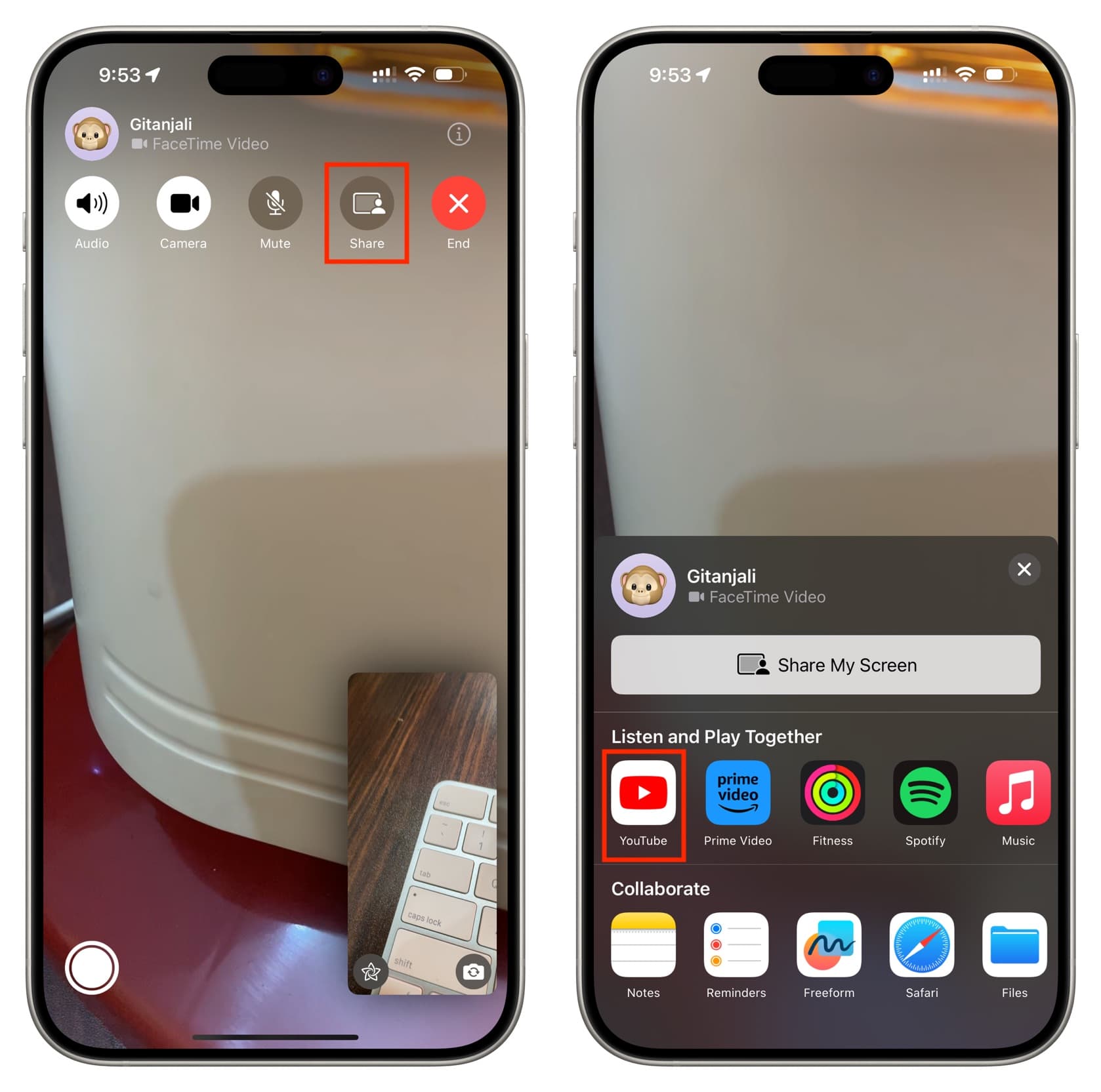
The YouTube app will launch automatically, and the FaceTime call will shrink into a small picture-in-picture window. Next, start playing the video in YouTube that you’d like to co-watch with friends.
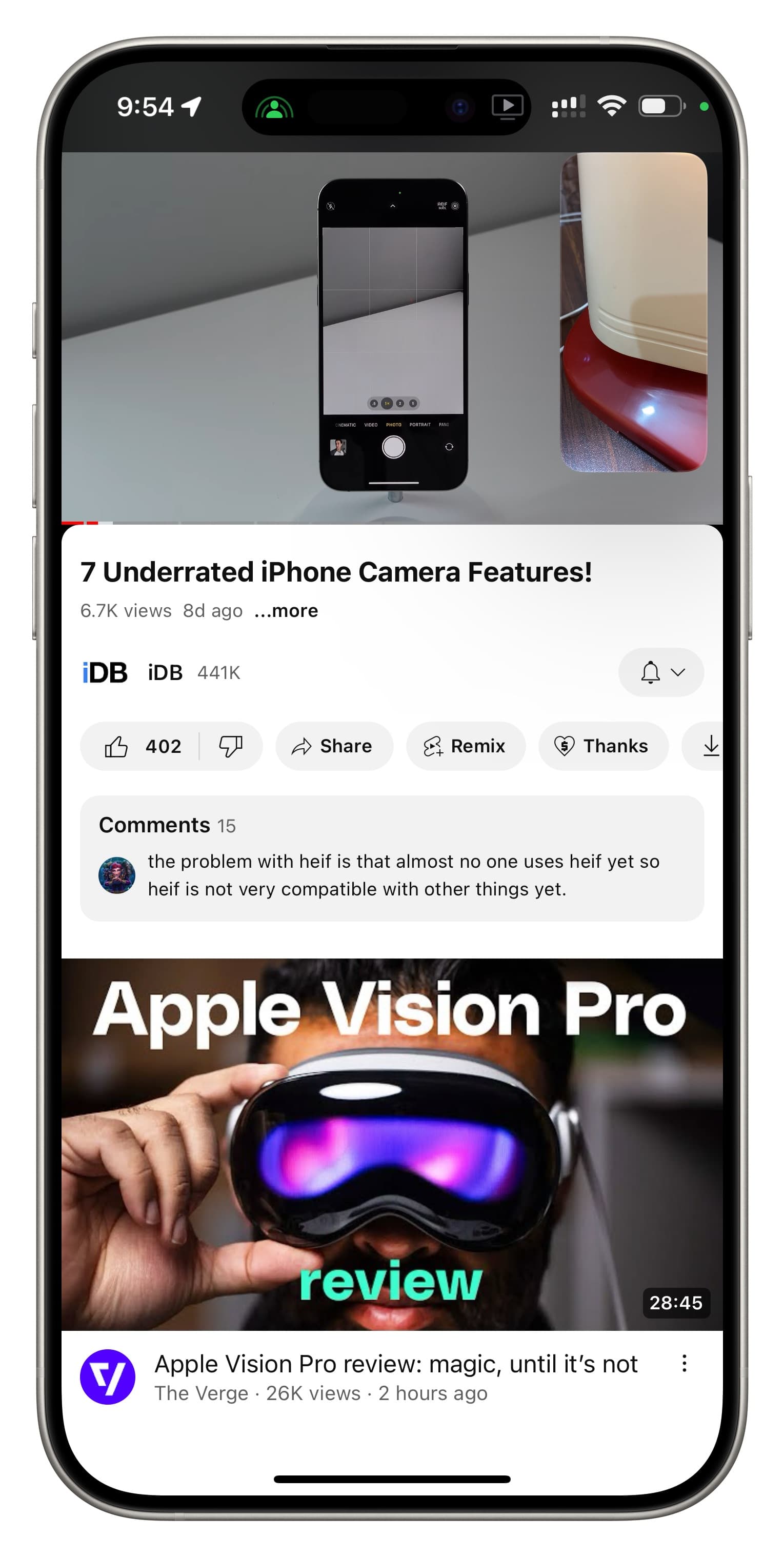
If this is the first time you’re using SharePlay with YouTube, you may see a popup asking, “SharePlay YouTube content?” Tap SharePlay to continue.
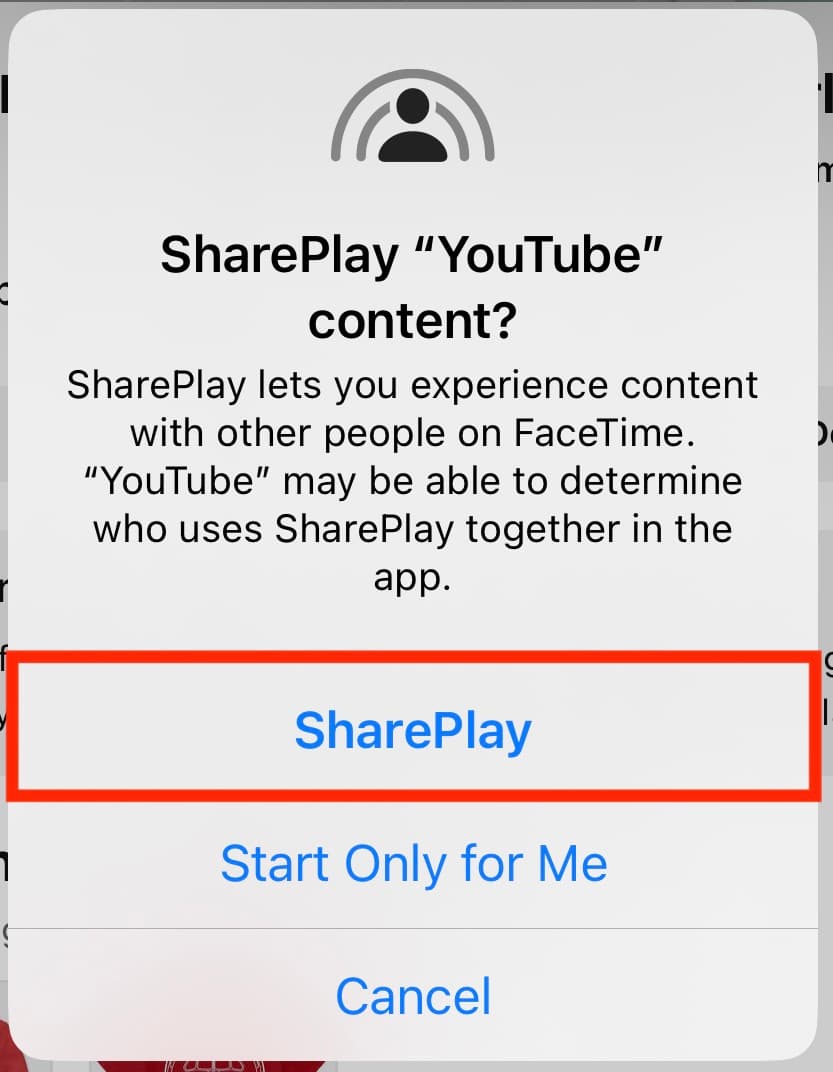
All call participants receive a SharePlay notification on their device. Tell them to touch it or hit Open in the Join SharePlay banner in the YouTube app on their device. If they see a popup asking, “Join SharePlay for the video title with your name?,” tell them to tap Join SharePlay to start co-watching the video.
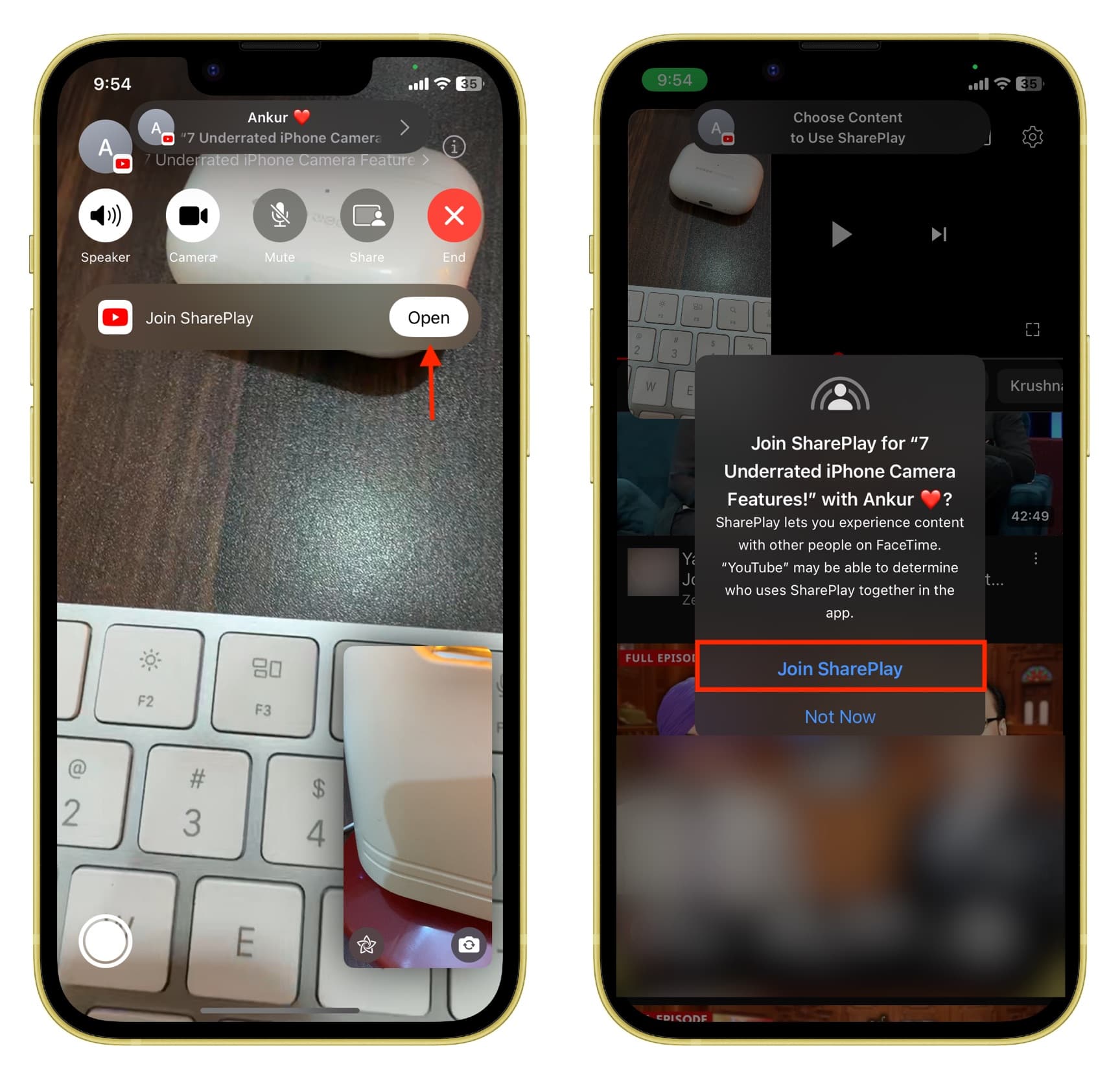
With the SharePlay session active, all participants will see time-synced video while the call continues running in a picture-in-picture window. This lets everyone watch the clip and comment at the same time. The idea is to mimic the social experience of watching movies together with friends and discussing scenes in real-time.
If anyone on the call uses YouTube’s controls to pause or resume the video, skip forward or go back or adjust playback speed, these actions will be reflected accordingly on everyone’s devices. Other actions are restricted to each device, like adjusting the volume, changing video quality, toggling captions, liking, commenting and fullscreen playback.
You can flick the FaceTime picture-in-picture window outside screen boundaries, with only a pull tab visible. The audio continues even when the picture-in-picture window is tucked away.
Return to the FaceTime app by tapping the picture-in-picture tile, then hit the Share icon, select End SharePlay, and choose whether to end the session for everyone or just for you.
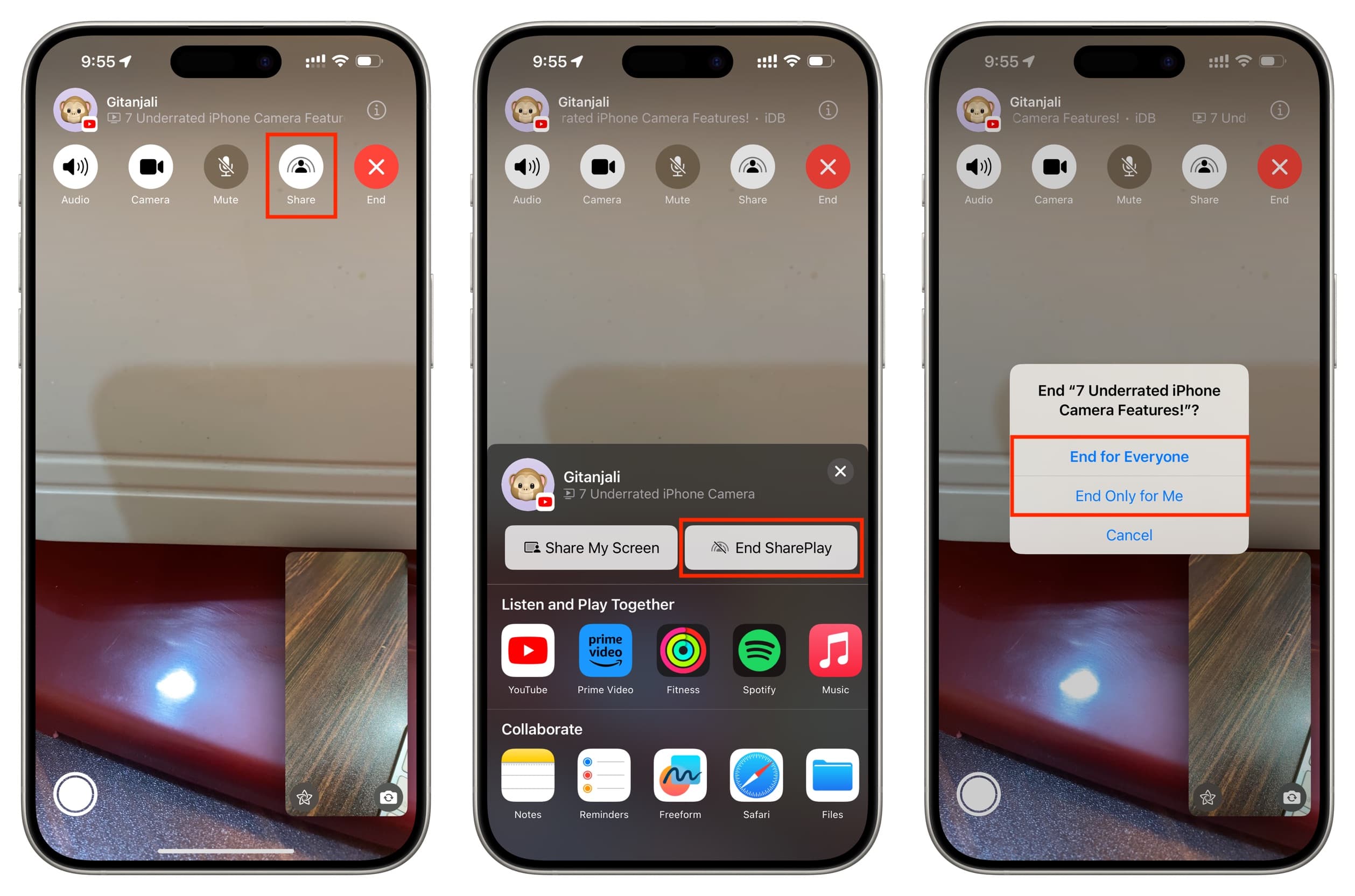
You’ll also be offered to stop the SharePlay session when you end the call.
On a related note: