Learn how to manage and delete your YouTube history comprising the videos and shorts you’ve watched and searched for on your iPhone, iPad, Android phone, and computer.
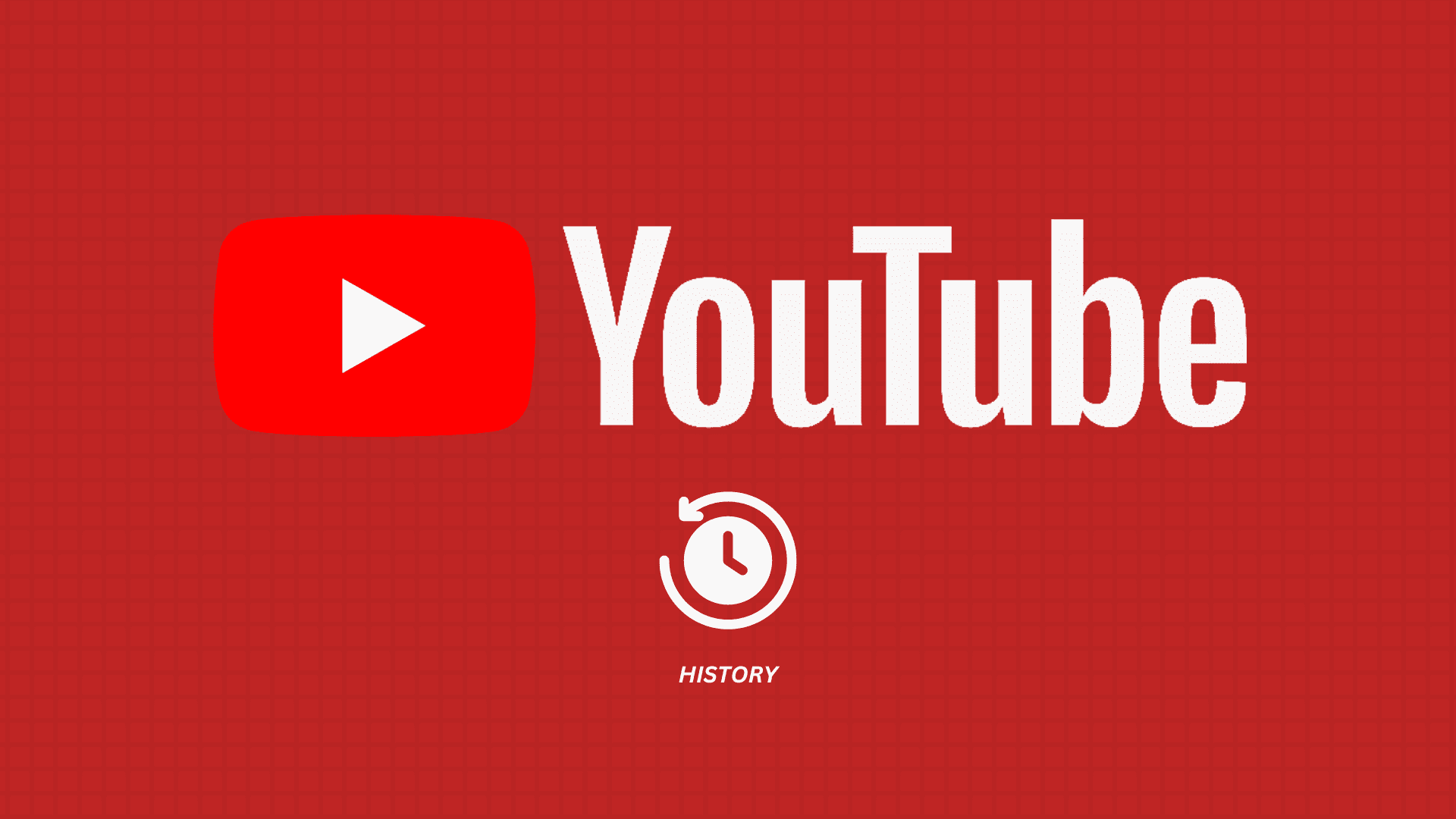
YouTube keeps a record of what you watch similar to how web browsers cache every website you visit. You can access your history on YouTube to play previously watched videos. And with a search function, you can easily find a specific video you’ve watch, like that family tune on Christmas Eve two years ago. YouTube doesn’t store videos in its history while signed out, in Incognito mode or when you’ve passed your watch history. Deleted your Google account’s activity history will also delete your YouTube watch history.
Access your YouTube history
You can do it from your phone or computer.
YouTube app
Open the YouTube app on your iPhone, iPad, or Android phone and select the You tab at the bottom. Swipe left over a History section to see a few recently watched clips. You can tap and video to play it again. Or, hit View all to browse your entire watch history sorted by Today, Yesterday, and then the remaining dates.
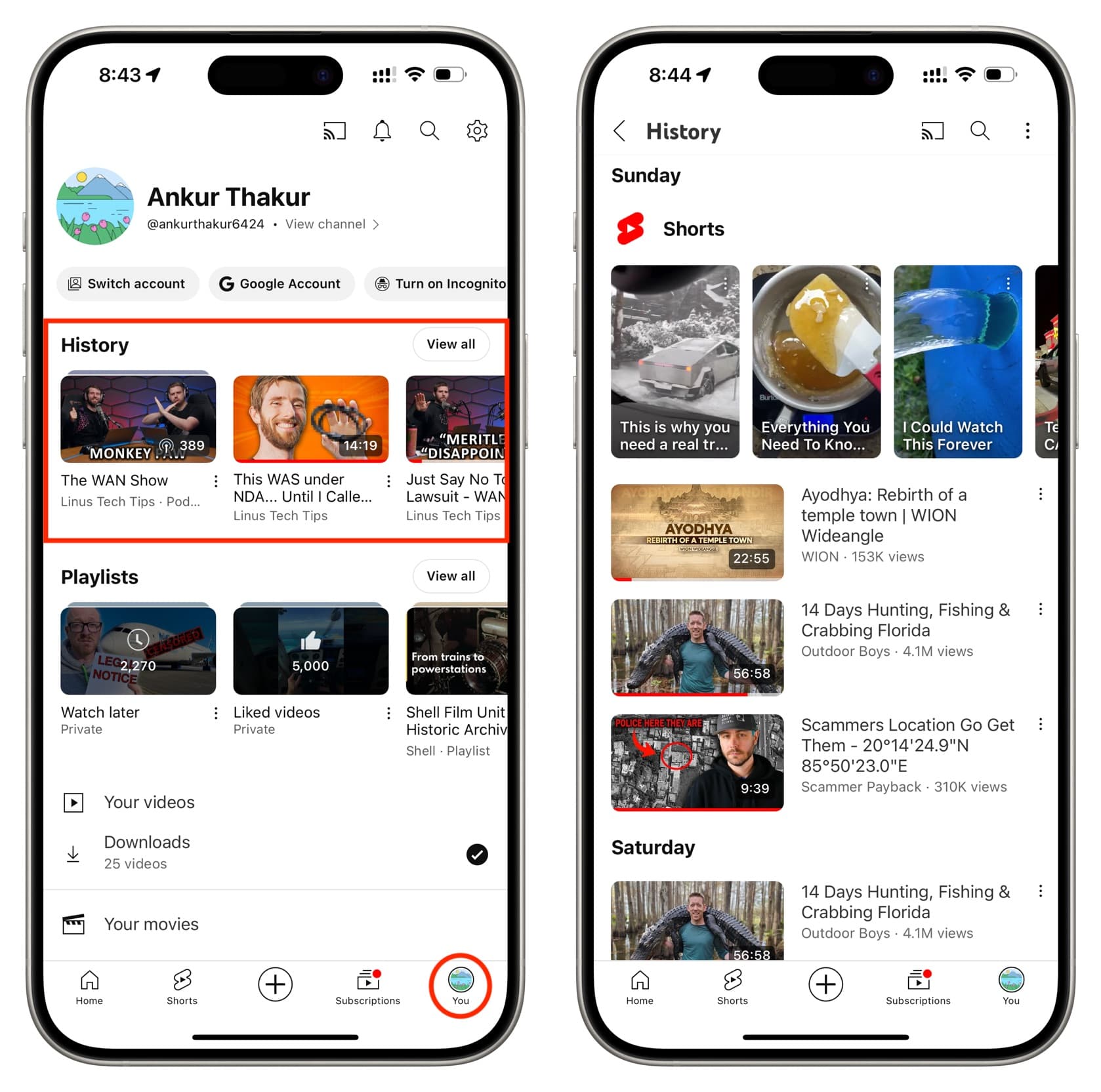
YouTube website
Visit youtube.com in a browser and sign in with your account. Click the hamburger menu icon in the top-left corner if the sidebar is hidden, then select History.

See really old YouTube watch history and search terms for a specific date
Scrolling through a YouTube watch history spanning several years like an animal to find a specific video makes no sense. Instead, use the date picker to jump into your watch history for any particular day. For example, select December 24 to find what you and your family watched with your family on Christmas Eve.
First, go to your YouTube watch history using the above steps. In the mobile app, choose View all and then click the three-dotted icon and choose Manage all history. In the web interface, click the Manage all history option on the right side. Now hit the calendar icon to pick a specific day, month, and year, then choose Ok > Apply.

This screen also displays keywords you used in YouTube search. For instance, my watch history correctly shows that I searched for “Golden Globes 2024” on January 8.

Delete your YouTube watch history
If you use a shared computer or often hand over your device to others, you may want to delete certain clips from your watch history so others don’t stumble upon them.
YouTube app
Access your YouTube watch history in the mobile app, then swipe left on the clip you’d like to remove from your history and hit the trash icon. Or, tap the three-dotted icon next to the video and choose Remove from watch history.
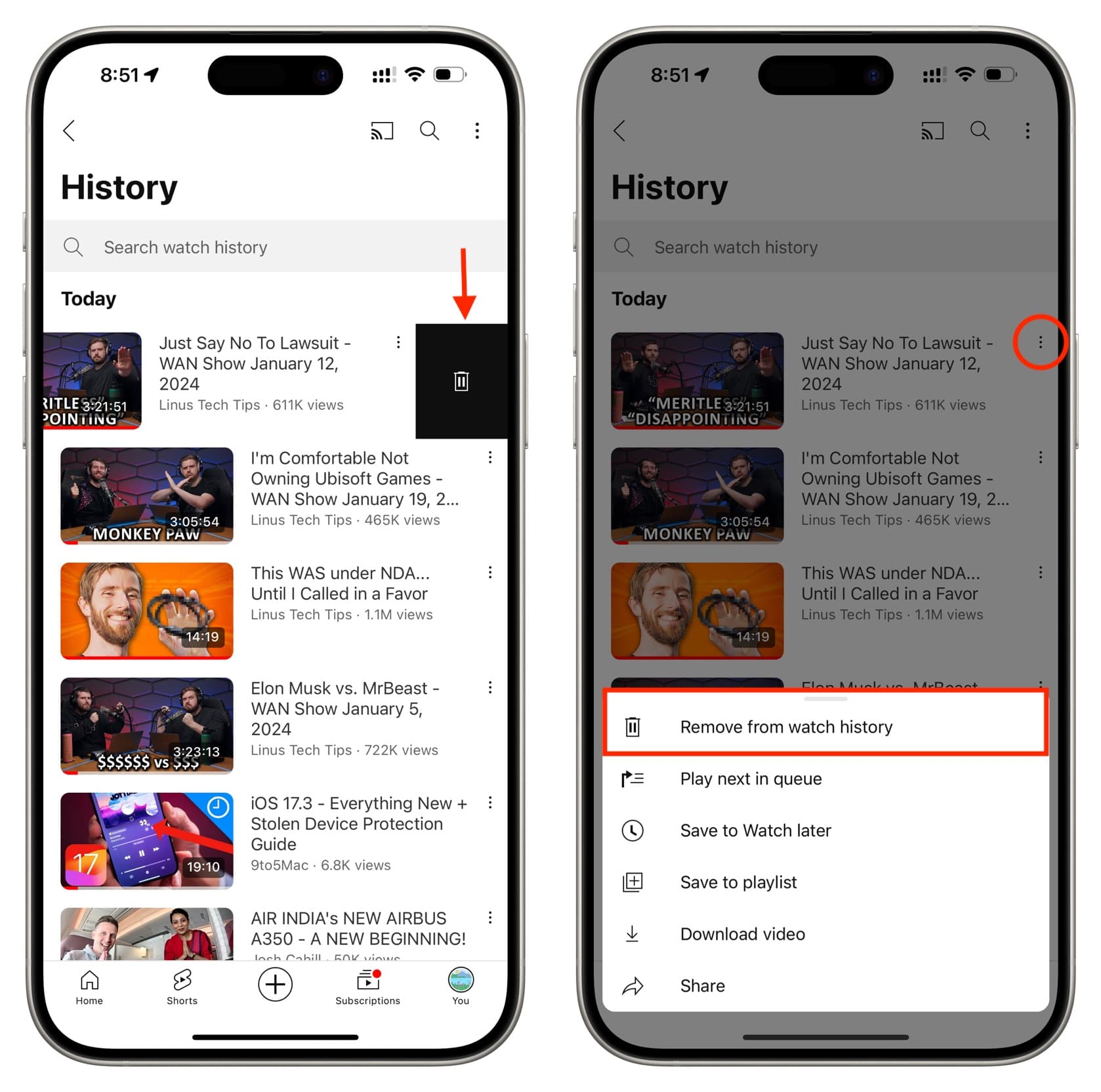
YouTube website
Open your YouTube watch history page in your favorite desktop browser and hit the X icon next to a video to delete it from your history.
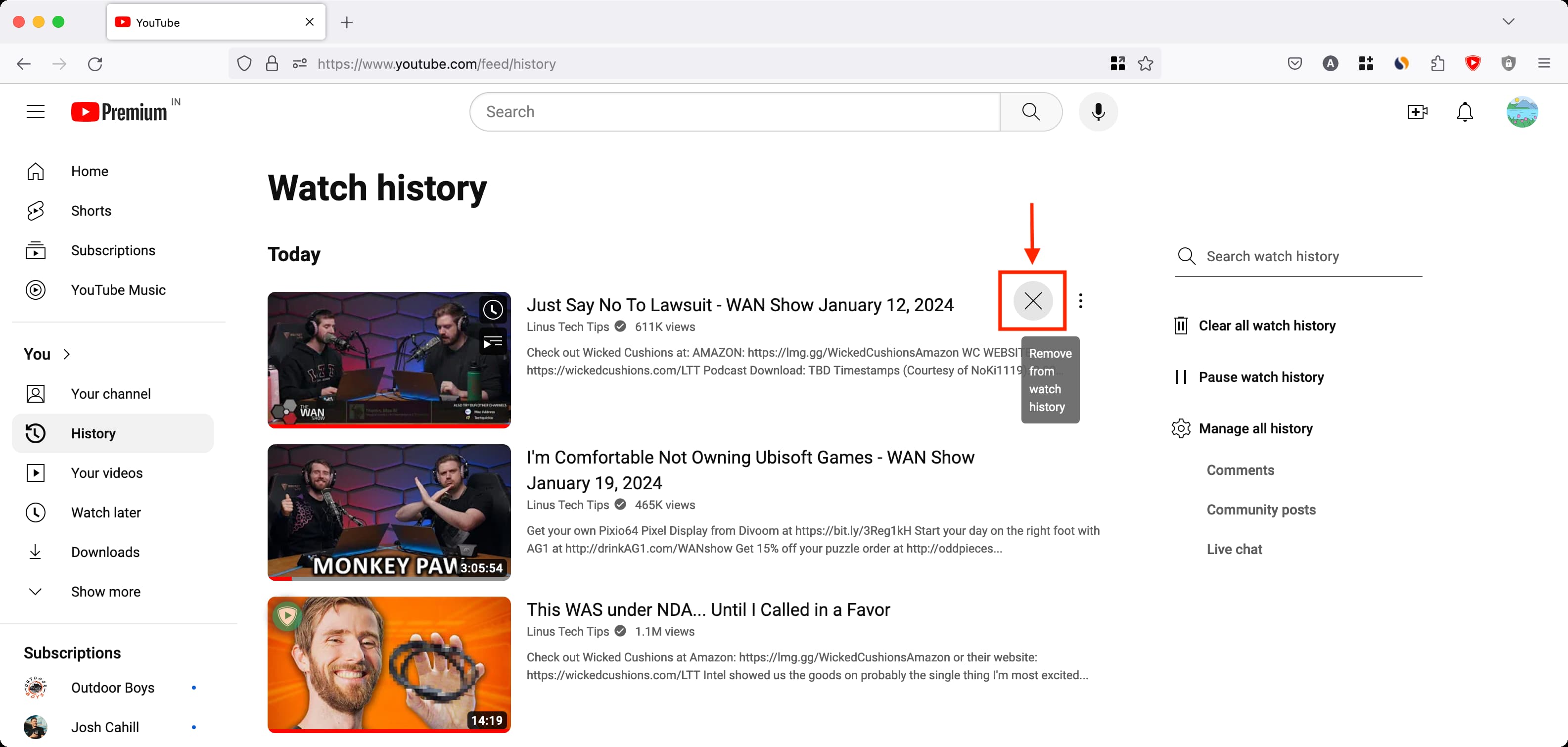
Clear your YouTube history
If you’d rather have an empty watch history to start anew, follow the steps below.
YouTube app
Go to the watch history screen in the YouTube app, hit the three-dotted menu at the top and choose Clear all watch history. Or, choose Manage all history and then Delete > Delete all time. You can also delete your watch history for today or a custom date range.
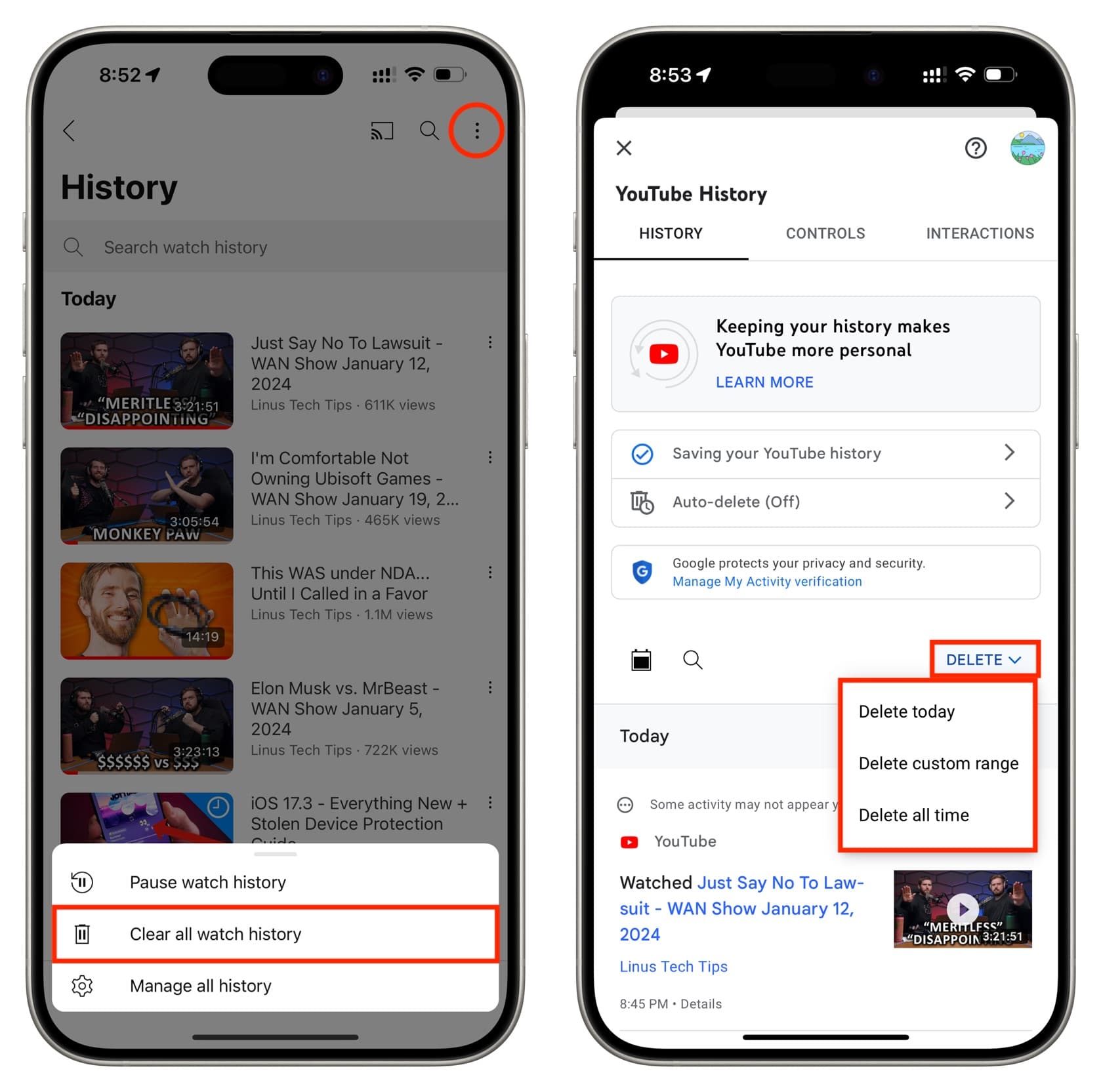
YouTube website
Go to your YouTube watch history using a browser on your computer, and click Clear all watch history on the right side. Another method involves clicking Manage all history to see your entire YouTube history and choosing Delete > Delete all time.
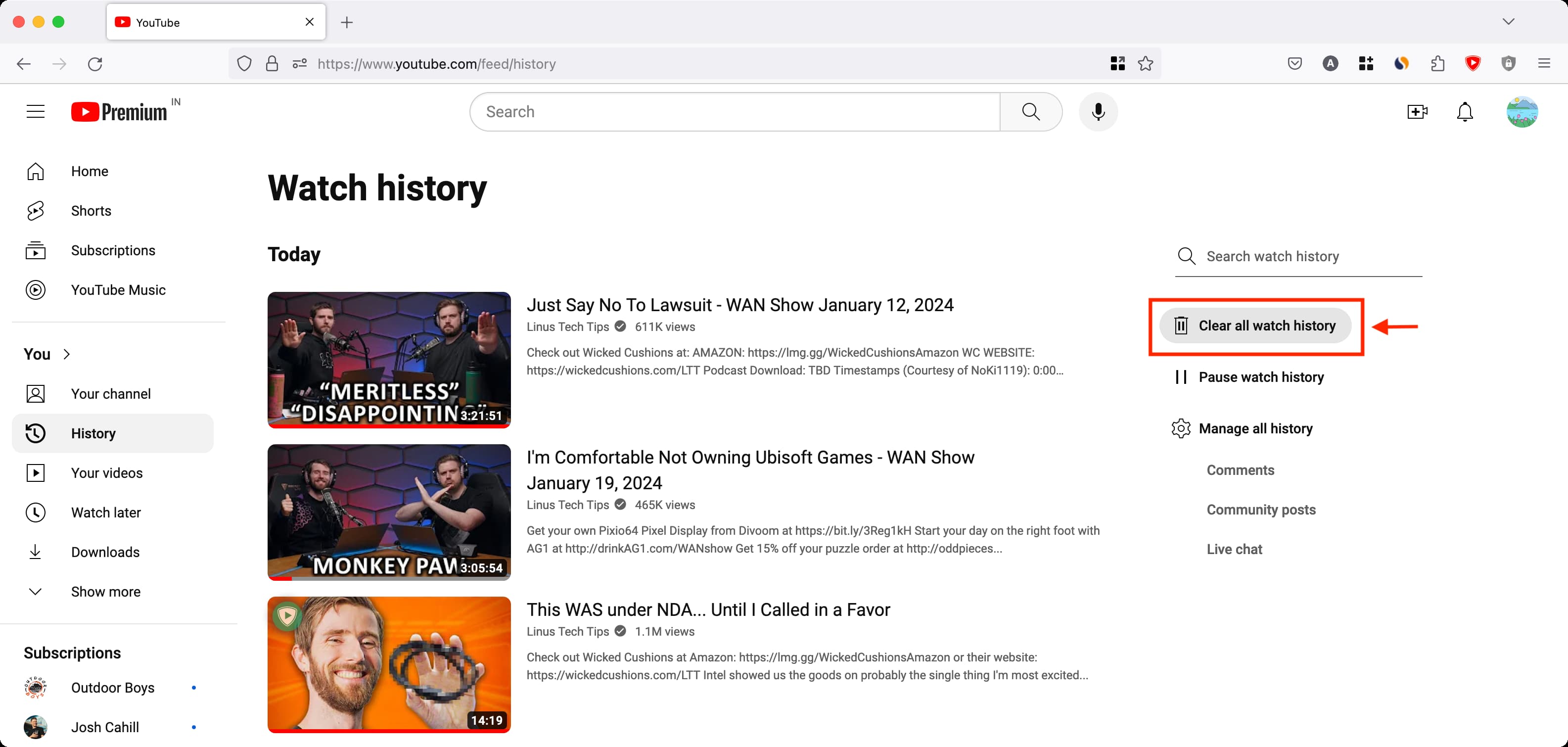
Other YouTube tips: