Learn how to delete or replace the default “Sent from my iPhone/iPad/Apple Watch” signature to anything you want in the built-in Mail app on your Apple devices.
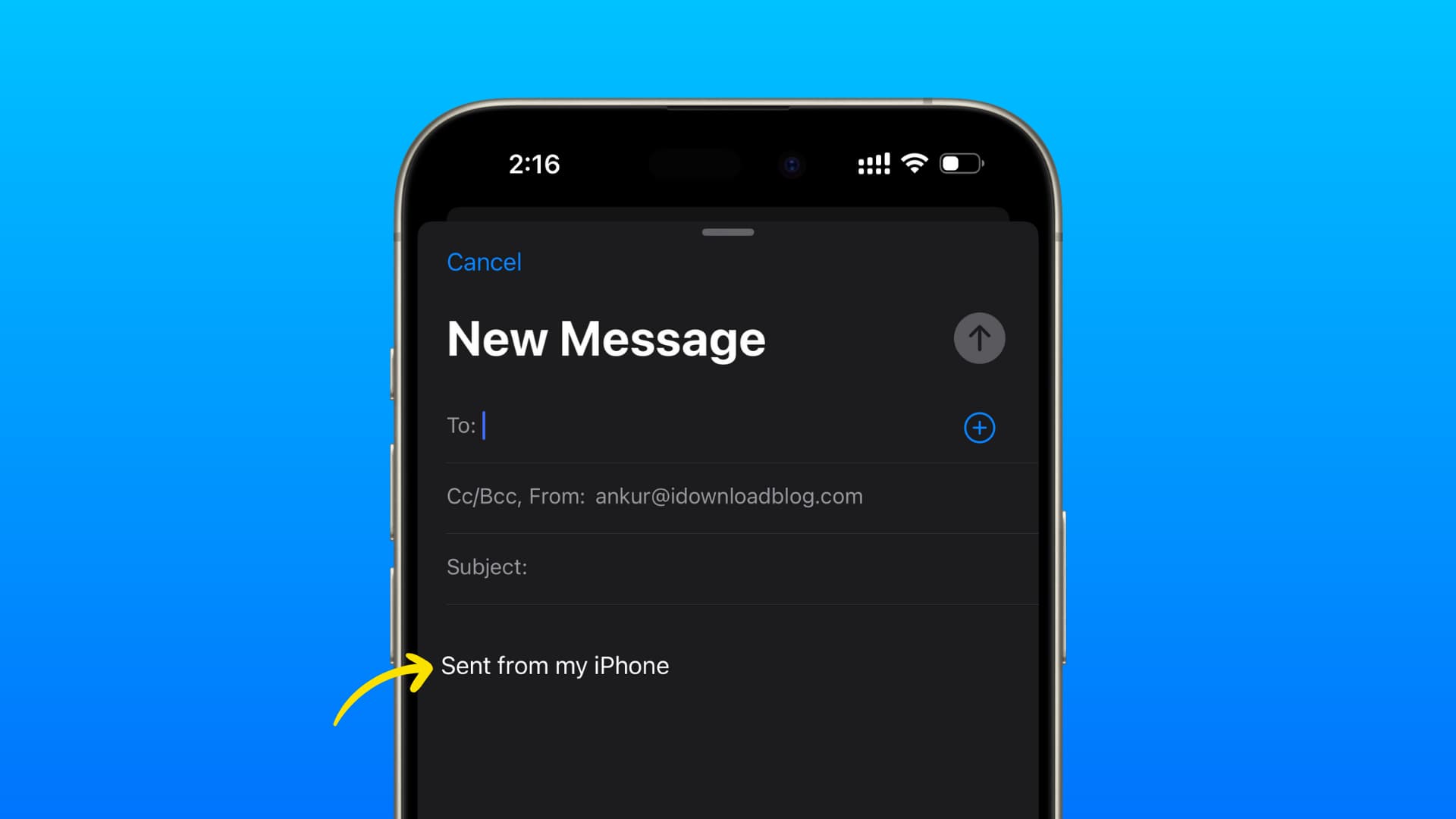
The Apple Mail app on your iPhone automatically adds a default “Sent from my iPhone” signature to outgoing emails. Similarly, the iPad appends “Sent from my iPad” to the end of your emails while the Apple Watch uses the default “Sent from my Apple Watch” signature.
The default email signature is free advertising for Apple. On the other hand, it also informs the recipient to forgive you minor typos if they see “Sent from my iPhone” in your email signature. Follow the steps below to change your Mail signature if you don’t like the default one.
Edit or remove the default Mail signature on iPhone or iPad
You can remove or customize the default email signature for the built-in Mail app in the Signature section of the Mail settings on your iPhone or iPad.
- Launch the Settings app, scroll to the bottom and choose Apps, then select Mail on the list of installed apps.
- Tap Signature underneath the Composing heading.
- Touch the ‘Sent from my iPhone‘ signature to change it. Email signatures usually contain the first and last name, job title, company name and contact details such as phone numbers and addresses. For a blank signature, simply delete all text here.
- Swipe right to go back or close out the Settings app.
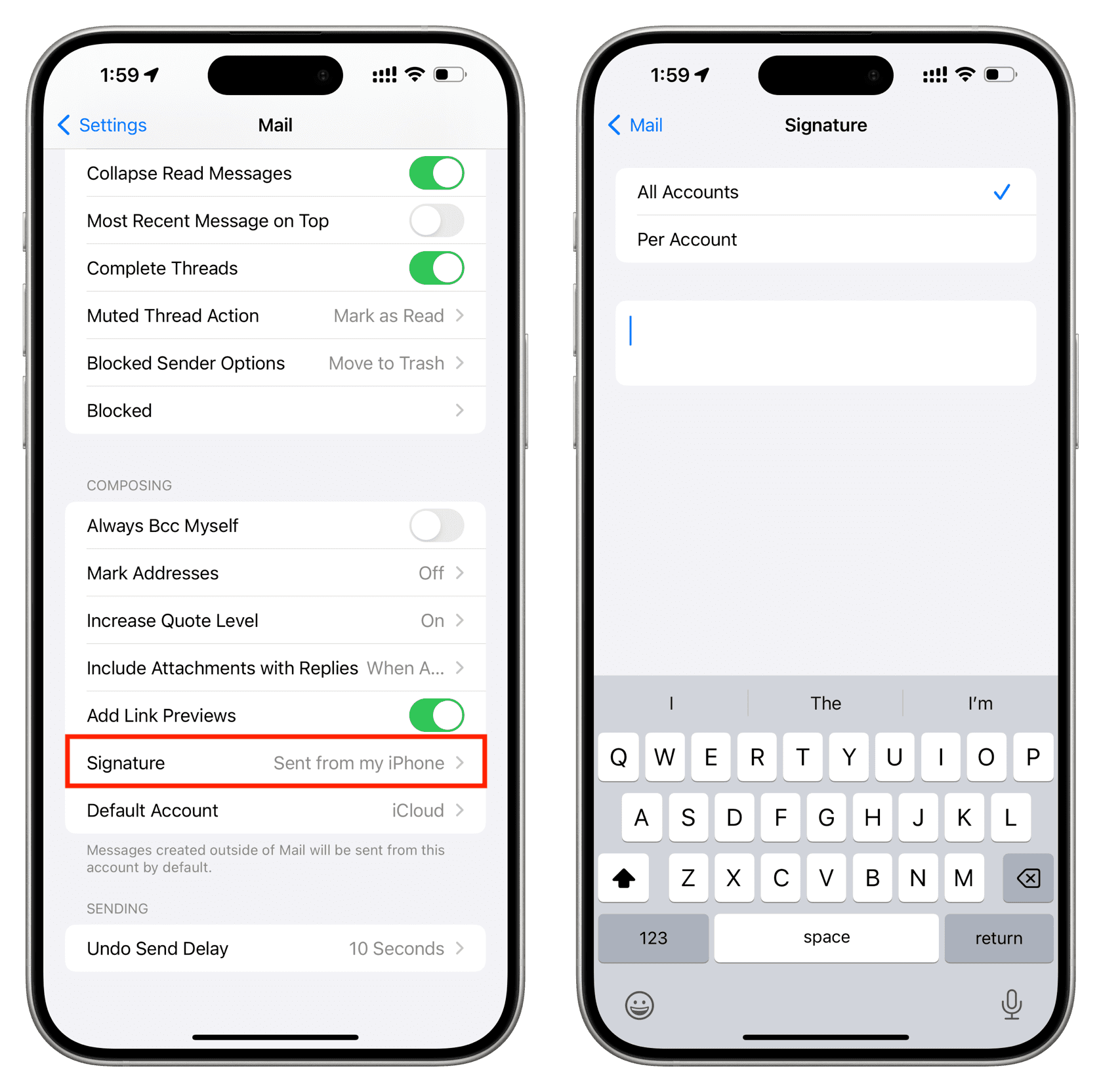
Important: If you’ve added other email accounts to the Mail app, like Gmail or Hotmail, select All Accounts to apply the same signature across all accounts. Or, choose Per Account to create a separate signature for each account. For example, you may want to add company address and phone number to your business signature, while only using your social media handles in the signature for your personal email account.
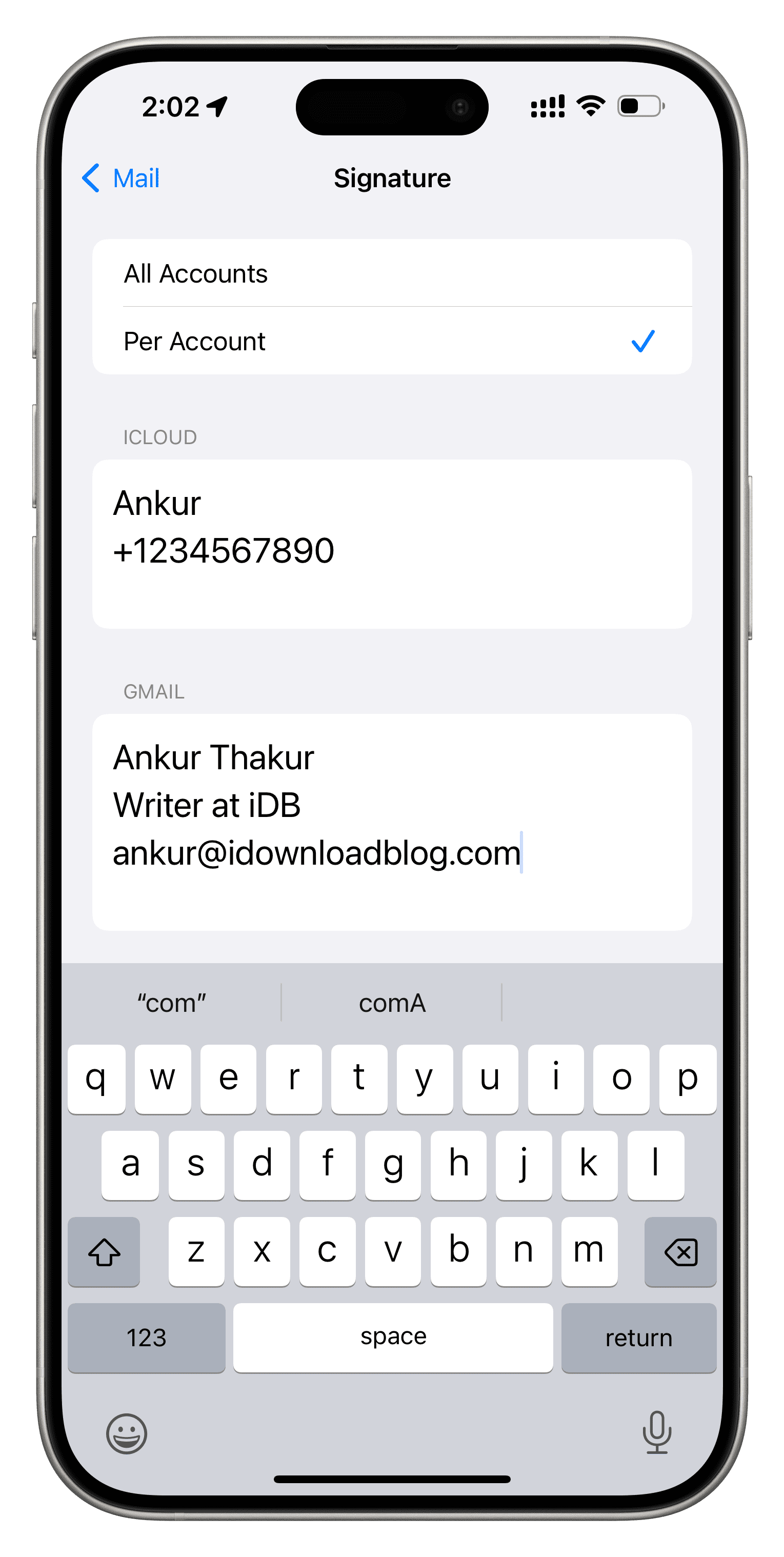
Third-party email clients
The default signature for the Mail app doesn’t work in third-party email clients like Gmail, Edison Mail, or Hey. If you primarily use such apps, don’t waste your time changing Mail’s signatures. Instead, add a signature to your favorite third-party email client by finding a signature option in the in-app settings. Some apps may use a different terminology; for instance, Hey calls the email signature Name Tag.
Edit or remove the default Mail signature on Apple Watch
Follow these steps to delete or replace the default Mail signature on your Apple Watch for the occasional emails you send directly from your wrist.
- Open the companion Watch app on your paired iPhone, select the My Watch tab, and choose Mail.
- Tap Signature.
- Delete or edit the default “Sent from my Apple Watch” signature, then swipe right to go back and save the changes.

Spice up your email signature: