Check out these 7 easy ways to recover deleted WhatsApp photos and videos on your iPhone or Android device.
1. Check your phone’s Photos app
WhatsApp on iPhone and Android automatically saves a copy of the images and videos you receive in a personal or group chats to your device’s Photos app or gallery, provided you have not turned off this feature.
So even if you deleted the media from inside the WhatsApp app, go to your iPhone’s Photos app or your Android phone’s Gallery or Files app and look for an album called WhatsApp or WhatsApp Images. Browse through it to find your deleted image or video.
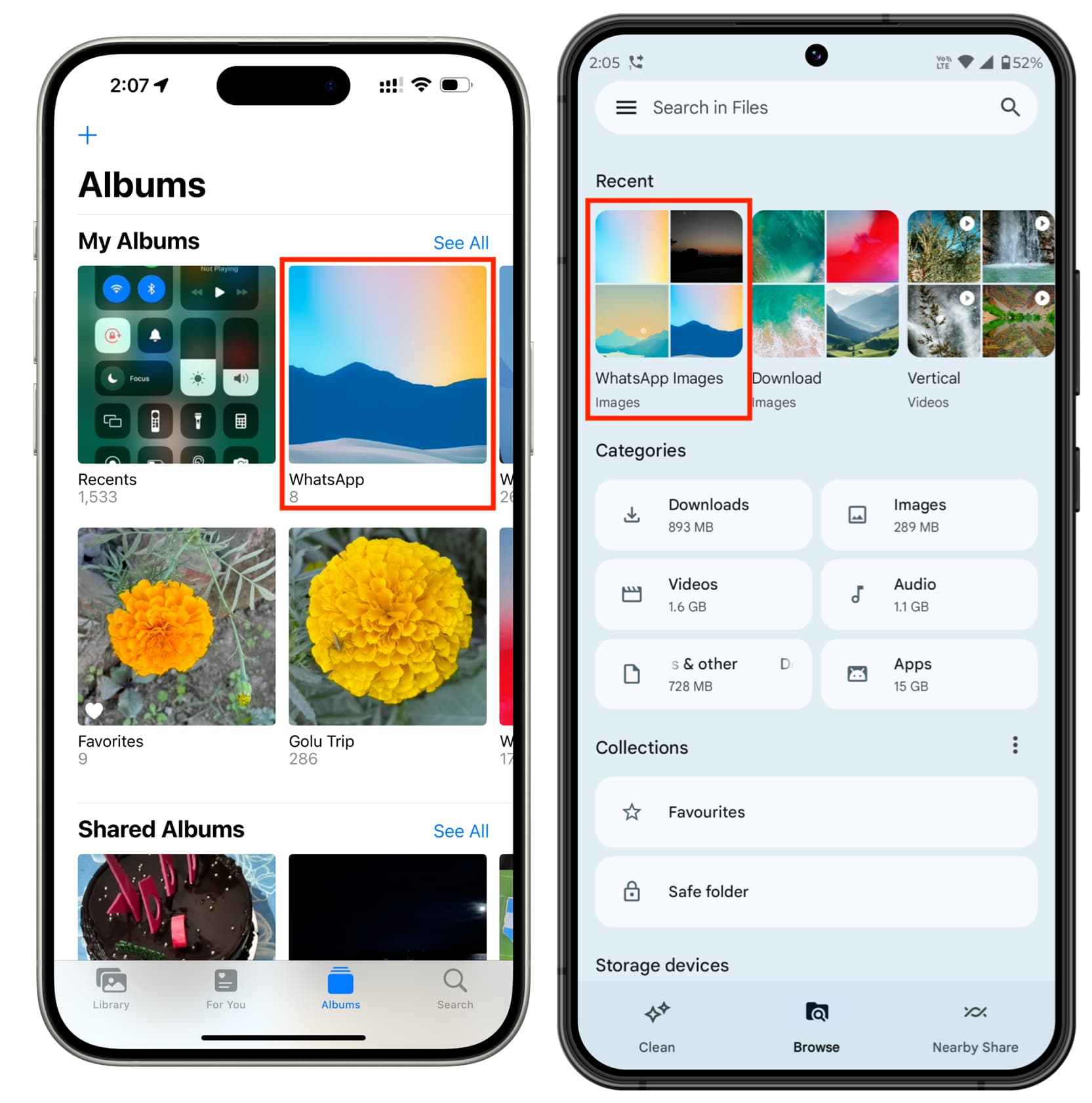
2. Go through your WhatsApp media
In rare cases, it’s possible that more than one person shared the same image in a group WhatsApp chat, or you received it from multiple people. You might have also forwarded the image or video to someone else. So, checking those chats may help you recover it.
- Open the WhatsApp chat and tap the person’s or group’s name at the top.
- Tap Media, Links, and Docs to see all media from that chat. Now, go through it, and hopefully, you’ll find what you’re looking for.
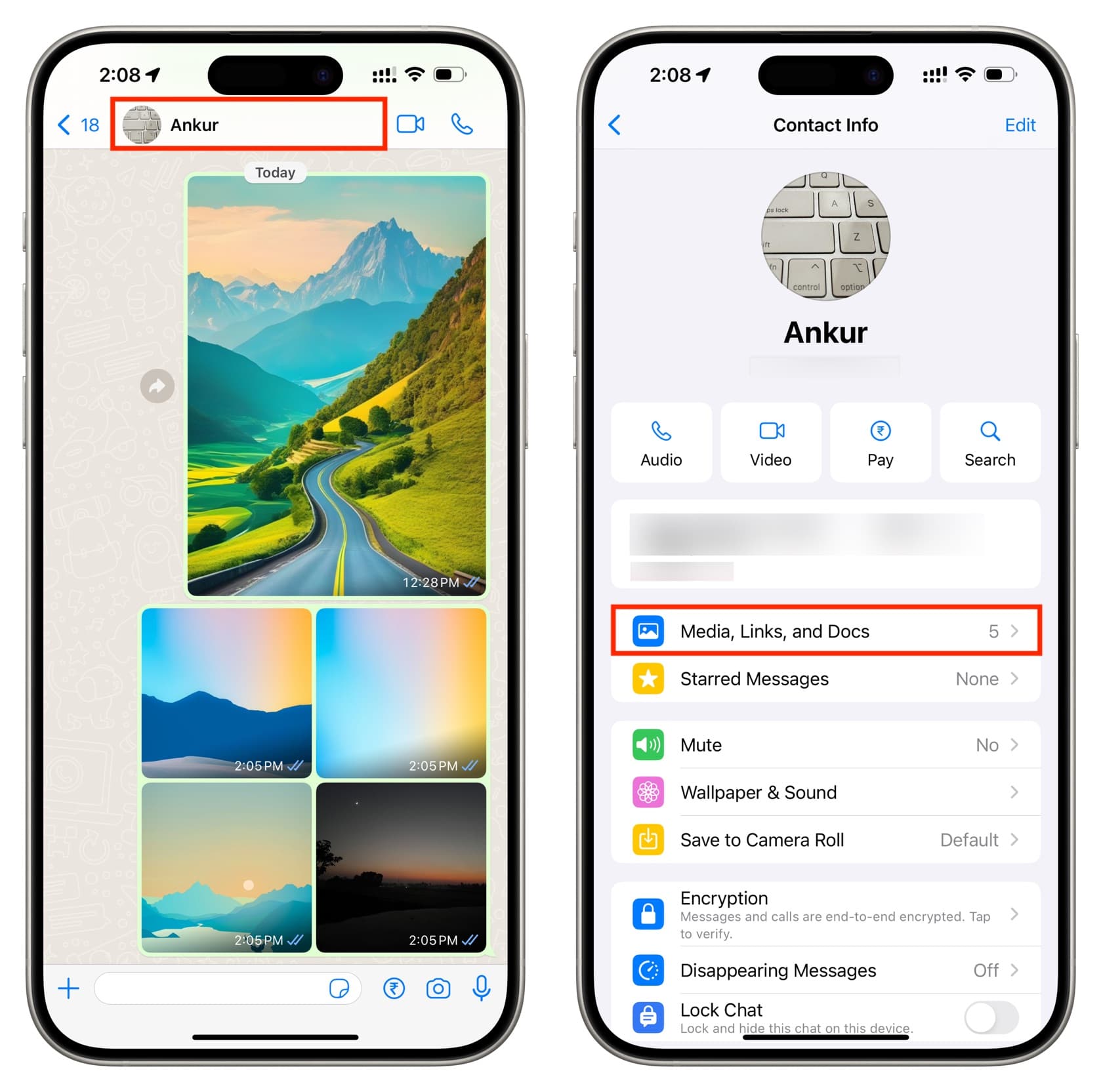
3. Ask the person to send the photo or video again
Unless you choose to delete the media for everyone, the photo or video you deleted from your side of the chat still remains on the other person’s end. So, just send them a text asking if they can resend the file.
4. Look at your computer or other devices
Do you use your WhatsApp account on multiple devices, such as your Mac, PC, or iPad? If so, check the downloads folder on those devices—you might find the important photo or video saved there.
5. Check your Android phone’s folders in File Manager
Even after removing a media file from the chat, there’s a chance it may still exist in WhatsApp system folders on your Android phone. Follow these steps to access them. Note that this tip doesn’t apply to iPhones, as iOS lacks an easy, user-accessible file manager.
- Open Google Files or another file manager app on your Android phone. We’ll use the Files app as it comes pre-installed on nearly all modern Android phones.
- Tap Internal storage at the bottom and go to Android > media > com.whatsapp > WhatsApp > Media.
- You’ll see multiple folders. The important ones are WhatsApp Audio, WhatsApp Documents, WhatsApp Images, WhatsApp Video, and WhatsApp Voice Notes. Since you’re looking for deleted photos or videos, go inside the WhatsApp Images or WhatsApp Video folder, and you’ll find the media there.
- From here, you can copy or move the file to another easily accessible folder.
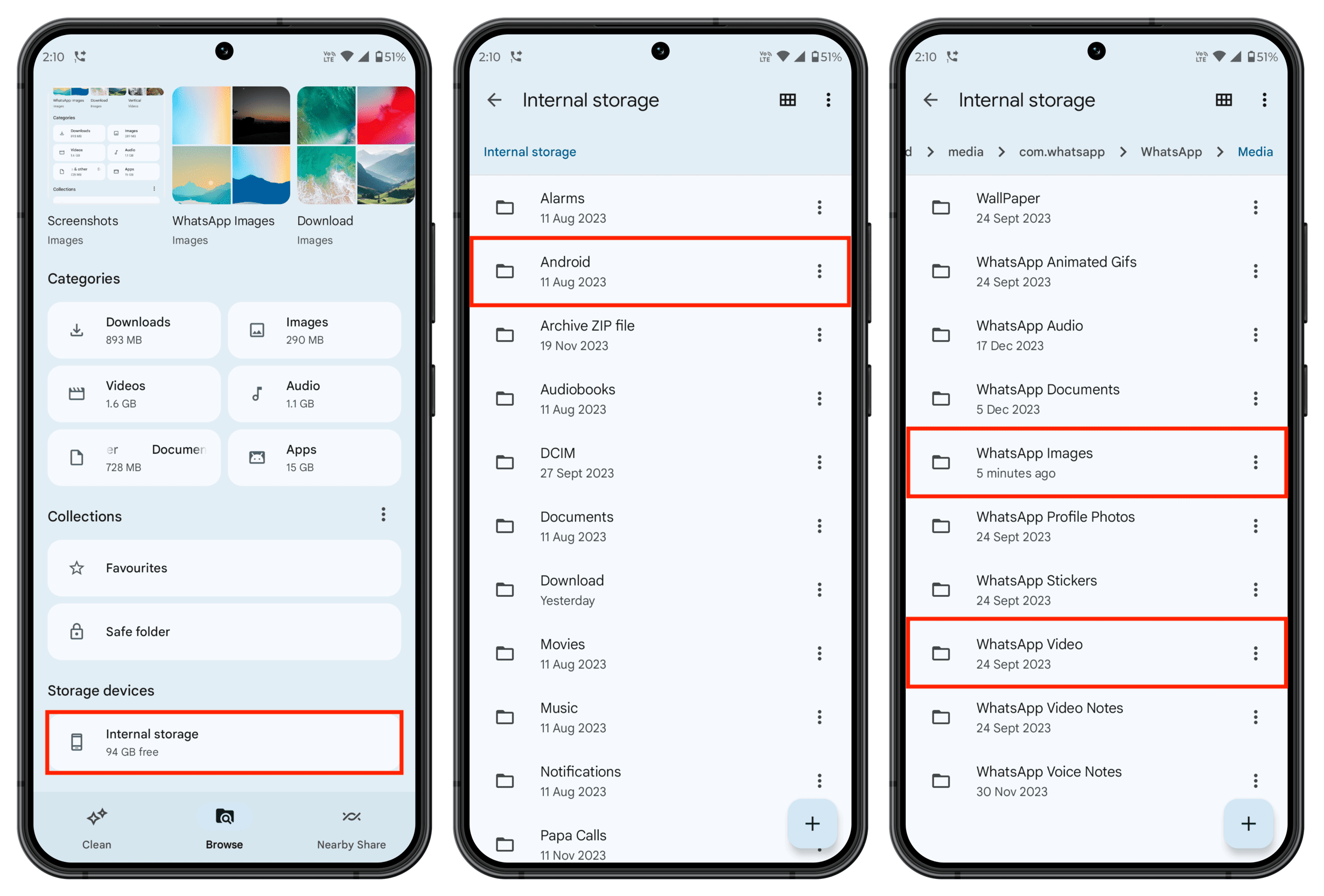
6. Restore deleted photos and videos using WhatsApp backup
This method will work if you have set up WhatsApp chat backup on your phone. Additionally, to recover a deleted video, you must have enabled the ‘Include Videos’ option when turning on the backup feature.
To restore a backup:
- Delete the WhatsApp app on your iPhone or Android phone.
- Restart your device.
- Download WhatsApp again and set it up. During setup, choose to restore the saved backup file.
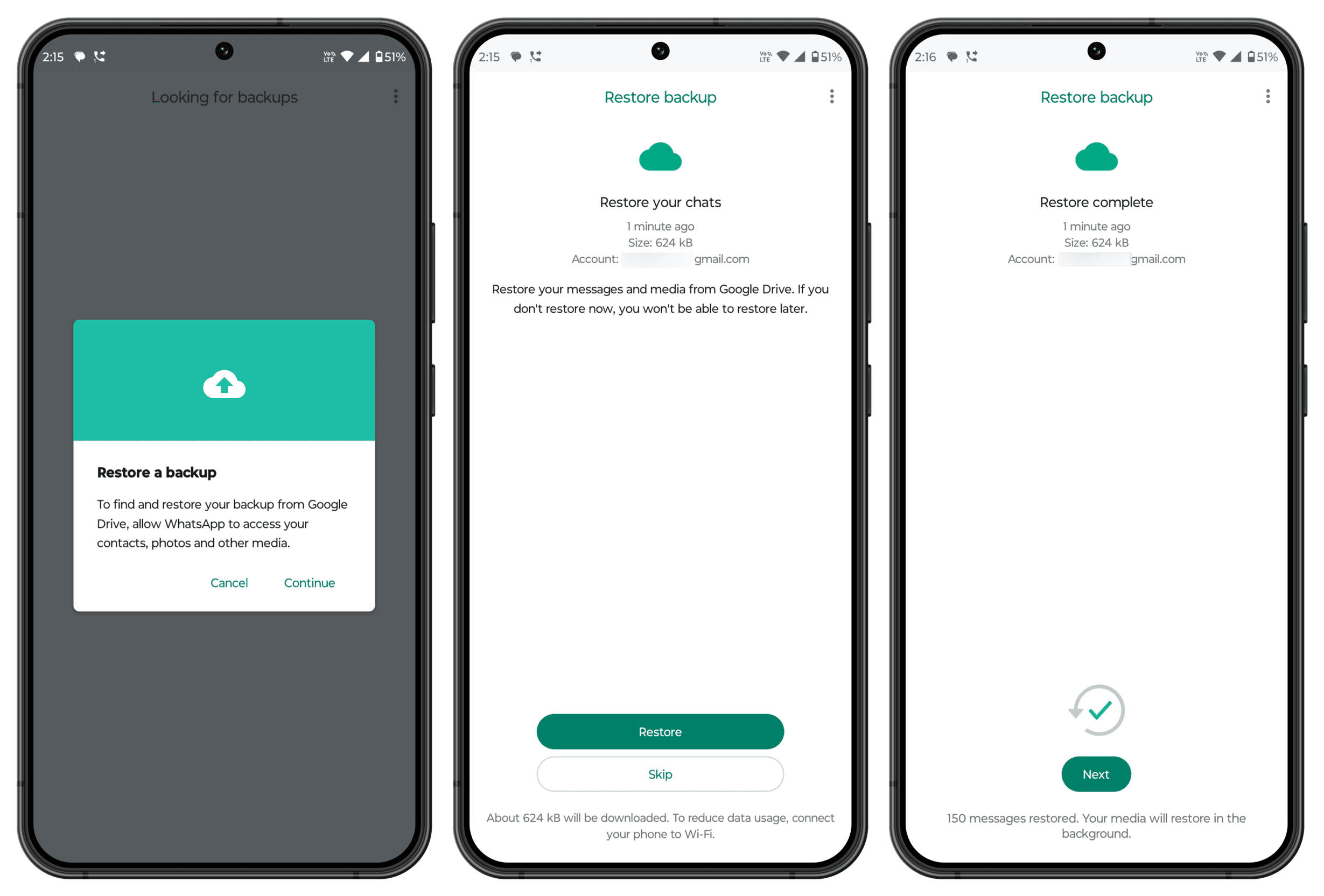
Important: After restoring an old backup, you’ll lose any new chats and media you received since this backup.
7. What about third-party computer apps for media recovery?
Some Mac and Windows data recovery apps claim to help you recover deleted WhatsApp messages. We recommend avoiding them. These apps don’t perform any magic—they often ask for multiple sensitive permissions and simply attempt to recover deleted media using previously created backups or local folders.
These apps will ask you to:
- Turn off Find My iPhone.
- Give iCloud permission to access the backup.
- Give root access to your Android phone.
- Access Google Drive, where your Android phone stores the backup.
- And similar other permissions.
Even then, there’s no guarantee that you’ll recover your deleted media. So, we suggest using the six methods mentioned above.
Explore other WhatsApp tips: