Learn how to block the built-in camera on your iPhone, iPad, or MacBook if you’re concerned about privacy or want to disable its usage completely.
The iPhone takes great photos, but there are times when you may want to stop the camera from working. For instance, you may want to restrict camera usage on your child’s iPad or business devices. You can also remove the camera shortcut from the Lock Screen so that no one can use your unattended iPhone to snap up unsolicited pictures in your absence.
And if you rarely use the built-in webcam on your MacBook, you may want to turn it off for peace of mind, eliminating any privacy doubts lingering in your mind.
Block the camera on an iPhone or iPad
To restrict the camera on a child’s iPhone, tap their name under the Family heading in the Screen Time settings on your iPhone or follow go to Settings > Screen Time >Content & Privacy Restrictions and be sure the Content & Privacy Restrictions switch is turned off, then tap Allowed Apps & Features and turn off the Camera switch.
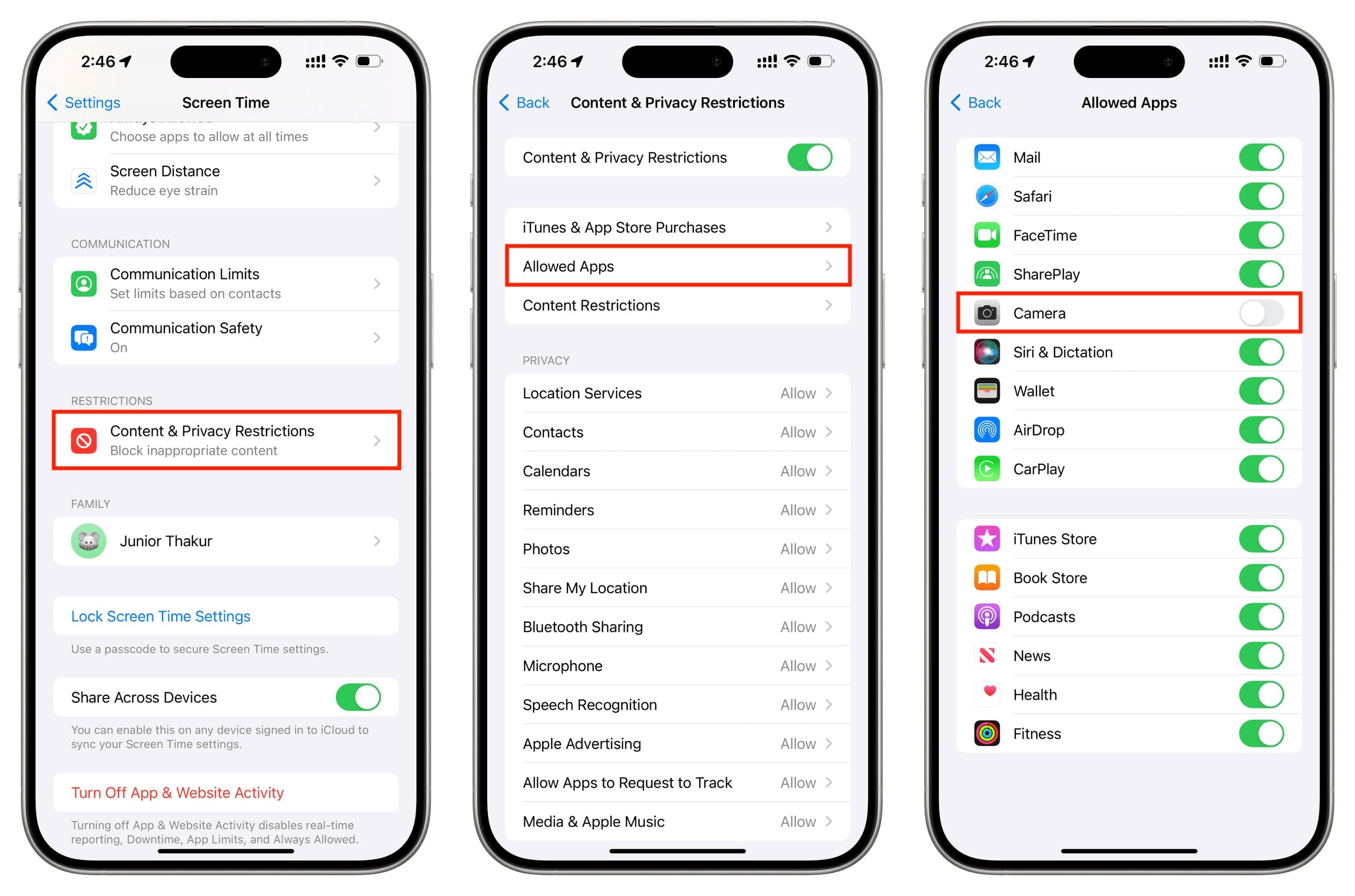
Exit to the Home Screen and you’ll see the Camera and FaceTime icons are missing. You won’t find them in your App Library or via Spotlight either. And if you lock the device, you’ll notice that the camera shortcut on the Lock Screen is grayed out. Swiping left to launch the camera also won’t work.

Restrict the webcam on your MacBook
To restrict the camera on your Mac computer, go to System Settings > Screen Time > Content & Privacy, check that Content & Privacy is switched on, then click App & Feature Restrictions and turn off the Allow Camera switch to block the built-in camera.
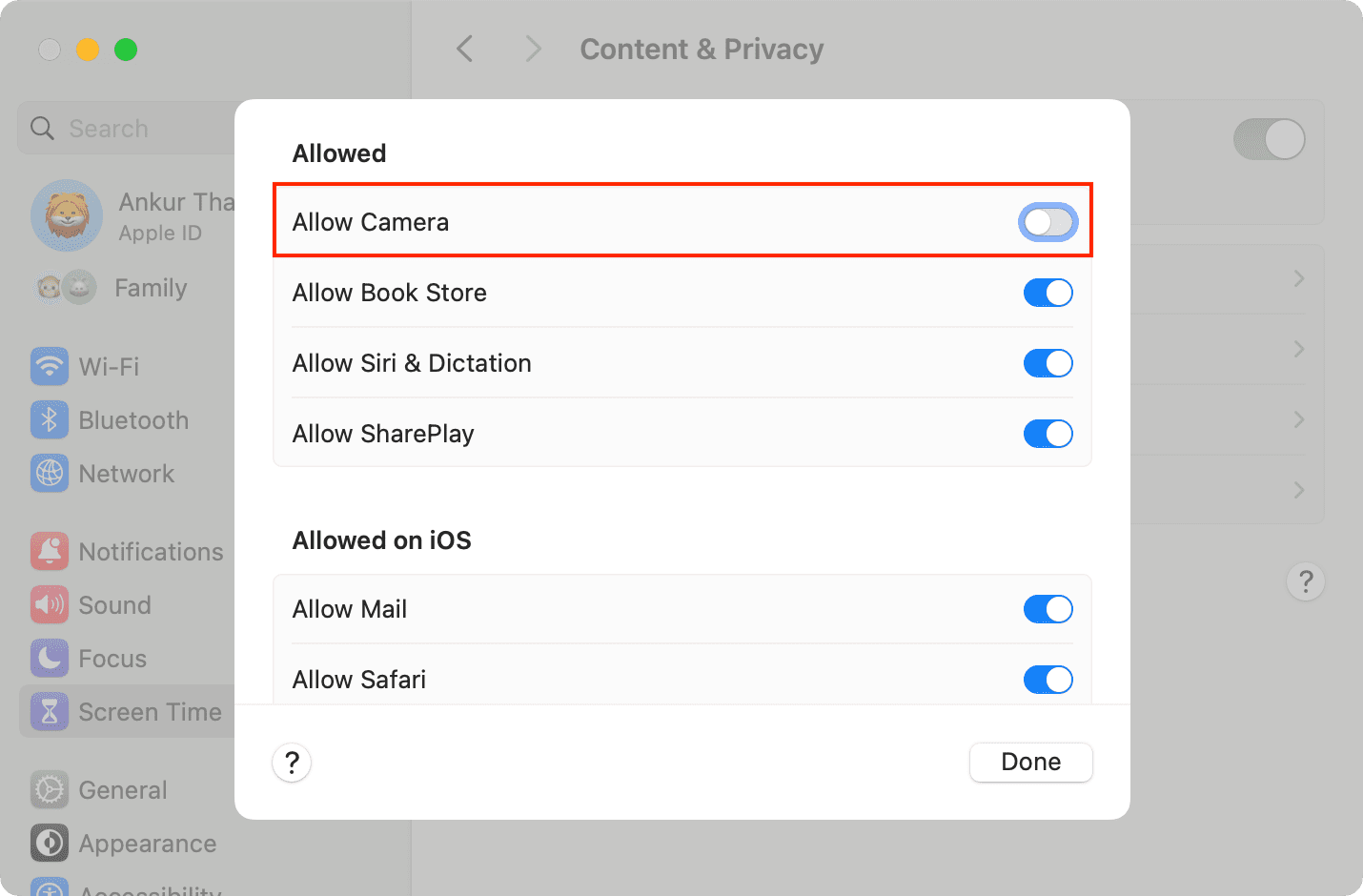
Things to know before restricting the camera
All cameras are turned off: Depending on model, your device may sport one, two, or three cameras on the back in addition to a selfie camera on the front. With Screen Time restrictions, you can block them all at once. Face ID remains unaffected after blocking the cameras because it uses its own sensors.
No FaceTime: The FaceTime app will disappear on your iPhone and iPad, so no more FaceTiming for you on those devices! On the Mac, the FaceTime app will remain available, with only audio calls supported.
No FaceTime audio on iOS: You’ll lose the ability to make FaceTime audio calls, even through the built-in Phone, Contacts, or Messages apps, or by asking Siri.
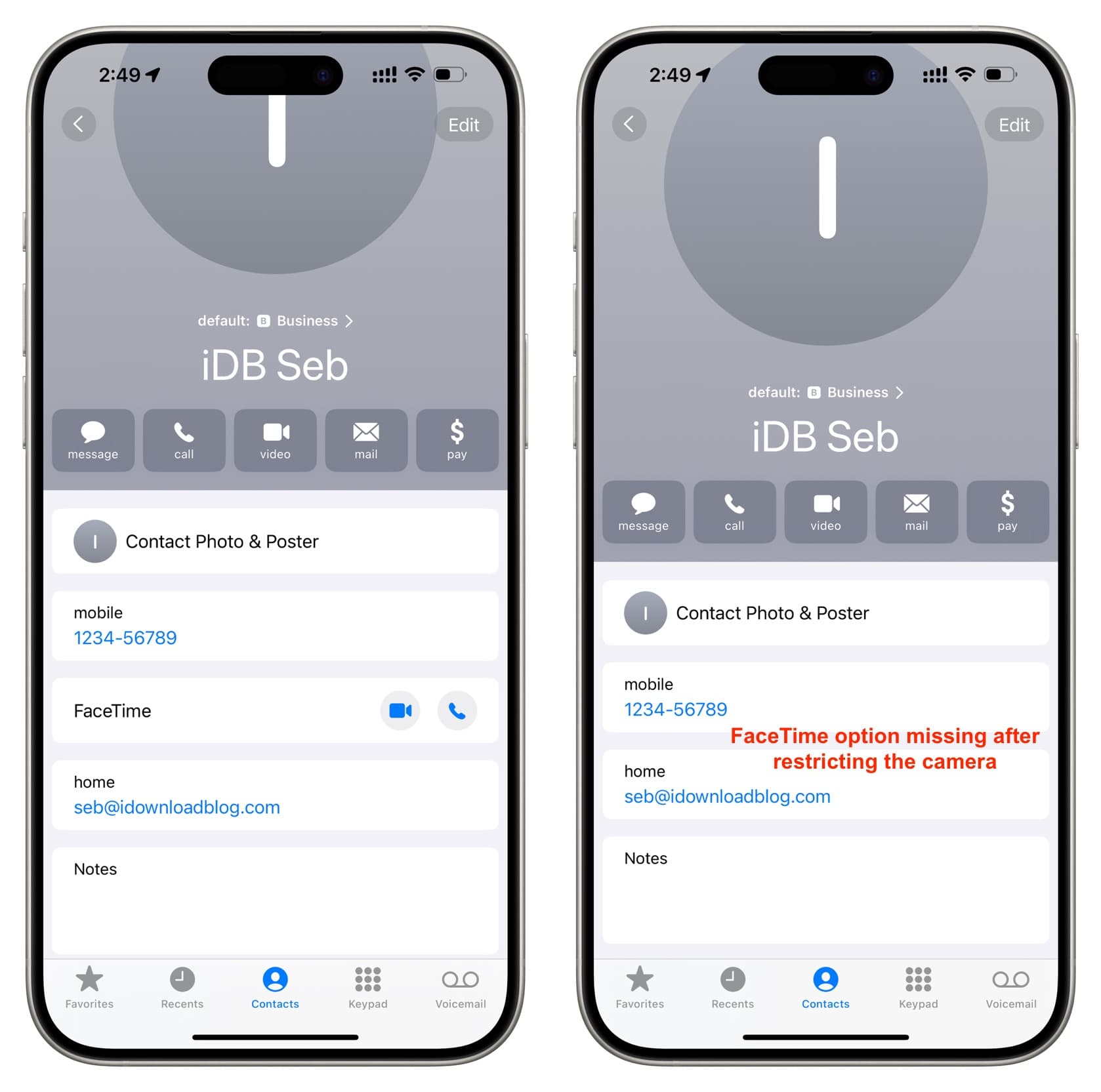
No FaceTime video calls on the Mac: Apps like FaceTime and Photo Booth will open with a message, saying ‘No Camera Available‘ or display a black screen. You also won’t find the camera option on the camera selection screen in the menu bar or the app’s settings.
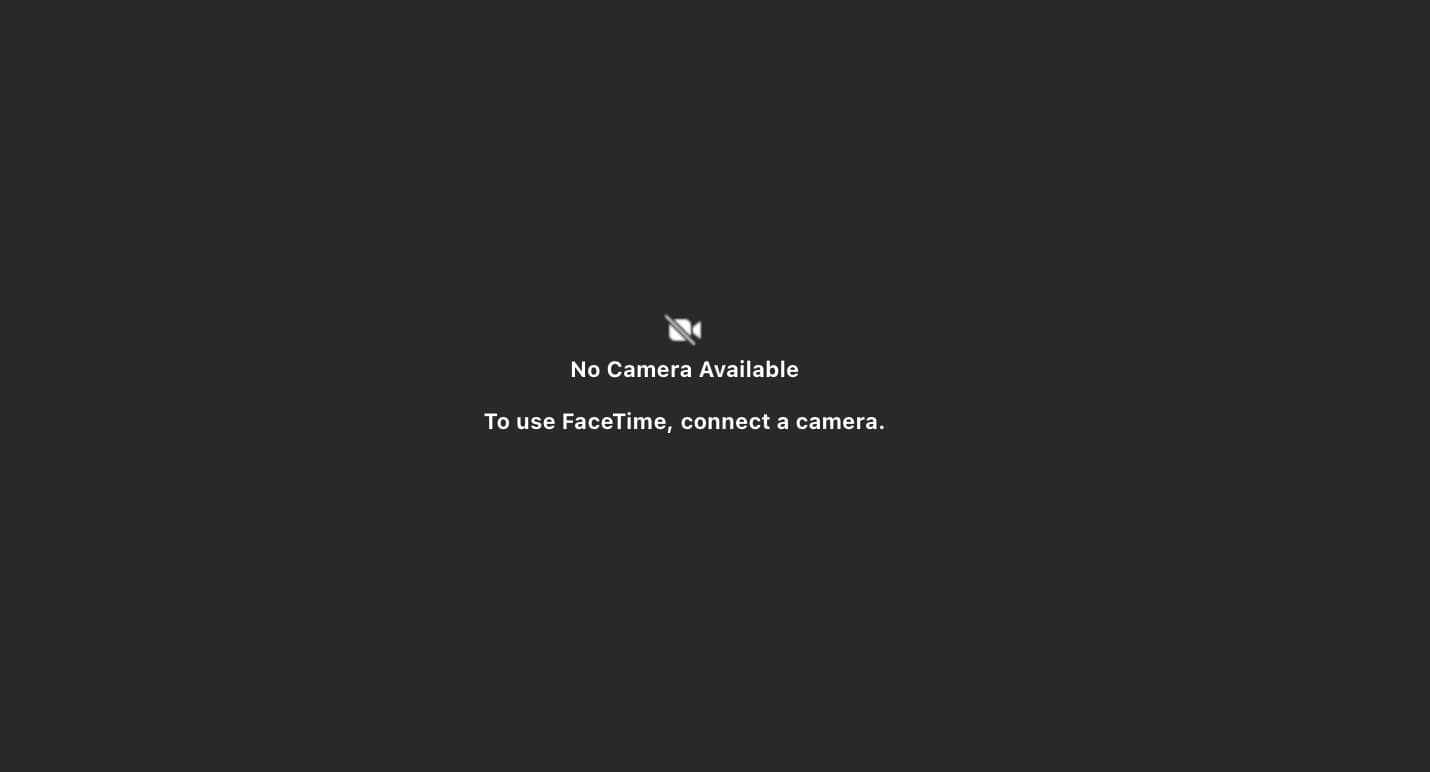
No cellular calls on iPad: Restricting an iPad camera will disable the FaceTime app. What you can do instead is use the call button in the person’s contact card to make a call from your iPad using your iPhone. However, in my tests the call kept failing.
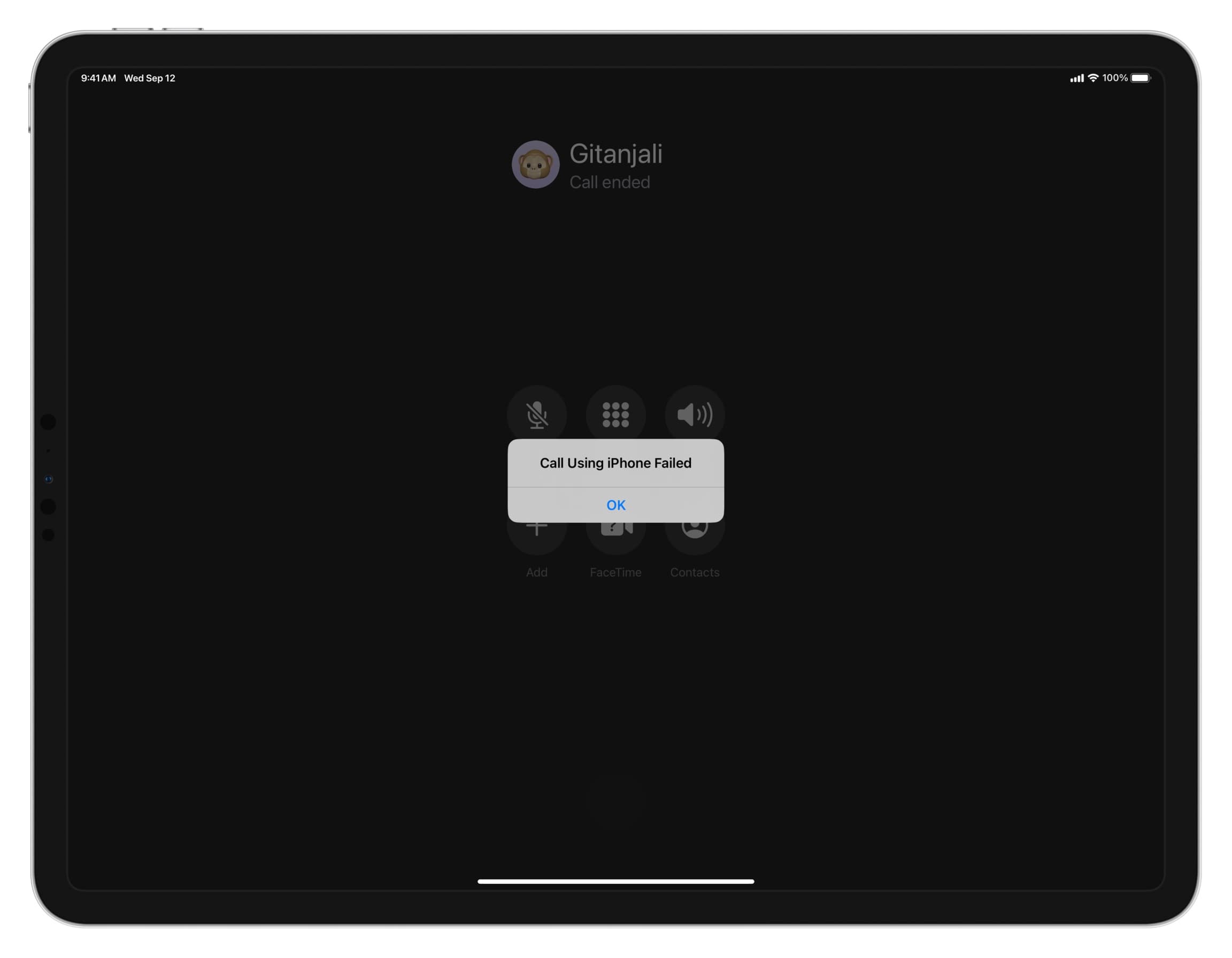
No video calls anywhere else: Since the camera is restricted at the system level, it also won’t work in third-party apps like WhatsApp, Telegram, Slack, and others
No QR code scanning: You cannot scan QR codes until you reactivate the camera, even if you add a Code Scanner button to the Control Center; touching it will show a black screen.
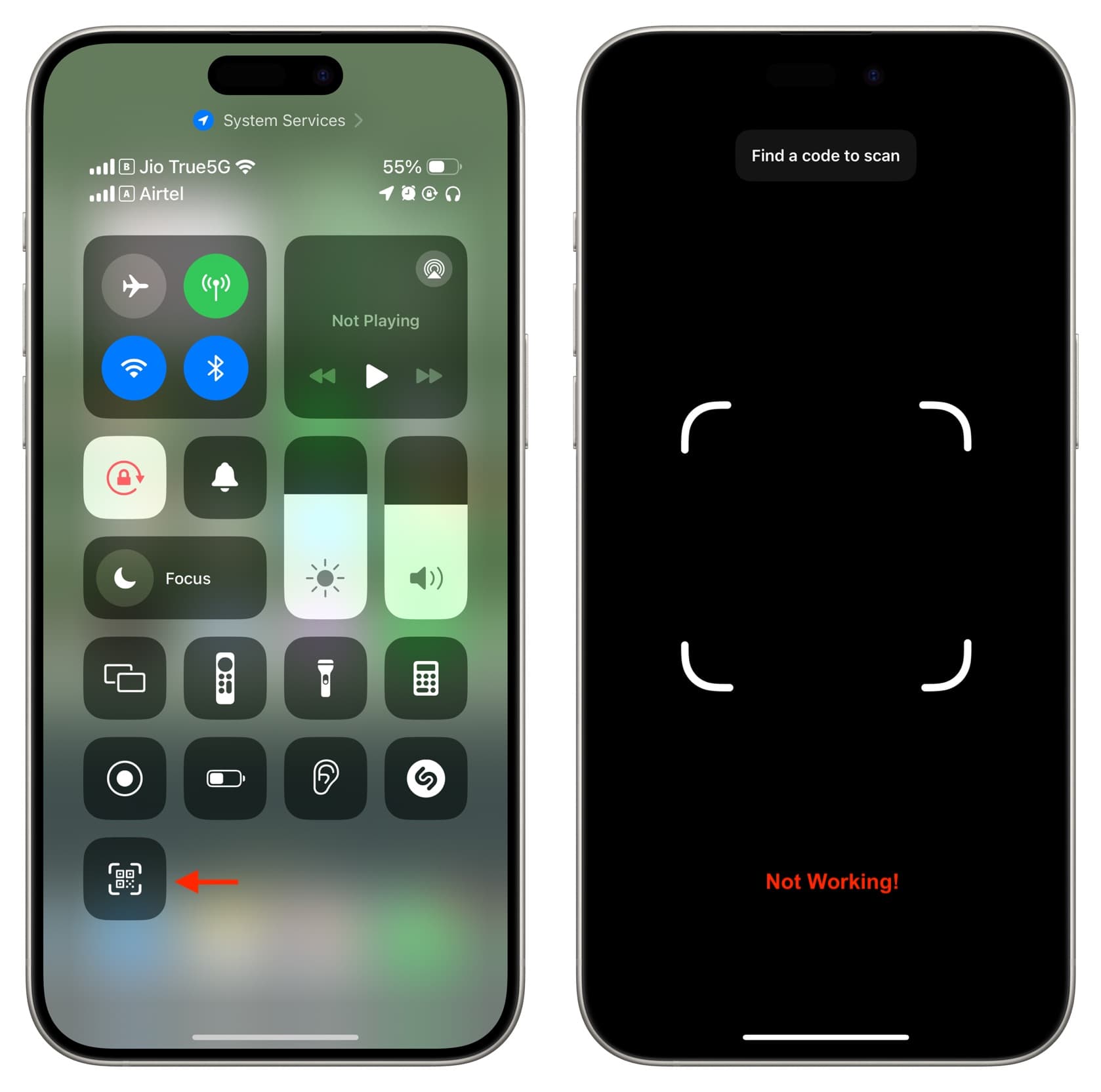
No photography or live streaming inside apps: You can no longer take pictures or videos in third-party apps like WhatsApp, Instagram, X, and others.
Change in Home Screen app layout: In some cases, especially on older versions of iOS, you may notice a significant change in app placement on the Home Screen after re-enabling the Camera from Screen Time settings.
Note that blocking the camera can also affect your ability to connect and use external cameras on the iPad and Mac, and stop you from turning an iPhone into a webcam for your Mac.