Learn how to prevent specific apps from accessing your personal photos, PDFs, and files stored in Downloads, Documents, Desktop, iCloud Drive, and other Finder folders on your Mac.
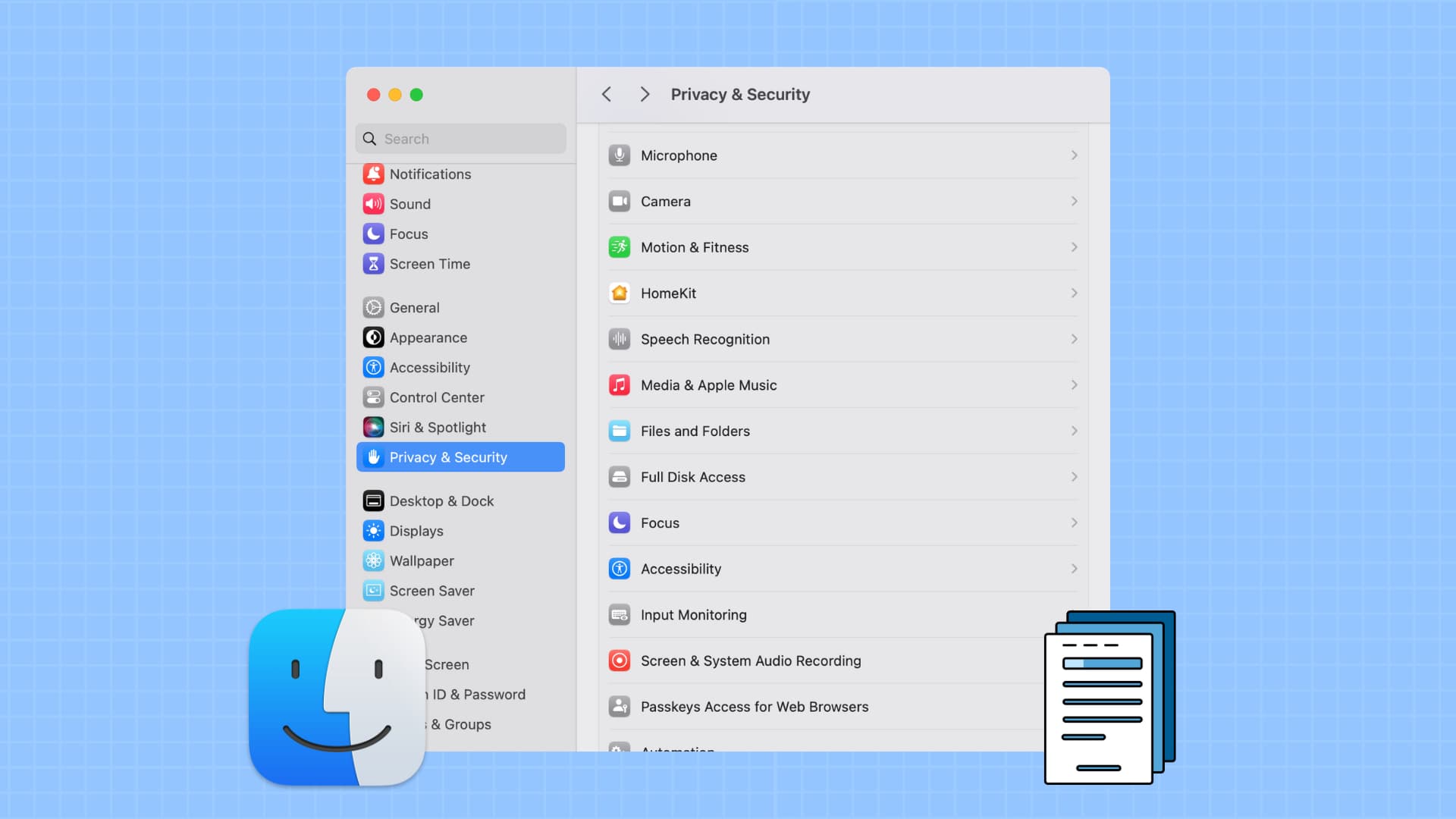
When you open a new application for the first time or perform a specific task within it, the app might request permission to access your entire local disk or a specific folder, such as Downloads, Documents, or Desktop. Once granted, the app can read the folder’s existing contents and add new files to it.
If you later change your mind or granted permission by mistake, you can easily revoke it in your Mac settings.
See which folders a Mac app can access and revoke its permission
- Open System Settings and select Privacy & Security from the sidebar.
- Click Files and Folders to see the list of apps that have access to your Finder folder or apps that had requested permission but were denied.
- Click the arrow for an app to see which folders it has permission to read & write.
- Turn off the switch for the folder you no longer want this app to continue having access to.
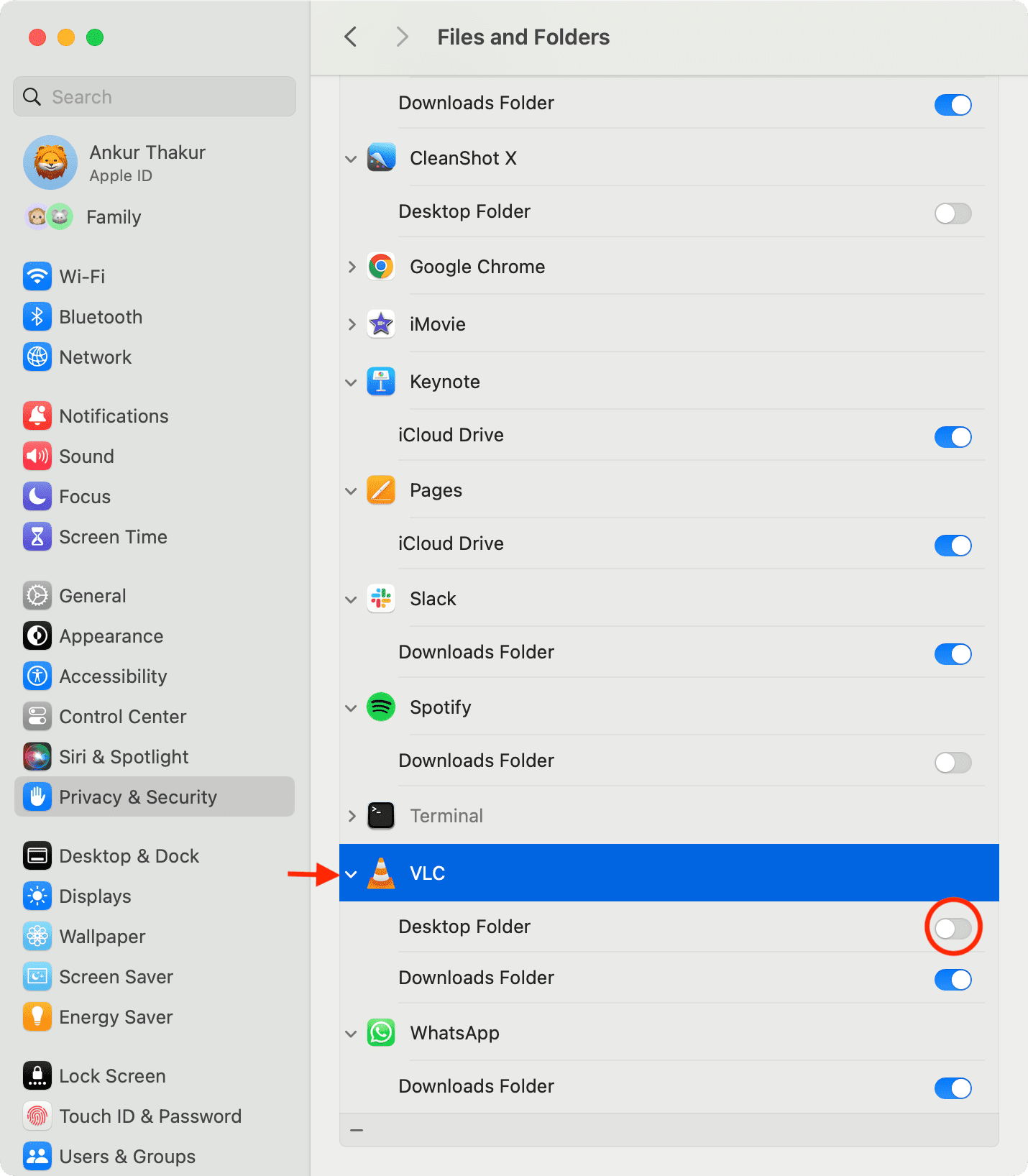
Note that you’ll see the above option only if your computer is running macOS Catalina or newer.
Stop Mac apps from accessing all your computer files
If you no longer want to allow an application to access your entire storage, you can revoke this privilege. However, keep in mind that apps like Terminal or those designed to find duplicate files or clean your internal storage require full disk access to function properly. For example, I once revoked Terminal’s full disk access, which caused certain commands to fail. So, keep this in mind when you’re following the steps below.
- Go to Mac’s System Settings and click Privacy & Security.
- Select Full Disk Access.
- Turn off the switch next to an app; it will no longer have full file access.
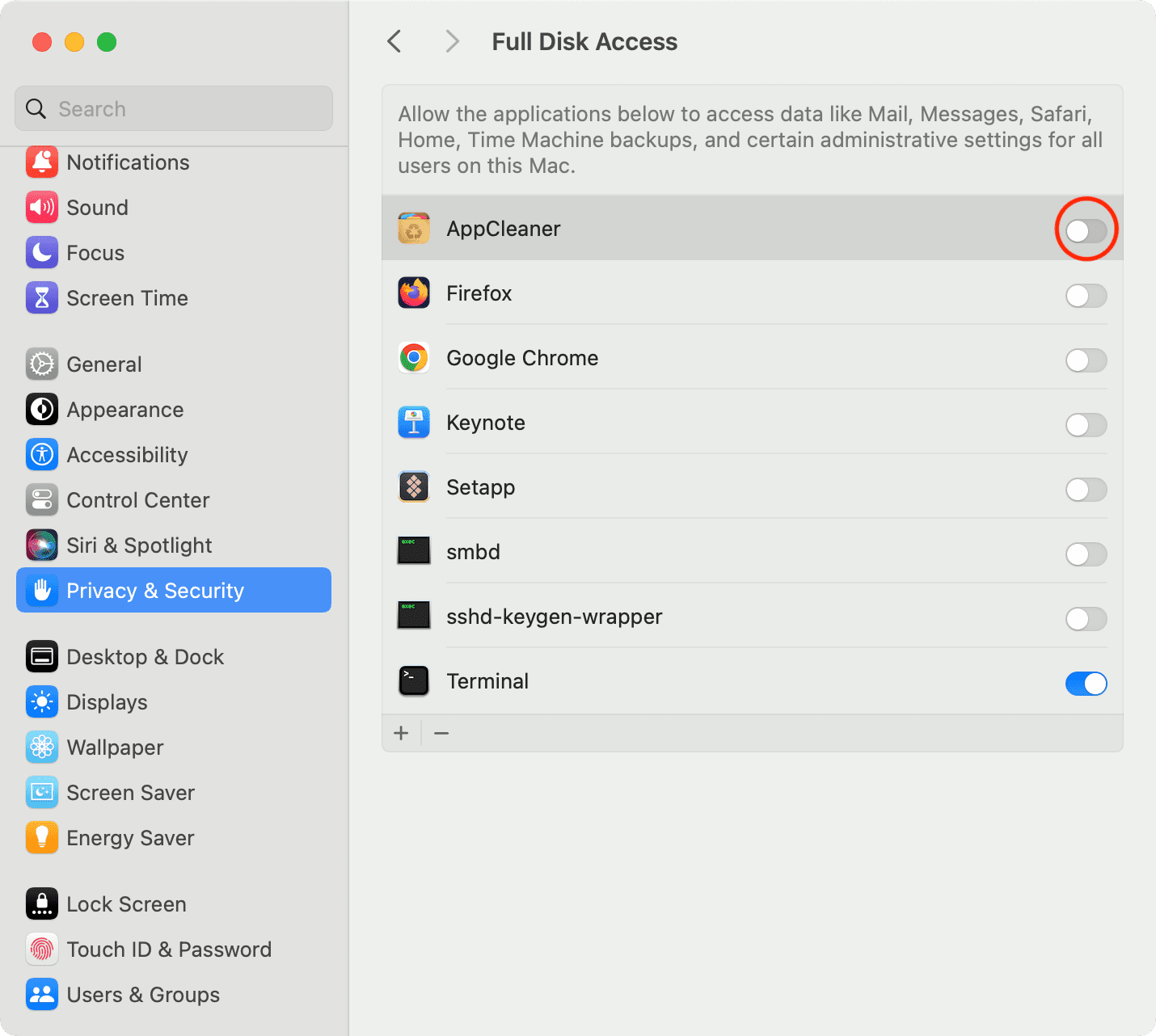
If you later notice that some apps aren’t functioning as expected, follow the steps above to restore folder or full disk access.
Other Mac tips for you: