Learn how to set up your iPhone to remember where you parked, making it easier to find your car in busy lots or unfamiliar places.
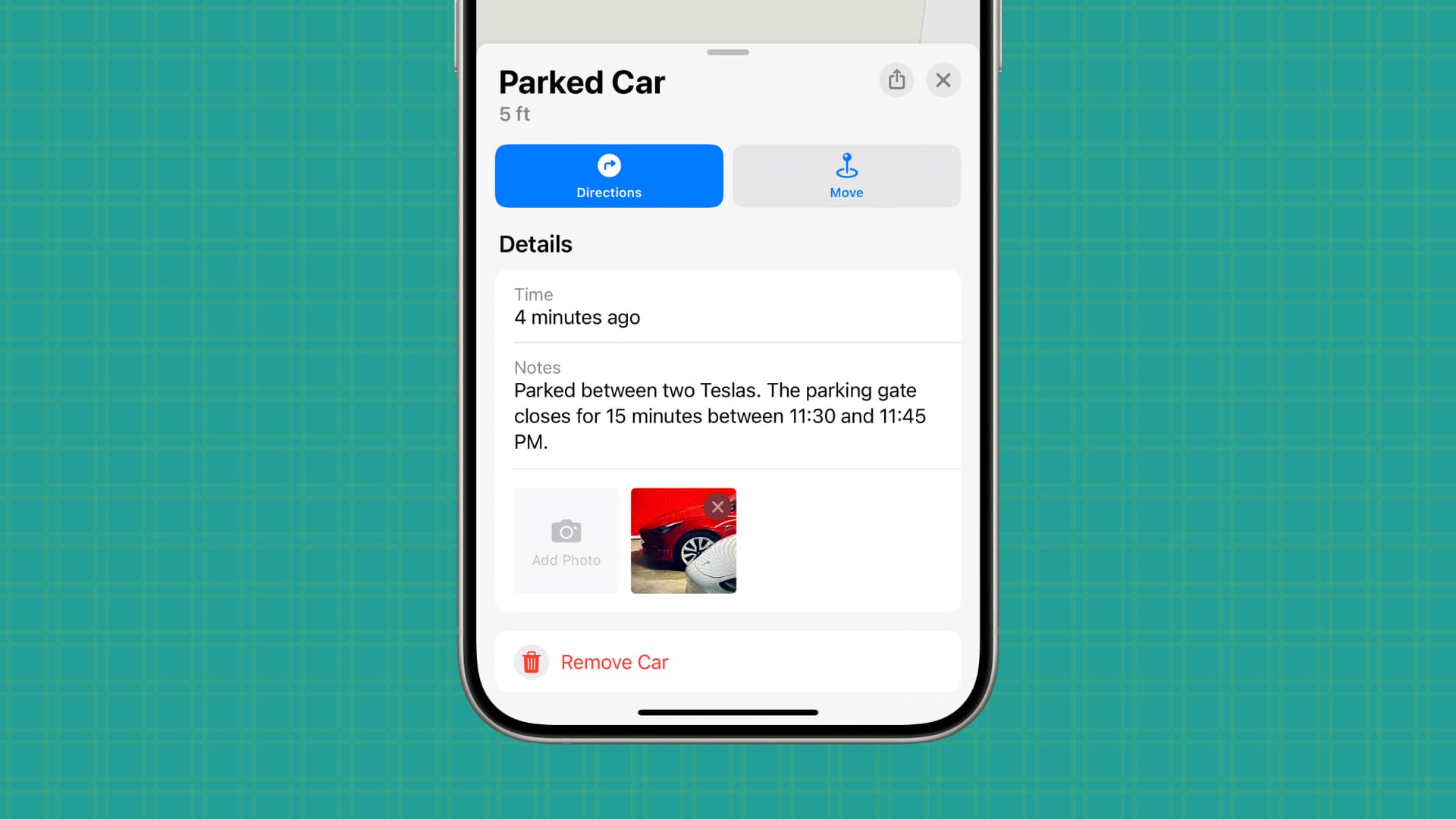
Your iPhone can record the location of your parked vehicle, whether automatically or manually. If you forget where you parked, this lets you get directions to your car. Your iPhone can also tell you how long the car has been at a parking spot, which is handy for parking lots that charge by time.
In addition, you can manually adjust the location of your parked car, share your parking spot with others, and write a note or add photos to help you find the vehicle later. I also use the photo option to store photographs of my parking receipt in case I misplace the physical copy. Overall, it’s a super thoughtful feature, and here’s how to make the most of it.
Make iPhone remember where you parked your car
To have your iPhone automatically save the location of your parked vehicle, open the Settings app and scroll to the bottom, then choose Apps. On the next screen, select Maps from the list of installed apps, scroll down to the Your Car heading, and turn on the Show Parked Location switch.
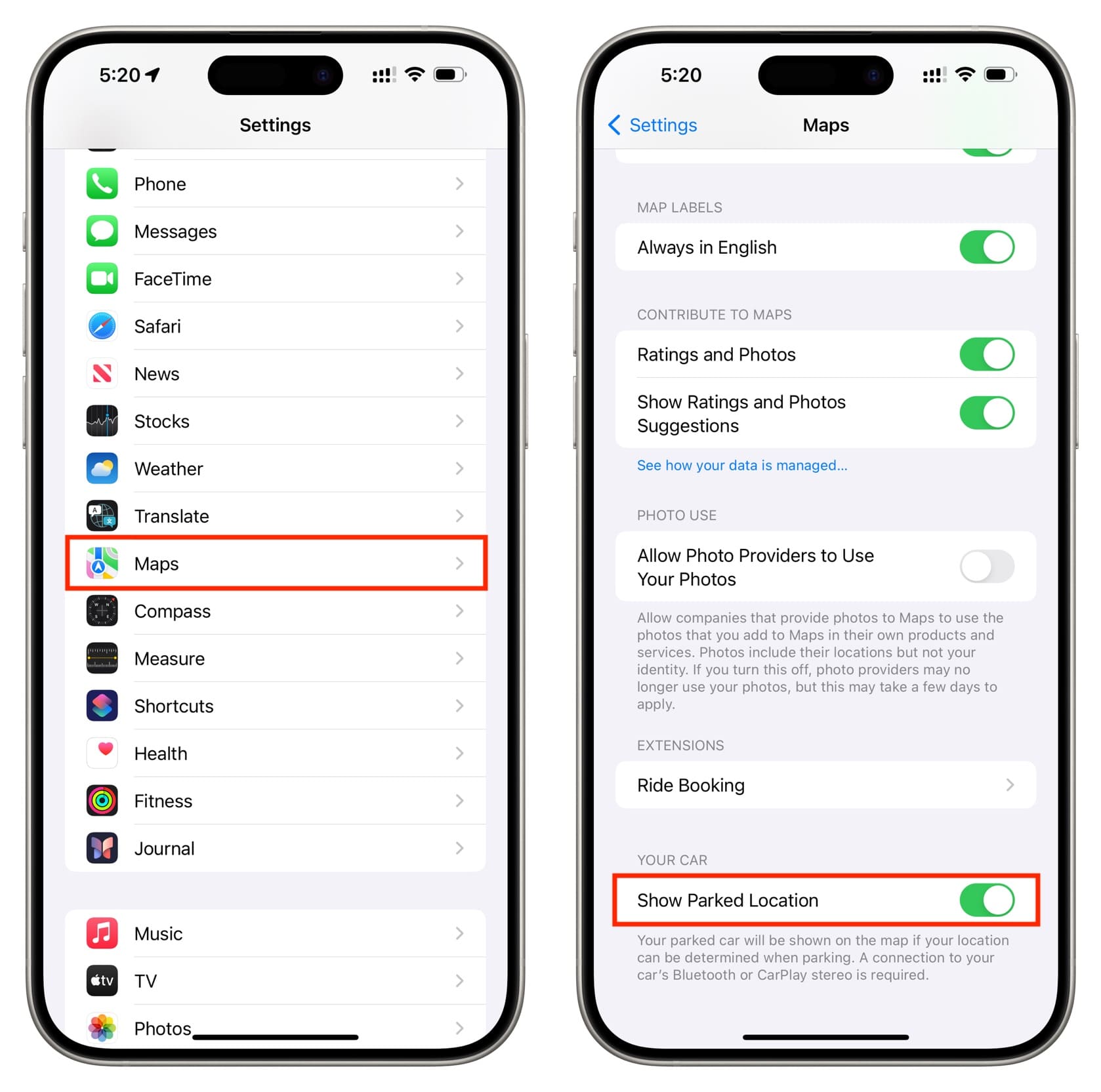
That’s it! Whenever your iPhone disconnects from CarPlay or the vehicle’s Bluetooth (which happens when you exit the vehicle), the Maps app will drop a pin and display a parked car notification. You can tap the notification banner or open the Maps app to get directions to your parked car, as explained below.
If it doesn’t work
iOS ignores places where you park frequently, such as your home and office locations. If the feature doesn’t work at new locations, try these troubleshooting fixes.
- Update your iPhone to the latest version of iOS.
- Restart your iPhone regularly. I do it every three or four days.
- Go to Settings > Privacy & Security > Location Services and make sure the Location Services switch at the top is turned on.
- Scroll down and choose System Services, then make sure Significant Locations is on. If not, flip on the switch for Significant Locations.
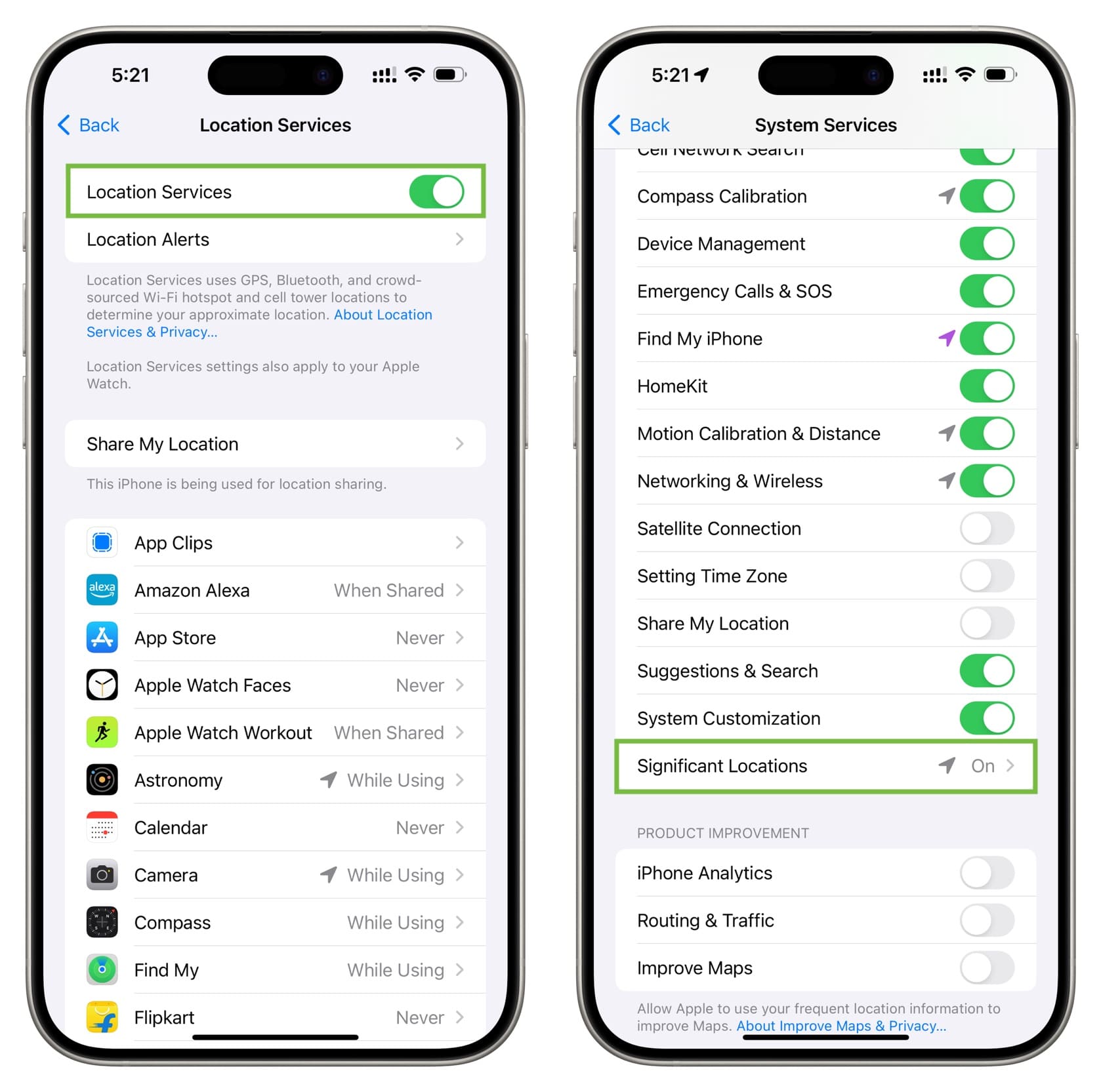
Ask Siri to remember where you parked
If your car lacks CarPlay or doesn’t have Bluetooth, you can tell Siri to remember where you parked. Invoke Siri on your iPhone or iPad and say something along the lines of ‘Remember I parked my car here.’ Unlike the automatic method above, the manual method also works on the iPad (but not on the Mac). As this method solely relies on manual input, you can also leverage it to save the location of your parked bike.

Note: The saved parked car location doesn’t sync via iCloud; therefore, if you ask Siri on your iPhone to remember where you parked, the location won’t show up in the Maps app on your iPad, and vice versa.
3 ways to see the location of your parked car
1. Apple Maps notification
You’ll receive a notification shortly after your iPhone has remembered where you’ve parked. Tap the notification banner to instantly get directions to your vehicle.
2. Siri
Invoke Siri and say aloud ‘Where did I park my car?’ or some such. If you had added a note or a photo to your saved parking location, Siri will show that as well.

3. Apple Maps
Open the Maps app on your iPhone or iPad, and you’ll see a Parked Car option under the Siri Suggestions heading on the search screen. Tap it to display the car icon on a map, then you can get directions, precise location, or even the GPS coordinates to pinpoint the parked vehicle.
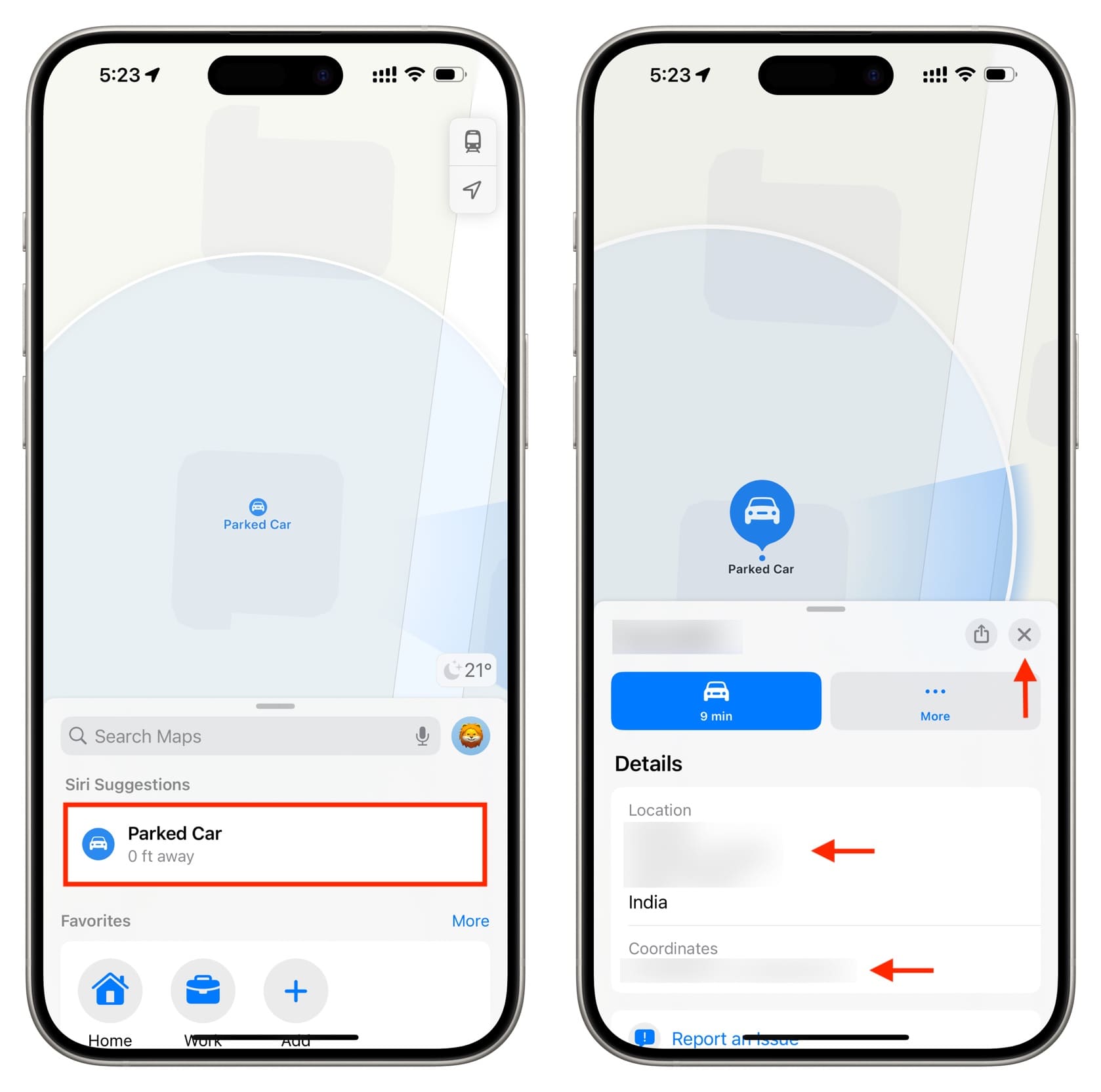
The Parked Car banner includes these options:
- Share button: Share the location of your parked car with others.
- Directions: Navigate to your parking spot with turn-by-turn directions.
- Move: Manually move the blue car pin to adjust your parking location, if necessary.
- Time: Display the exact time you parked the vehicle.
- Notes: Add a note to the saved car location, like a phone number of the parking lot employee or something else.
- Add Photos: Snap a picture of the parking receipt or anything else you like to add to the saved location, like the pillar number, to help locate the car in a sea of other vehicles in a huge parking lot.
- Remove Car: Forget the saved location where you parked the vehicle.
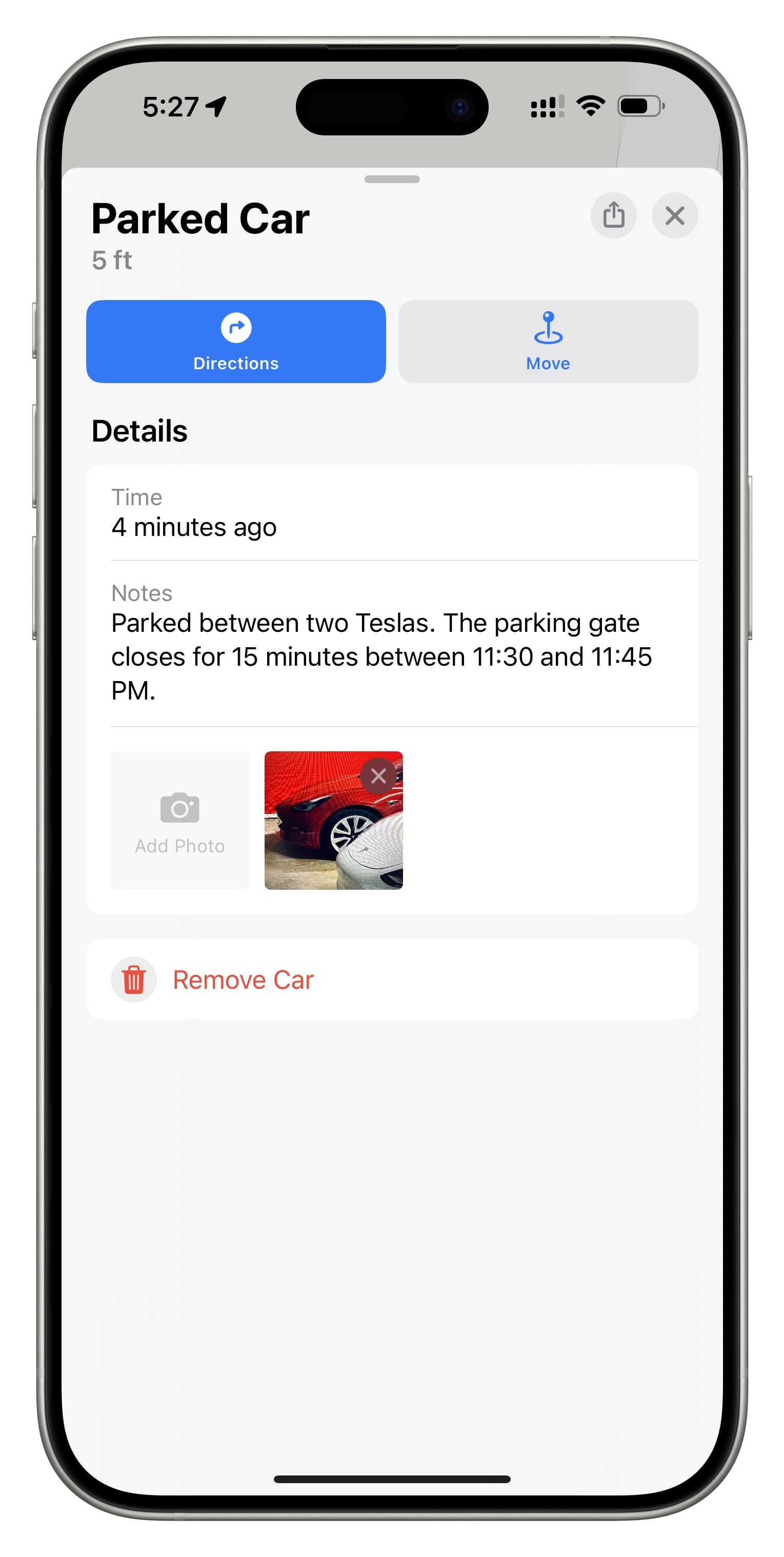
The Google Maps app has a similar feature of its own, though not as effortless as Apple Maps and Siri. Carmakers like Tesla that build their own software automatically save the location where you parked in their mobile app, which is particularly handy for those who don’t use Apple Maps or Google Maps.
Do more in your car: