Explore these solutions if AssistiveTouch isn’t responding on your iPhone or iPad, and you’re unable to use the floating on-screen button.
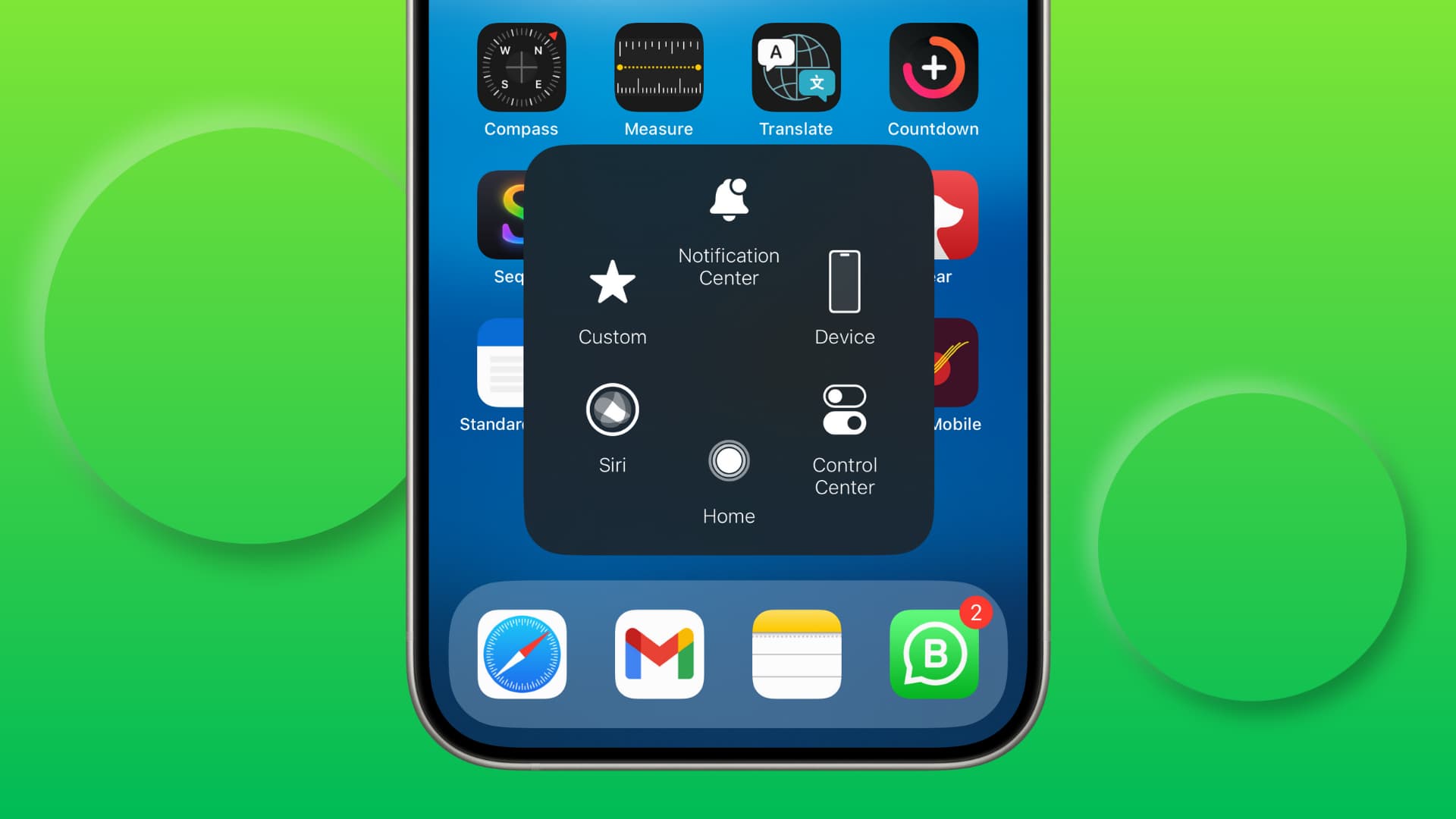
1. Make sure AssistiveTouch is enabled and set to an action
AssistiveTouch places a virtual button on the iPhone or iPad screen, allowing you to initiate a set of predefined actions. It goes without saying that the feature has to be enabled for it to work. If AssistiveTouch is set as the Accessibility Shortcut, you may have deactivated it unintentionally by triple-pressing the side button while hanging up a call or trying to unfreeze a frozen screen.
To turn AssistiveTouch back on, go to iPhone or iPad Settings > Accessibility > Touch > AssistiveTouch and make sure its toggle is green. While you’re here, ensure Single-Tap, Double-Tap, and Long Press are set to a function other than None. You can also customize the Top Level Menu items for a personalized experience.

2. Turn it off and back on
If AssistiveTouch is already turned on, turn it off, wait for a few seconds, and then flip it back to the green position.
3. Reset AssistiveTouch options and start over with the customizations
In the first solution, we suggested setting appropriate actions for Single-Tap, Double-Tap, and Long Press. Even after that, if AssistiveTouch is not working, go back to Settings > Accessibility > Touch > AssistiveTouch, tap Customize Top Level Menu, and hit Reset. Then, return to the previous screen and set up Double-Tap and Long Press. Single-Tap should already be set to Open Menu, but you can change it.

4. Remember single and double taps, and long press
While there are three ways to interact with AssistiveTouch (single tap, double tap, and touch & hold), ensure at least one of them is set for this feature to work. If you assign an action to single tap, remember to tap the on-screen AssistiveTouch icon once to trigger it. A double-tap or long-press won’t work.
5. Is the AssistiveTouch button nearly invisible?
If you have trouble seeing the circular on-screen AssistiveTouch button, it might be because the button opacity is set to the minimum (15%). To make the button more visible, go to the AssistiveTouch settings screen, tap Idle Opacity, and increase it to a higher level, such as 80%.

6. Do a quick restart
If AssistiveTouch was working fine but then suddenly stopped, reboot your iPhone, and it should fix the problem.
7. Updating will also help
While AssistiveTouch should work with all modern iOS versions, we cannot rule iOS bugs out of the equation. So, if you turn on this feature and it doesn’t work, go to iPhone Settings > General > Software Update and install the newest version of the operating system available for your device.
8. Are you using a screen protector?
Regular screen protectors, glass guards, thin plastic films, and similar accessories shouldn’t interfere with AssistiveTouch as long as the screen remains tappable. However, if a screen protector isn’t applied correctly and has air bubbles, certain parts of the touchscreen may become unresponsive. If the AssistiveTouch button is positioned in one of those inactive areas, it won’t work.
In this case, replace the screen protector or try interacting with the screen a few times, then drag the AssistiveTouch button to a different location where the screen responds to touch.
9. Reset all iPhone Settings
In the rare event that AssistiveTouch isn’t working because of conflicting settings or related issues, you can fix it by resetting all settings to default. Don’t worry; this won’t delete your apps, photos, music, or other personal data on your iPhone or iPad.
10. Make sure your display is responding to touch
Lastly, if AssistiveTouch is still unresponsive, it could be that your iPhone screen isn’t registering all finger touches or is behaving erratically. We have a separate extensive troubleshooting guide on fixing the iPhone screen not responding to touch. Be sure to check that out.
Also, check out: How to use Assistive Access on iPhone and iPad