Learn how to use the iPhone Action button to translate words and sentences into another language, making it easier to communicate with someone in a foreign country.
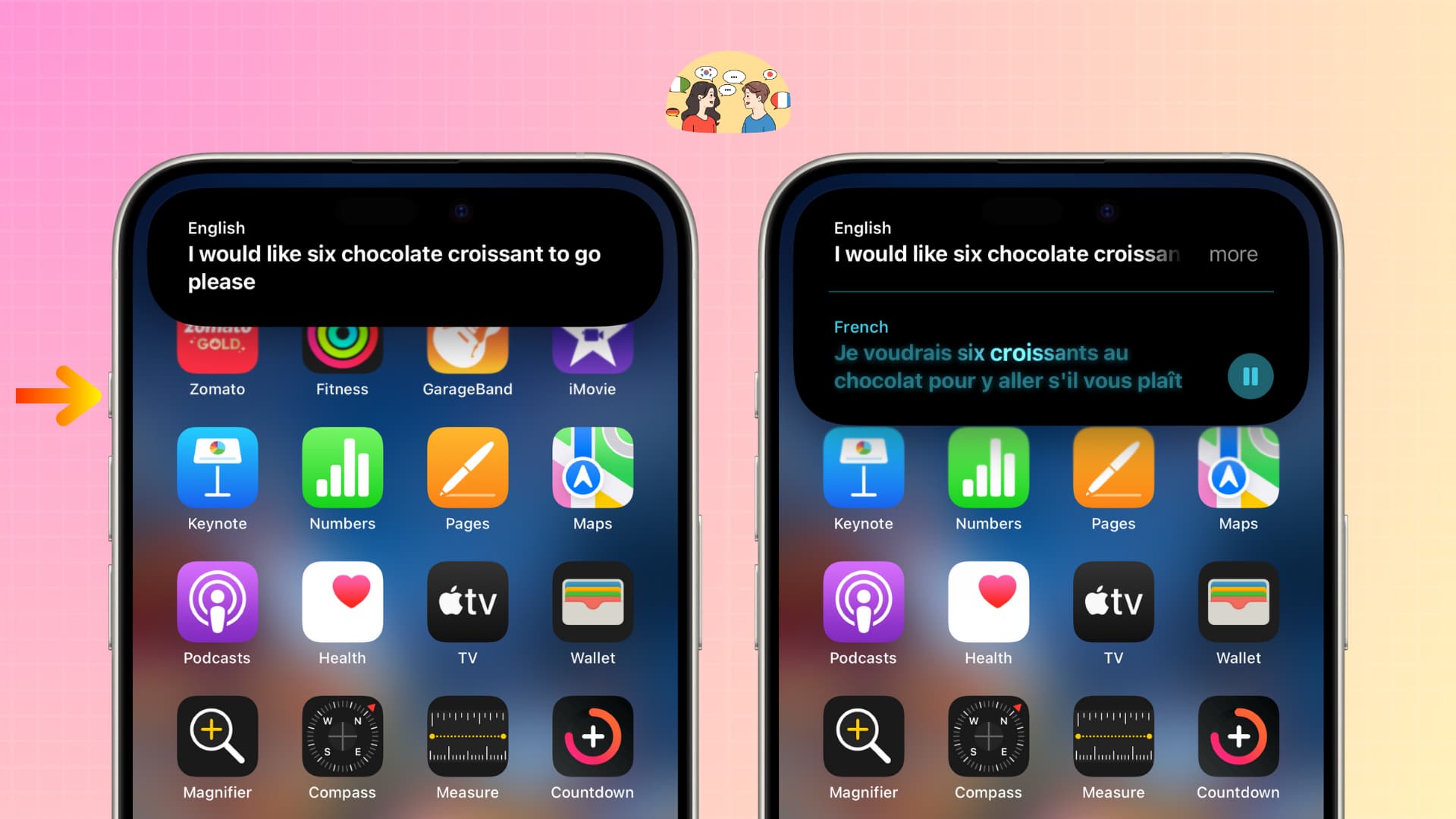
Let’s say you’re visiting France this summer but don’t speak French. To communicate or ask for help, you can use Google’s or Apple’s Translate app, but this requires opening the app every time and adjusting settings.
To simplify things, you can set your iPhone’s Action button to translate text for you. Just press a button and speak what you need to translate.
The Action button is available on the iPhone 15 Pro, 15 Pro Max, and the entire iPhone 16 lineup, including the iPhone 16e.
- Open the Settings app on your iPhone and select Action Button.
- Swipe until you reach the Translate option.
- You can now exit the Settings app by swiping up or tapping the back button from the top left corner.
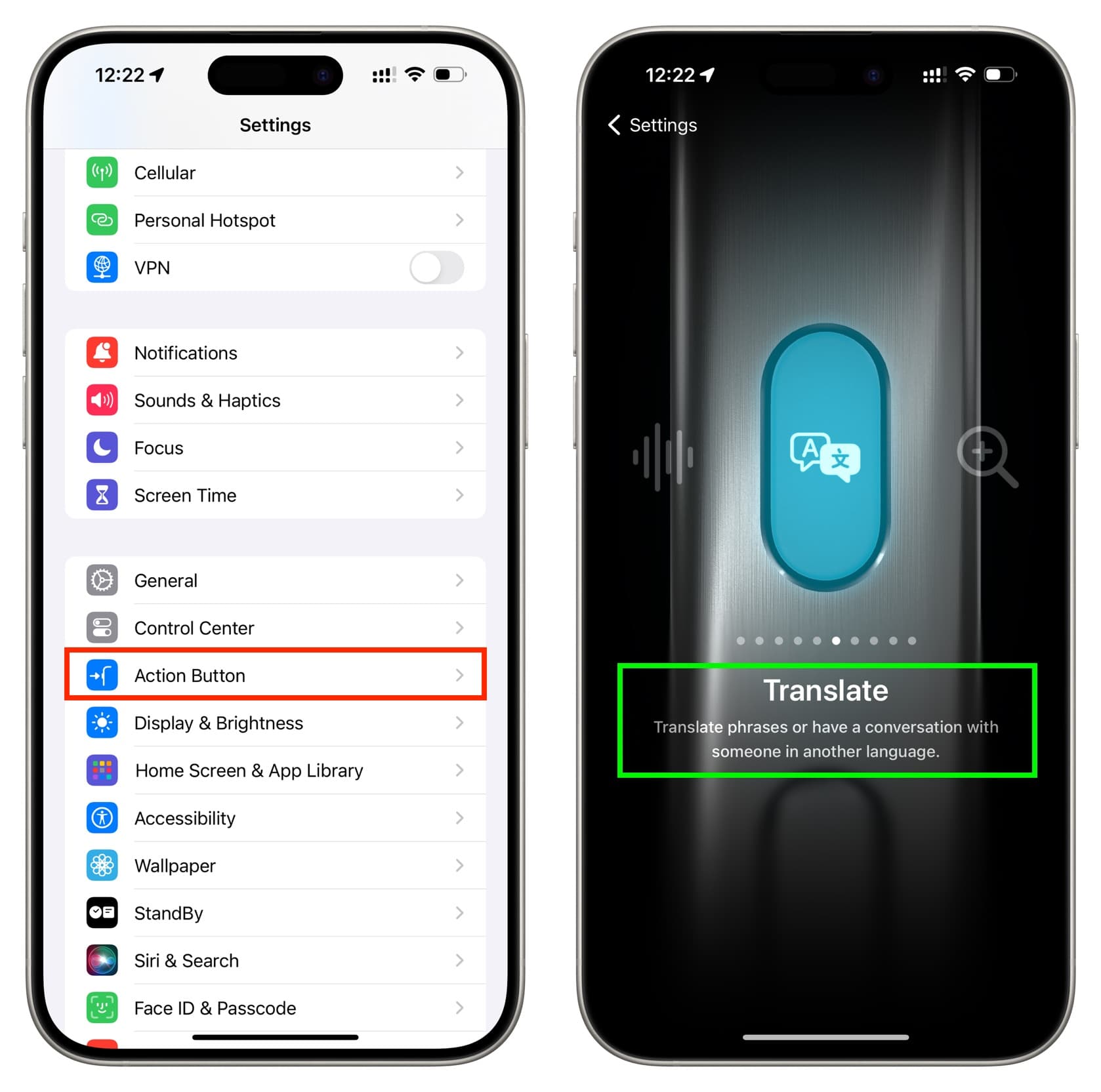
Now that you have set your iPhone’s Action button to the translate function, you can use it to have a conversation with someone in another language.
- Press and hold the Action button until you see the beautiful translation animation at the top of your iPhone.
- Speak what you want to translate to. For instance, I’m asking a local person if he can recommend a good restaurant nearby that serves chicken.
- My iPhone will pick up what I speak in English and then convert it to French.
- It will also speak the French translation so the other person can listen to it. I can press the volume-up button to make the voice louder.
- I can also tap the play button to have my phone re-speak the French translation or tap the Dynamic Island banner to go inside the Translate app.
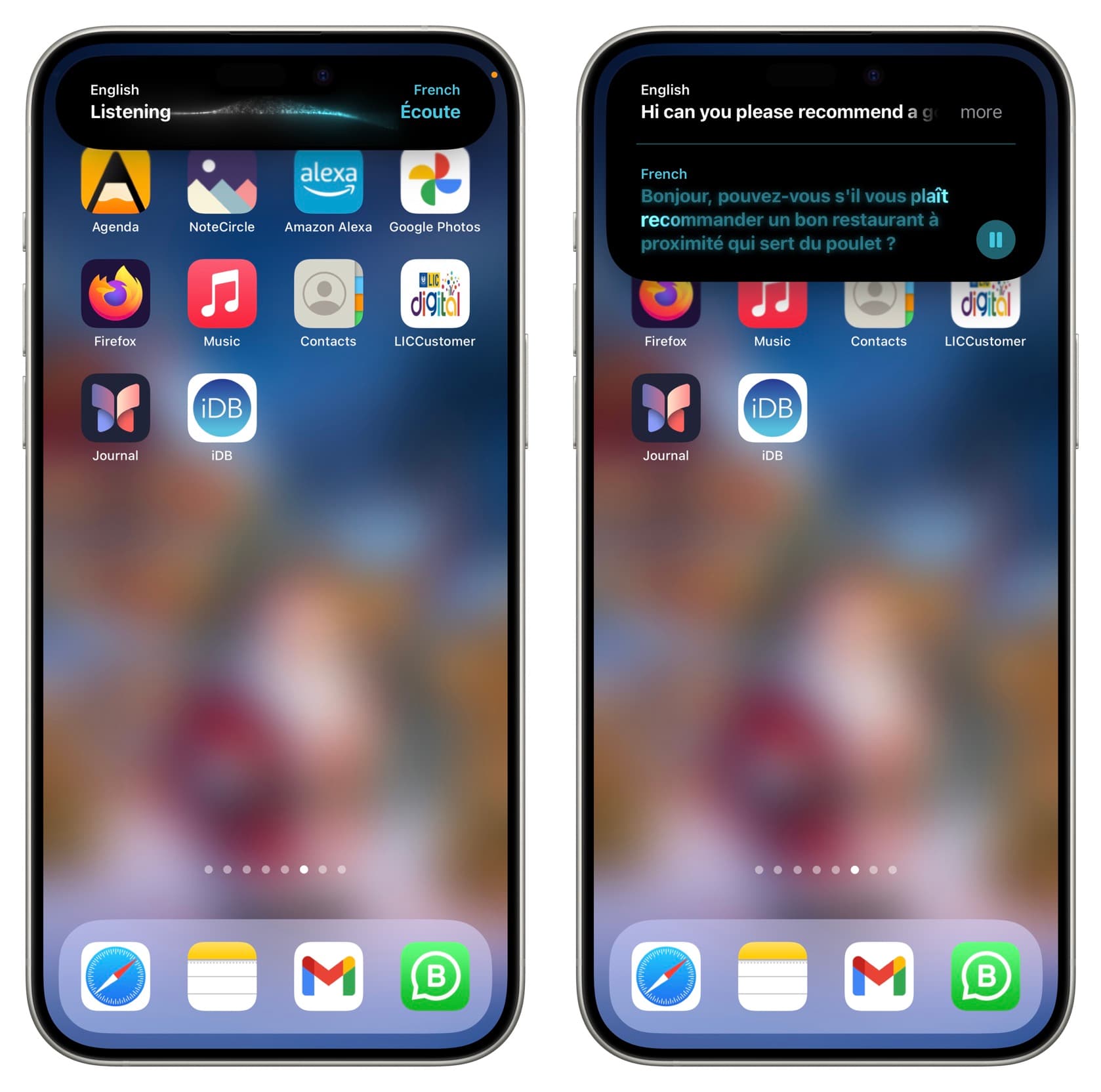
Change the translation language
To translate into another language, you’ll have to make the changes in the iOS Translate app.
- Open the Translate app and go to the Translation tab.
- Tap the language from the top to change the source language (i.e., the language you’ll speak).
- Tap the current language in the second box and change it to the one you want to translate to.
- Now, press & hold the Action button, and it will translate to this new language.
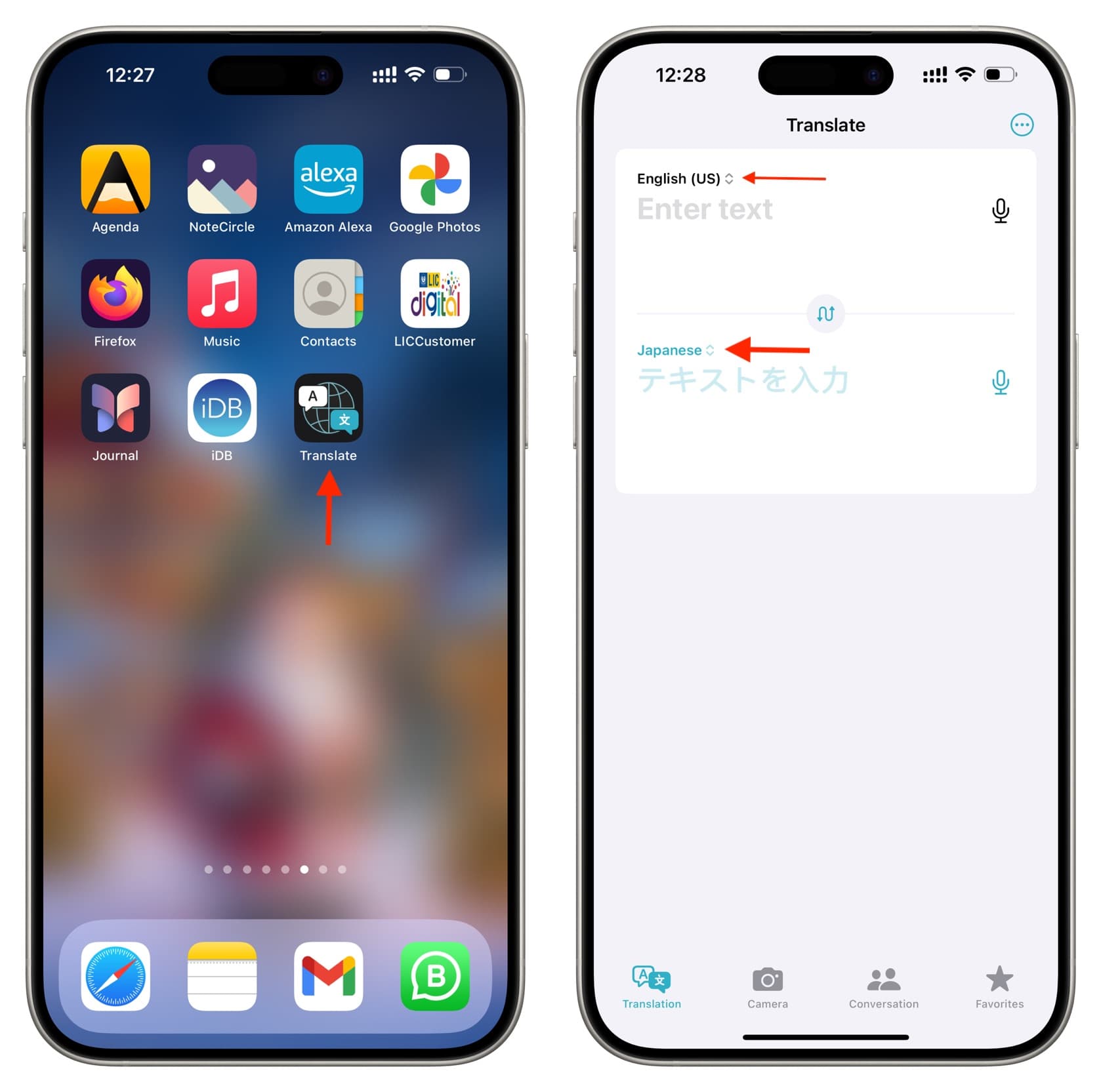
Note that not all languages shown in the Apple Translate app work with voice translation.
Also see: 29 things to do with the Action button
If you have an iPhone 15, 15 Plus, or an older model, ask Siri something like ‘Convert to French. Is there a bus stop nearby?’ If it doesn’t work when you say Hey Siri, invoke Siri manually by holding the side button.
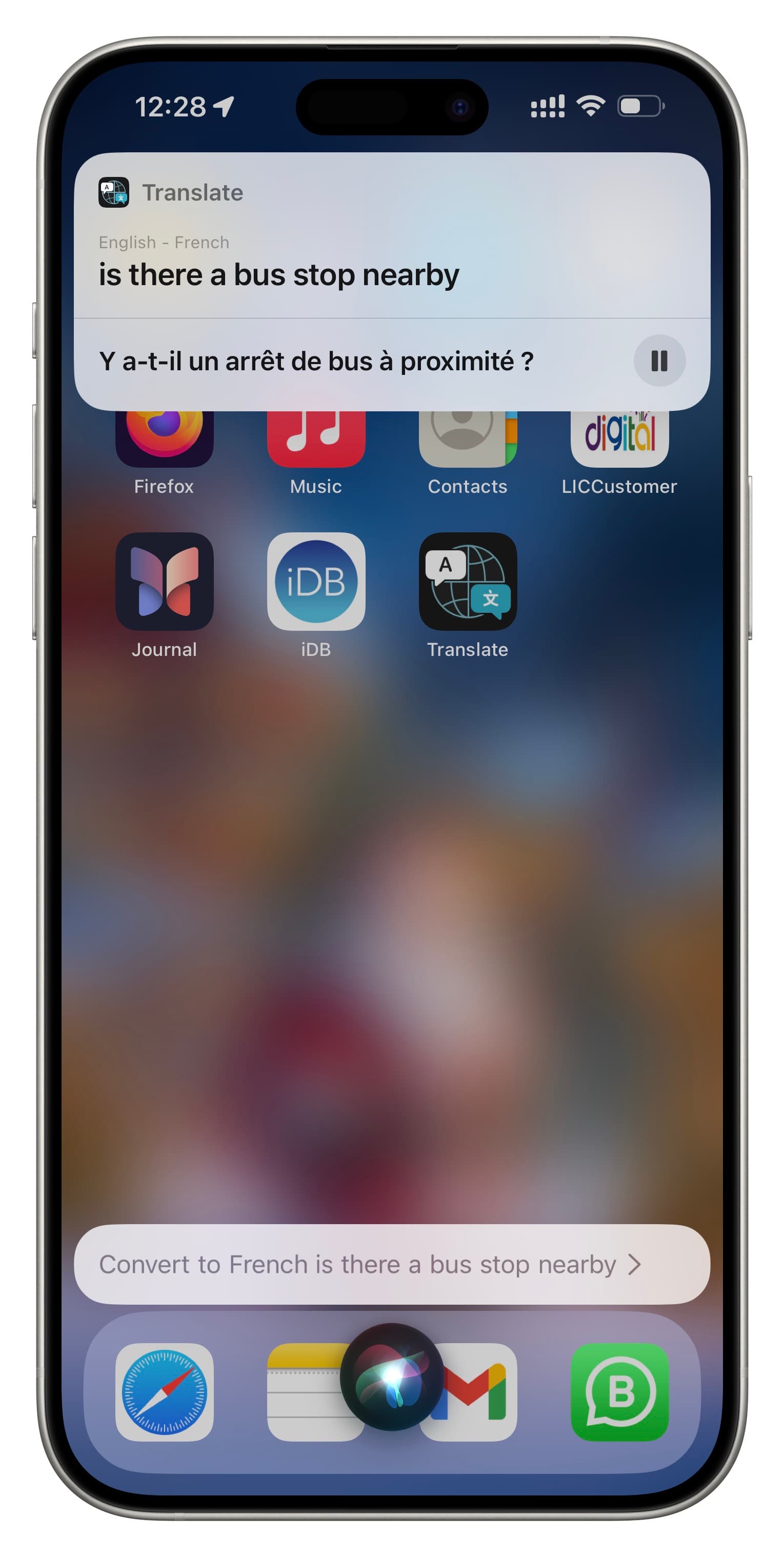
Alternatively, check out our tutorial that explains five ways to get the functionality of the Action button on unsupported iPhones.
More translation tips: