Learn how to view activity history for locks, alarms, sensors, smoke detectors, smart lights and other smart home accessories in Apple’s Home app on an iPhone, iPad, and Mac.
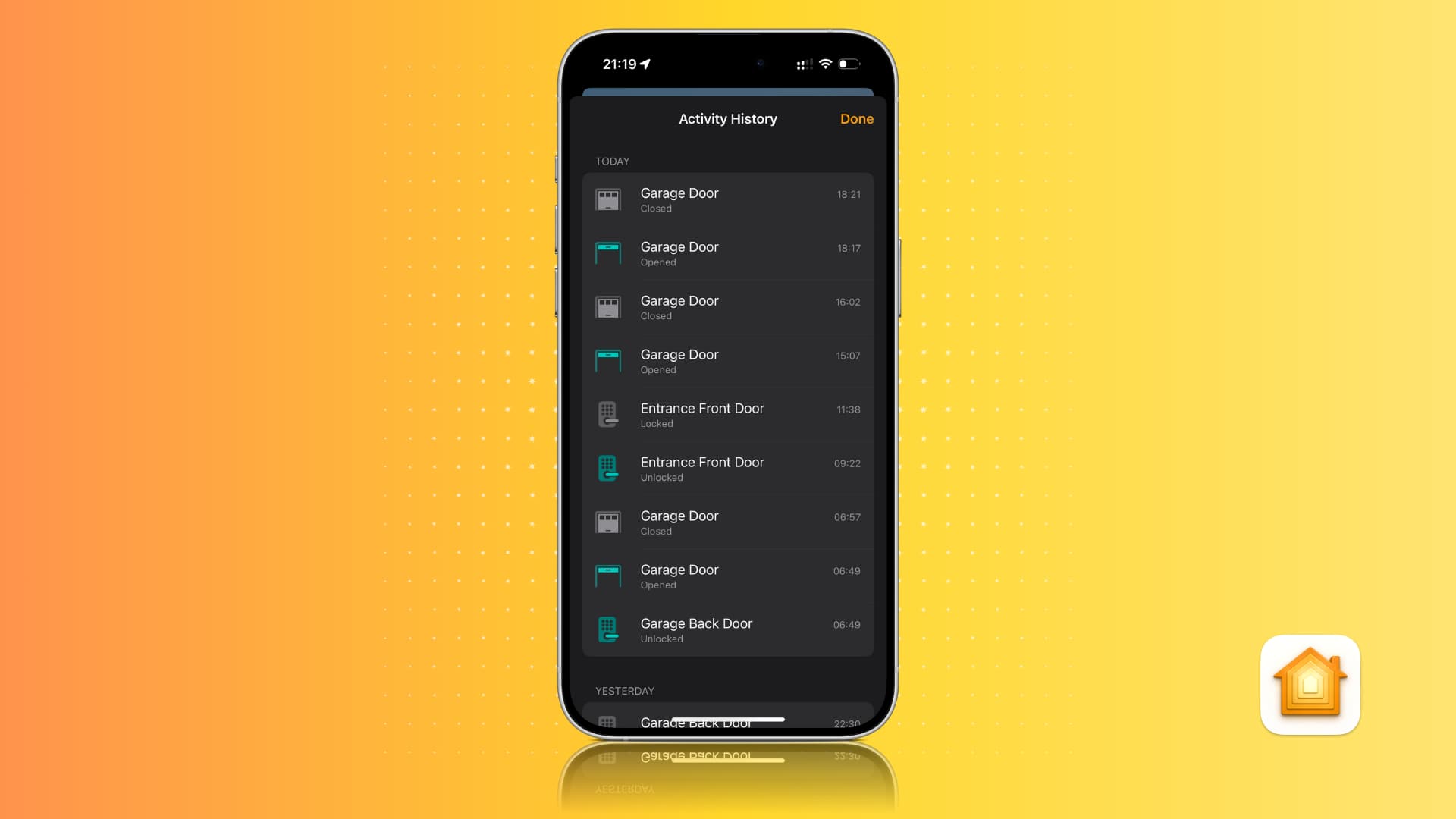
Did you know you can see when your HomeKit-compatible garage door was last opened or when a smoke detector in the living room went off, right in the built-in Home app? The in-app Activity History feature records events from your smart home appliances, letting you view the last 30 days of activity.
You can also browse the activity history by date and see any smart device actions performed. The activity history in the Home app is end-to-end encrypted and deleted permanently after 30 days. For privacy and safety reasons, it excludes any camera activity.
Things needed
- Apple TV or HomePod upgraded to Apple’s new architecture
- Smart accessories added to the Home app
- iPhone, iPad or Mac running the latest version of iOS, iPadOS, or macOS
See Activity History for your smart accessories
- Open the Home app on your iPhone, iPad, or Mac.
- Tap the Security tile from the top.
- The number of events that have occurred today is displayed. Tap Activity History to see the full history up to the last 30 days with additional details.
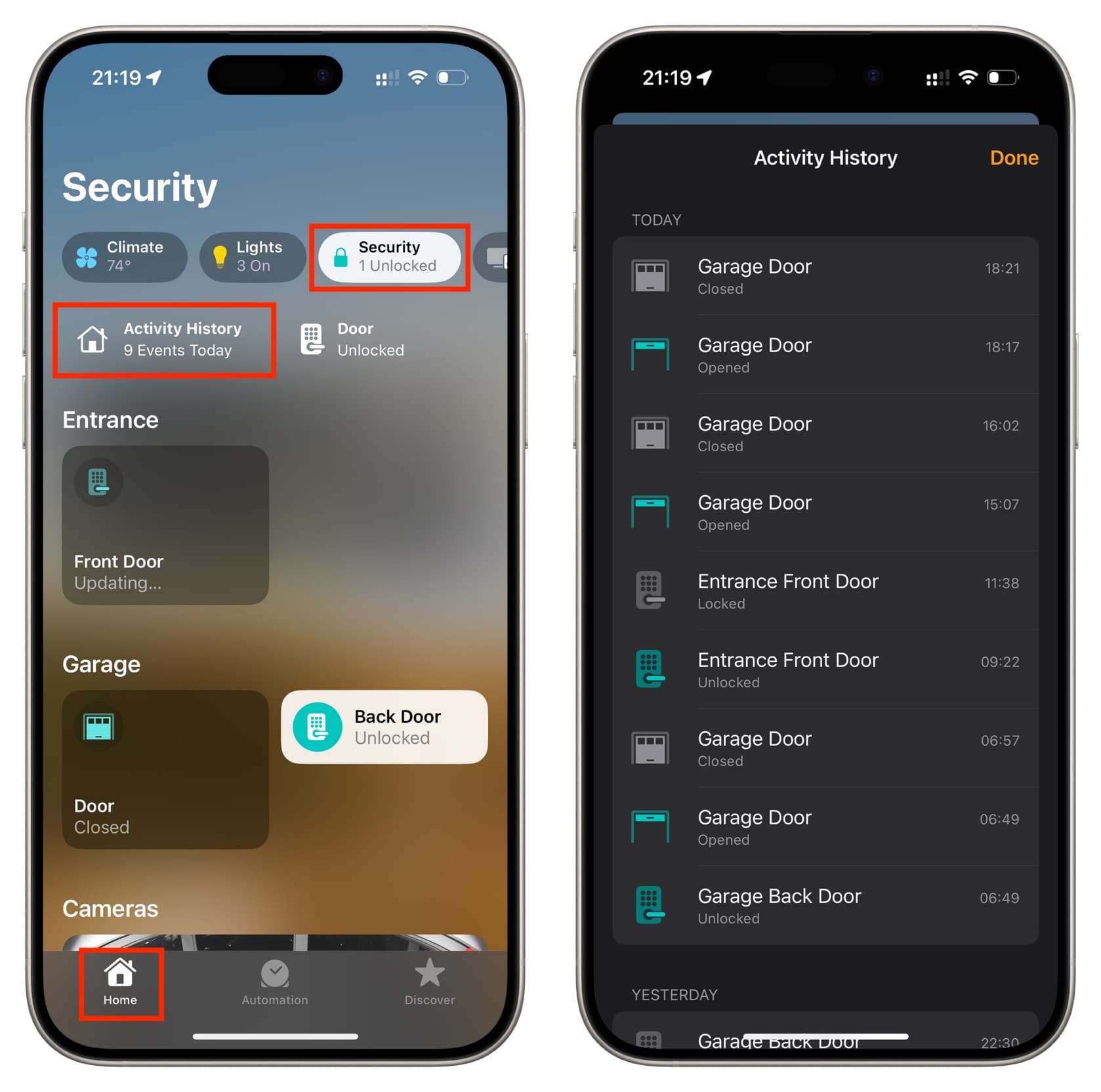
Turn off Activity History
Activity History will be automatically turned on after updating your Apple TV or HomePod to the new home architecture, but you can turn it off by following these steps.
- Open the Home app on your iPhone, iPad or Mac
- Tap the three-dotted button in the top-right corner and choose Home Settings.
- Tap Safety & Security.
- Tap Activity History at the top, then select Off instead of One Month.
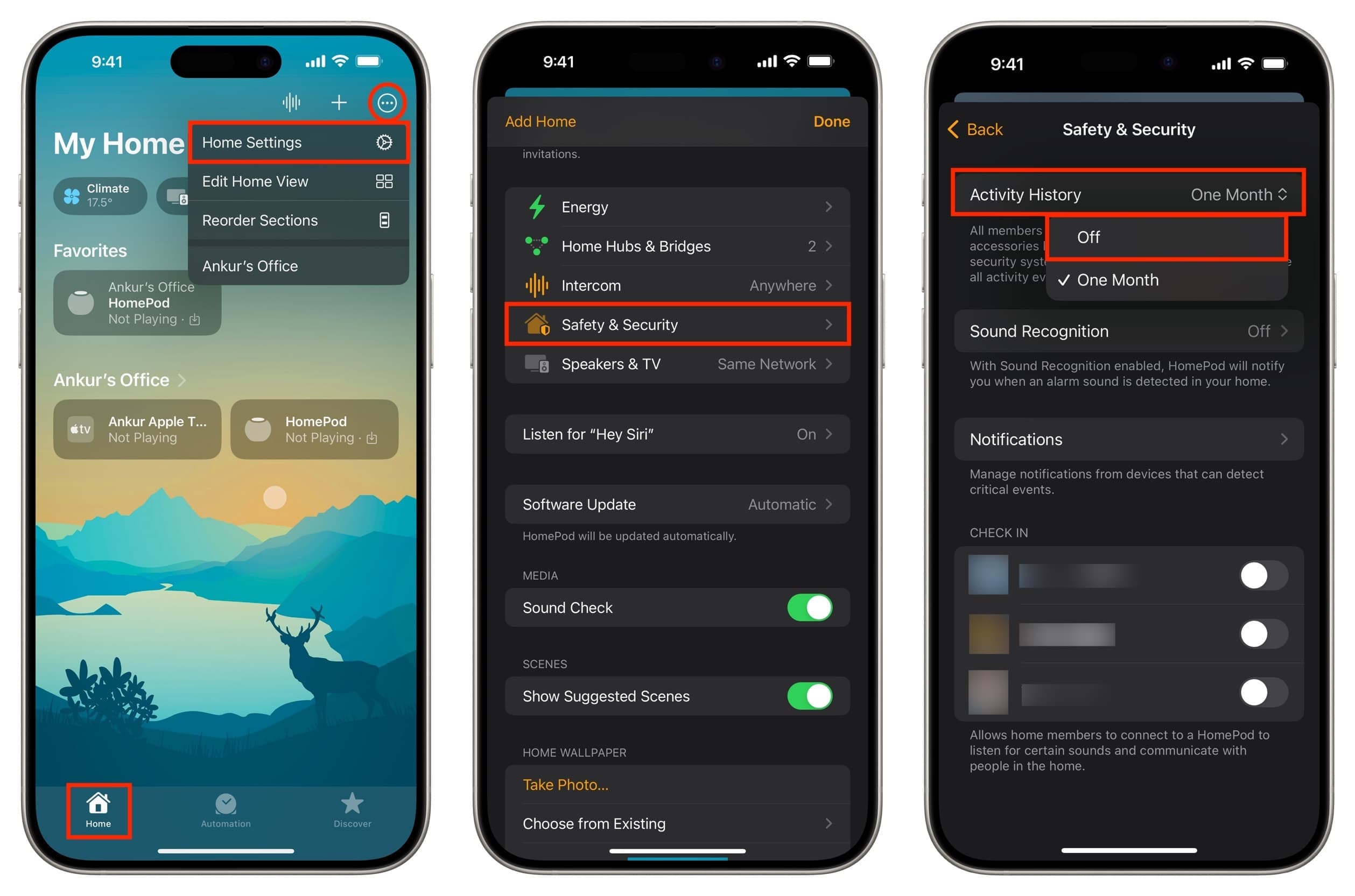
If you change your mind later, select the One Month option to re-enable Activity History.
No recent activity history for your smart accessories? The Security tab not showing up in the Home app? These troubleshooting steps might be helpful.
- Add at leasts one HomeKit-compatible security device to the Home app like a smart lock, a garage door, an alarm system, a smoke detector, or a contact sensor.
- Update your Apple TV to tvOS 17 or later, install HomePod Software Version 17 or later and upgrade your smart home to Apple’s new home architecture.
- Install the latest updates on your iPhone, iPad, and Mac
- Check your smart home network for power outages that prevent the Home app from logging events.
- Add family members to your home so they too could access activity history.
- Turn on remote access for either yourself or a family member so you could check your home’s activity history while away.
- Verify that your home hubs (Apple TV, HomePod) are powered on, connected to Wi-Fi and responsive.
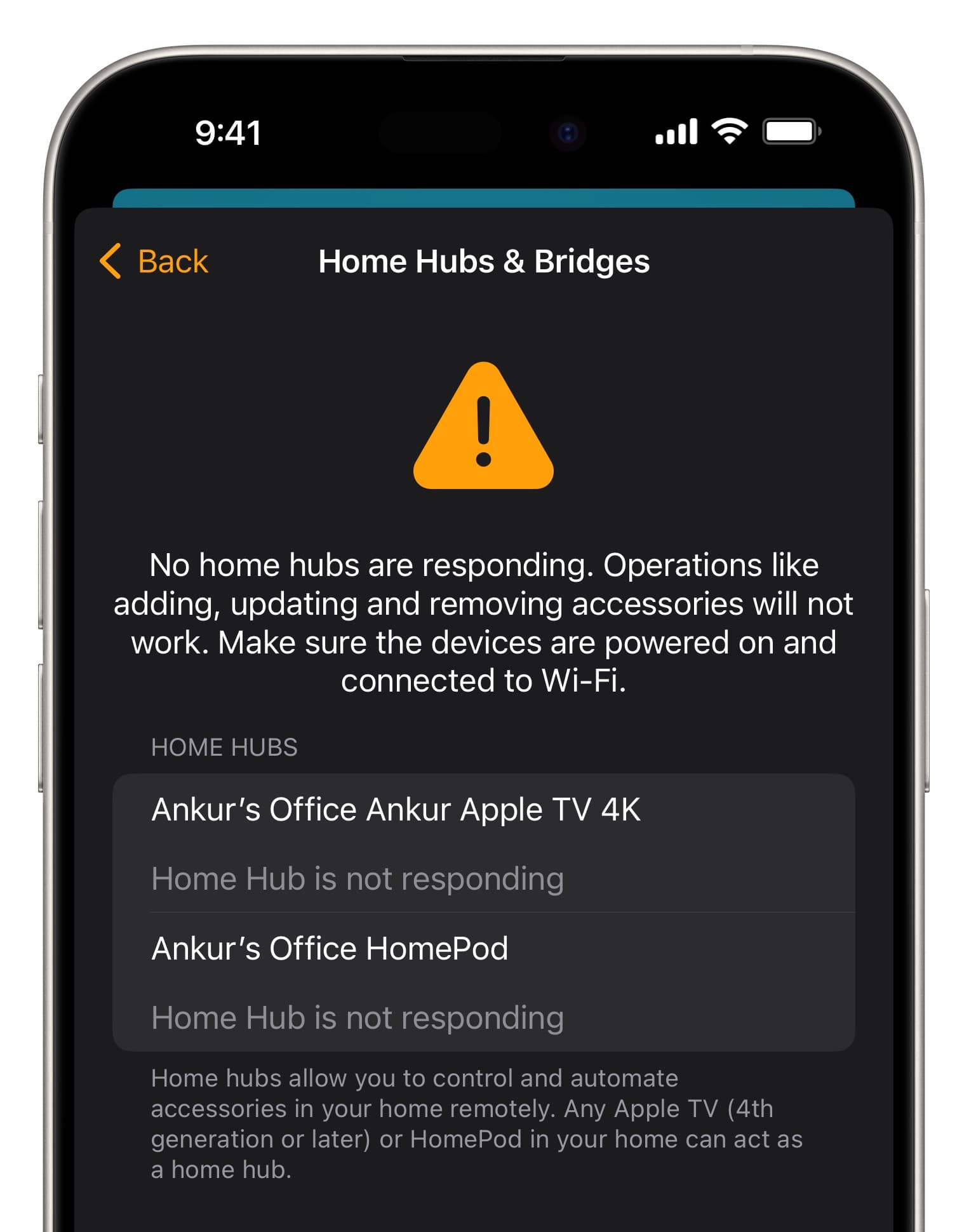
Add people to your home
You can invite other people to join your Home app and share your home’s activity history with them:
- Open the Home app on your iPhone or iPad, tap the three-dotted button in the top-right corner, and choose Home Settings from the menu.
- Tap Invite People.
- Choose a role, then select a member from your family sharing circle or enter their name and choose them from the contact suggestions, then hit Send Invite.
- Ask the person to accept the invitation to join your smart home.
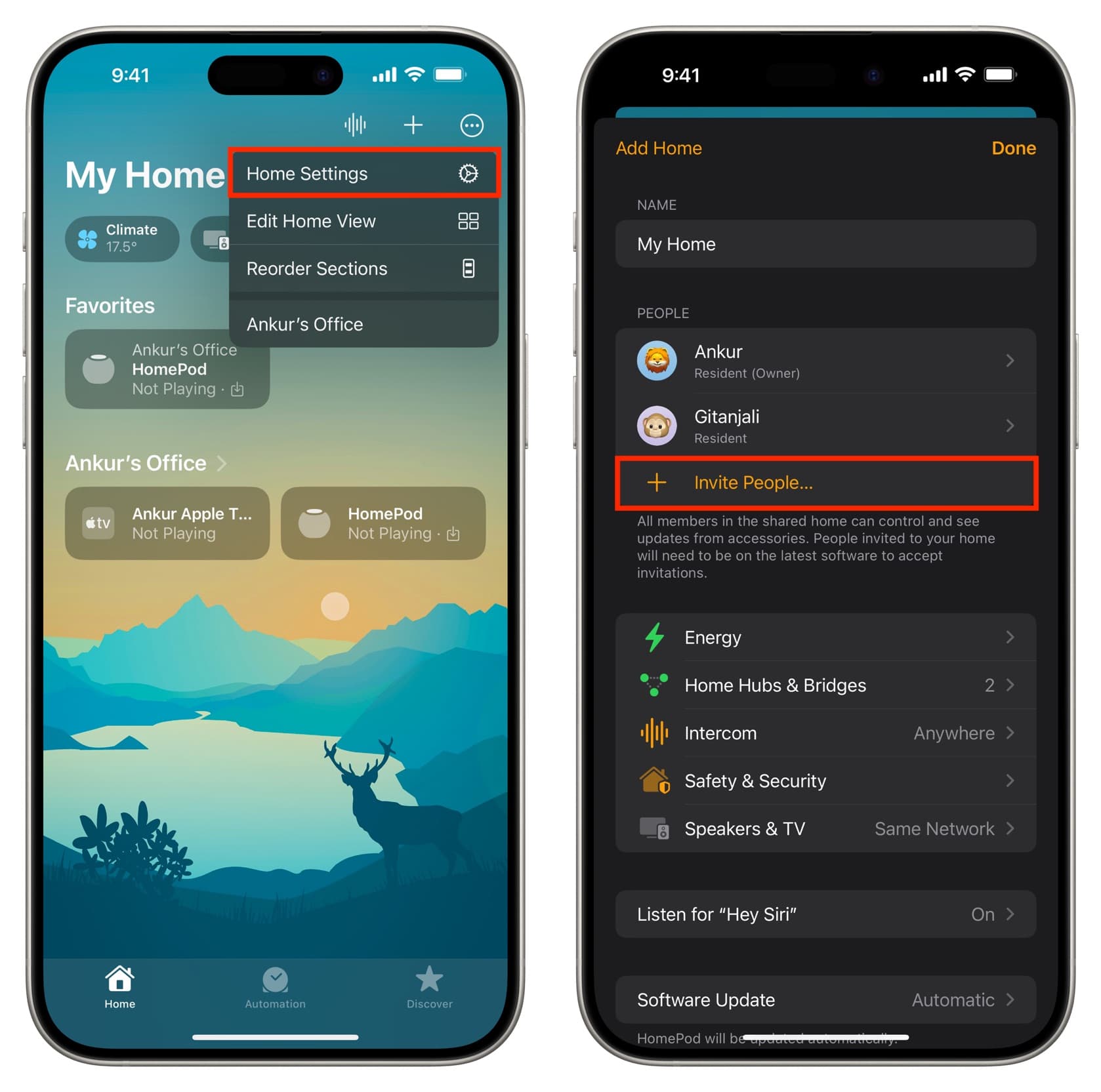
Turn on remote access
With a home hub like your Apple TV or HomePod set up, and other people added to your home, follow these steps to allow or disallow remote access:
- Open the Home app on an iPhone, iPad or Mac, hit the three-dotted button, and choose Home Settings from the menu.
- Select a person under the People heading.
- Tap Control Accessories Remotely, then turn on the switch for Control Accessories Remotely.
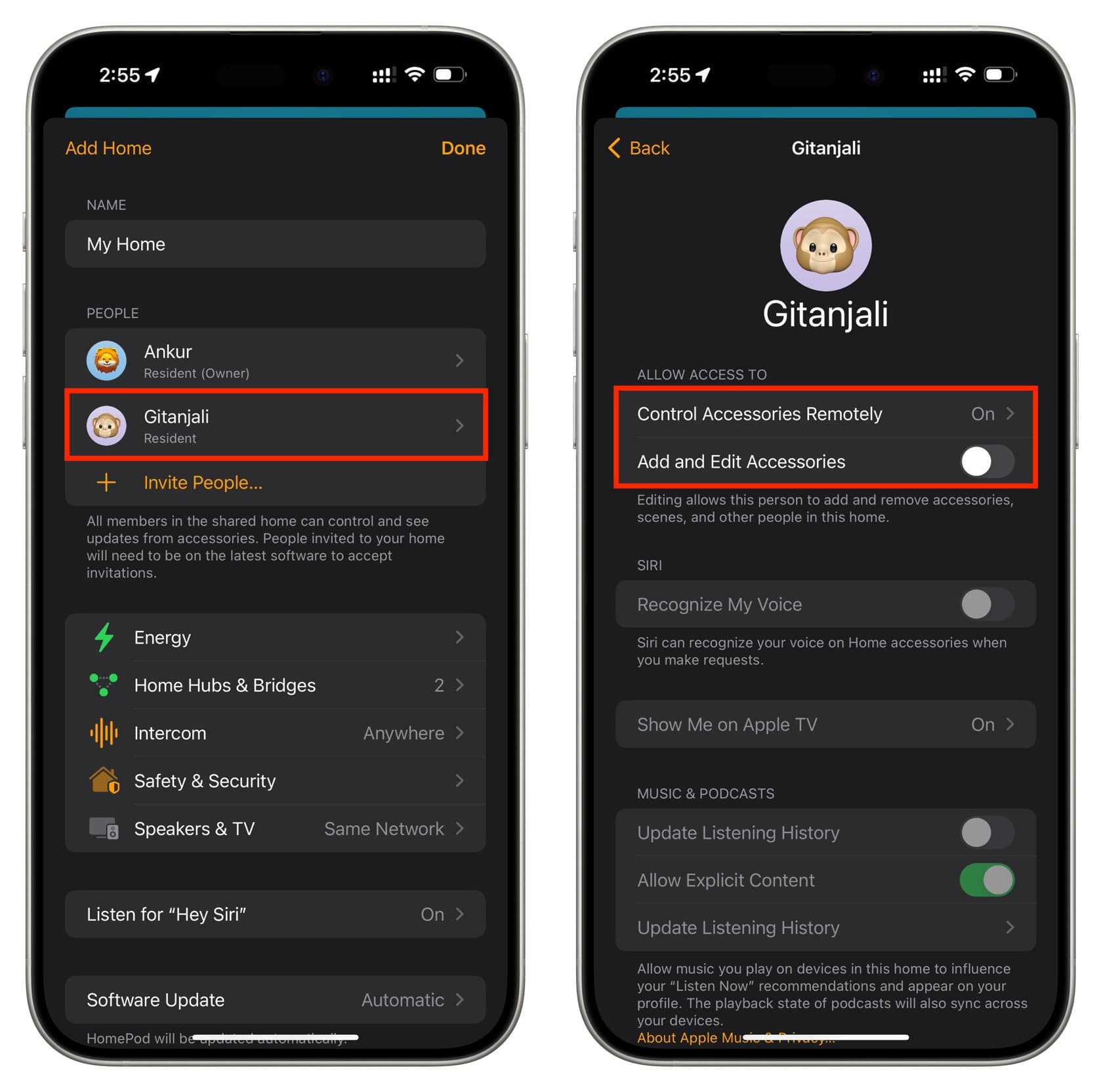
If you also turn on the Add and Edit Accessories setting, this person will also be permitted to add and remove smart accessories, automations, and scenes in the Home app, as well as add or remove other users from your home. You’re wholeheartedly recommended to only share your home’s activity history with people you trust the most, like family members, roommates, or your partner.
Other tips for the Home app: