Learn how to prevent YouTube from showing color-changing sidebars on your iPhone, iPad, Android phone, and computer, and switch to solid black bars for a cleaner, distraction-free experience.

When you’re watching a YouTube video, the empty areas on the left, right, top, and bottom of the player display a subtle color shift based on the video you’re watching. This feature is called Ambient Mode, which adjusts the lighting effect or color of the screen’s empty space (also known as the video’s background) according to the video’s frame color.
While YouTube believes this effect enhances the immersive experience, many find the shifting background color distracting. Turning it off to return to stable black borders is often a more comfortable option.
Switch off YouTube’s Ambient mode
We cover the steps for both the official mobile app and the website, below:
In the app
- Open the YouTube app on your iPhone, iPad, or Android phone and play a video.
- Tap the settings gear icon in the top right corner.
- Select Additional settings.
- Toggle off Ambient mode, and it will be disabled for all videos, restoring your old YouTube viewing experience.
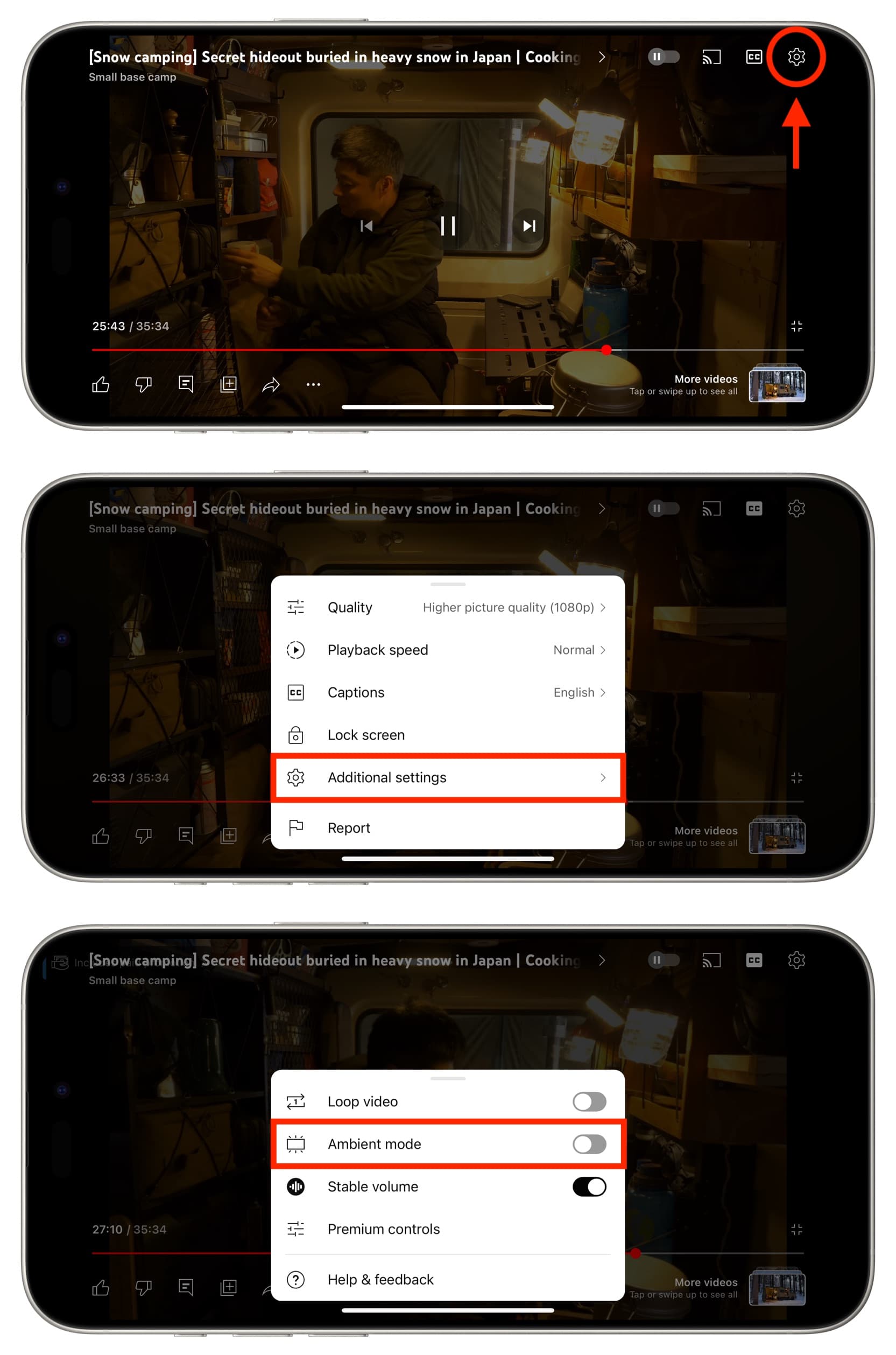
On YouTube’s website
Ambient mode works in both Light and Dark Modes in the iOS and Android apps. However, on a computer, it works only when your PC or Mac is in Dark Mode.
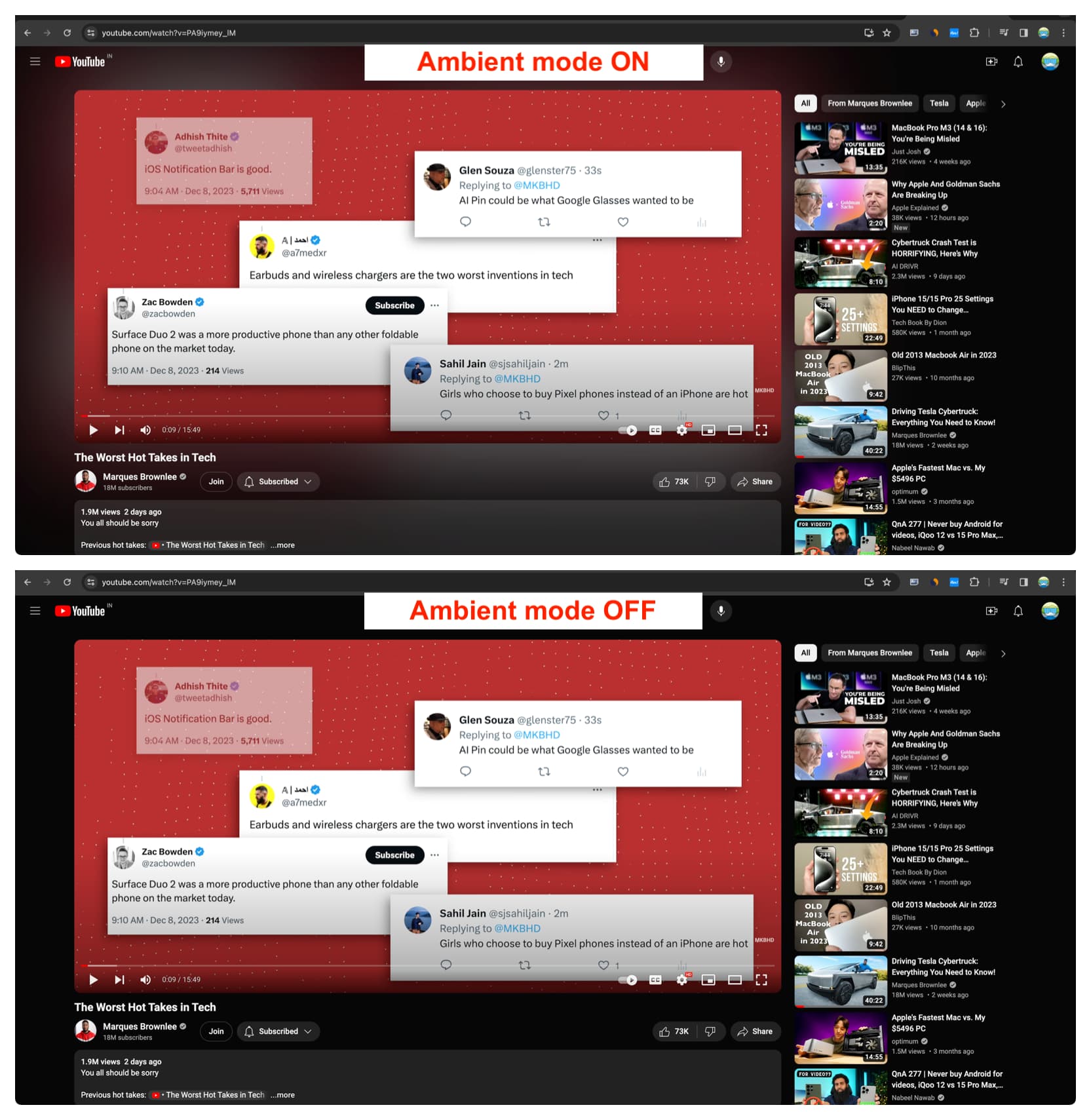
Here’s how to turn off YouTube’s Ambient Mode in a desktop browser:
- Turn on Dark Mode on your Mac or PC if it’s off.
- Visit YouTube.com in a web browser like Chrome, and it will inherit the system Dark Mode.
- Play a video on YouTube.
- Click the settings icon and turn off Ambient mode.
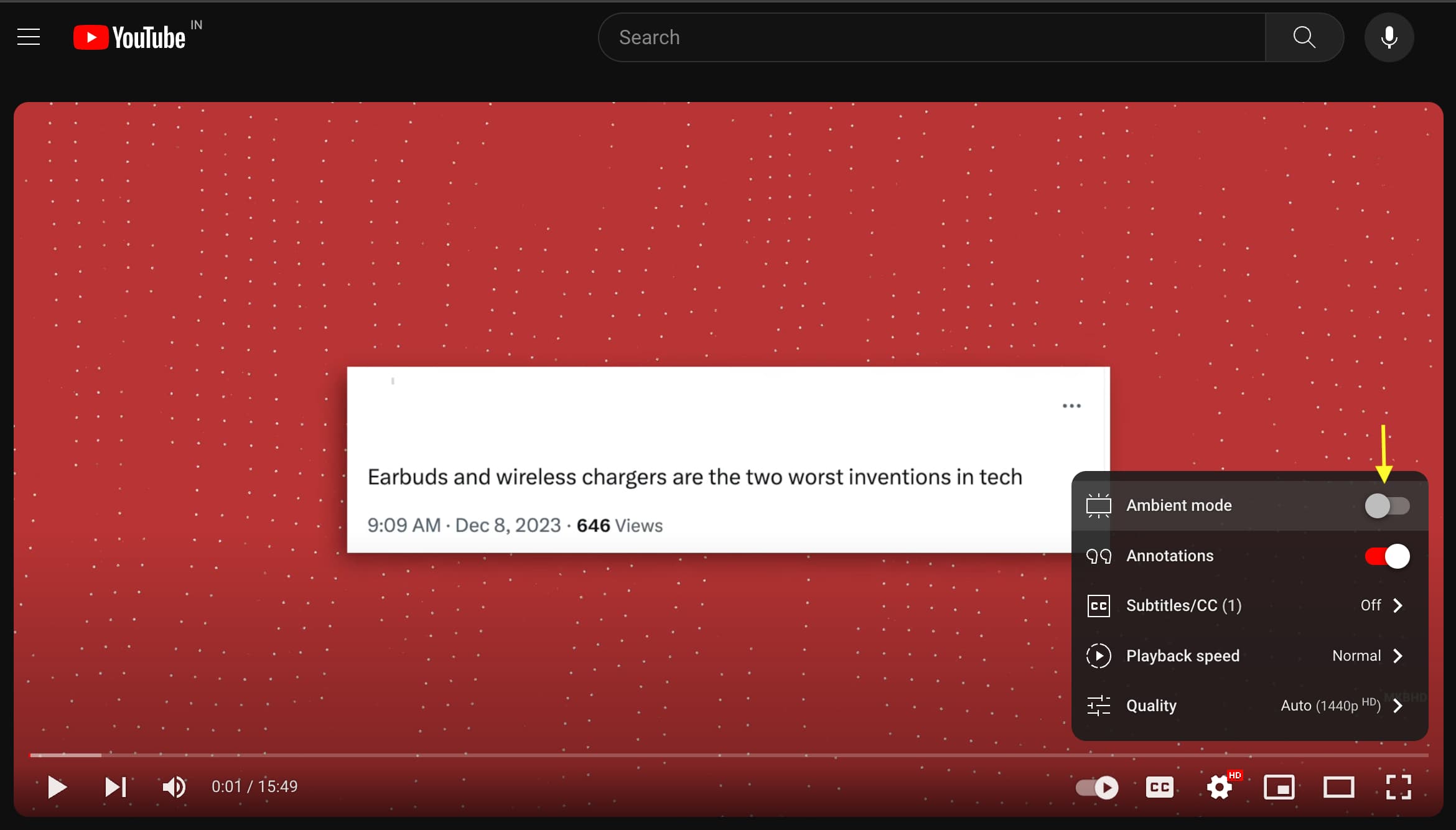
If you don’t see the option for Ambient mode:
- Double-check to ensure your computer or browser is not in Light Mode.
- Refresh the YouTube web page if you’ve checked and enabled Dark Mode on your computer.
- Disable the extension or plugin that forces Chrome, Safari, Firefox, or the concerned web browser to always stay in Light Mode. But then again, if it’s in Light Mode, Ambient mode won’t bother you.
- If the above tips don’t work for you, update the web browser and restart your computer.
Another way to stop seeing color-shifting video background
This one is obvious!
On a computer, you can go full screen, which [ideally] should eliminate any video background if the video and your monitor both have a 16:9 aspect ratio.
In the YouTube app on iPhone and iPad, you can pinch out to force the video to fill the entire screen, leaving no empty space for Ambient Mode to take effect.

Also, check out: