Learn how to allow unrestricted access to unfiltered web content and media by turning off all safe search filters on your iPhone and iPad.
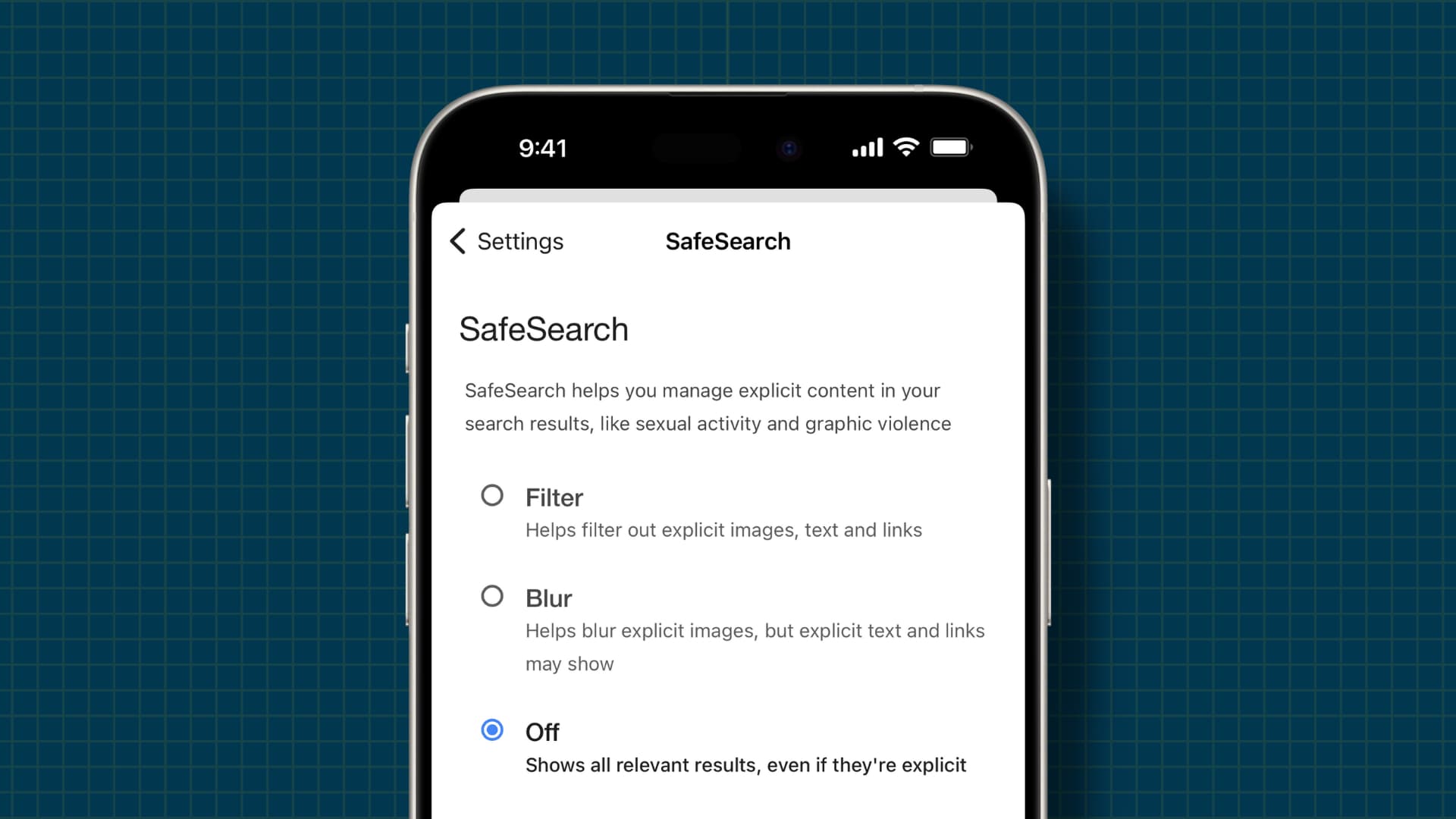
Have you ever run a Google search only to find that some results are excluded, namely explicit ones? Ever played a song or video with explicit lyrics censored?
These privacy restrictions exist to ensure kids don’t encounter sensitive content. But if you’re an adult (over 18 years), you can easily bypass web content restrictions in various apps and services to stop adult content from being filtered out.
Search engines
Below are the steps to turn off safe search on Google and DuckDuckGo. These steps are more or less the same for other search engines.
Google is the default search engine in Apple’s Safari, Google’s Chrome, and Mozilla’s Firefox browsers. It also blocks or blurs explicit search results in browsers, but you can see them by following the step-by-step instructions below.
- Open Safari or another web browser you use, then visit google.com.
- Tap Settings at the bottom of the screen, then choose Search settings.
- Select SafeSearch and choose Off for unfiltered searches with explicit content.
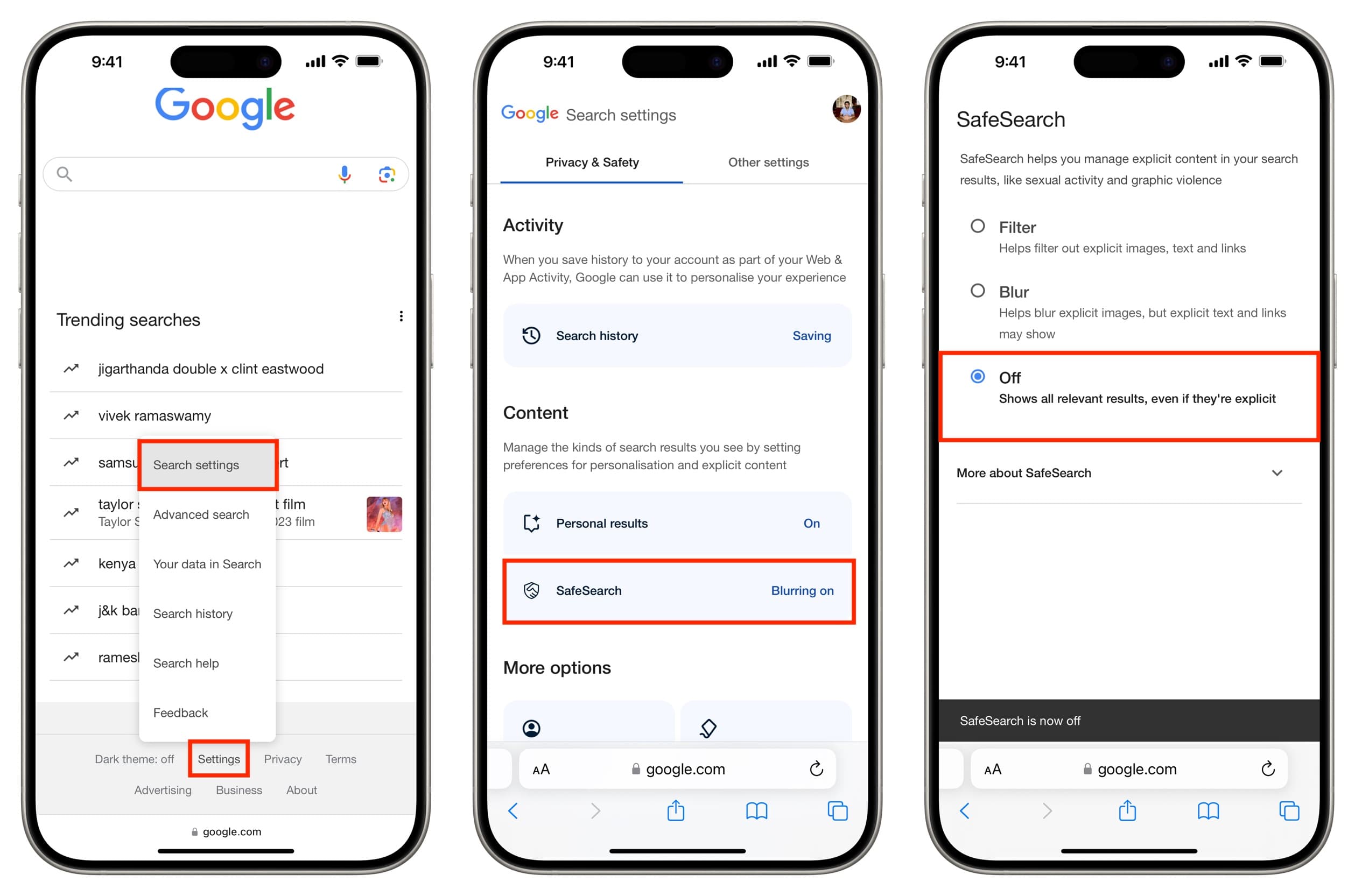
DuckDuckGo
Follow these steps to turn off search filters and view explicit content in DuckDuckGo.
- Visit DuckDuckGo.com in Safari on your iPhone or iPad.
- Hit the hamburger menu icon at the top, and choose Settings from the menu.
- Tap Safe Search and change it from Moderate to Off.

To change the default search engine from Google to DuckDuckGo, explore the settings in your favorite web browser. Remember that you can set a private search engine for private browsing separately from the main search engine.
Google app
Follow these steps to turn off safe search filters in the mobile Google app.
- Open the latest version of the Google app on your iPhone or iPad.
- Hit your profile picture on the top-right corner, then choose Safe Search.
- Select Off instead of Blur or Filter.

Music, Movies, TV shows, Podcasts, News, Fitness, Books, and Siri
Content in all native apps downloaded from the App Store is managed by the built-in Screen Time parental controls. Follow the instructions right ahead to prevent adult content from appearing in the App Store apps, Siri, and elsewhere.
- Open the Settings app on your iPhone or iPad and tap Screen Time.
- Select Content & Privacy Restrictions and switch on Content & Privacy Restrictions, then tap App Store, Media, Web, & Games (earlier called Content Restrictions) and enter your Screen Time password, if prompted.

You have different explicit content controls here. Tap an app or service in the list and pick the option that offers unrestricted access.
- Music, Podcasts, News, Fitness: Explicit
- Movies: Allow All
- TV Shows: Allow All
- Books: Explicit
- Apps: 17+
- Web Content: Unrestricted
To allow explicit language for Siri, tap Intelligence & Siri on the Content & Privacy Restrictions screen instead.

YouTube and YouTube Music
Follow these steps for explicit videos, songs, and music videos on YouTube and YouTube Music, including clips with mature content or themes.
- Open the YouTube app on your iPhone or iPad.
- Select the You tab in the bottom-right corner.
- Hit the settings icon at the top.
- Select General.
- Turn off Restricted Mode to view mature videos in the YouTube app.
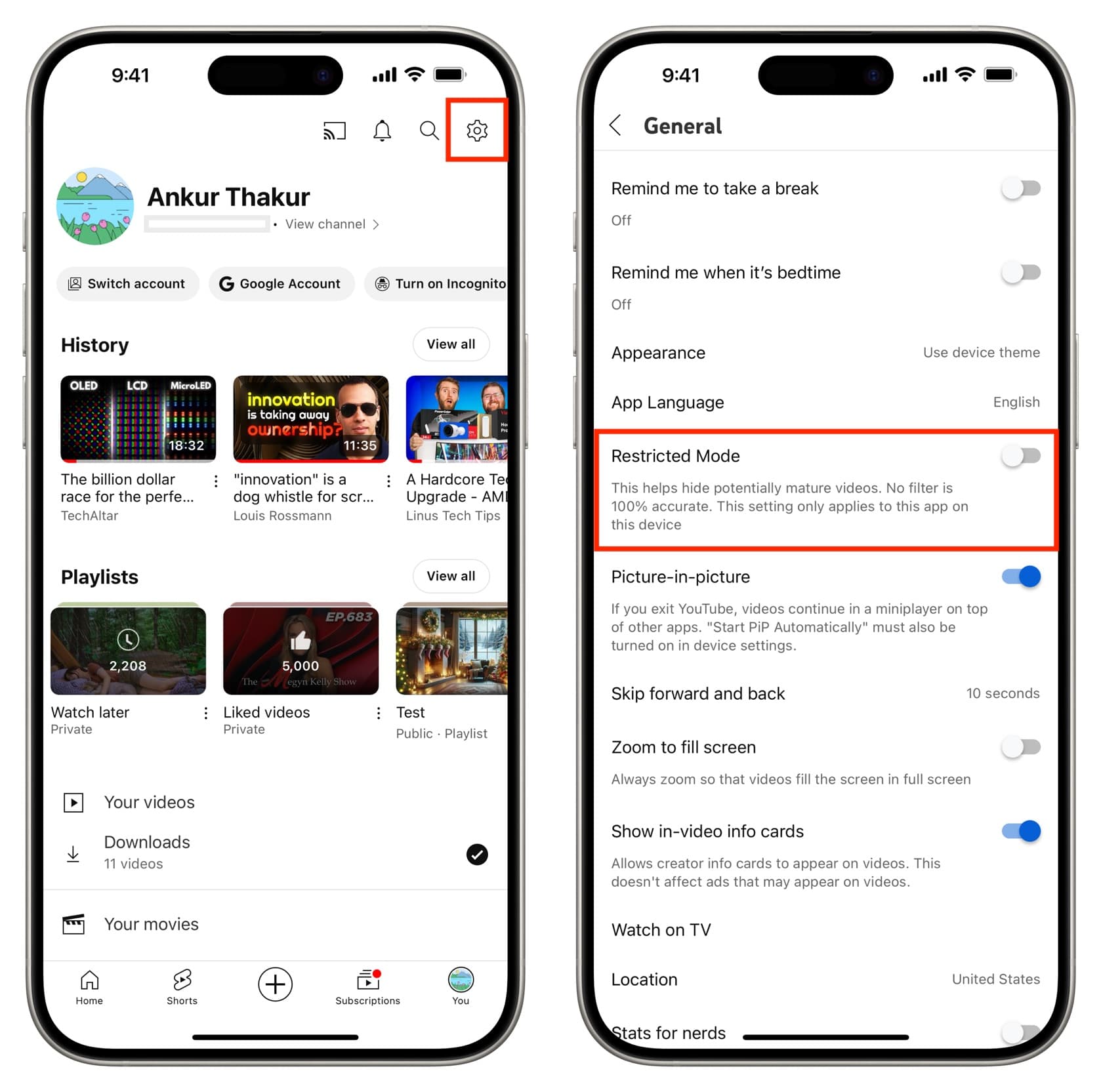
Here’s how to turn this setting off in the YouTube Music app.
- Tap your profile picture and pick Settings.
- Select Playback & restrictions.
- Turn off Restricted Mode.
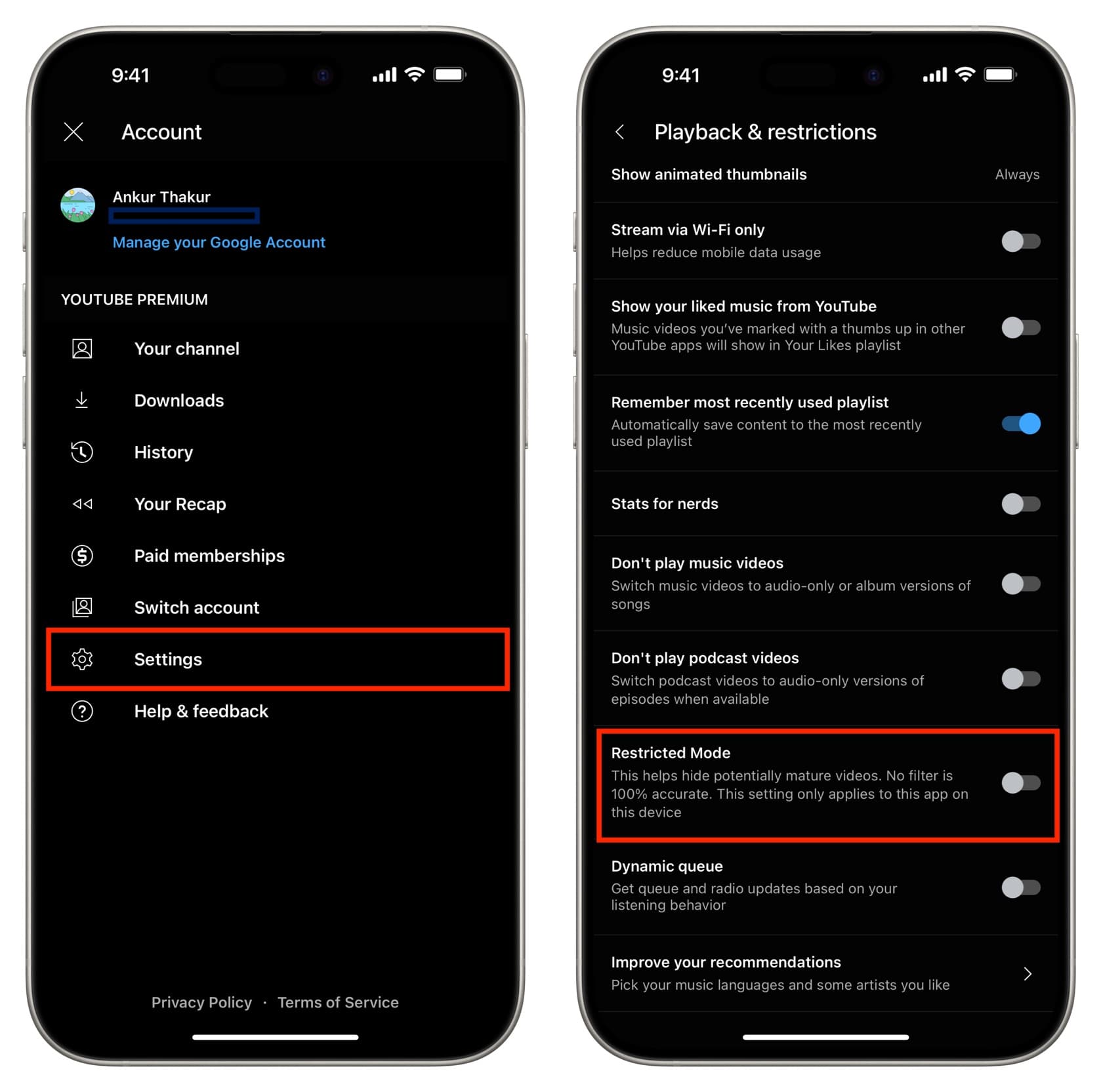
Spotify
Like many music streaming platforms, Spotify provides an option to allow or block explicit songs. When set to block, certain songs will be hidden or you’ll only see their clean version. For an unrestricted music-listening experience with “E” (explicit) songs on Spotify, perform the actions listed below.
- Open the mobile Spotify app.
- Tap your display picture in the top-left corner.
- Tap Settings and privacy, followed by Content and display.
- Turn on the switch next to Allow explicit content.

X (Twitter)
The “For You” tab on X is filed with content even from people you don’t follow. To reveal mature content in tweets here and everywhere on X, follow these steps.
- Visit x.com in a web browser.
- Click More > Settings and privacy > Privacy and safety > Content you see.
- Tick the box for “Display media that may contain sensitive content.”
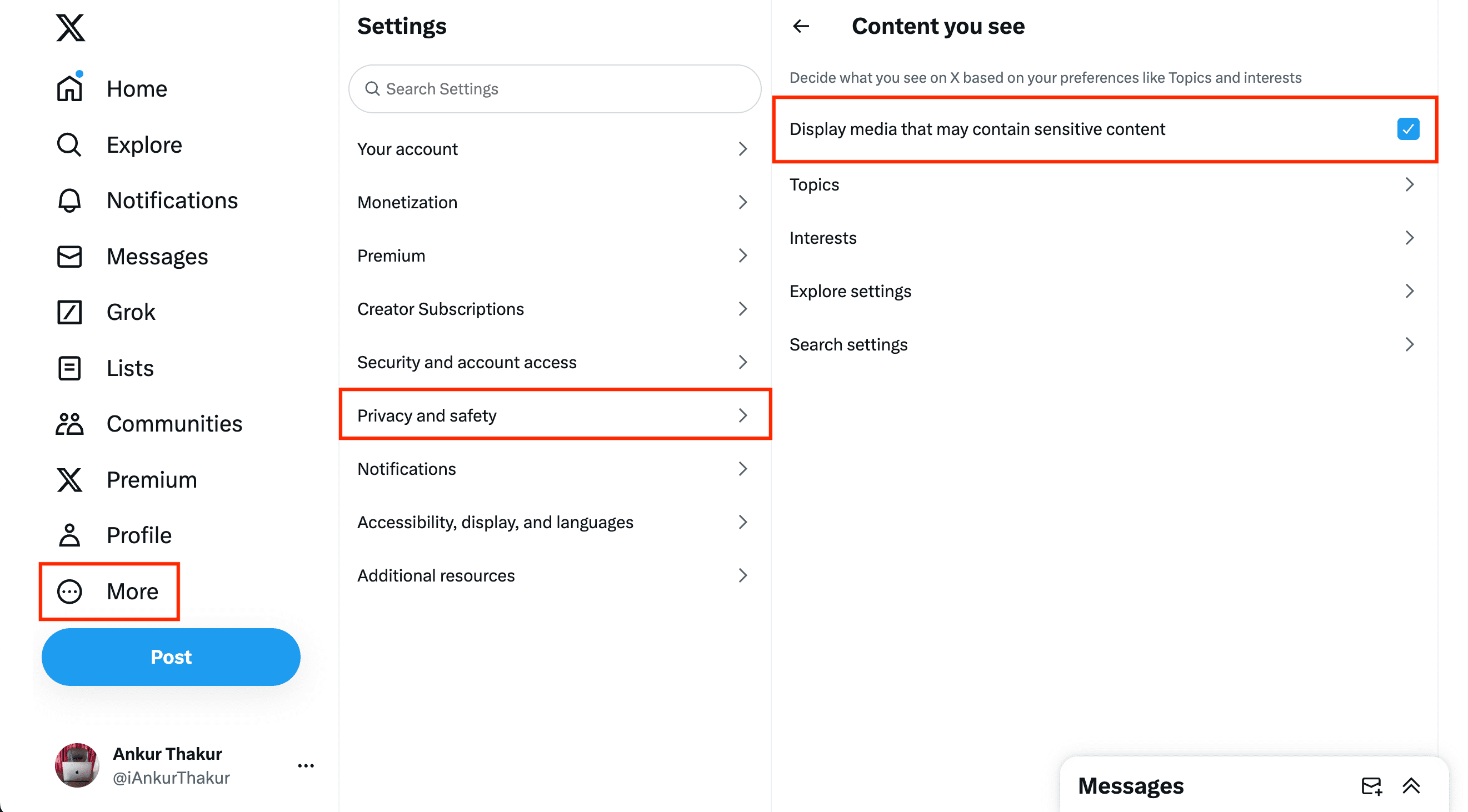
Other apps
Like the aforementioned services, other apps that handle audio, video, and web content may provide a dedicated option to show or hide mature content. To enjoy unrestricted media in such apps, explore the in-app settings to find such an option.
Check out next: How to block access to specific websites on iPhone or iPad