Learn how to pin individual messages or entire conversations to the top of your WhatsApp chat screen for quick and easy access.
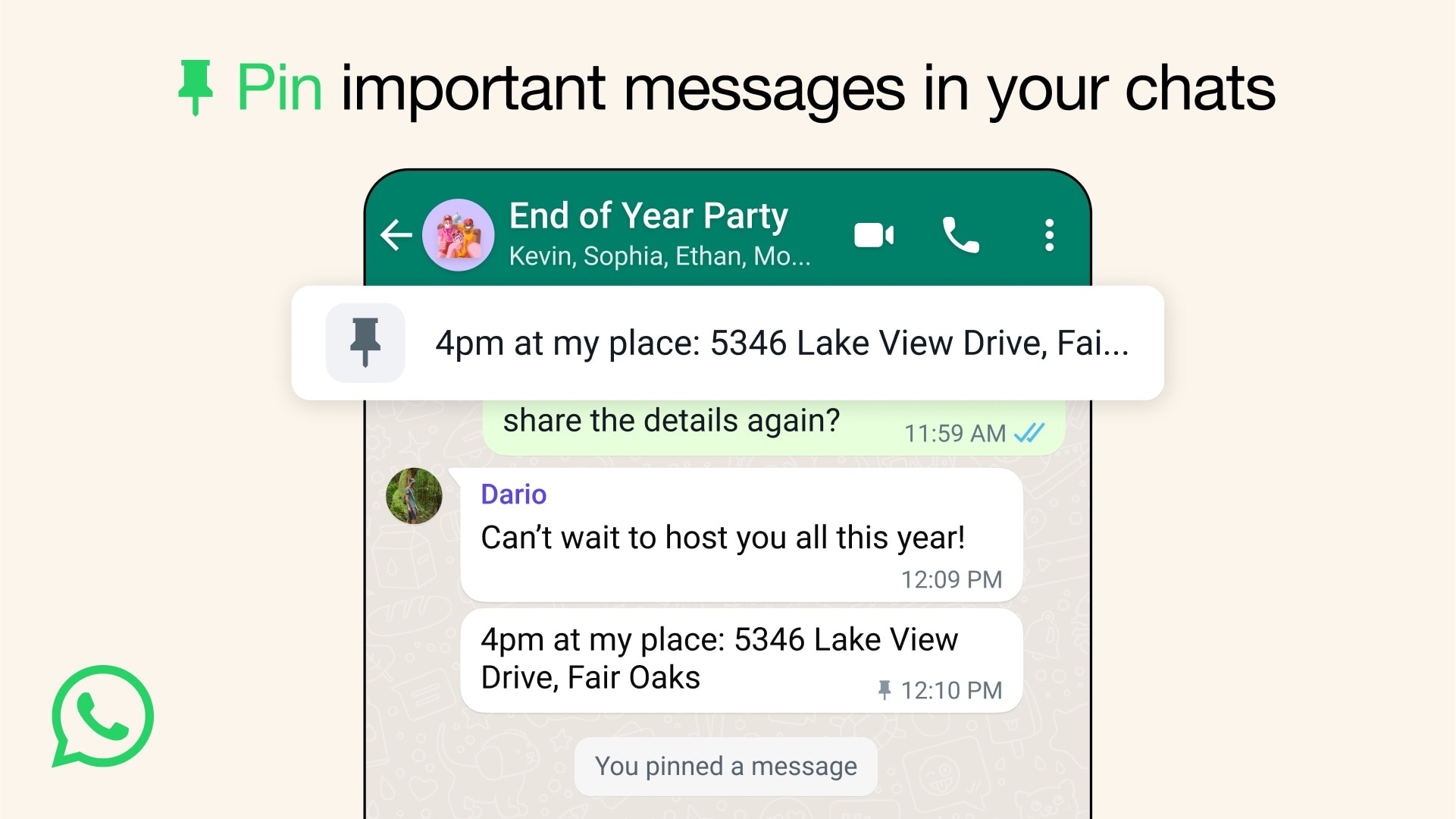
WhatsApp allows you to pin two things to the top of the screen:
- Message: When you’re inside a one-on-one chat or group chat, you can pin up to three important messages that will stay visible at the top of the conversation screen for all participants. This can be handy to keep track of important texts of that specific conversation.
- Entire chat: You can also pin up to three whole individual chats or group chats, and these pinned chats will stay fixed at the top of your Chats screen, making it quicker to go in.
Pin a message to the top of an individual chat screen
- Open WhatsApp on your iPhone or Android phone and go inside an individual or group chat.
- Find the message you want to pin. It could be text, link, photo, video, emoji, poll, etc. It can be a message you sent or received.
- Touch and hold the message and tap More > Pin. If you’re on an Android phone, tap the three dots icon from the top and select Pin.
- Now, select for how long you want this message to stay pinned. Your options are 24 hours, 7 days, or 30 days. Note that you can unpin a message at any time.

This message will now show up at the top of this particular conversation for both parties of an individual chat or all participants of a group chat, provided they have not deleted the messages or cleared the chat from their side. Additionally, pinned messages won’t be visible to members who join a group after the message is pinned.
Tapping the pinned message takes you instantly to that specific message, saving you from manually combing through messages. This is especially handy for keeping critical information in particularly busy group chats. However, don’t confuse message pinning with starring, which bookmarks messages so you can quickly find them later.
Note:
- When you pin a message, a system message is displayed for all members of that conversation, informing them of a pinned message.
- If you’re a group admin and do not want other members to pin messages to the group or make other group settings, tap the group name from the top, followed by Group permissions, and turn off Edit group settings under the “Members can” heading.
- You can pin up to a total of 3 messages to the top. Repeatedly tapping the pinned message lets the members cycle through the other pinned messages.
- To unpin a message, touch and hold the pinned message and tap Unpin.

Pin the entire conversation to the top of your WhatsApp chat screen
- Open WhatsApp and make sure you are in the Chats section.
- Find the conversation you want to pin.
- Swipe right on the conversation and tap Pin. If you’re on an Android phone, touch and hold a chat and tap the pin icon from the top.

This message will now appear at the top of the Chats screen so you can go inside it quickly without having to find it in your sea of conversations. Even chats with new messages will appear under your pinned chat.
Note:
- You can follow the above steps to pin up to 3 conversations.
- Unlike message pinning, there is no time limit for pinning entire chats.
- Chats you pin are visible only to you and nobody else.
- Swipe right on a pinned chat to unpin it.
On a related note: