Learn how to stop receiving direct messages (DMs) from anyone on Instagram, including followers and strangers alike, for a bit more privacy on the platform.
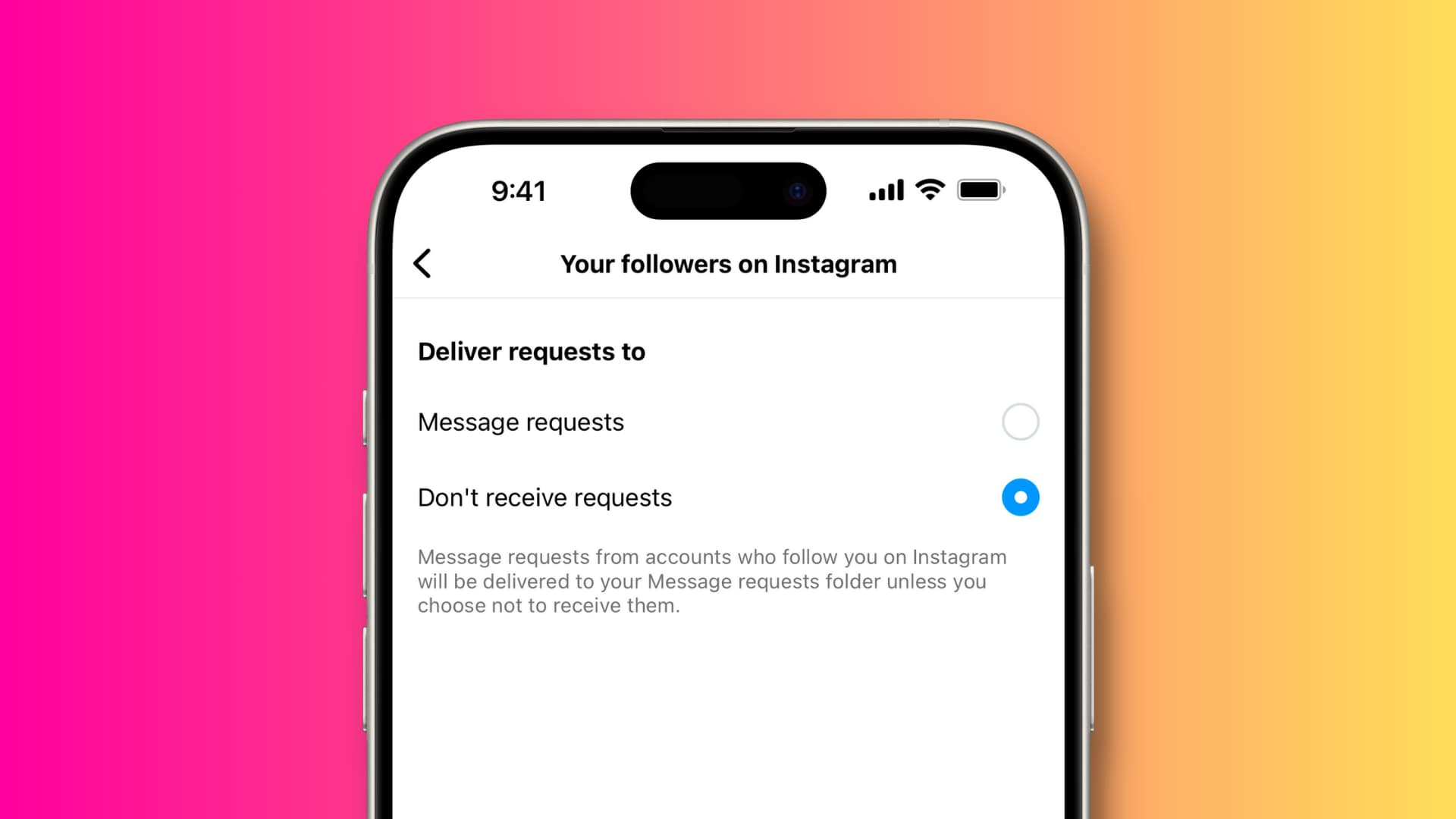
Instagram does not let you entirely turn off direct messages. What you can do instead is adjust some of the privacy settings and controls in order to limit DMs or prevent specific people from messaging you, especially those pesky spammers or people who may be harassing you.
1. Turn off message requests
When an unknown Instagram contact messages you, their text goes to the Requests tab instead of your Primary or General inbox. Follow these steps to turn off message requests and stop receiving texts from strangers on Instagram.
- Open your Instagram profile in the app (the rightmost tab).
- Hot the hamburger menu in the top-right corner and choose Messages and story replies.
- Choose Message requests under the “How people can reach you” heading.
- Tap ‘Your followers on Instagram,’ then choose Don’t receive requests.
- Now choose ‘Others on Instagram’ and select ‘Don’t receive requests.’
If you’ve linked your Facebook and Instagram accounts, you’ll also see the option to stop getting message requests from your Facebook friends.

2. Restrict who can add you to message groups
Spammers often add you to their Instagram groups promoting various crypto and trading scams. Instagram doesn’t let you disable this feature, but you can opt to not let anyone on the platform add you to message groups. Open Instagram’s Messages and story replies settings, navigate to Message requests > Who can add you to group chats, and select ‘Only people you follow on Instagram.’

3. Turn off message replies for Instagram stories
People can also reach you by replying to your Instagram stories publicly. Thankfully, you can restrict who can reply to your stories or turn off this functionality altogether.
- After you publish a story: Open your story, tap More > Story settings, and select Off in the Replying section.
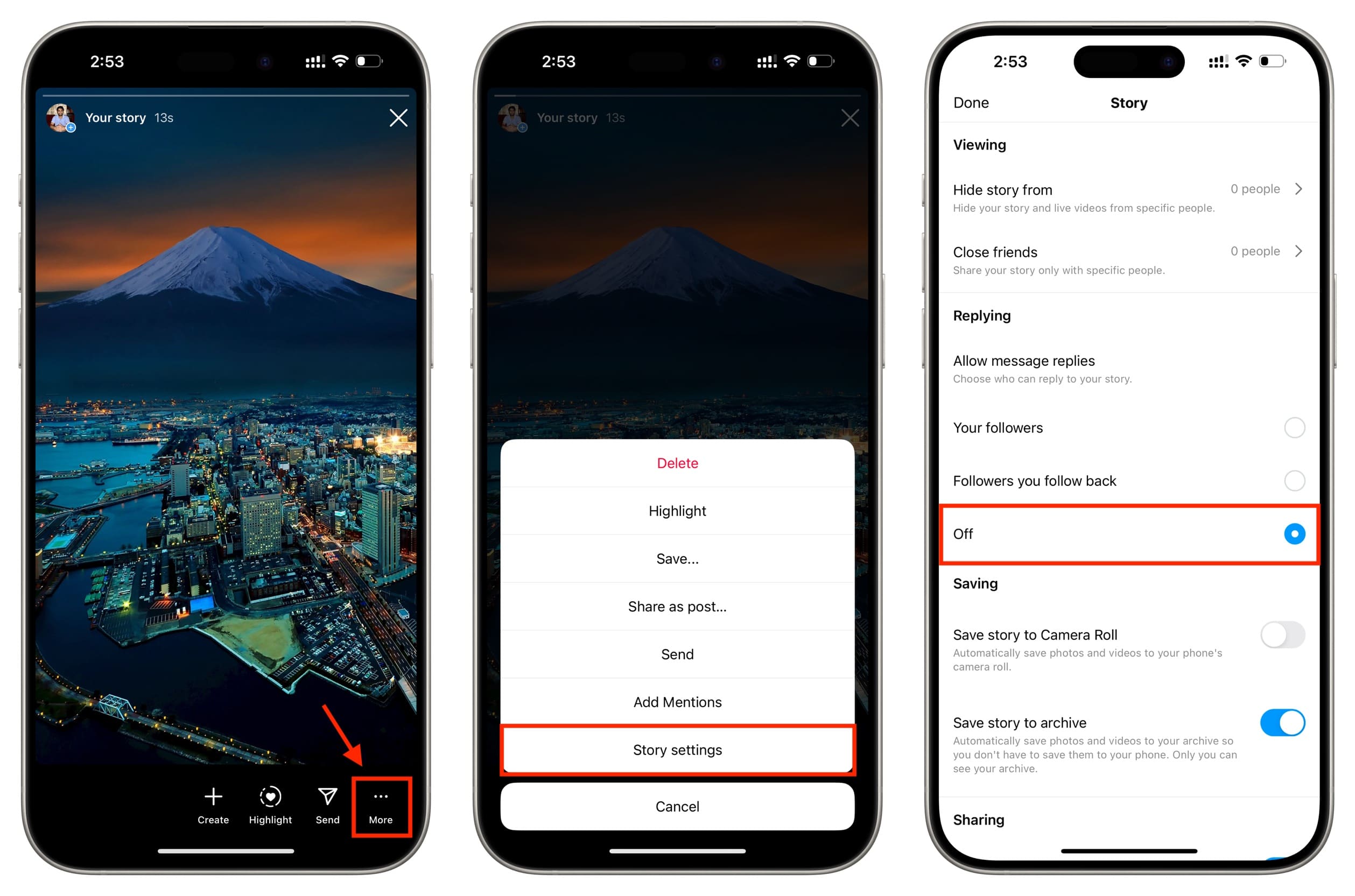
- For all stories: Navigate to Messages and story replies > Story replies in your Instagram settings, then choose to either only permit story replies from people you follow or no one by selecting ‘Don’t allow story replies.’
4. Mute a contact
If you previously chatted with someone but no longer want to receive their messages, swipe left on on the chat in your Instagram DM and hit the mute icon, then choose Mute messages and Mute calls and select Until I change it to mute the . If you don’t see the mute icon, tap the three-dotted icon and select the mute command.

5. Restrict a person
Restricting an Instagram account limits their interactions with you without having to block or unfollow them. A restricted user won’t see you’ve actually read their messages, and their chat will be removed from your primary conversation list. To restrict a person, tap their name at the top of the chat screen and choose Options > Restrict > Restrict Account or go to their profile, tap the three-dotted icon in the top-right corner, and choose Restrict.
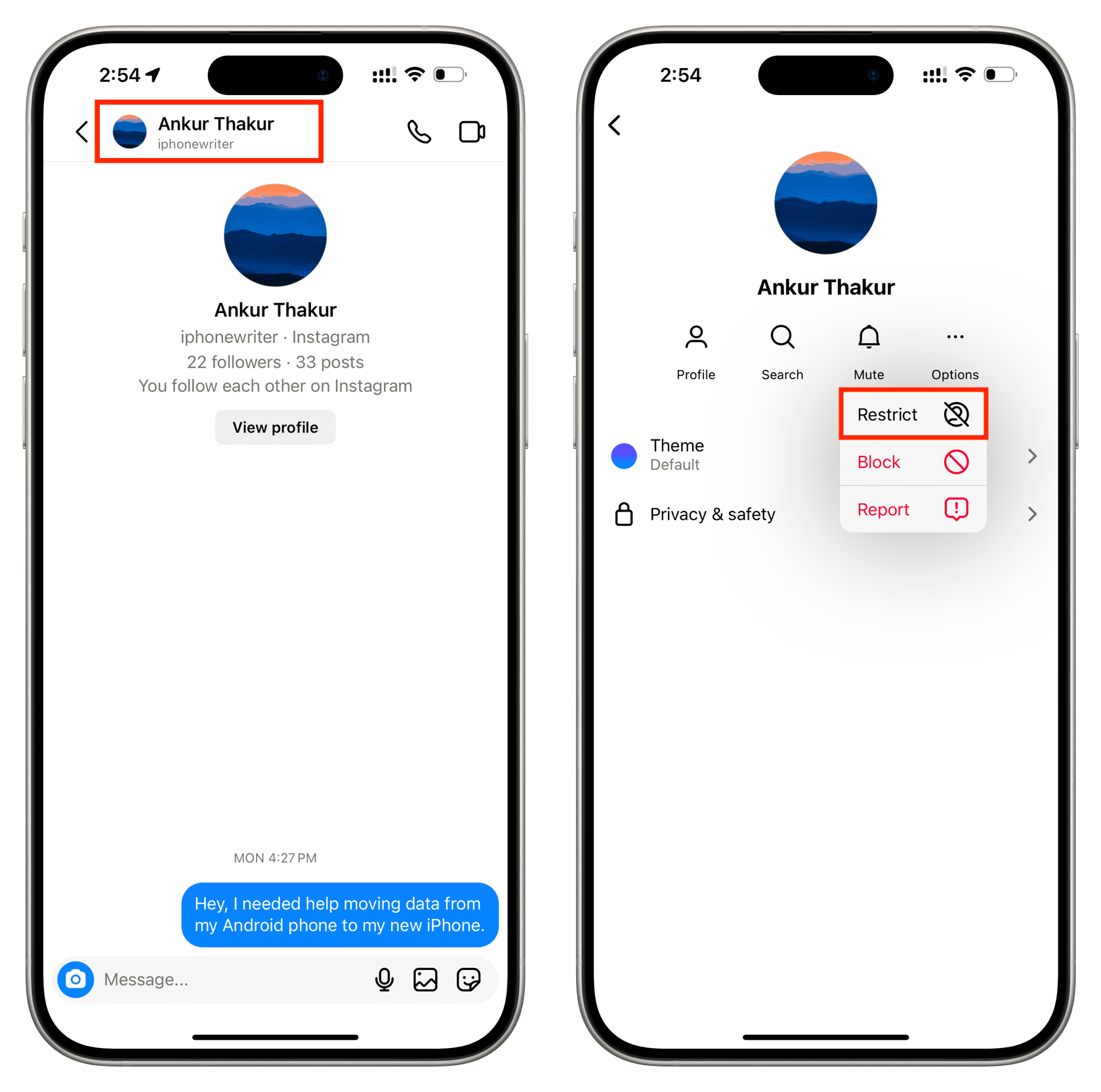
6. Block the user
Blocking is a bullet-proof way to cease all interactions from a specific person, including DMs. This is very handy if they’re harassing or spamming you with DMs, comments and replies. For detailed instructions, peruse our tutorial on blocking and unblocking Instagram users.
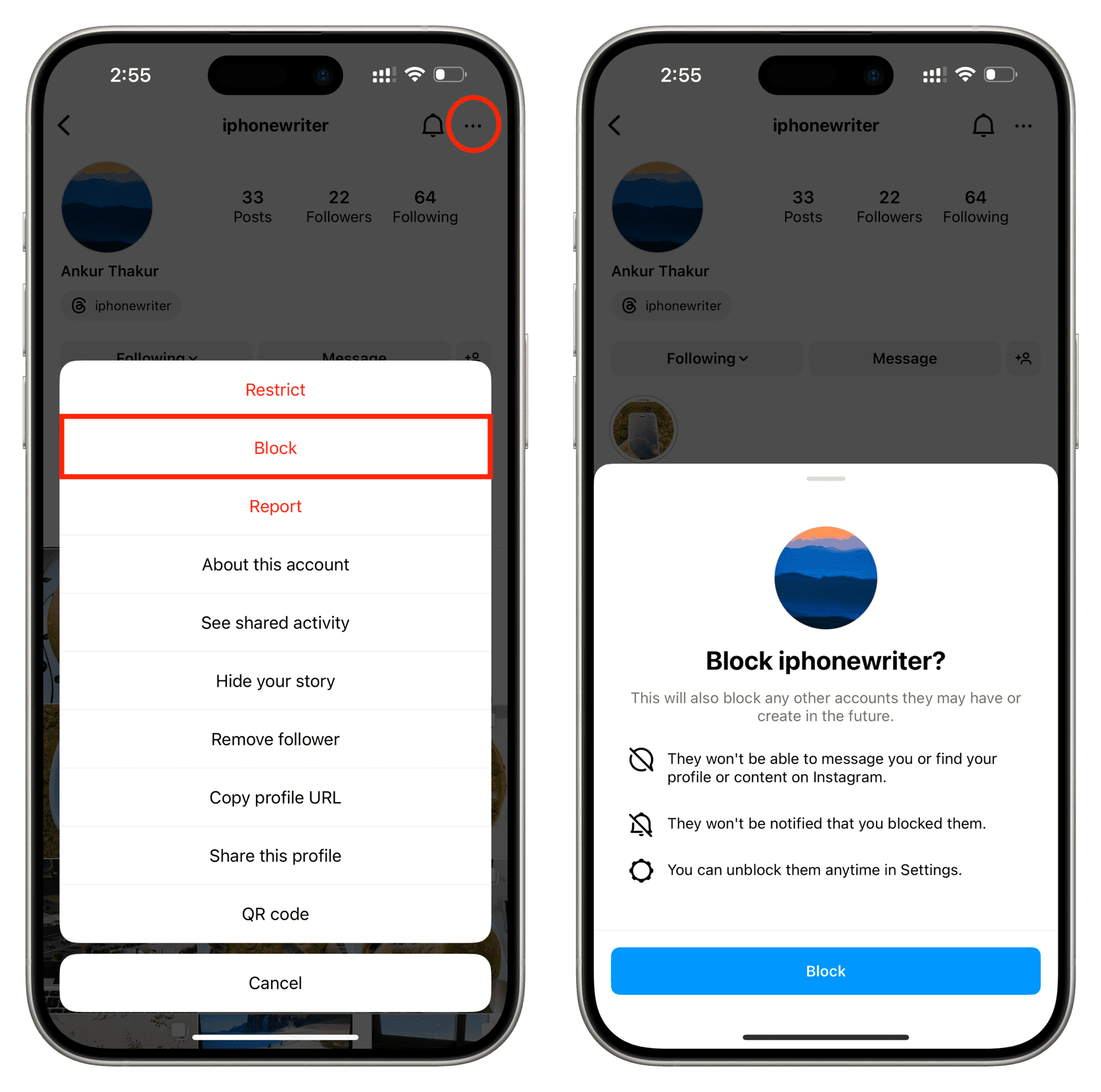
7. Pause Instagram notifications
Hit the menu icon on your Instagram profile and choose Notifications. Here, you can temporarily pause all notifications for 8 hours, enter sleep/quiet mode to not be disturbed at night, or tap Messages to tweak the settings further.
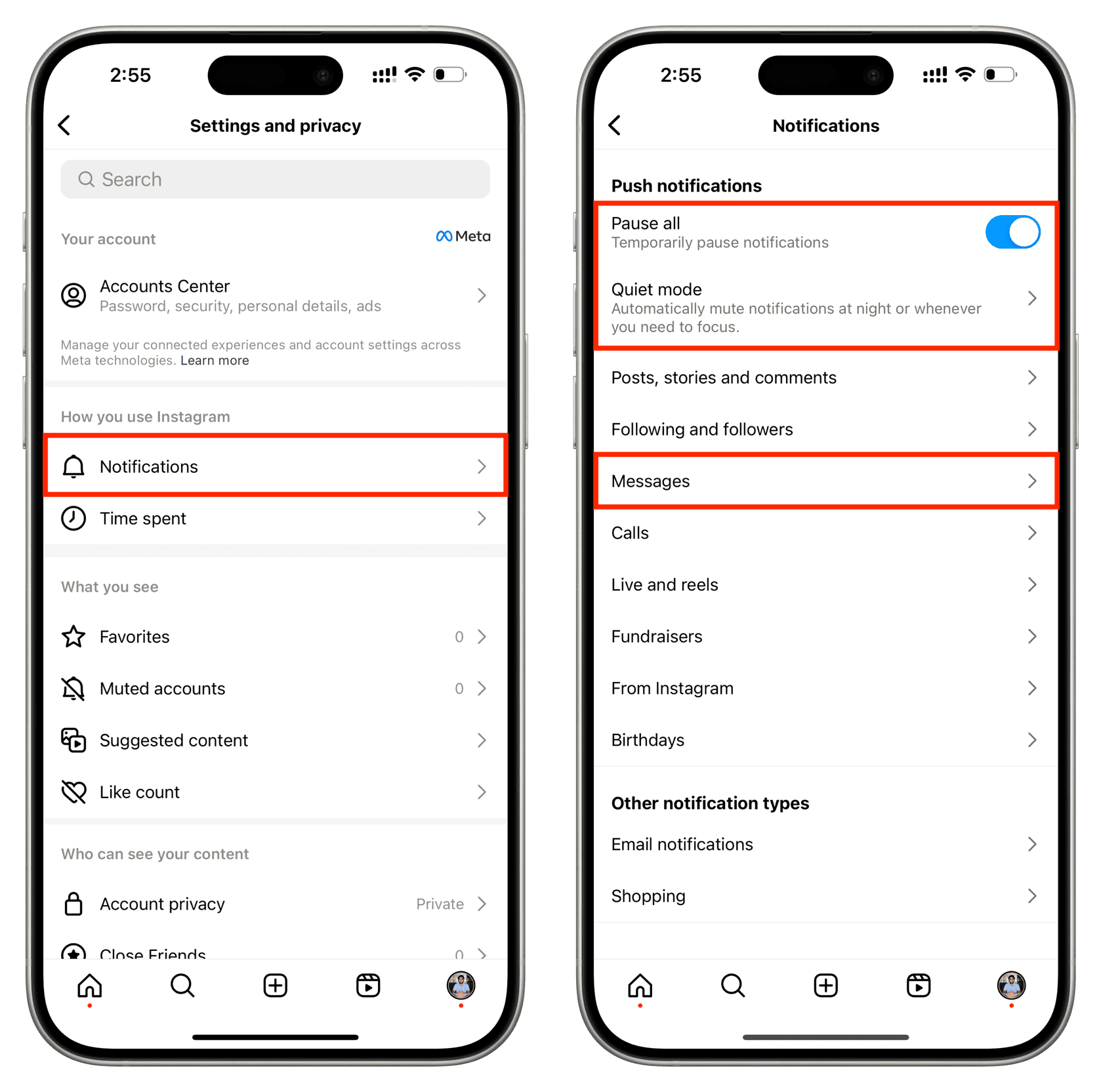
8. Turn off all Instagram notifications
To stop receiving any notifications from Instagram, open the built-in Settings app, hit Notifications, select Instagram from the list of apps, and turn off the Allow Notifications switch. Doing so will completely turn off all push notifications from the Instagram app on the system level.
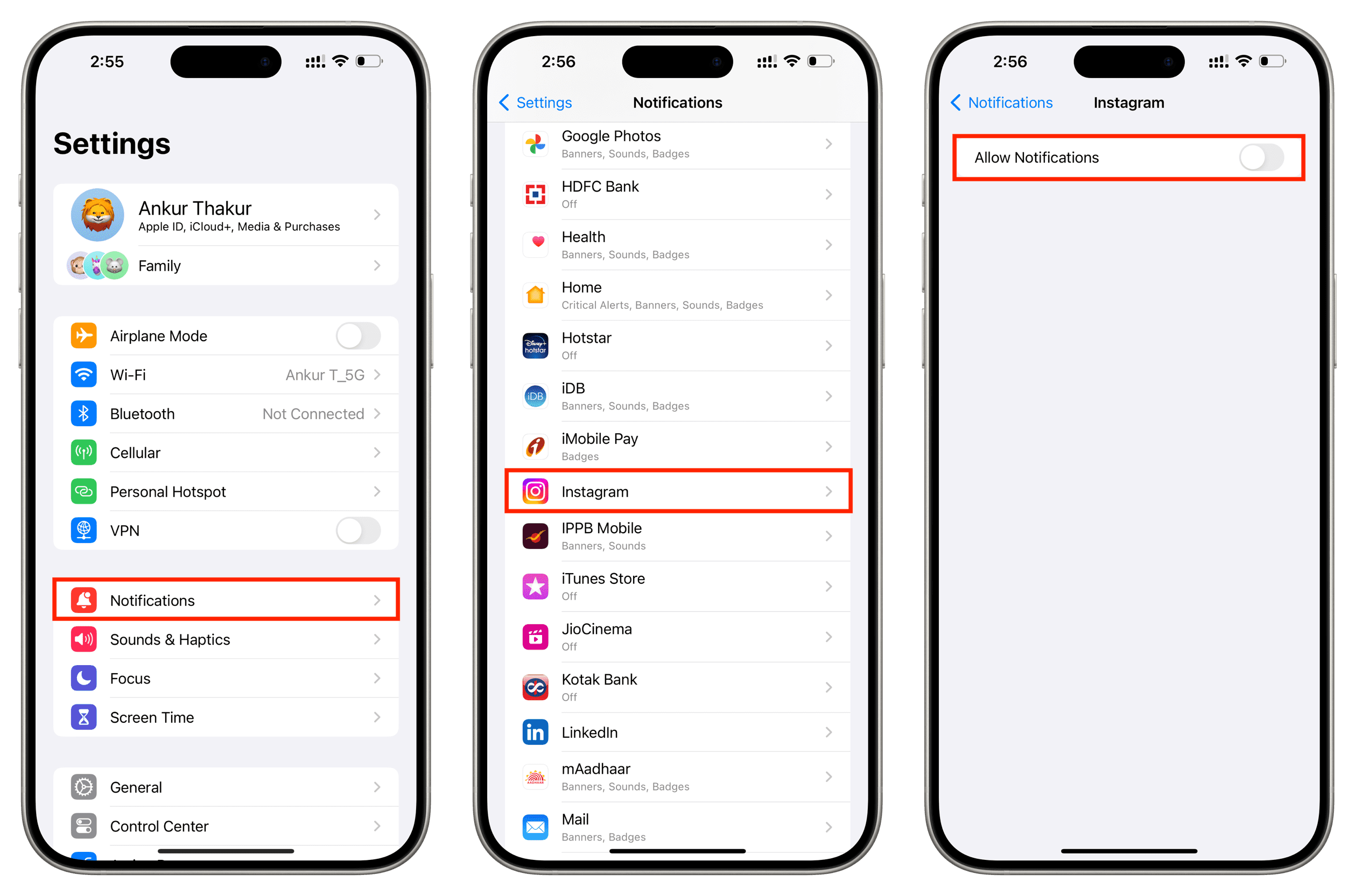
Check out other related tips: