Learn how to change the notification sound on your iPhone or iPad if the default alert tone is too quiet and you often miss important notices.
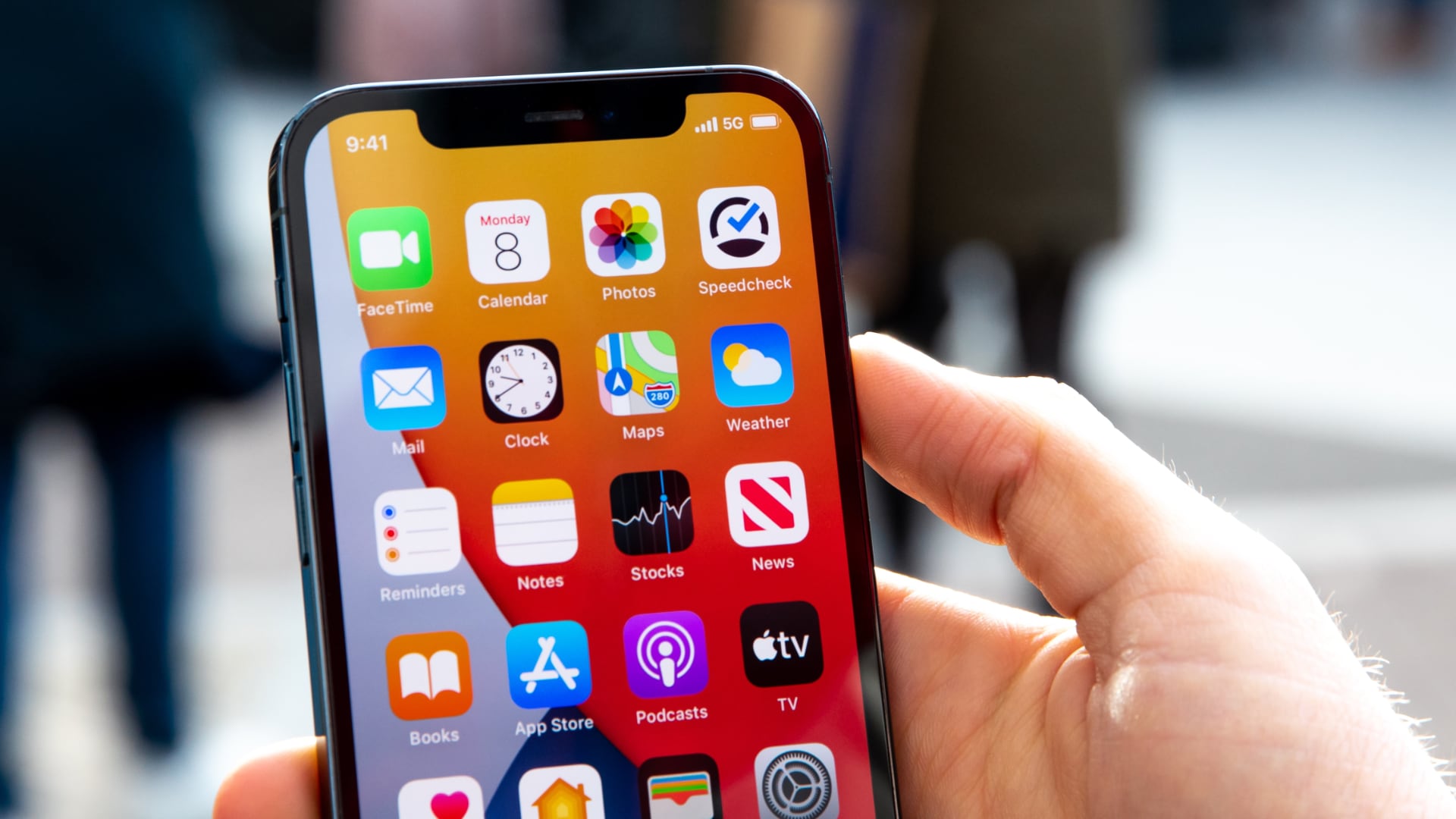
iOS lets you customize the notification tone for incoming texts, phone calls, emails, calendar, and reminders. For all other alerts, the raindrop-like “Rebound” tone is the default sound. However, the “Rebound” tone is too quiet for some people compared with the classic “Tri-tone” sound from older iOS versions. In this tutorial, we’ll show you how you can easily change the default notification sound on your iPhone or iPad.
Change your iPhone’s default notification sound and haptics
To change the alert tone and haptic vibration for all apps using the default notification sound, go to the Default Alerts section of the Sounds & Haptics settings.
1) Launch the Settings app on your iPhone or iPad.
2) Tap Sounds & Haptics in the main list.
3) Choose Default Alerts.
4) Set your new default notification sound under Alert Tones or choose None for silent delivery.
You can purchase a tone from the built-in Tone Store or set a custom ringtone as your notification sound. No purchased ringtones listed? Hit the Download All Purchased Tones option.
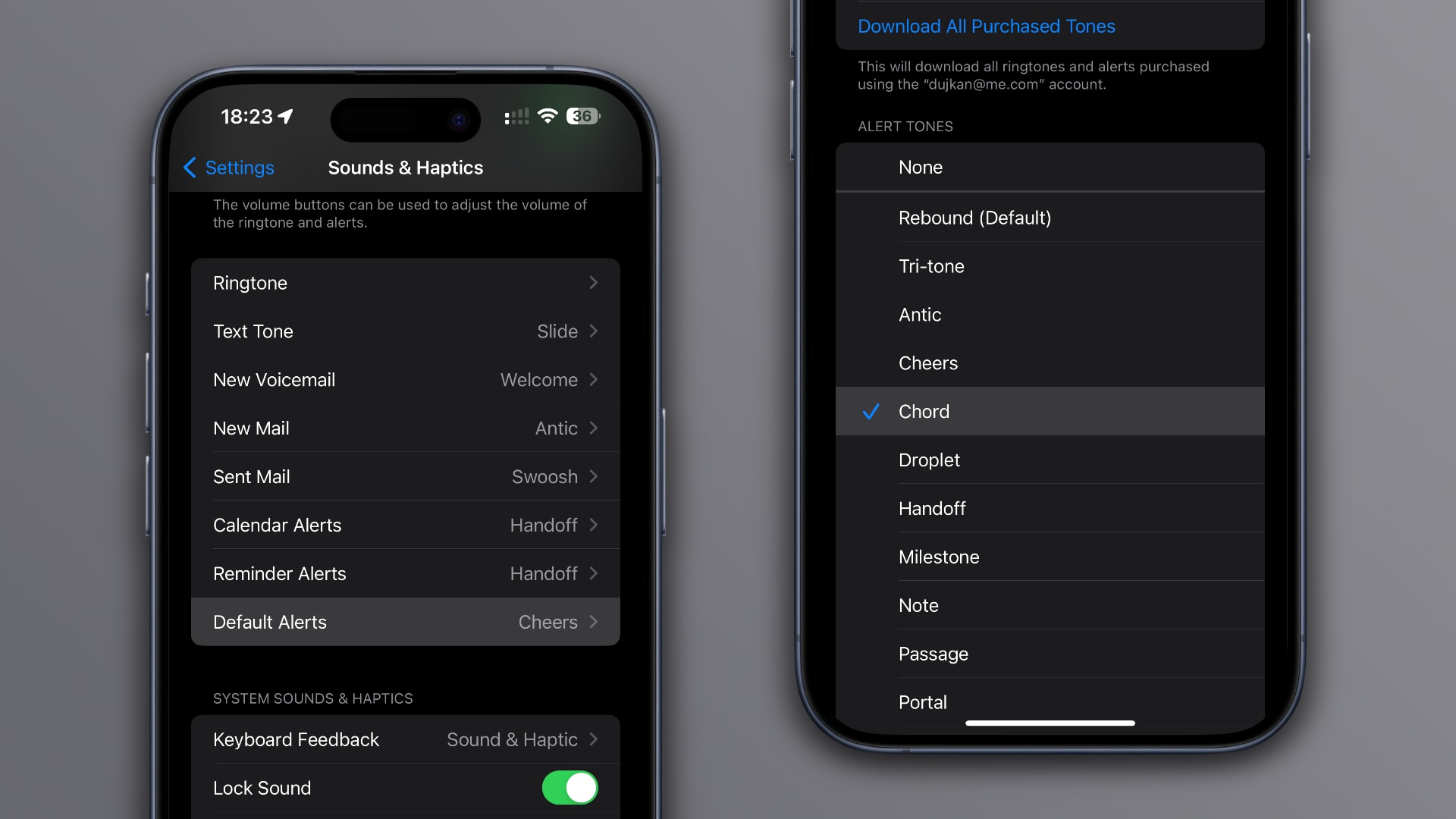
5) Optionally, customize vibration for default notifications by tapping Haptics at the top of the screen. You can change the default vibration pattern to one of the built-in ones or select None to turn vibrations off. To create a custom vibratory pattern, choose Create New Vibration.
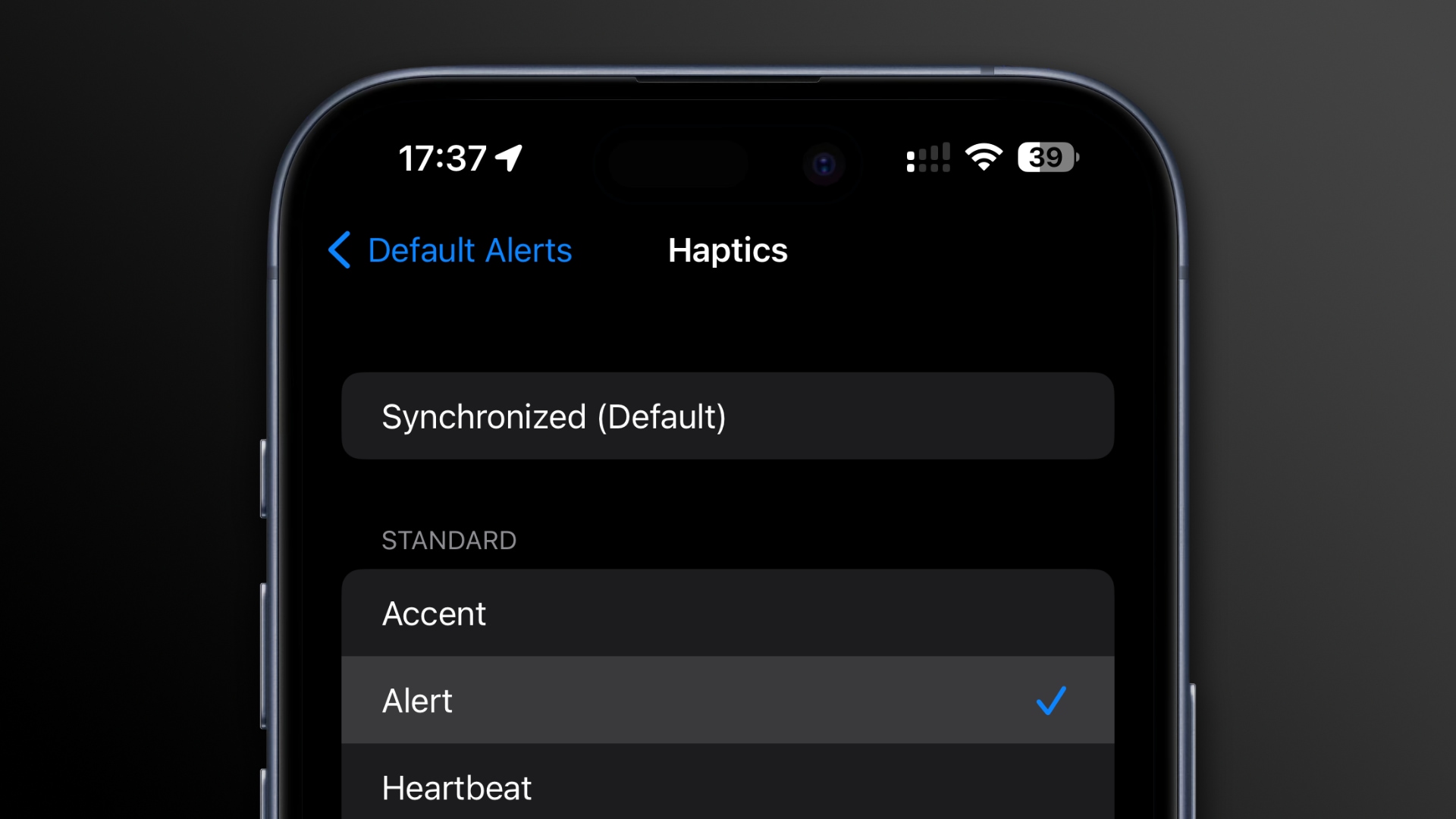
Customizing sounds for other alerts
You can customize notification sounds for system features and apps such as calls, texts, voicemail, mail, reminders, and more separately from your default notification sound.
Why use custom notification sounds
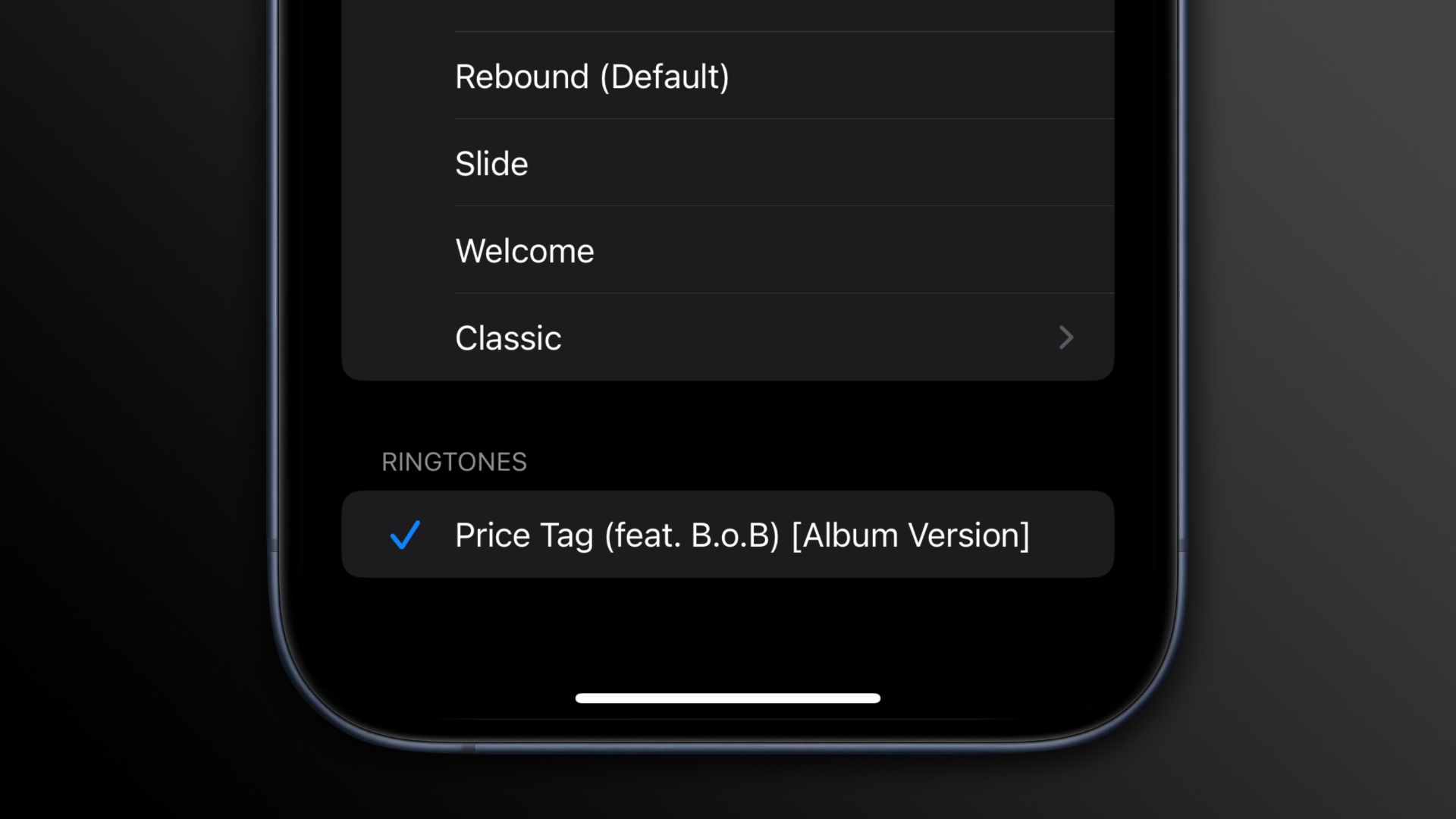
The default Rebound alert tone is awesome if you prefer subtlety. But many people, especially those who are hard of hearing, may want to use a different default notification sound that’s louder and more pronounced.
While at it, spend some time customizing alert sounds for your favorite third-party apps such as WhatsApp, Telegram, Slack, or Gmail. A unique, recognizable sound makes all the difference in knowing what app sent you a notification without looking at the screen.
Also, check out: Everything you need to know about iPhone notifications