Explore practical solutions to resolve the issue of Spotify songs and podcasts playing at very low volume on your mobile device or computer.
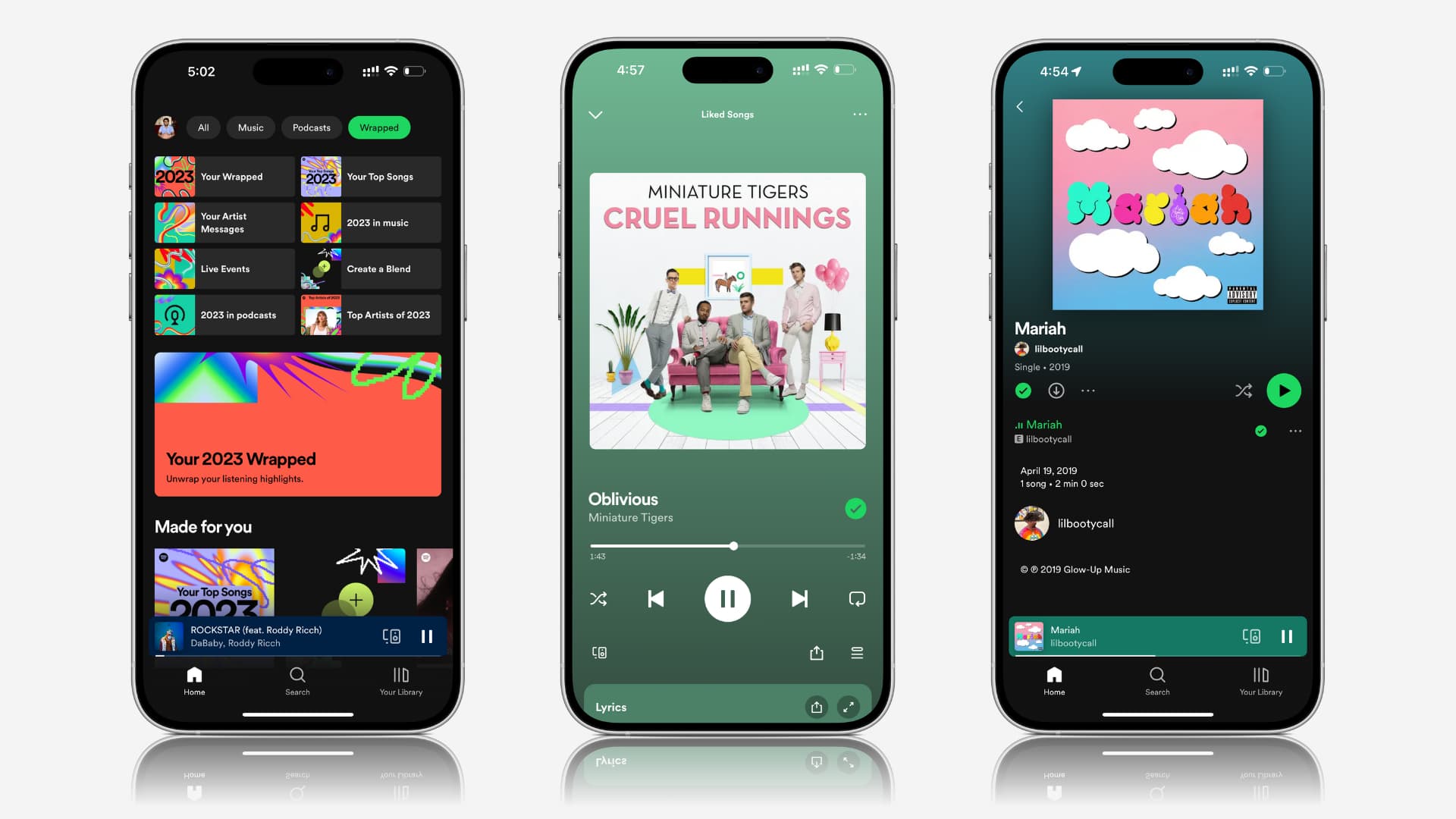
Keep in mind that some of the options discussed here, such as adjusting audio quality to 320Kbps or modifying audio normalization, are available only with a Spotify Premium subscription.
1. Increase the device volume
This one is obvious. Press the volume keys and make sure it is set to a high or the maximum level.
2. Turn off headphone safety
If you have reduced loud audio and set a lower maximum volume in iPhone Settings > Sounds & Haptics > Headphone Safety, turn it off to restore full volume for Spotify, Apple Music, and other media apps.
3. Increase in-app volume
The above solution should cover this, but you should also check the Spotify app’s volume slider. If the songs still sound low, adjust this slider accordingly.
On Mac, the slider is clearly visible in the bottom right of the app. On iPhone, go to the Now Playing screen, tap the devices button, and drag the volume slider to the right.
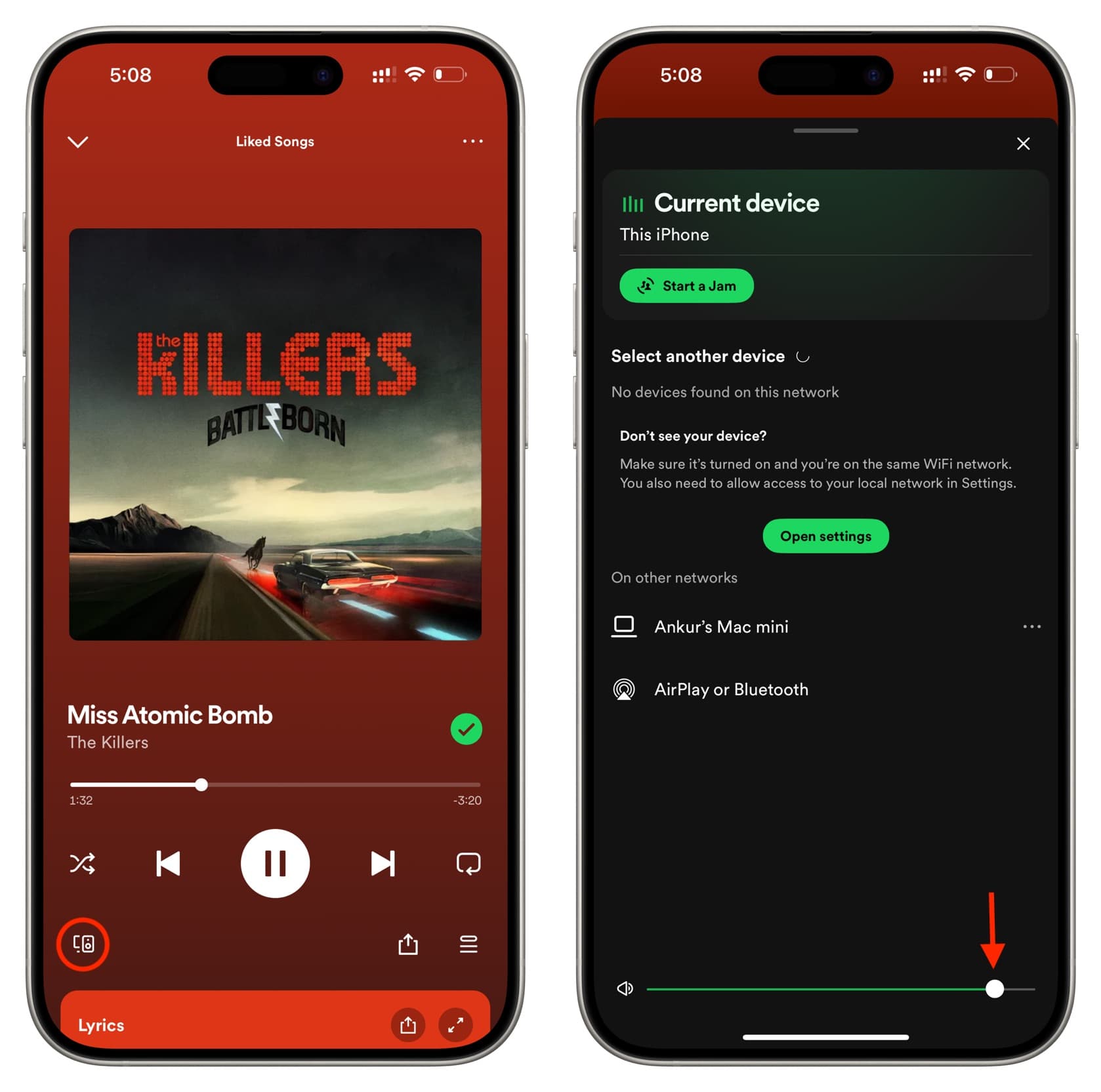
4. Turn off the data saver
Spotify has a data saver option that reduces playback quality to use less cellular or Wi-Fi data. You can easily turn it off if you have enabled it.
- Tap the profile picture in the top left of the Spotify app and select Settings and privacy.
- Tap Data-saving and offline and turn off Data saver in the next screen.
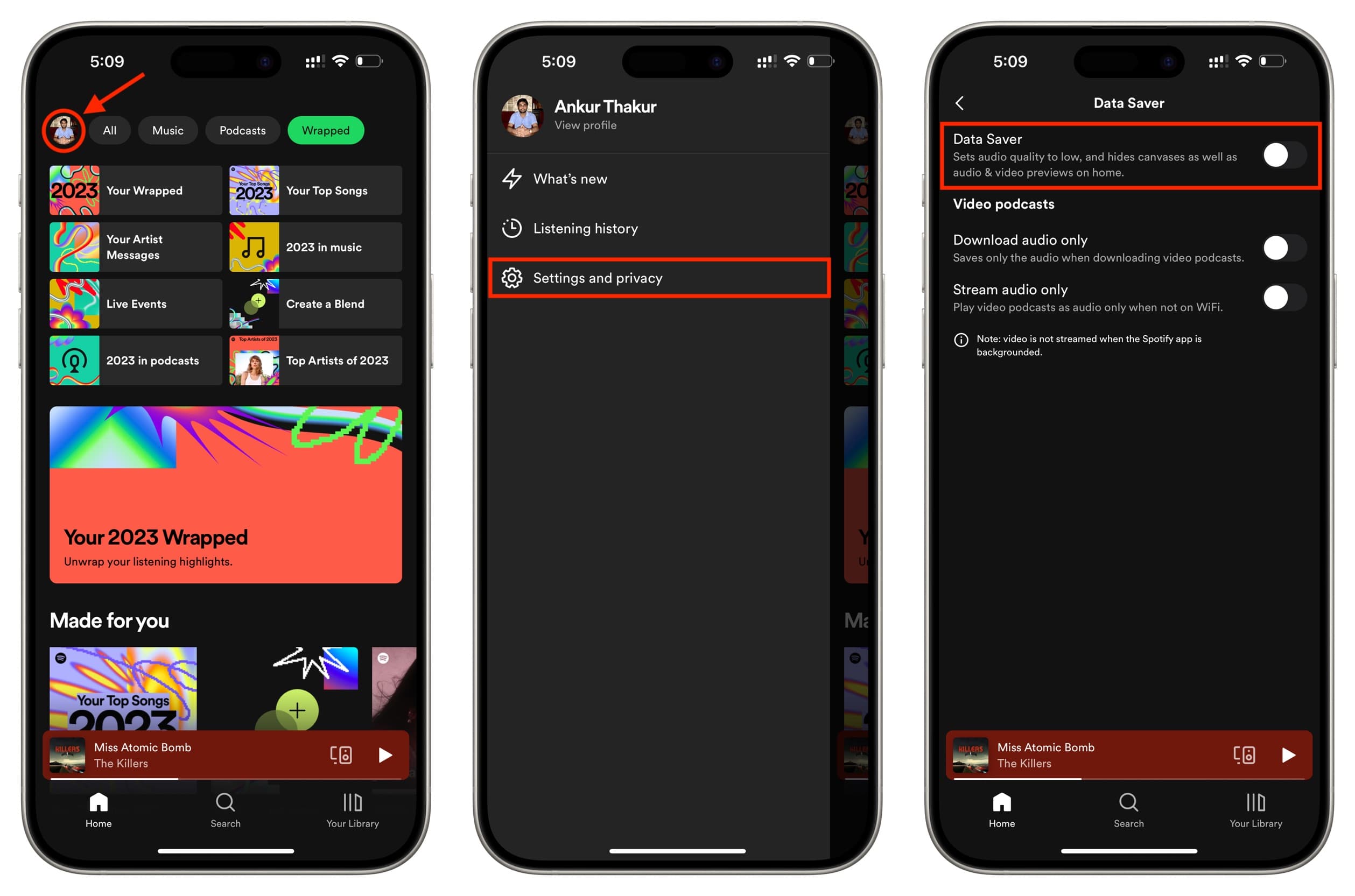
5. Switch off audio normalization
Spotify says, “Audio gets delivered to us at different volume levels. We use loudness normalization to balance soft and loud songs, creating a more balanced, uniform experience.”
Turning it off may help prevent some songs that should play at a loud volume from sounding too low. To do that, go to Spotify settings > Playback and turn off Enable Audio Normalization.
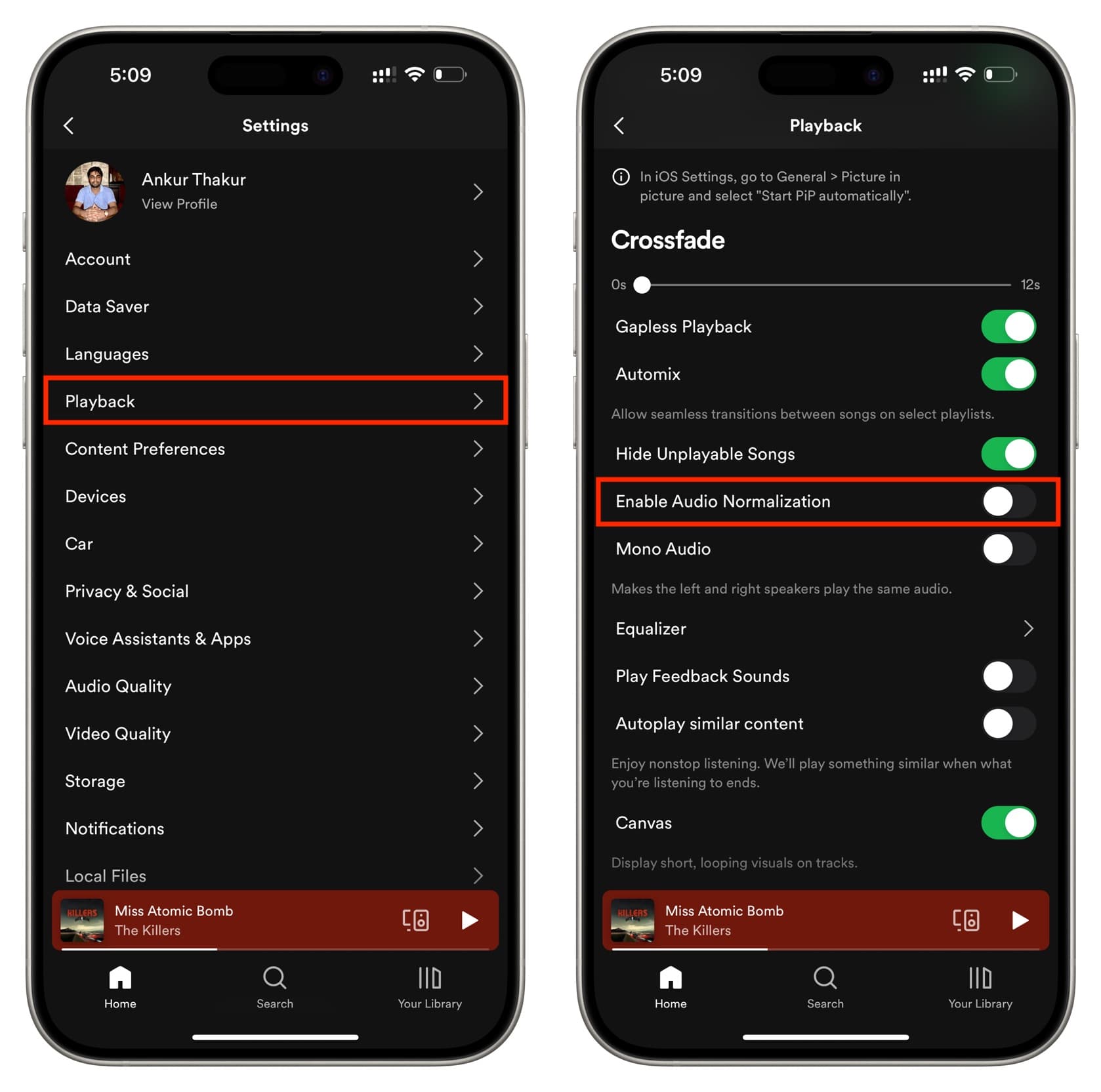
6. Set the Spotify volume level to louder than normal
If you prefer not to turn off audio normalization, Spotify offers a setting that lets you adjust the volume based on your environment. It’s set to normal by default, but you can switch it to loud for a boost in volume. This can be helpful in noisy places like a subway or gym, though it may reduce audio quality.
On iPhone or iPad: Go to Spotify settings > Playback and set Volume level to Loud.
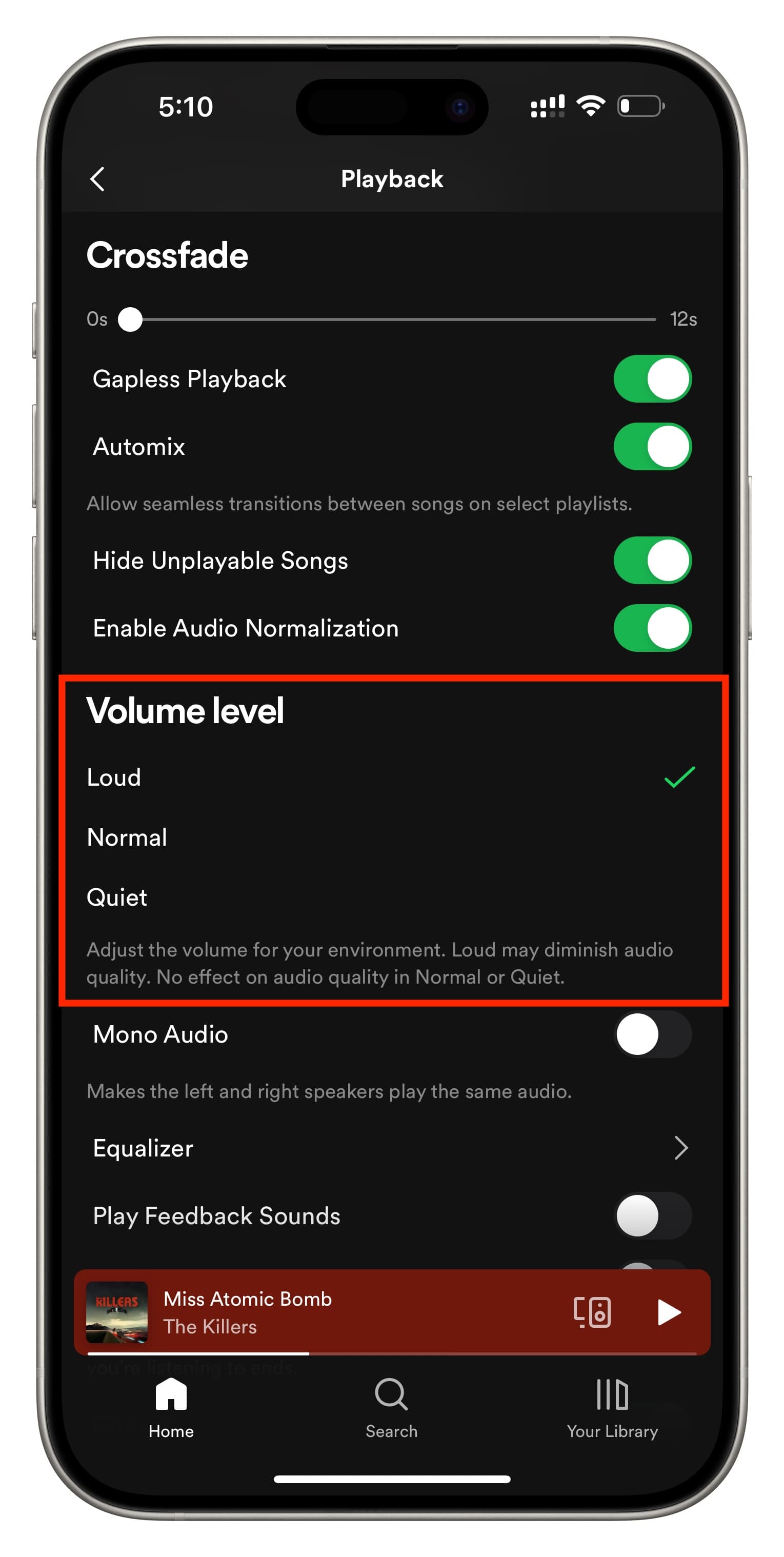
On Mac: Click your profile picture at the top and select Settings. Now, set the Volume level to Loud. If it’s unclickable, turn on the ‘Normalize volume’ switch.

7. Stream Spotify at the best audio quality
If you pay for Spotify Premium, you can set Spotify to stream at the best possible quality, which will improve audio levels overall. Keep in mind, however, that it will use more data.
To increase the audio quality, go to Spotify settings > Audio Quality and choose Very high for Wi-Fi and cellular streaming. You can also turn off ‘Auto adjust quality,’ though this may lead to longer wait times for playback to start when you’re on a slow Wi-Fi or cellular network. Additionally, while you’re in settings, remember to set the download quality to very high.
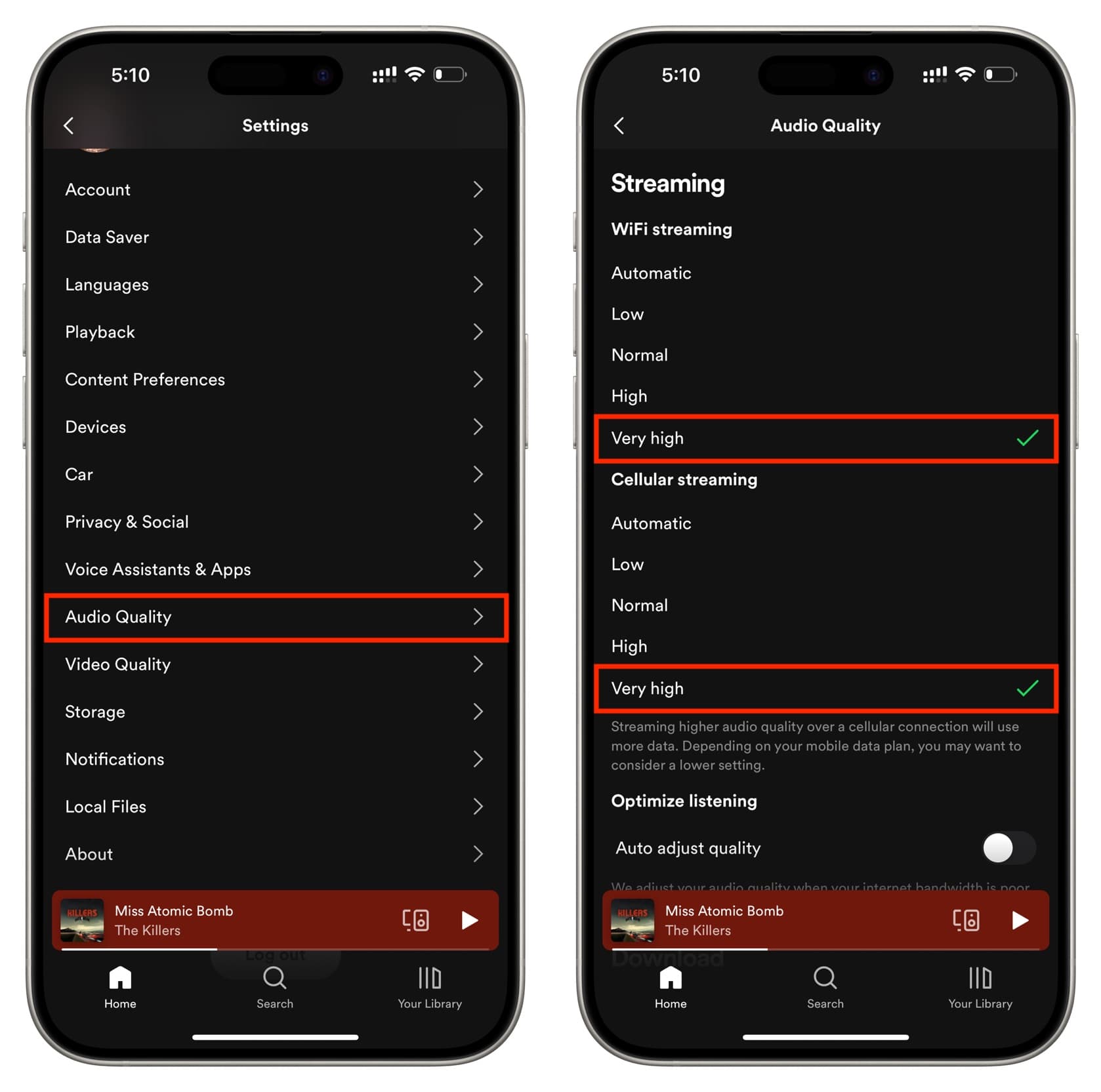
8. Turn off the Spotify equalizer or readjust it
If you’re using a specific equalizer setting, it might be causing the low volume. Try adjusting the equalizer to find a balance that works better for you.
To do both, head over to Spotify settings > Playback > Equalizer and turn it off or adjust the dots by dragging them up or down.
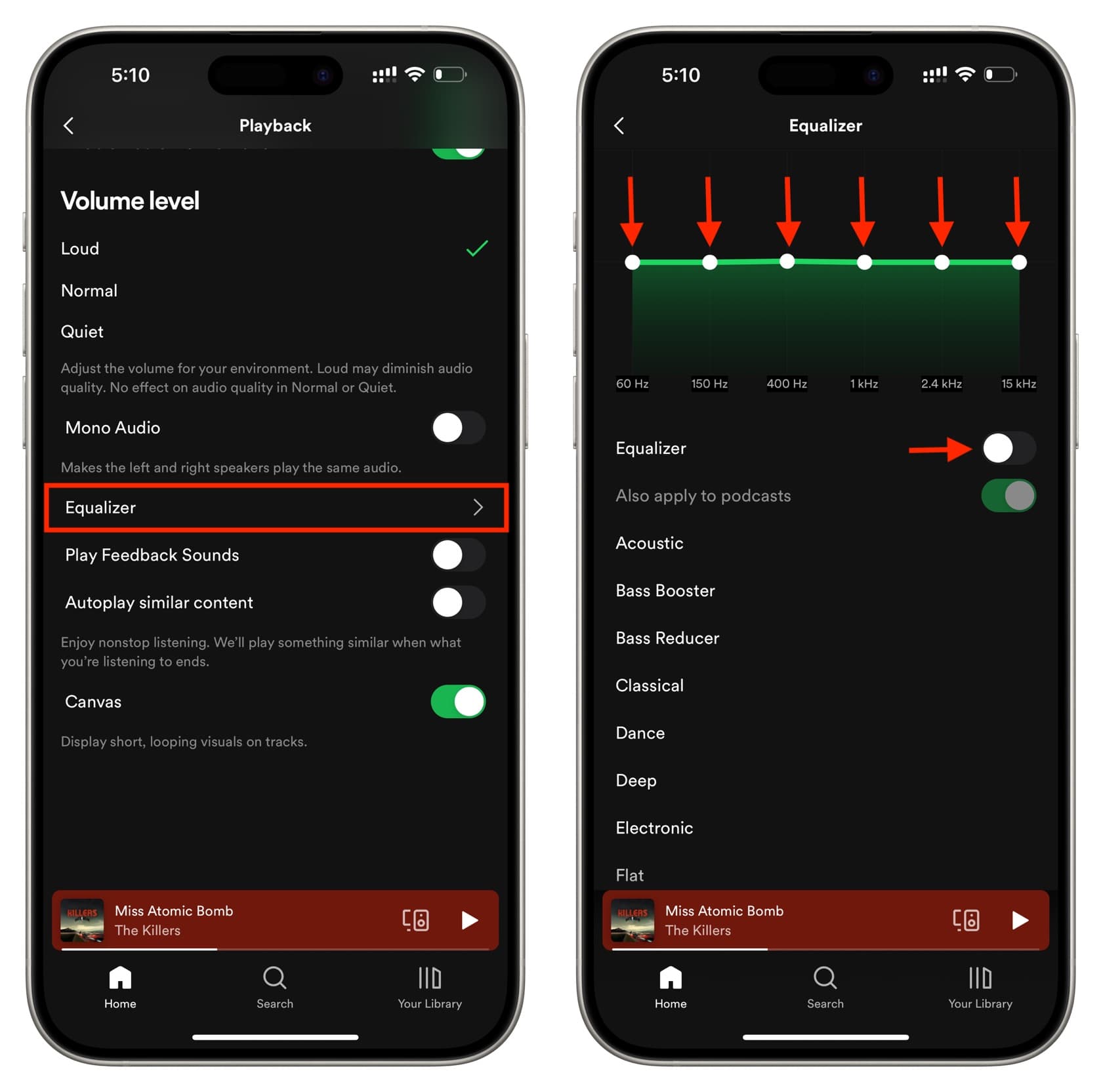
On Mac, you will find them in the Spotify app settings.
9. Clean your device speakers
If your phone’s speaker grills are clogged with dirt, it can cause low sound on Spotify and other apps. Use a soft, dry brush to gently clean them.
10. Fix AirPods or Bluetooth buds sounding low
In some situations, the problem may be in your wired or wireless earphones. Double-check its settings, wires, and connections to ensure everything is right.
11. Restart the speaker
You can listen to Spotify directly on supported smart speakers. Additionally, you can use AirPlay or Bluetooth to stream to a speaker from your phone and computer. Turning off the speaker and turning it back on should help with ongoing inconveniences.
12. Restart your iPhone, iPad, or Mac
If Spotify isn’t working because of temporary system glitches, a simple restart should fix the problem.
13. Update the app
Significant bugs can also plague the Spotify app currently on your device. Update the app on Mac and iPhone to smooth out these issues.
14. Enable Hardware Acceleration
If you have a powerful Mac, you should enable hardware acceleration to make the most of your system resources. For this, open the Spotify app on your Apple computer, and in the top menu bar, click Spotify. If Hardware Acceleration is unchecked, click it and hit Enable and Restart.
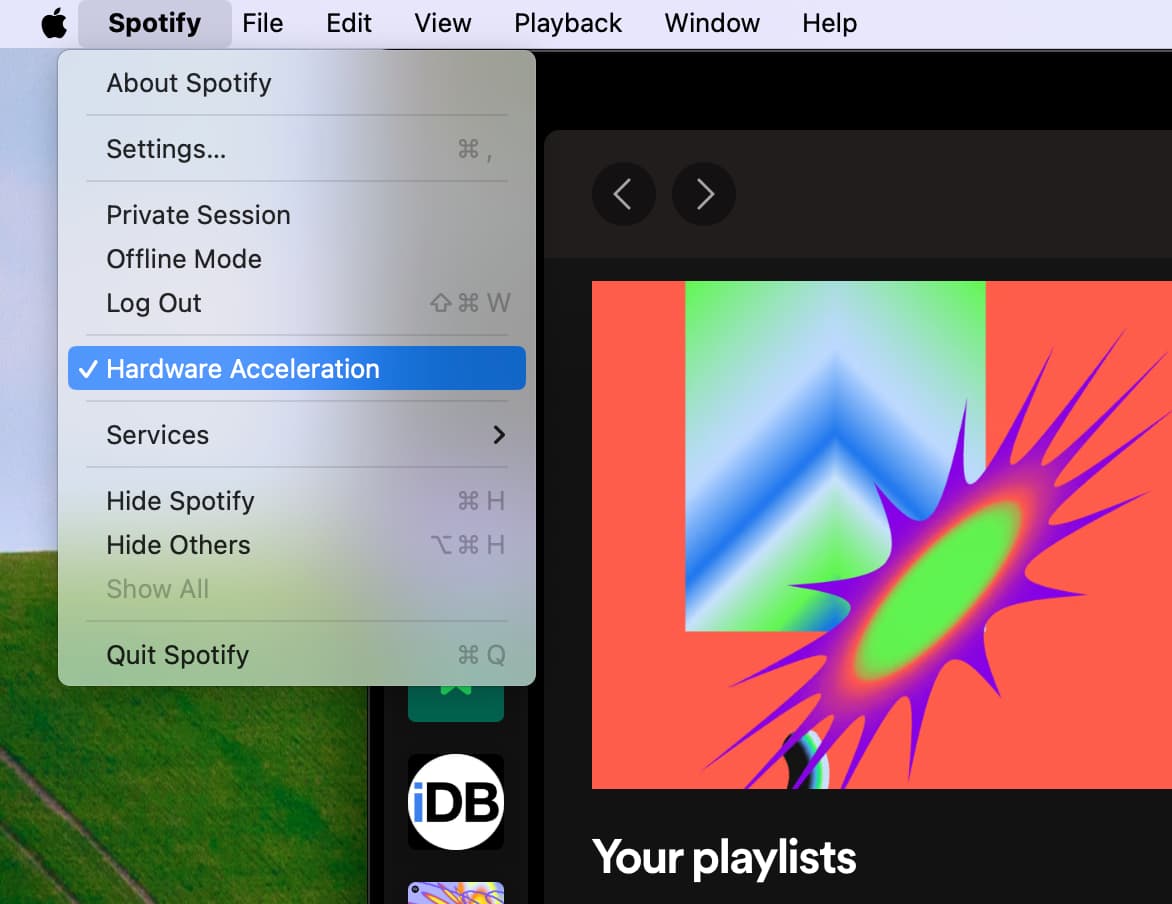
15. Some tracks and podcasts sound poorly by design
Some tracks, especially older ones or those recorded by independent artists from the 90s or early 2000s, may naturally sound quieter due to their production. Unfortunately, there’s not much you can do in this case. Similarly, certain podcasts may sound quieter than others due to how they were recorded.
16. Check the app settings or device working in the middle
If you use an additional piece of software like OBS or extra hardware like a converter or amplifier and Spotify sounds low, make sure to explore that service or equipment’s settings and ensure everything is set appropriately there.
More Spotify tips: