Learn how to troubleshoot the Back Tap feature to fix issues like double or triple-tapping the iPhone’s backside not registering or working properly.

1. Does your iPhone have Back Tap?
Back Tap is supported on all iPhones from the iPhone 8 series onward running the iOS 14 software or later. It doesn’t work on the iPhone 7 or older and other Apple devices like iPads.
2. Check your Back Tap actions
Back Tap is turned off by default. To use it, you must assign actions to the double-tap and triple-tap gestures. Venture into Settings > Accessibility > Touch > Back Tap, then select Double Tap or Triple Tap, and pick an action. This can be anything from the systemwide features like the App Switcher, Reachability, or Volume to apps such as Camera, navigation features like scrolling gestures, your automations from the Shortcuts app, and much more. Be sure you haven’t selected the None option or your iPhone won’t be able to register Back Tap gestures.
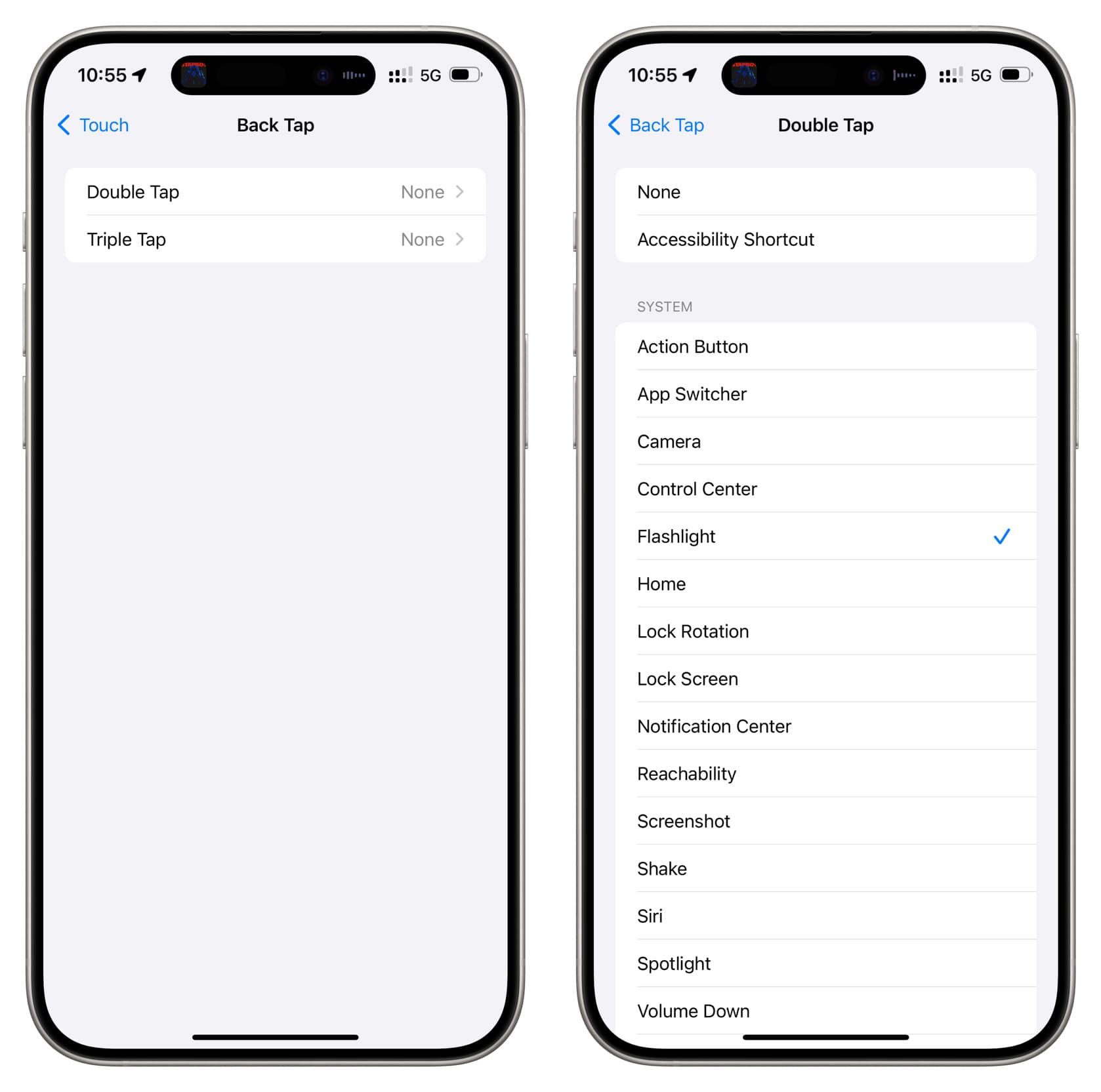
3. Are you double-tapping or triple-tapping?
Back Tap doesn’t work with a single tap; you must tap the iPhone’s backside twice or thrice in a quick succession to trigger custom action. If you’ve configured either the double-tap or the triple-tap gesture, be sure to perform the right gesture—don’t expect to take a screenshot by double-tapping the device if you actually set the triple-tap gesture to the Screenshot action.
4. Restart your iPhone
We can never rule out the possibility of system glitches causing certain features to malfunction or not work at all. Turn your iPhone off and then back on after a minute to fix this.
5. Remove the case
Back Tap works with many iPhone cases of varying thickness until it doesn’t. The feature may struggle registering taps through thick or rugged cases. Try removing the case and see if Back Tap works. If it does, the case is the issue, not your iPhone. If Back Tap is important to you, consider a thinner case.
6. Update your iPhone
Back Tap may fail to work because of bugs in the iOS version powering your iPhone. Head over to Settings > General > Software Update to download and install the most recent iOS update available for your device. People using an iOS beta should consider switching to the regular version to rule out bugs from the beta.
7. Reset all settings
Back Tap may refuse to work due to conflicting settings. In that case, resetting all settings to factory defaults might help. We have a dedicated tutorial explaining how to reset all iPhone settings and the consequences of doing so.
8. Erase your iPhone
Back Tap may malfunction due to hardware problems with the built-in accelerometer and gyroscope sensors. The feature depends on these sensors to register tiny vibrations produced when tapping the device. Before taking your iPhone to service, try erasing the device completely and setting it up again. You can also put your iPhone in recovery mode to update it or restore its software.
9. Take your iPhone to an Apple store
If nothing works, chat with Apple Support or take your iPhone to the nearest Apple store in your area or an authorized service center for expert inspection.
Check out next: