Learn what to do if you’re selling, gifting, recycling, or trading your Apple Watch to ensure your private data stays safe and the new owner can use it properly.

These tips will ensure your private information stored on your Apple Watch is not accidentally disclosed to others. It will also turn off Activation Lock so the new owner can sign in to the Apple Watch with their Apple Account.
Tip: Give it to your family even if they don’t have an iPhone
Apple Watch needs an iPhone to be set up, meaning you can’t use an Android phone, iPad, or Mac to get it up and running. However, you can give your old Apple Watch Series 4 or newer models to your kids, spouse, or other family members, even if they don’t have an iPhone. You can use Family Setup to set up the Apple Watch for a family member using your iPhone.
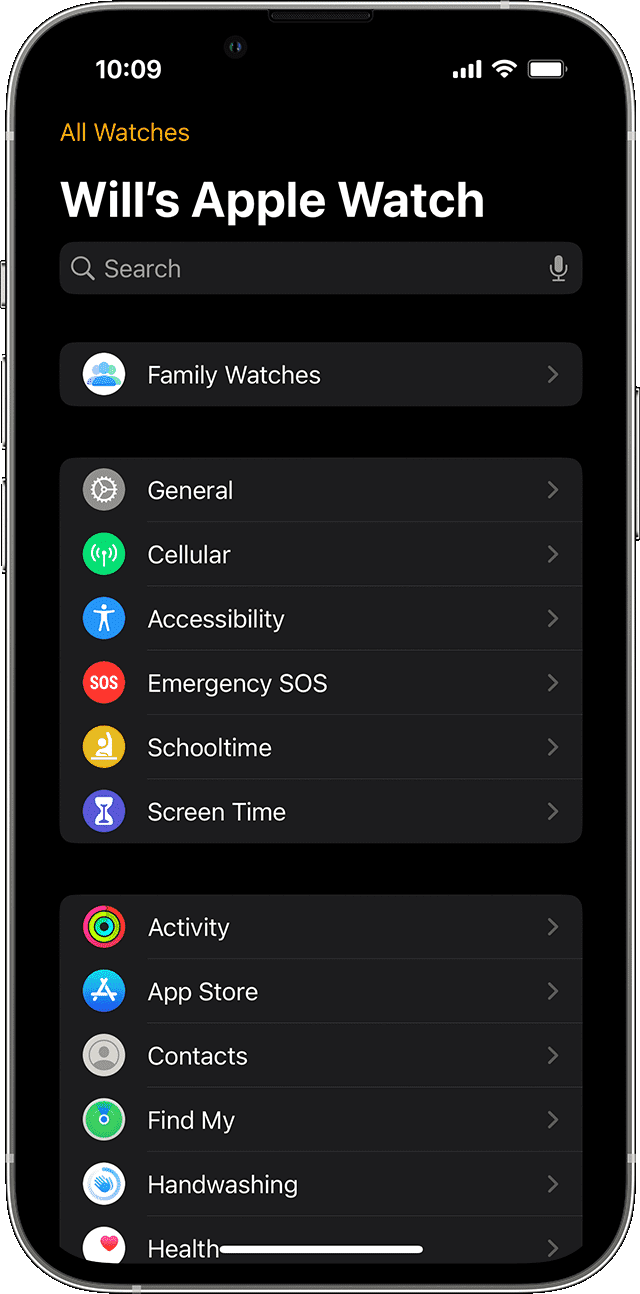
But if you’ve decided to sell your watch or trade it in, please go through all the tips below.
Turn off the Activation Lock and erase your Apple Watch
This is the most important thing you must do. If you don’t, your Apple Watch data (especially if a passcode is not set up on it) will fall into the hands of the next user. Additionally, the new user will not be able to set up this watch with their iPhone, no matter what they do!
Therefore, follow these steps to unpair your Apple Watch from your iPhone, which will factory reset it and delete all your existing data from it. It will also turn off the Find My Activation Lock and remove this watch from your Apple Account, making it eligible to be used with another person’s iPhone and Apple Account.
- Power on your Apple Watch and keep it near your iPhone.
- Open the Watch app on your iPhone and tap All Watches from the top of the screen.
- Tap the info icon ⓘ next to your watch that you want to sell or give away.
- Select the red Unpair Apple Watch button, followed by Unpair your watch name.
- If you have a cellular Apple Watch with an active plan, tap Remove Cellular Plan or Remove Mobile Data Plan.
- When prompted, enter your Apple Account passcode to turn off the Activation Lock, and tap Unpair. Let the process finish.
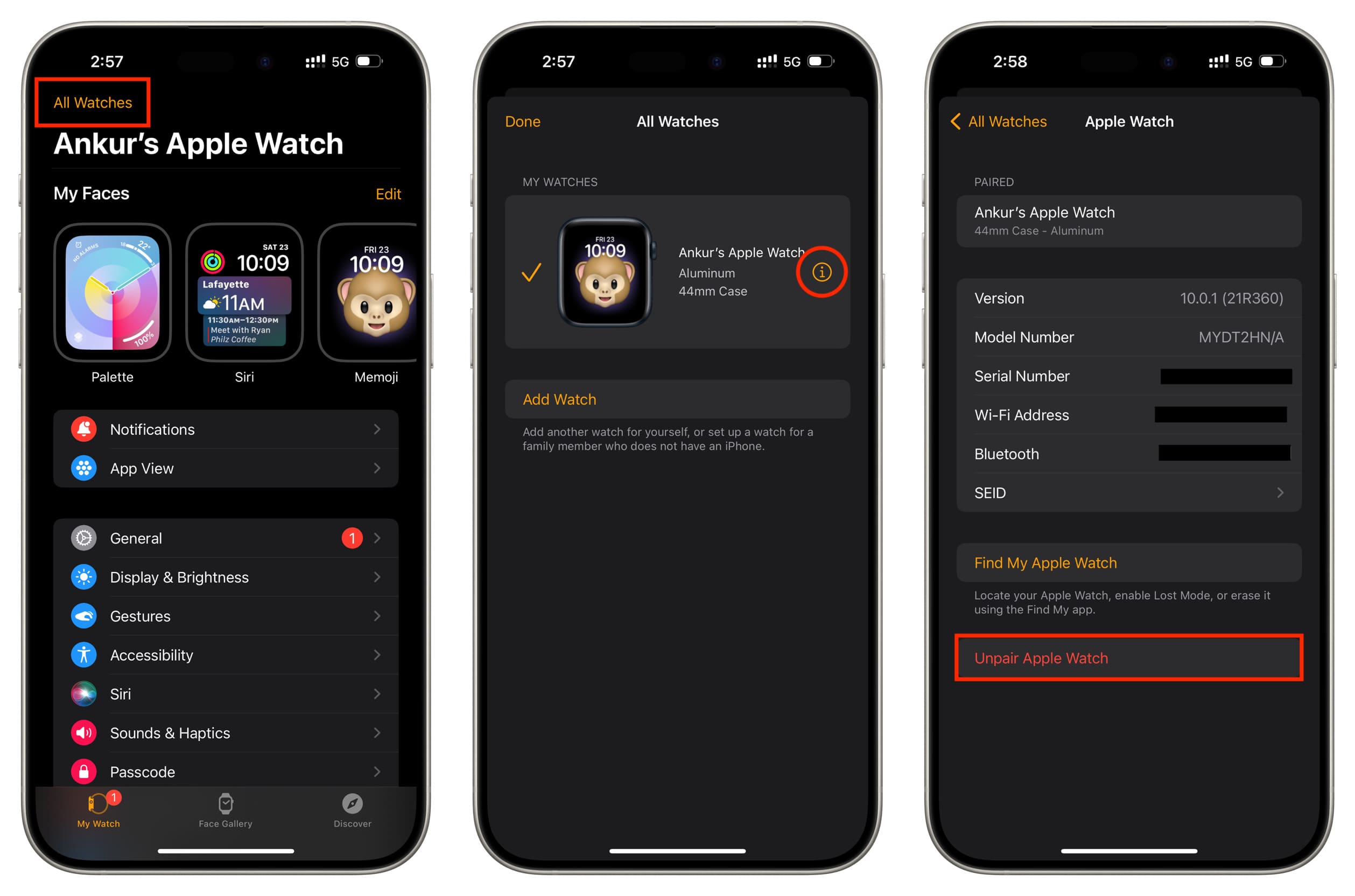
Note: After you follow step 6 above, your iPhone will create a backup of your Apple Watch, which you can restore on a new watch in the future.
Contact your cellular provider and cancel your subscription
Removing the mobile data plan from your Apple Watch doesn’t cancel its subscription from your carrier’s end. So, if you have a Cellular Apple Watch with an active cellular plan, and you don’t plan on using another cellular watch any time soon, contact your carrier and cancel the plan for your watch if they charge extra for it.
But if you intend to buy a new cellular watch, you can keep the plan active and add it to your new wearable when you set it up.
Decide what you want to do with your watch bands
If you’ve amassed a collection of different bands, you can keep them if you plan on getting a new watch. But if not, you may pass on these bands to the new owner out of courtesy or for extra payment.
According to Apple:
-
Bands for 38 mm, 40 mm, and 41 mm cases are compatible with each other.
-
Bands for 42 mm, 44 mm, and 45 mm cases are compatible with each other.
-
Bands for 46 mm cases are compatible with 44 mm, 45 mm, and 46 mm cases.
-
Bands for 49 mm cases are compatible with 44 mm, 45 mm, or 46 mm cases.
-
Bands for 44 mm, 45 mm, or 46 mm cases are compatible with 49 mm cases.
The size of your Apple Watch (in mm) is etched on its back in tiny letters. Use iPhone’s Magnifier to see it if needed. You can also see it by going to the Watch app > General > About > Model Details.

Clean your Apple Watch and its bands
Before passing on your Apple Watch to the new owner, wipe it properly and clean the watch bands—it’s the right thing to do.
Get the charger and box in order
Unlike the iPhone 15 and 16, which can be charged with any USB-C cable, Apple Watches can only be charged with special magnetic charging pucks. So, it’s important to include the charging cable (and box, if possible) with your watch so the new owner can use it to the fullest from day one.
Delete watch-only apps from your iPhone
After you’ve given away your Apple Watch, you can delete watchOS-only apps like Stomp from your iPhone to free up space and decrease the clutter.
What to do if you’ve already given away your Apple Watch
If your watch is already with the new owner, you can erase it and remove the Activation Lock remotely using iCloud Web. After that, the new user can set it up with their iPhone.
- Visit iCloud.com on a phone or computer web browser and sign in using your Apple ID.
- Select Find My.
- Make sure All Devices are shown as a list. If not, click the expand button next to it if you’re on a computer browser.
- Tap your Apple Watch and hit Erase.
- Read the popup contents and tap Next. Wait for the erase to complete.
- If, after it finishes, you still see your Apple Watch under the All Devices section on iCloud.com, tap the tiny cross icon (x) next to its name to remove it from your Apple Account.
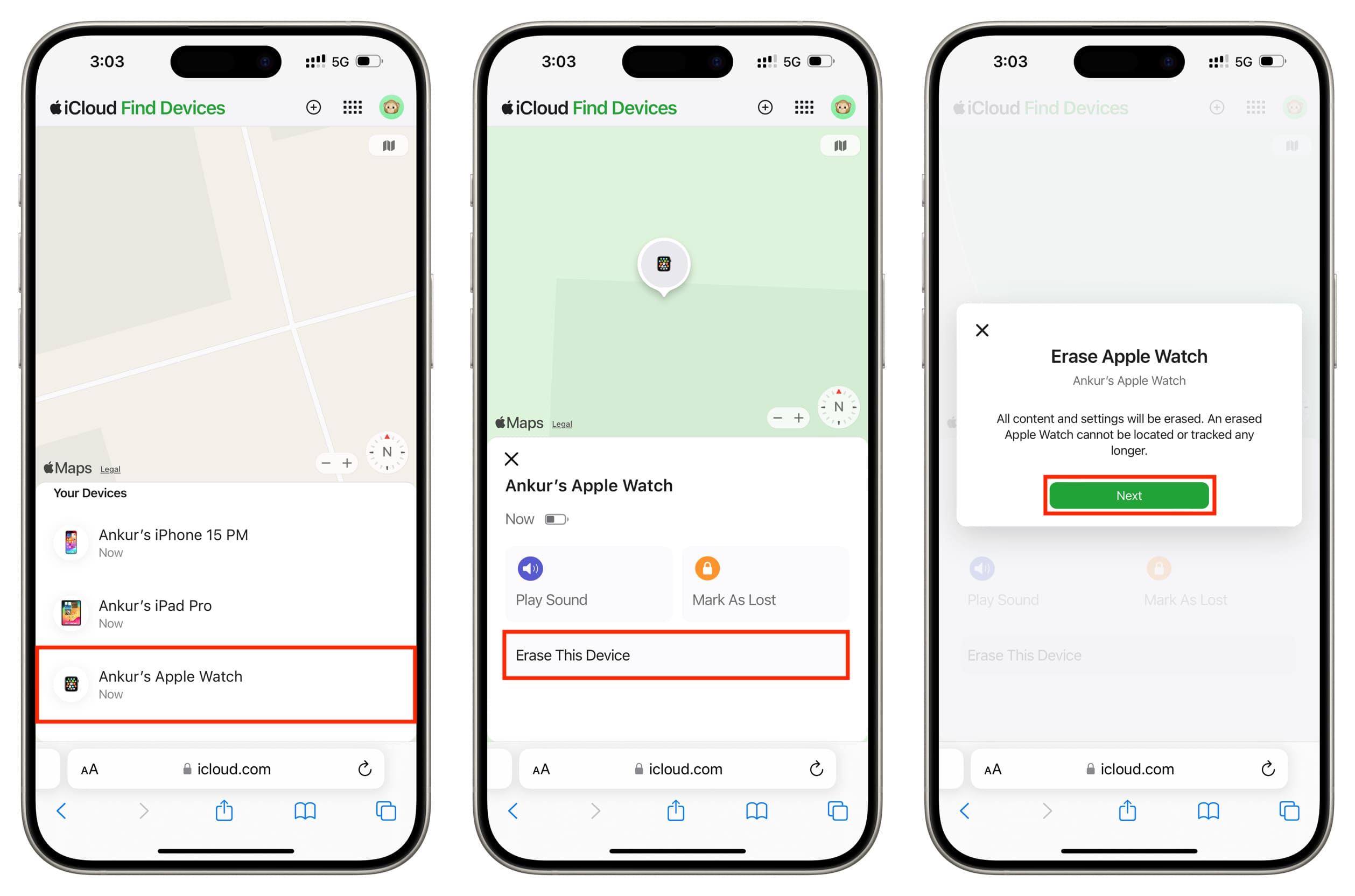
Tips to follow before selling or giving away your: