Learn how to use Mastodon on your Apple Watch for free and stay connected while on the go with this simple guide.
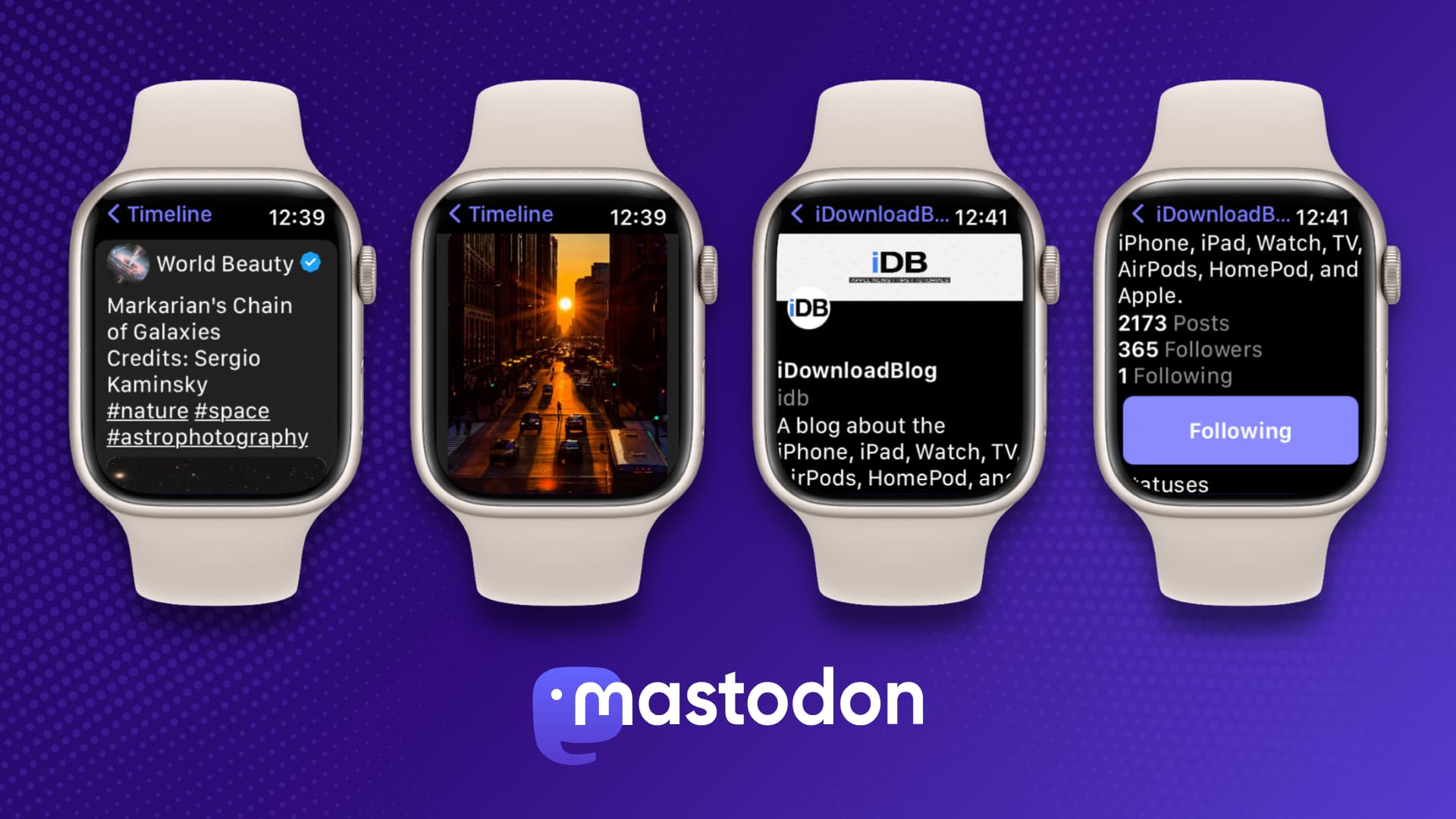
The official Mastodon app for iPhone and iPad doesn’t have an Apple Watch version yet. Therefore, you have to rely on third-party apps. One of the best free options is Stomp by Will Bishop, and we’ll be using it to demonstrate the steps below.
This should work for all Mastodon URLs and servers.
Sign in and use Mastodon on the Apple Watch
1) Download the Stomp app for free on your iPhone from the App Store. Once downloaded, open the Watch app and tap Install next to this app’s name to get it on your Apple Watch.

2) Open the Stomp app on your Apple Watch and keep the watch screen awake.

3) Now launch the Stomp app on your iPhone and tap Enter Mastodon URL.
If you see “Open Stomp on your Apple Watch,” just raise your wrist and make sure the watch screen is awake and on the Stomp app screen, which says “Sign in to Mastodon in the iOS app.”
4) Enter the Mastodon URL or pick the appropriate suggested server like mastodon.social, mstdn.social, mastodon.world, mastodon.online, etc.

5) Tap Continue on the Sign In popup. Then, enter your Mastodon email address and password to log in.
6) After that, hit Authorize to allow Stomp to access your Mastodon account.

7) Lastly, look at your wrist, and you’ll see Mastodon is logged in via the Stomp app on your Apple Watch.

In the rare event things don’t work on your Apple Watch, open the Stomp app on your iPhone and tap the Transfer Credentials button. This should log you into the Stomp app on your watch and get things running. If that doesn’t work, try signing out of the Stomp app on your iPhone and signing in again. You can also delete the apps from both iOS and watchOS, restart both devices, re-download the app, and then follow the steps above.
Using Mastodon on Apple Watch
Once you have the Stomp app set up, using it is is super simple. Just tap Timeline and swipe on the screen or rotate the Digital Crown to browse your Mastodon timeline. You can engage with a post by starring, reposting, or replying to it, and you can also tap an account name to visit their profile page and follow or unfollow them.
Overall, the app is great. However, I have found that images on your timeline may take some extra time to load. This is understandable, though, and isn’t a big issue.
The main screen of the app has the following self-explanatory options:
- New Post (Pro)
- Timeline (You’ll probably use this the most to catch up on posts from people and hashtags you’ve followed.)
- Mentions
- Notifications
- Search (Pro)
- Messages (Pro)
- Trending
- Lists (Pro)
- Profile
- You also have the option to get Stomp Pro, tip the developer to support this app’s development, and access a few app settings.
Get Stomp Pro for more
While browsing through your Mastodon timeline on Apple Watch is free, you’ll have to pay for Stomp Pro to get the ability to create new Mastodon posts from your Apple Watch, reply to posts, access direct messages, use the search features, and use lists.
The developer offers you the option for a one-time payment under the “Pay what you want” heading. Alternatively, you can also give a monthly or yearly recurring amount.

Another option
In addition to the free Stomp app, you can try the paid Mast: for Mastodon ($2.99), which has an Apple Watch version.
The rest of the popular Mastodon iOS clients, like Mona, Metatext, Ivory, Ice Cubes, Mastoot, Tusker, and Woolly, don’t offer an Apple Watch version of their apps.
Be sure to also check out: How to cross-post to X, Mastodon, and other platforms at the same time