Are you an avid user of Apple Maps on your iPhone and Mac and want to enjoy the same experience on your Android phone or Windows PC? In this tutorial, we will show you how to do that.
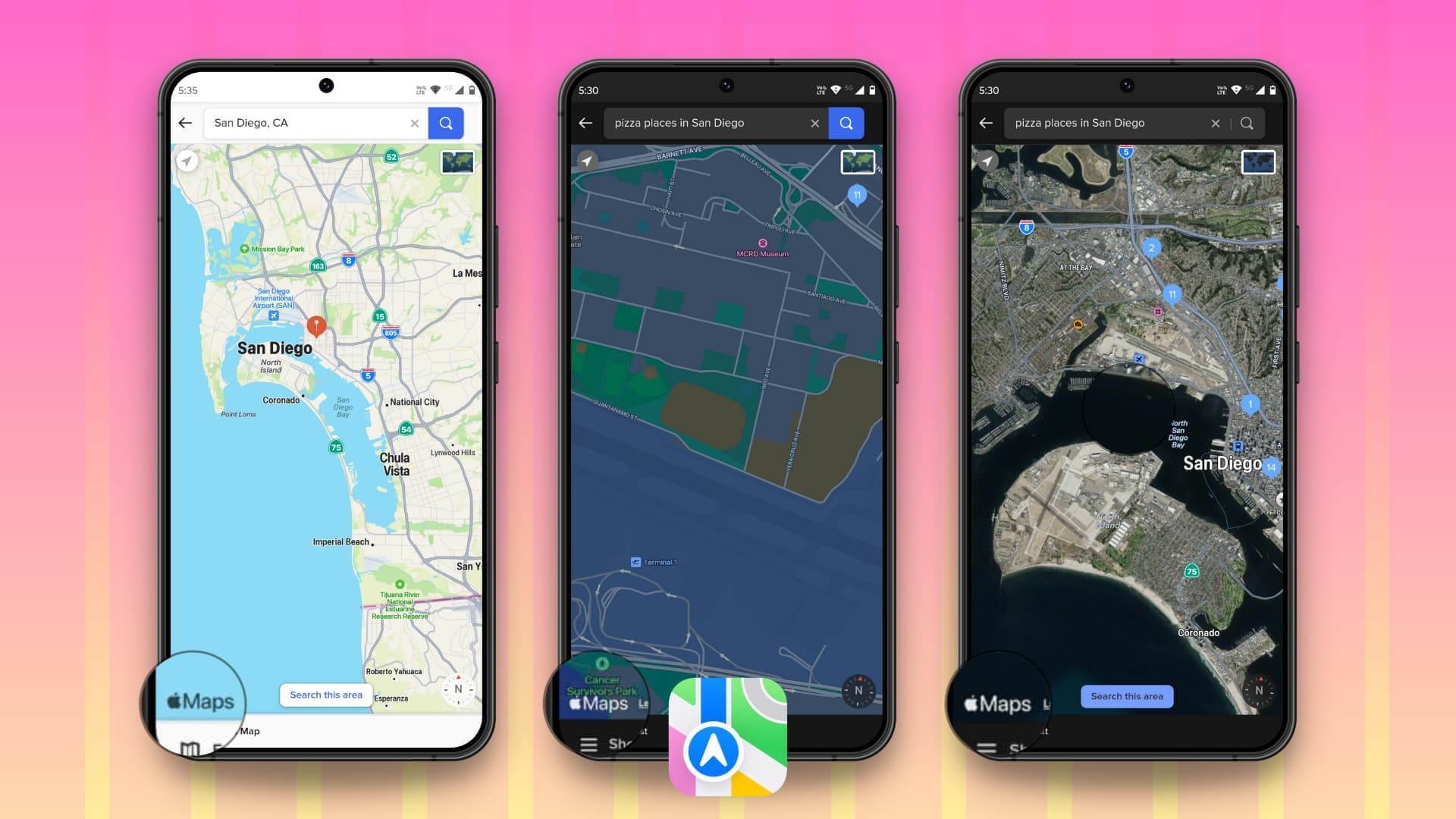
Unlike Apple Music and Apple TV, whose apps are available on most platforms, the Apple Maps app is confined to iOS, iPadOS, watchOS, and macOS. So, how do you use it on an Android phone, Linux computer, or Windows 10/11 PC?
Use Apple Maps in a web browser
You can use Apple Maps in the English language in Safari, Chrome, and Edge web browsers on your Mac, Windows PC, and iPad. As of now, Android phones and iPhones are not supported.
- Visit beta.maps.apple.com in Chrome or Edge on your Windows PC.
- Use the Search, Guides, and Directions options in the left sidebar to find your way.

If you use the Apple Maps app on your iPhone, iPad, or Mac, you will feel right at home with these options on the web. You can get driving and walking directions as well as have access to city guides, route planner for a future time and date, the option to avoid tolls and highways, details about local businesses, and more.
Note that Apple Maps is in beta and lacks some essential features like street Look Around. Many features will be added in the coming months.
Use Apple Maps on Android phone and Windows PC with DuckDuckGo
DuckDuckGo uses Apple’s official MapKit JS API to embed interactive Apple Maps directly into the DuckDuckGo search engine web page and app. This makes it one of the best ways to use Apple Maps outside the Apple ecosystem.
1) Visit DuckDuckGo.com in a web browser on your phone or computer. If you’re on an Android phone, you can also download the DuckDuckGo app for free from the Google Play Store and use that instead. I’m using the app on my Android phone.
2) Use the smart URL & search box and enter the name of an address (like 7007 Friars Road, San Diego), local business (like John’s Cakes), type of business (like history museums in San Diego), city or geographical spot (like Paris), or a nearby place (like Indian restaurants near me).
3) After you enter the search term, you will see relevant options from Apple Maps embedded at the top of the search engine results. If you don’t see an Apple Maps box, tap Maps from the top. Now, tap a desired place or hit the expand button in the bottom right of the Apple Maps preview. If DuckDuckGo can’t figure out your location for nearby searches, tap the arrow icon and hit Use Location or Update your address.

4) Select a place of interest if you have not already. Now, you can see its info and location on Apple Maps. You can also tap Directions and get driving or walking instructions to reach that place.
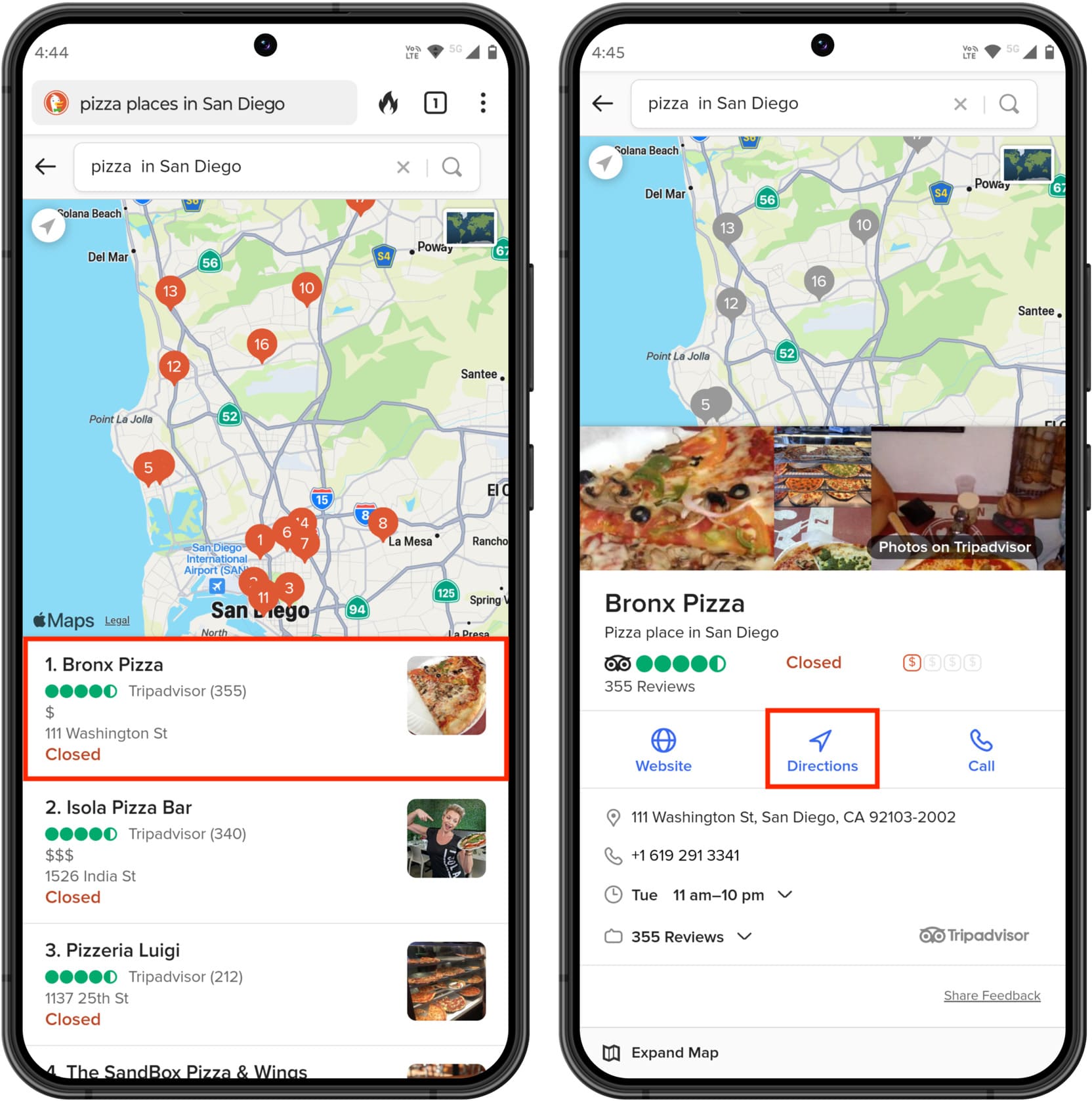
5) Depending on your search query, you may see more than one route to reach a place. In that case, tap the route you want to take by seeing the distance and road name, and then hit Show Steps to get the detailed turn-by-turn directions.

Tip: Change the TO and FROM locations if needed.
6) You can use the Expand Map button to have Apple Maps take the full screen. And then tap Show Detail to go back to the directions screen.
7) If you’re using Apple Maps inside DuckDuckGo on an Android phone browser or official app, you will also see a tiny blue ‘Navigate in Maps App‘ button. Tapping it will let you get directions to this place in Google Maps or the default maps app of your phone. And if you’re on a computer, you have the print icon to save the directions route as a PDF or print it on paper.
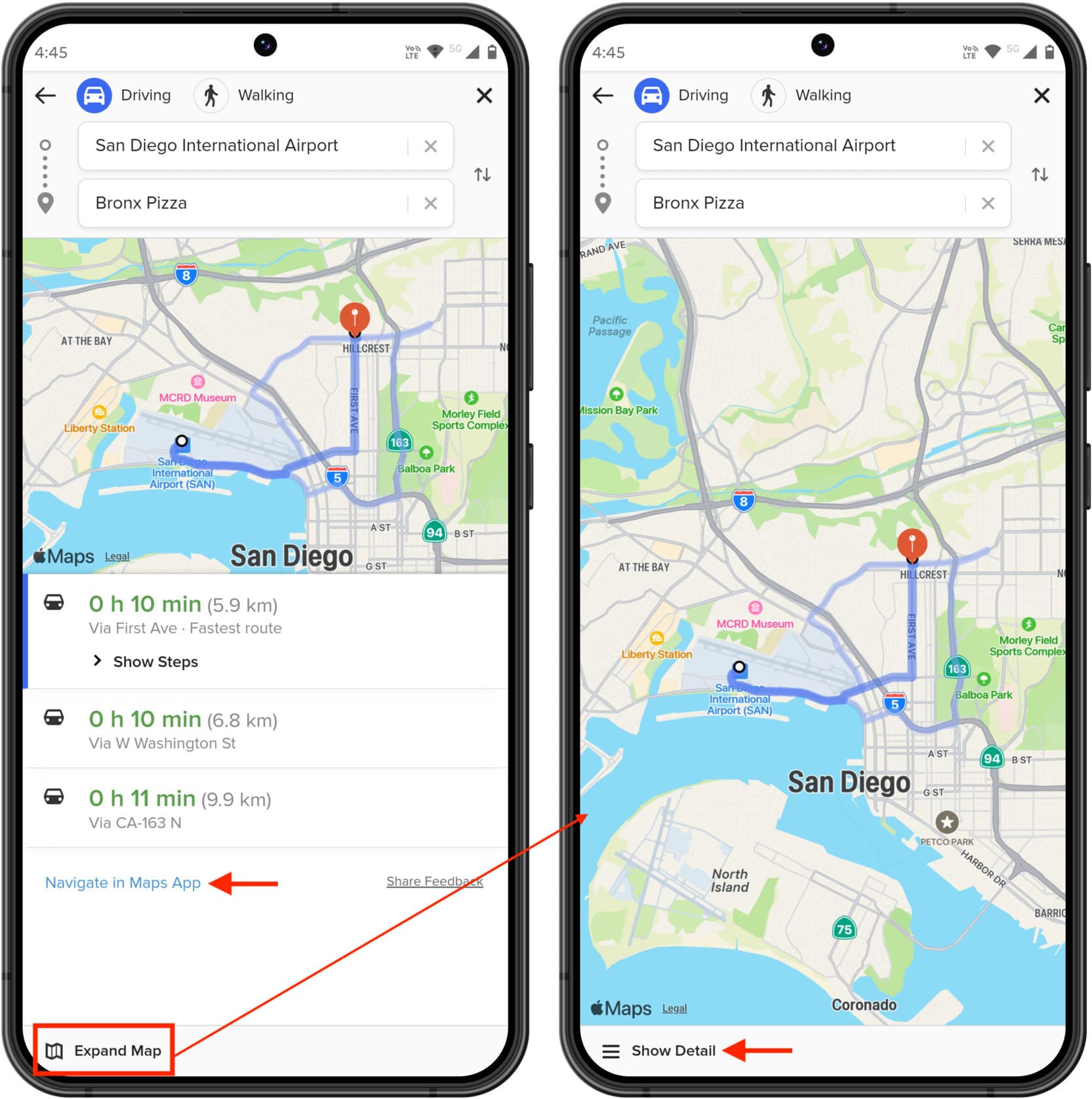
Change Apple Maps type
The Apple Maps app on iPhone offers four map types: Explore, Driving, Transit, and Satellite.
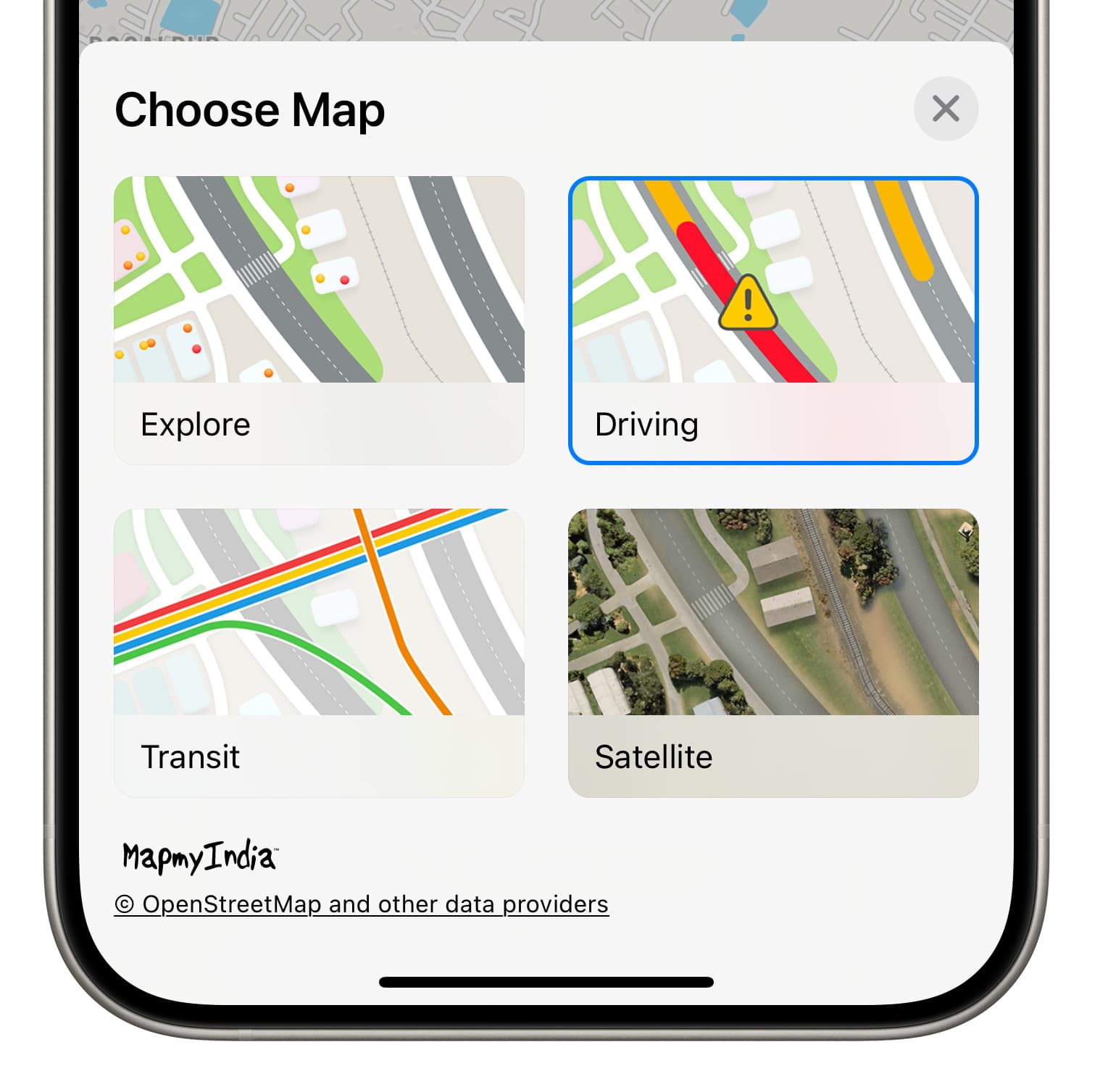
But embedded Apple Maps in DuckDuckGo on Android and Windows allows you to choose from regular explore maps or satellite maps. To do that, tap the tiny map type thumbnail from the corner of the Apple Maps screen.

Limitations of using Apple Maps on Android and Windows PC in DuckDuckGo
While Apple Maps inside DuckDuckGo is more than functional to find out more about a location or get an overview of the directions, some significant maps app features are missing, which makes it almost impossible to use it as the main and only maps app on your Android phone or Windows PC.
- No GPS navigation: You can see the directions to get to a place, but there is no real-time turn-by-turn navigation.
- No traffic information: The Apple Maps app inside DuckDuckGo does not show live traffic conditions.
- Lacks bus, subway, and other public transport support: You won’t find details about public transport inside Apple Maps in DuckDuckGo.
- No Guides, Flyover, and other bells and whistles: And finally, Apple Maps on non-Apple platforms lacks all niche features like curated city guides, city Flyover, and such that are in the Apple Maps app on iOS and macOS.
On a related note: