Learn what to do if you’re unable to delete apps on your Mac or if the app icon continues to appear even after uninstalling it.
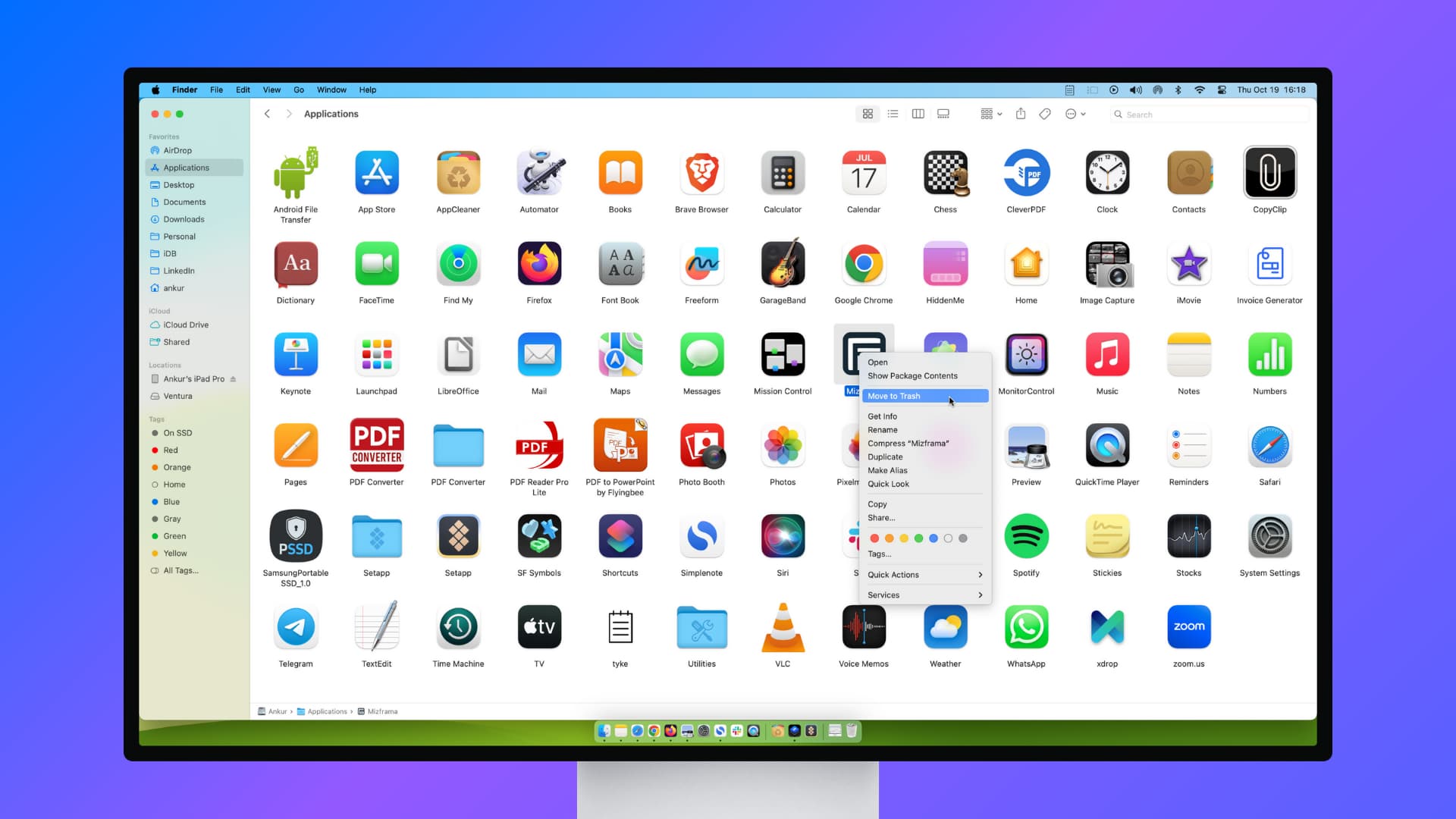
These app removal tips apply to all Macs — MacBook Pro, MacBook Air, Mac mini, Mac Studio, Mac Pro, and iMac — running a recent version of macOS.
What to do if you can’t delete apps from Mac
Here are some solutions to consider if you can’t uninstall apps from your Mac.
Don’t use the Launchpad
Not all apps can be deleted from the Launchpad. You can only delete apps downloaded from Apple’s Mac App Store by holding the Option key in the Launchpad.
So, if you don’t see the X button in Launchpad, just use one of the various other methods to delete Mac apps. The most notable option is to go to the Applications folder, move the unneeded app to Trash, and then empty Trash.
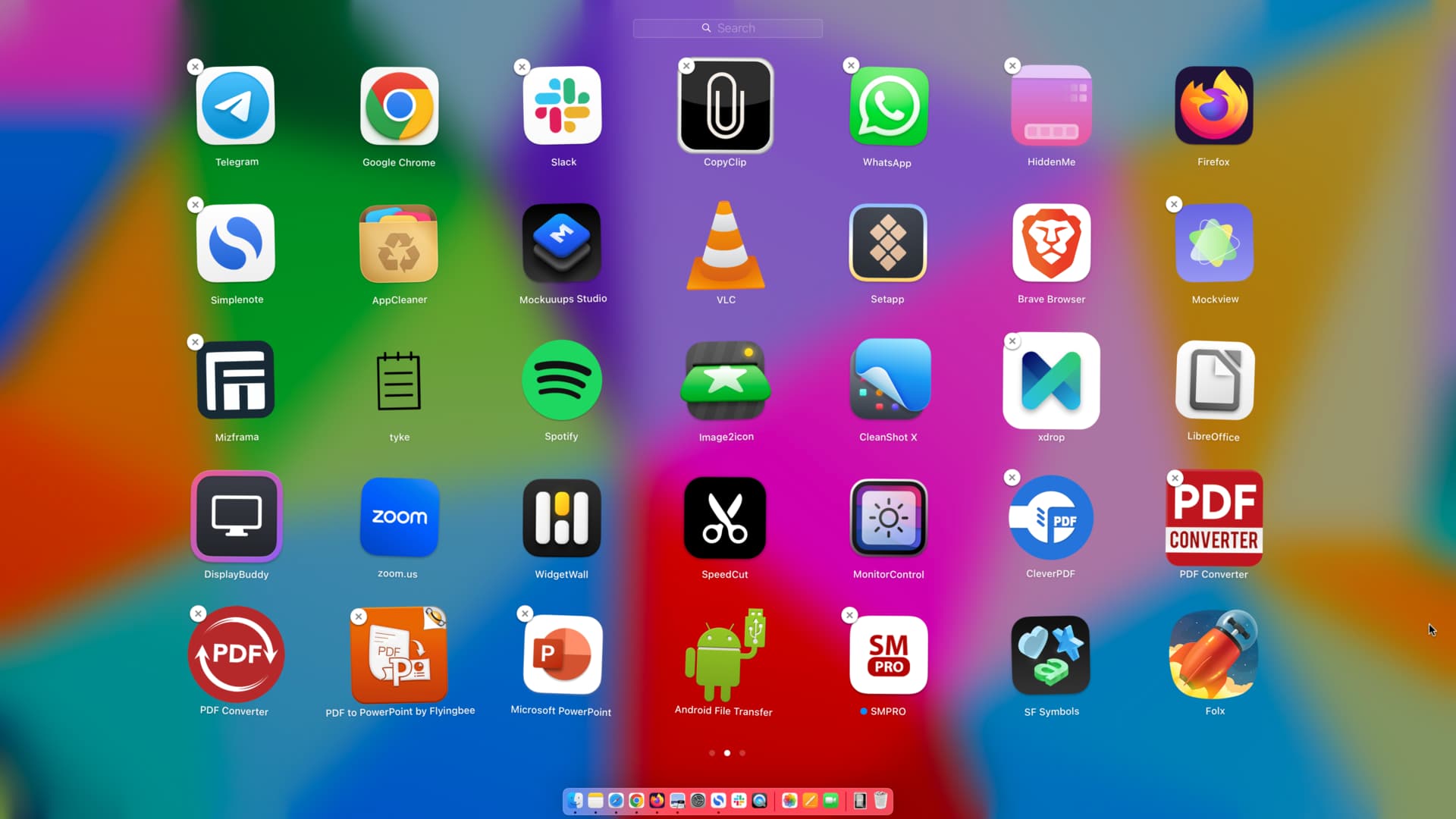
You can also go to System Settings > General > Storage and click the info button ⓘ next to Applications. Then select the app you want to erase and hit the Delete button.
Quit the app
You cannot delete a Mac app if it’s open. So, first quit it using one of these six methods, and if you can’t quit an app, use the powerful Force Quit option.
If you still can’t delete an app, quit its related or sister app. For instance, if Setapp is open, close it before you can delete other apps you downloaded from Setapp.
Check Mac’s menu bar
Some open apps may not appear on the screen, their Dock icon may lack the dot that indicates they’re open, and they may not even show in the Force Quit menu. This can make it seem like the app isn’t running.
However, these apps or their extensions might still be active and appear only in the top menu bar. Look there for the app’s icon or symbol, right-click it, or use the settings option to quit it. Afterward, you should be able to delete the app using regular methods.
Restart your Mac
You may not be able to delete an app due to system glitches, and thus, restarting your Mac should help.
Important: Make sure the app is not set to open automatically on Mac’s startup. After that, restart your Mac, and then you’ll see the delete option as the app is no longer running.
Make sure you’re using the admin account
You can delete Mac apps when you’re logged into the administrator account. If you’re not logged into an admin account and try to delete an app, you’ll have to enter the admin account’s name (username) and password.
Update to the latest macOS and then retry
On rare occasions, bugs in your macOS software can prevent you from removing apps and making other changes. If you are having issues deleting an app, look for an update in System Settings and install the latest version of macOS available for your computer. After that, try uninstalling the app again.
Use the app’s uninstaller program
Some apps can be deleted by using its uninstaller app. You’ll have to look on the website from where you downloaded the app to find its accompanying uninstaller program.
For instance, if you no longer want to use your Android phone as Mac’s speaker and microphone and need to delete virtual audio device apps like VB-Cable or BlackHole, you can use their installer or Terminal command to remove the software from your computer.
Contact the app developer
With a few apps, you may also have to follow some special methods, and if one exists, the app developer may have mentioned it on their website. So, explore their FAQs or relevant site pages to find the instructions. Contact the app developer if you need more help.
If you want to delete Chrome apps
The process of deleting web apps from Google Chrome, like Docs, Slides, YouTube, etc., is a bit different. We have a separate tutorial explaining three easy ways to remove Chrome apps from your Mac.
What to do if the deleted app still shows on your Mac
If you continue to see the app icon in the Dock, Launchpad, or Applications folder after deleting it, then it could be that the app was not deleted, and you likely heard the system alert sound. Alternatively, it can also happen that the app is deleted but continues to show, in which case, these simple tips below will help you address the problem.
Wait for a while
The app may continue to show for a couple of minutes. You can keep using your Mac, and it should go away automatically.
Delete the app file from Trash
Open your Mac’s Trash and delete the app you see there. You can also empty the entire Trash to remove everything in it.
Turn off your Mac and turn it back on
If you want to immediately get rid of all traces of the deleted app, just restart your Mac, and its app icon will go away.
Search for the app’s folders & data and delete them
In case you continue to see the app icon after following the above solutions, open Finder and search for the app’s name. If you see files and folders with this name, move them to the Trash and empty the Trash.
Clear cache
If the above tips don’t work for you, take a moment to clear your Mac’s cache files.
Reset Launchpad
On some occasions, the app update progress bar may stay stuck on the Launchpad, or the deleted app icon may continue to show here and not disappear even after you restart your Mac. To fix this, use a simple Terminal command to reset your Launchpad.
defaults write com.apple.dock ResetLaunchPad -bool true; killall Dock
Fix the question mark showing in Mac Dock and Launchpad
After successfully deleting a Mac app, you may see a gray-black question mark in the Dock or Launchpad where the app was previously placed.
The presence of this unnecessary question mark doesn’t mean that the app was not deleted. macOS shows the question mark only to signal that the app icon for this slot is missing, and it uses the question mark as a placeholder for the time being.
You can safely ignore it for now, and the question mark will go away after you restart your Mac. Alternatively, you can drag the question mark icon away from your Mac’s Dock onto the desktop to remove it.
Are you using AppCleaner and seeing an error?
One of the cleanest ways to uninstall a Mac app and its residual files is to use a third-party tool like AppCleaner, which not only deletes the actual application but also lists its data, directories, system files, and app leftovers, which you can select and remove.
However, on macOS Sonoma, macOS Sequoia, and later, even after you’ve deleted an app using AppCleaner, it may show a failed error message. Just ignore this message and close AppCleaner after deleting the apps. Once you exit AppCleaner, you’ll notice that the apps were actually deleted and are no longer visible in the Launchpad or the Applications folder.
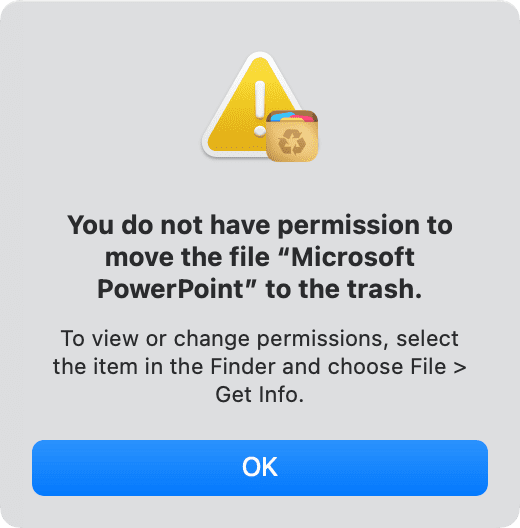
More Mac app tips: