Learn how to turn off inline text predictions on your iPhone, iPad, and Mac without disabling word suggestions that appear above the onscreen keyboard.
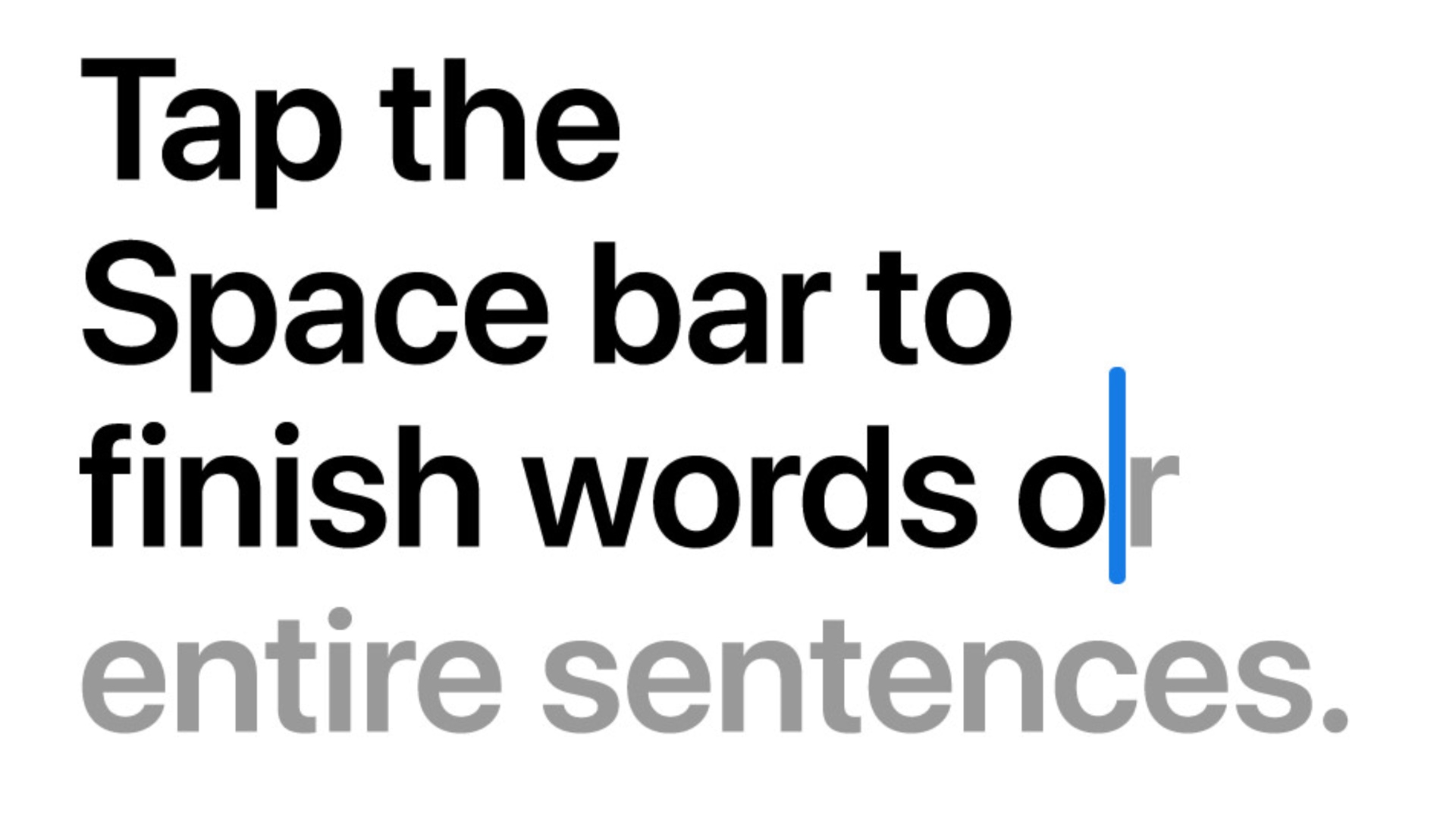
The built-in QuickType virtual keyboard on your iPhone and iPad takes uses large language models (LLMs) for autocomplete features like inline text predictions in gray text that you can accept by pressing the Space bar key.
If you find inline suggestions useless or distracting, follow these steps to turn them off on your iPhone, iPad, and Mac. Don’t worry, doing so won’t prevent autocomplete suggestions from appearing above the keyboard.
Note: On iOS versions older than 17.2, turning inline text predictions off also turns off suggested word and emoji above the onscreen keyboard.
Turn off inline text predictions on iPhone or iPad
- Launch the Settings app on your iPhone or iPad.
- Select General in the main list.
- Choose Keyboard.
- Scroll down and switch off the Show Predictions Inline option.

Suggested words and phrases will no longer appear inline as grey text on this device. If you’d like to also turn off typing suggestions above the keyboard, switch off the Predictive Text toggle in your keyboard settings.
Turn off inline text predictions on a Mac
Inline text predictions work the same on the Mac as the iPhone: Press the Space bar to accept the suggestion or keep typing to ignore it. To turn off inline text predictions on a Mac running macOS Sonoma 14.2 or later, open the keyboard preferences in the built-in System Settings app.
- Open System Settings and select Keyboard near the bottom of the sidebar.
- Click the Edit button next to the Input Sources option below the Text Input header.
- Turn off Show inline predictive text, then click Done.
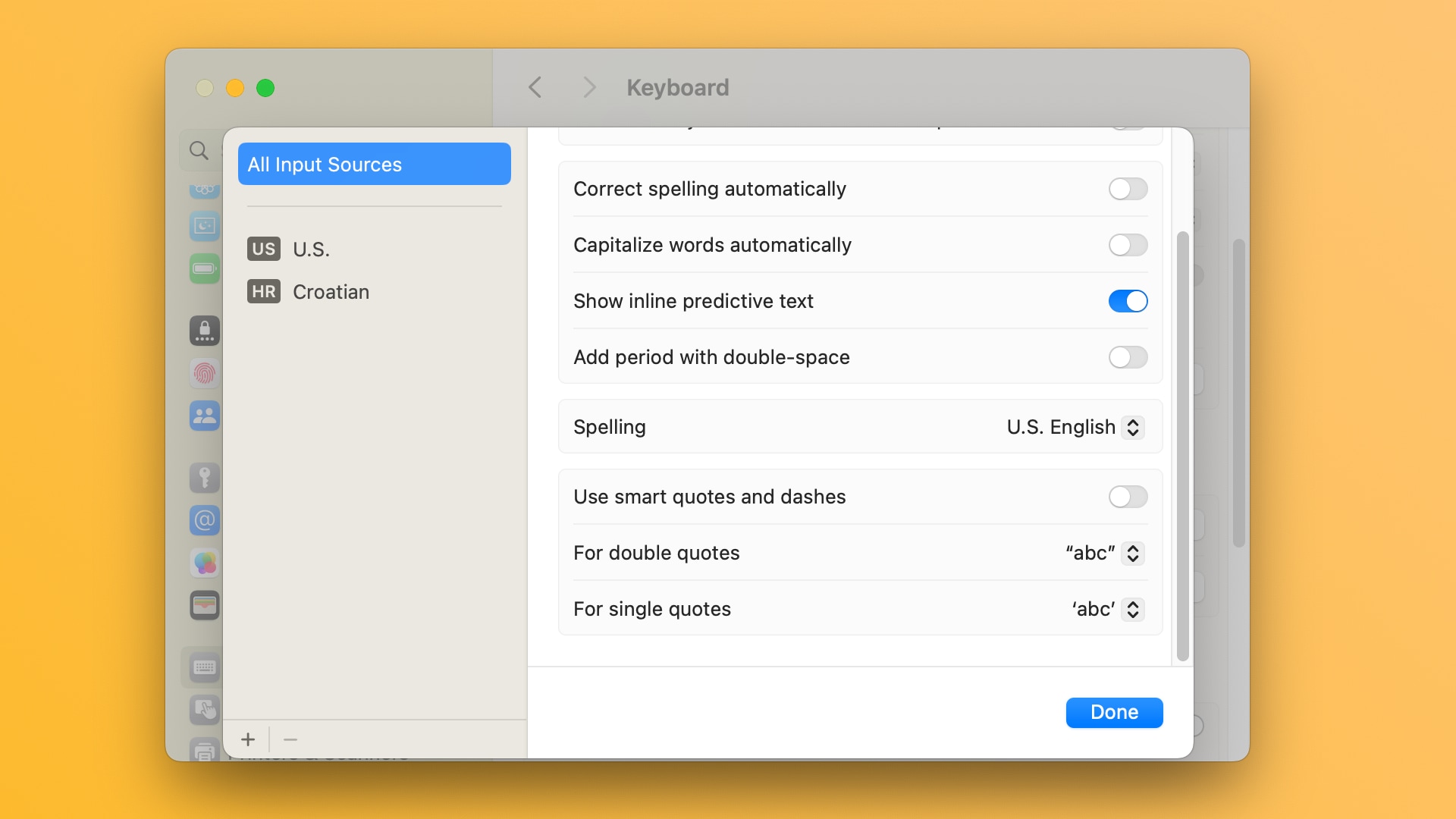
Predictive inline text can be toggled separately from the Auto-Correct feature, which underlines misspelled words in red and shows you word suggestions. To turn Auto-Correct on or off, toggle the switch labeled Correct spelling automatically in the keyboard settings. To manage Auto-Correct for each app separately, click the Edit > Spelling and Grammar menu.
Type faster with predictive text
Inline text predictions leverage on-device machine learning to analyze every keystroke, but you’ll need an iPhone 12 or newer to use them. This feature is currently restricted to the English, French, and Spanish language keyboards in select regions. Apple’s iOS Feature Availability page lists supported languages for inline text predictions.
On a related note: 17 tips to type quickly and accurately on iPhone