This guide provides practical solutions and expert tips to ensure your iPhone battery charges to the full 100% capacity instead of being stuck at the 80% mark.
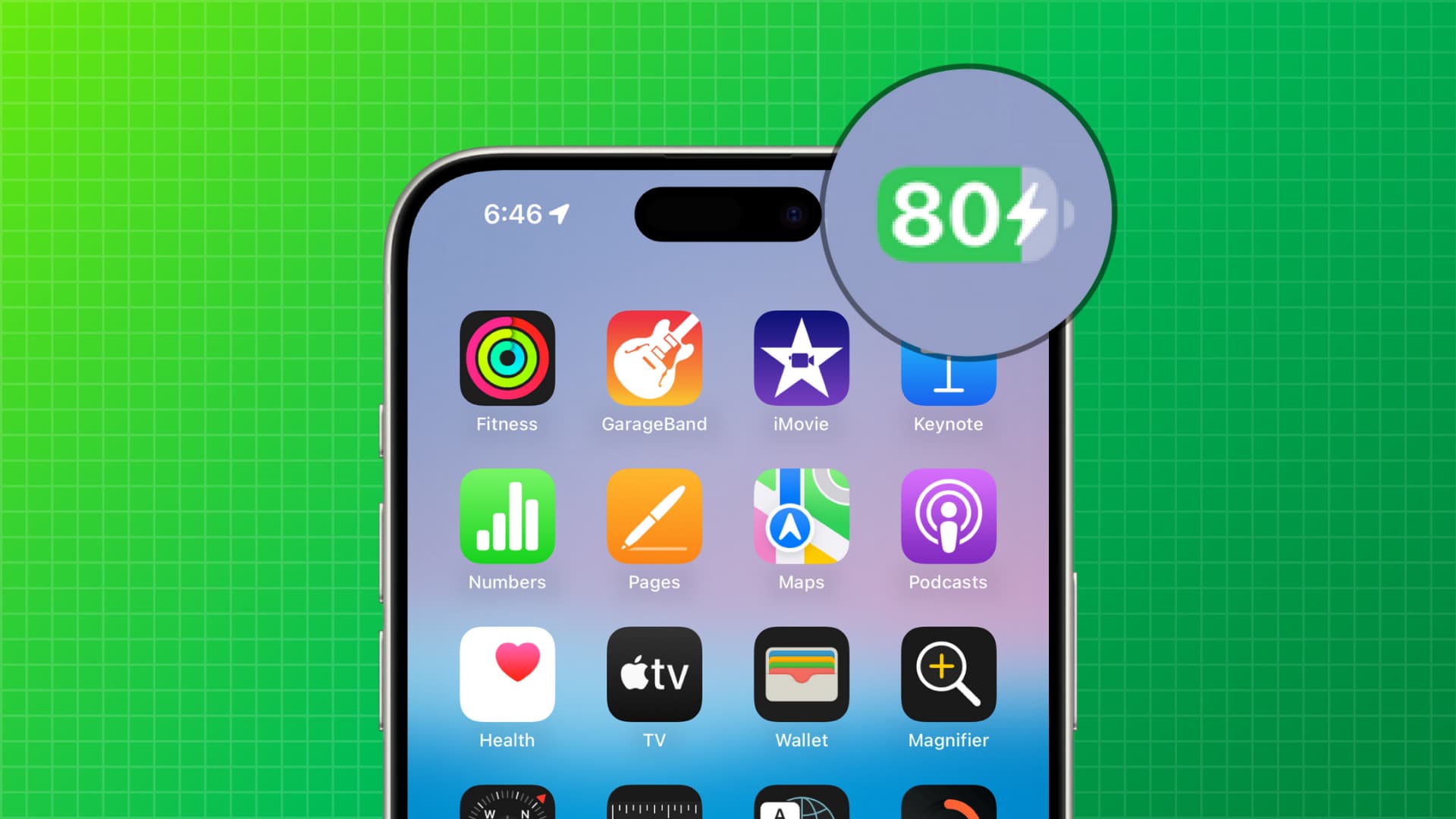
The battery in your iPhone may not charge past 80% because:
- You manually set it to stop charging at 80%.
- iOS has learned your daily routine and stops charging at 80%.
- iOS has temporarily suspended charging because it’s too hot.
- Temporary glitches may prevent the battery from charging beyond 80%.
Follow these troubleshooting tips to make your iPhone charge past the 80% mark.
1. Remove the charge limit
You can set an iPhone 15 or later to stop charging at 80%. This setting is deactivated by default, but here’s how to turn it off if you accidentally enabled it.
- Open the Settings app and tap Battery.
- Choose Charging.
- Drag the Charge Limit slider all the way to the right to 100%.
- Restart your iPhone so that the new setting takes effect.

If you’re on an older iOS version, go to Settings > Battery > Battery Health & Charging > Charging Optimization and select None in place of 80% Limit.
2. Turn off Optimized Battery Charging
The Optimized Battery Charging feature is turned on by default on every new iPhone. After learning your daily routine, iOS creates a charging rule that stops juicing up the battery until you need to use the phone again. The charging is paused even with your iPhone plugged into power, which helps extend the iPhone’s battery life.
Optimized Battery Charging is a thoughtful feature. Ensuring the charge level doesn’t stay at 100% for longer durations helps protect the lifespan of the iPhone’s lithium-ion battery. However, this intelligent iPhone behavior can be troubling if you have an early morning flight or need to go out at an odd hour.
What you can do in those situations is override the feature by holding an Optimized Battery Charging notification and choosing Charge Now. Doing so will prompt iOS to resume charging right away. Or, venture into Settings > Battery > Charging and turn off Optimized Battery Charging until the next day or permanently.

3. Make sure your iPhone isn’t too hot
When your iPhone reaches extreme temperatures, iOS puts charging on hold to protect the battery and internal components. Unplug the phone, remove the case, and hold the device under a fan or remove it from direct sunlight to cool it down. Once it returns to normal temperature, charging will resume beyond 80%.
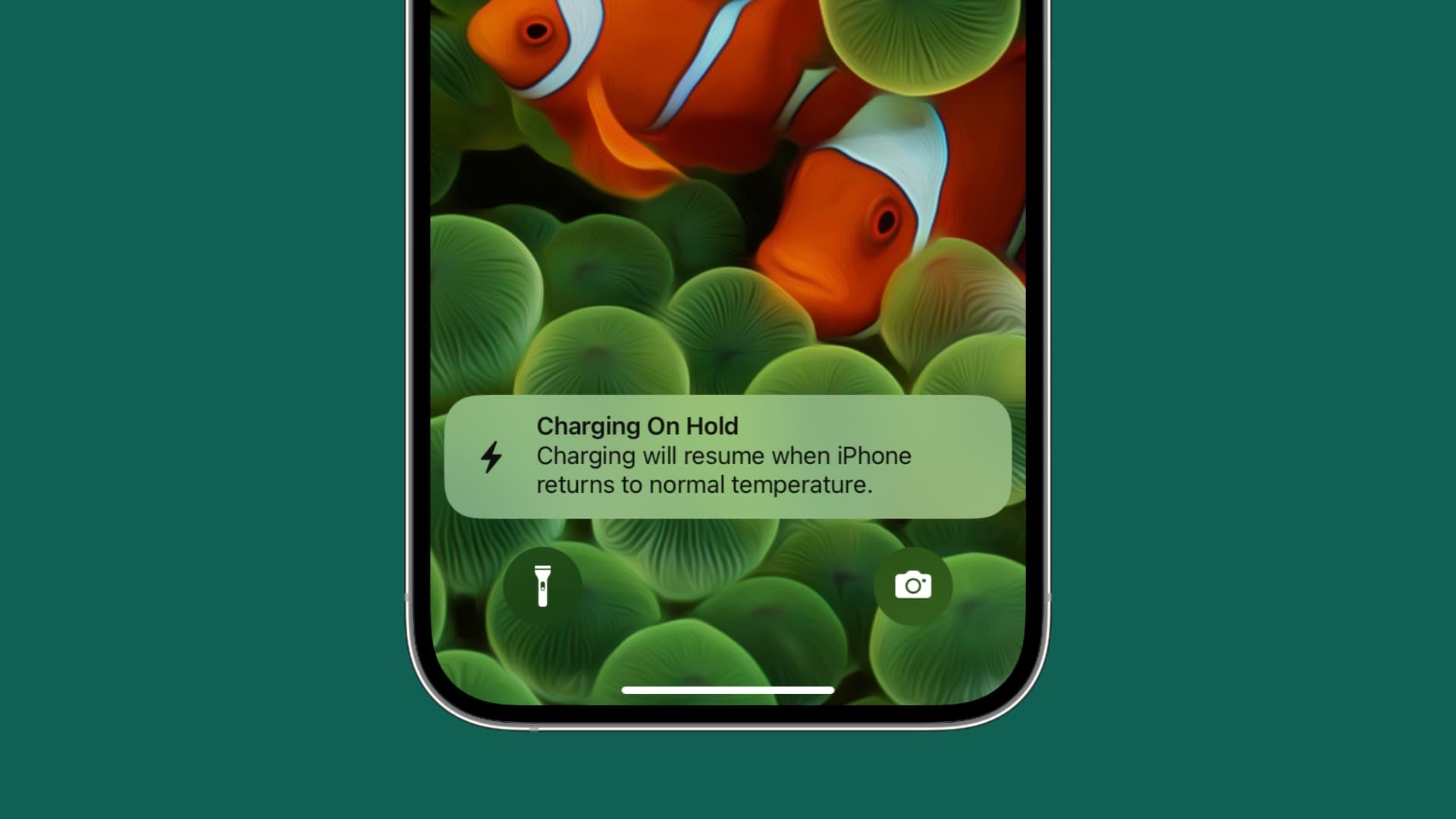
4. Force restart your iPhone
Your iPhone may not charge fully due to glitches. Turning it off and back on should help with that. Otherwise, perform a force restart.
5. Update to the latest version of iOS
System bugs may cause charging issues. In that case, update your iPhone to the most recent version of iOS in Settings > General > Software Update.
6. Reset location settings
To reset location settings on your iPhone, go to Settings > General > Transfer or Reset iPhone > Reset. Doing so will cause iOS to forget your charging profile that was keeping the phone from charging beyond 80% in the first place.
7. Switch the charger or use wired charging
If charging is stuck at 80% when using a MagSafe charger on your bedside, try another wireless charger or plug the phone into power via the wire.
8. Erase your iPhone
Erasing your iPhone is your last resort. After setting up your iPhone again, be sure to turn off Optimized Battery Charging in the battery settings to stop iOS from re-learning your daily habits and automatically imposing charging limits.
Also, check out: What do I do if the charger is plugged in but your iPhone is not charging